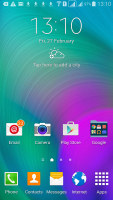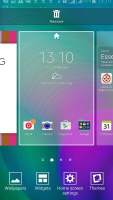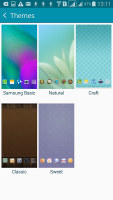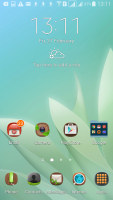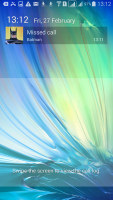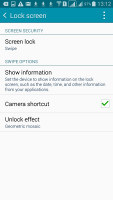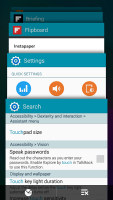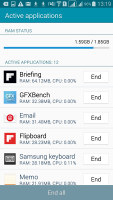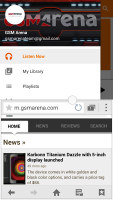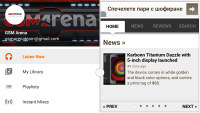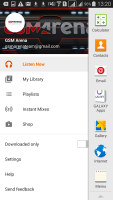Samsung Galaxy A7 review: Alpha leader
Alpha leader
TouchWiz with themes
The Samsung Galaxy A5 runs on the latest available Android 4.4.4 KitKat enhanced with the TouchWiz UI. It offers graphical themes, a novelty for the Galaxy line. However, this version of the software doesn't stray too far from the TouchWiz-y looks that have defined Samsung software.
Here's a video we've prepared to give you a taste of what it's like.
Themes have made their way to TouchWiz but currently only four are available aside from the standard one. They change the wallpaper and icon pack, along with the animated transitions, but leave even Samsung apps unchanged. Themes do nothing for the green-on-blue notification area either, which now carries a stale Gingerbread air.
The lockscreen shows the time and date and offers a camera shortcut. You can also enable weather information and a second clock. A feature borrowed from Lollipop is that certain notifications now show up on the lockscreen. You can tap them then swipe at the bottom to unlock the phone and go to the relevant app.
One difference we noticed with Lollipop is that notifications don't persist - that is a missed call notification will not show up a second time after you've unlocked the screen.
There's no fingerprint sensor, which is a shame considering both the Galaxy Alpha and the Galaxy Note 4 do have it.
Private mode is still available, but you can only protect it with a Pattern, PIN or a Password. Private mode creates a secure section in the phone's storage, which can be used to store photos and other files. They are not accessible to users or apps unless Private mode is unlocked so you don't have to worry about people or apps snooping on your files.
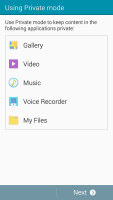
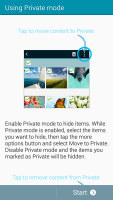
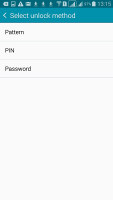
Private mode is still available, but password-protected only
The homescreen is typical TouchWiz, with a 4-icon dock on the bottom. You can have up to 5 homescreens, panes can reordered and one is set as default. Briefing is also the leftmost homescreen aggregating your social news. You pick topics of interest and use read later services (Instapaper, Pocket or Readability) to pick articles on a computer and later read them on the phone when you have time.
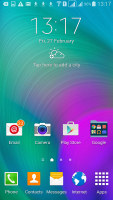

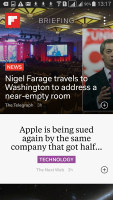
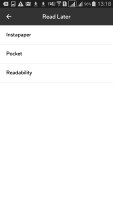
Homescreen • Briefing • syncing with read later services
The notification area is again, the ugly duckling that it is, has a wide assortment of quick toggles. You can rearrange and hide them as desired, but the brightness slider (with auto toggle), plus the S Finder and Quick Connect buttons are always visible. If you have the dual-SIM version and use two cards, the SIM selector is always visible too.
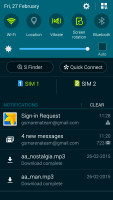
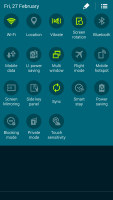
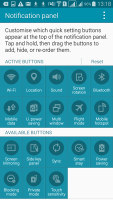
Notification area • customizing the selection of quick toggles
The settings menu has a selection of most used options that you can customize and search. That's invaluable since TouchWiz packs many features and digging around can be time consuming, while search allows you to jump straight to the relevant settings. The S Finder can also be used to find individual settings, more on it in a bit.
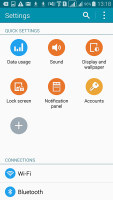
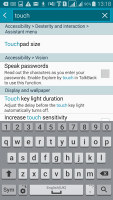
Search makes the Settings menu easier to navigate
In the app drawer, the icons are presented as a customizable or alphabetized grid. You start with only two pages of apps, modest by Samsung standards, and you can disable or hide ones you don't need.
The app switcher interface uses the Lollipop design of a virtual rolodex. It only shows four apps at a time and has a the task manager button and a kill all apps shortcut.
Owing to its size, the Galaxy A7 has Multi Window. It allows you to use two supported apps at once in split screen mode (you can even use two instances of the same app). The app switcher puts a shortcut on supported apps to open the app on half the screen.
The Samsung Galaxy A7 features One handed operation. The basic mode squishes the on-screen keyboard horizontally so you can reach all keys with the thumb of one hand. You can place a panel of on-screen alternatives to the hardware keys if you find reaching those hard.
The all-in option shrinks the whole screen and puts on-screen buttons underneath so you can effectively use a smaller screen.
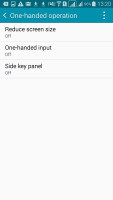
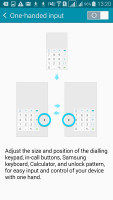
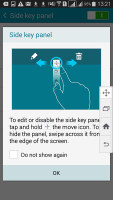
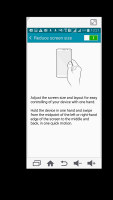
One handed operation: squashed keyboard • on-screen keys • shrinking the screen
Reader comments
- Shame On You Samsung
- 02 Mar 2021
- 4wx
What in gods name were they thing. Shoot the developers or anyone involved in placing this A7 tab on the market! I guess they never tried to actually use the A7 tablet. Its like a maze, You should be able to setup the tablet by going to the Sett...
- Sha
- 10 Feb 2020
- ypc
No
- Pratik
- 10 Nov 2019
- fCQ
It has a finger print sensor at home screen