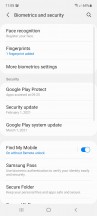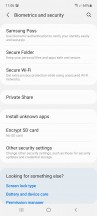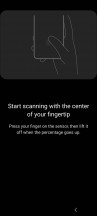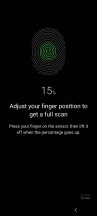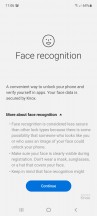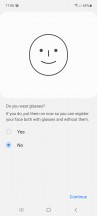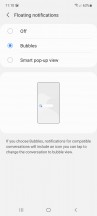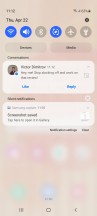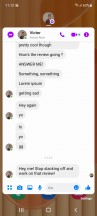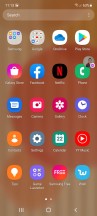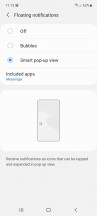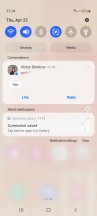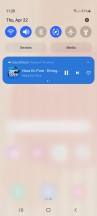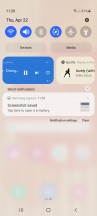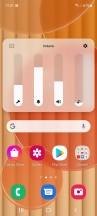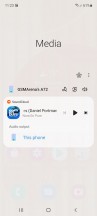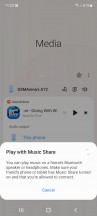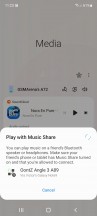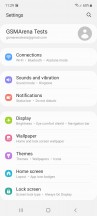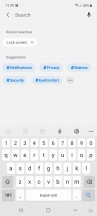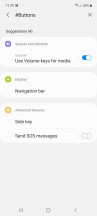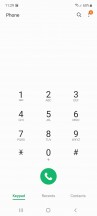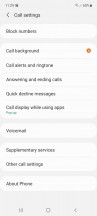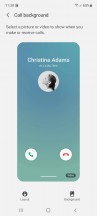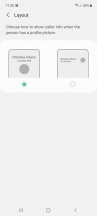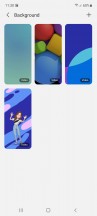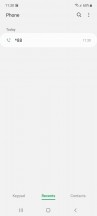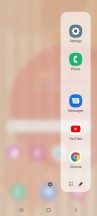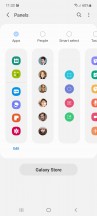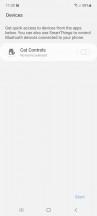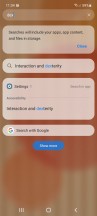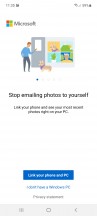Samsung Galaxy A72 review

Android 11 with One UI 3.1
It is hardly a secret that a lot of the appeal with Samsung devices lies in the software. Of course, it's not a universal appeal, but there is a reason why One UI is one of the most popular custom Android implementations out there and has been so for quite some time. In keeping with its new "Awesome is for everyone" slogan, the Korean giant is significantly stepping up its software game with the new Galaxy A family of devices.
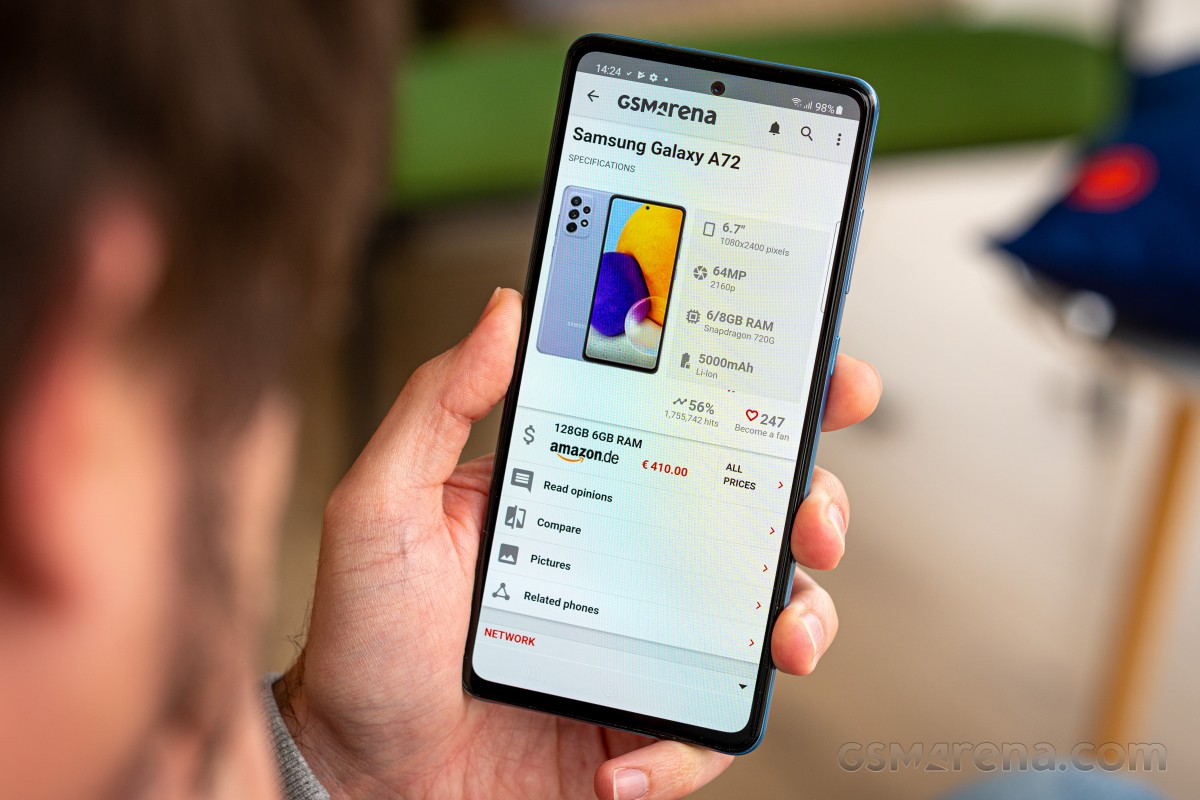
Right off the bat, the Galaxy A72 comes with the latest One UI 3.1 and Android 11 setup out-of-the-box. More important still - Samsung has committed to delivering 3 major OS updates and 4 years of security patches. This is actually a fairly new development for Samsung and one that applies to the A32 and A52 as well. Many of the company's other recent models, like the Galaxy A02s have launched with One UI 2.5 and Android 10 and no particular commitment for long-term support. Not that One UI 3.1 constitutes a truly major change compared to 3.0 or even 2.5. Still, there are some subtle differences worth going over.
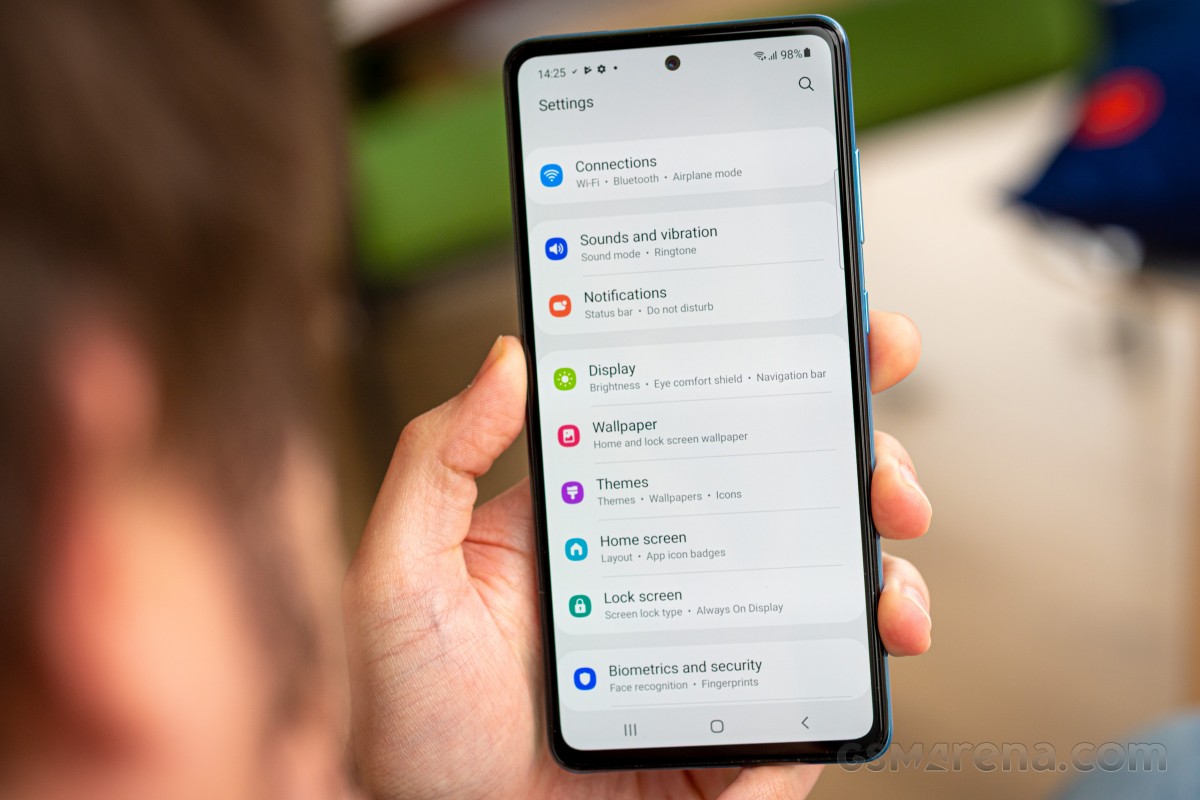
For example, the default lock screen shortcuts - dialer and camera, are now monochrome - they used to match the respective apps' colors. Oddly enough, if you pick different apps, they will keep their colors - it's not a first-party vs. third-party type of differentiation either.
As more of a functional change - the lock screen has a wellbeing widget - you can now keep track of how much time you've spent on your phone without even unlocking it. Meanwhile, the always-on display settings have been simplified.
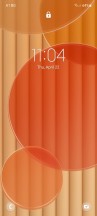
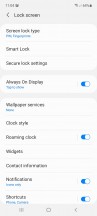
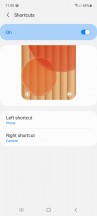
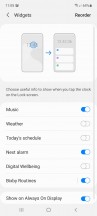
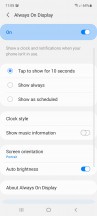
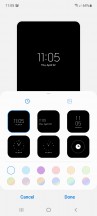
Lock screen, shortcuts and widgets
The under-display fingerprint reader will likely be the primary method of unlocking for most users, but you can still use face unlock instead or alongside it. It can be more convenient in certain situations, but it generally is less secure since it's just based on the selfie camera. Iris scanners are sadly a thing of the past now.
Another notable change is that pulling the notification shade covers the entire screen underneath, even if there's just one notification card or none at all. Previously, a portion of the screen below the last notification still remained visible, just darkened.
While we're here, the quick toggles can now be edited directly from the plus button at the end of the list instead of going into the menu.
Android 11 includes the nifty Notification history feature. It's accessed from the Settings menu, so it's not within immediate reach, but it's there for those occasions when you dismissed a notification too quickly and you can't seem to find what it was about. Just make sure to enable it because it's Off by default.
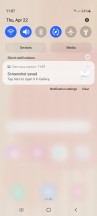

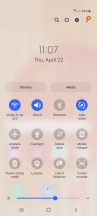
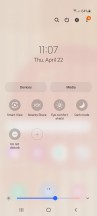
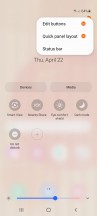
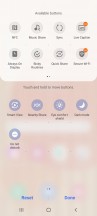
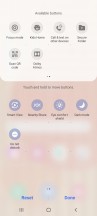
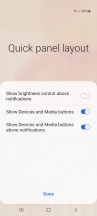
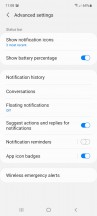
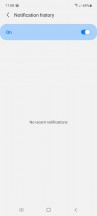
Notifications, quick toggles and notification history
All of the standard layout adjustments and toggles for the quick panel and taskbar are accounted for. Android 11 has a new way of handling notifications for instant messenger apps called Bubbles, and One UI 3 adopts it, too. That's in addition to a previously available similar feature offered by Samsung by the name of Smart pop-up view. You'll find these settings under the 'Floating notifications' submenu, where you can alternatively turn both of them off and opt for the old-school cards only interface.
Bubbles is an extension of the Conversations feature, another new development. You tap on an icon in the initial incoming message notification. It turns into a conversation that you can then minimize to a bubble, or what was known as a 'chat head' - originally Facebook Messenger's default way of dealing with chats.
Smart pop-up view is one of One UI's lesser-known proprietary features. In the pre-Bubbles days, it used to add the chat head functionality to any application of your choosing. Tapping the hovering 'head' icon opens the app in a floating window, which you can further maximize to fullscreen or minimize it again to an icon. Sort of like Bubbles, only slightly different.
Android 11's refined multimedia controls have made their way on to One UI. You get a stack of the active audio playback apps right below the quick toggles and swiping to the side switches between the apps.
The Media screen was already available on One UI 2.5 pre-Android 11, and it offers similar functionality for picking the output device or using Samsung's Music share feature. The volume control panel has gotten a makeover too, and now the four sliders are vertical instead of the horizontal ones of One UIs past.
Samsung's Music Share is just one example of a fairly advanced software feature that originally launched as a flagship one and is now bringing a lot of added value to the mid-range. It fits right in with the new "Awesome' campaign for the Galaxy A family - a fact the PR team has instantly picked up on. The feature allows you to play music through Bluetooth accessories connected to a friend's Samsung phone. It is pretty nifty.
Yet another of the native Android 11 improvements that Samsung also includes in One UI 3 is the ability to pin apps to the top of the sheet with Share options. It's one of those things that make you wonder how come it had to wait until v11 for us to get there. Things are much better now, but still, we'd like to be able to remove some of the options, too, because that list could sure use some decluttering.
One more thing that Google tweaked in this year's release is the permission handling, and Samsung's implemented it in One UI 3. With this version, you will now see a new prompt for permissions every time an app requests it, letting you deny permission, allow it only while using the app, or just for this one time. If an app requires constant access to permission, you also get a fourth option that takes you to a setting page where you can provide it. This is done to prevent the user from accidentally selecting this option while blazing through the permission dialogs.
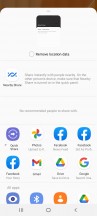
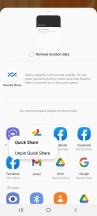
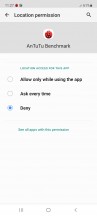
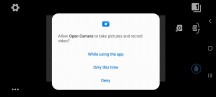
Share options pinning and permissions handling
The settings menu has seen a subtle but meaningful makeover. Subcategories are made more legible by using a dot separator and extra intervals, while recent searches are now shown as bubbles instead of a list. Additionally, there's a newly added feature to search settings by hashtags - for conceptually related things found in different places in the menu.
The One UI dialer app lends itself to plenty of customization. There are two different layouts for the in-call screen to choose between. You can also set up a background image or video for that screen, though it's going to be all the same for all of your calls - you can't have a different one on a per-person basis.
There are plenty of other smaller visual changes scattered all throughout One UI 3.1. Samsung's excellent theme support and rich online selection are present, as well. The same goes for the system navigation options, with a few tweaks and layouts available for gestures, as well as old-school button controls, even the really-old original style, with the back button on the right side.
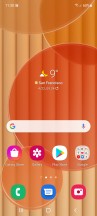
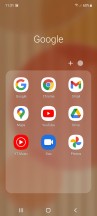
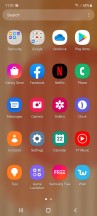
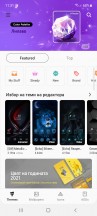
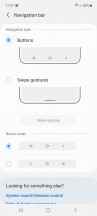
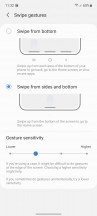
One UI 3.1 and navigation options
Like we already mentioned, the Galaxy A72 has a surprisingly-rich selection of additional Samsung software features. Things like the Edge panels interface, Bixby and full integration of the SmartThings platform. There is also Game launcher, the hub for all your games, which also provides options for limiting distraction when gaming is here to stay as well.
One notable omission from the A72 feature set is Samsung Dex. We get it - some things still need to be flagship exclusives. Even in its absence, though, you can still get a lot of its functionality through the Link to Windows feature that has been implemented in cooperation with Microsoft.
Synthetic benchmarks
The Samsung Galaxy A72 uses the same Snapdragon 720G chipset as its smaller A52 sibling. This is a choice we deemed "sensible" and "good-enough" on that handset, while readily admitting that you can easily get a better chip within its price range. With an MSRP EUR 100, or so over that of the A52, the A72 and Snapdragon 720G combo is a lot harder to make excuses for. Harder still when you start looking around at some competitors, like the OnePlus Nord series, with their Snapdragon 690G and 765G chips. The MediaTek Dimensity 800U and 1000+ are also within budget, as evidenced by the Realme Narzo 30 Pro 5G and the Realme X7 Pro. Even the Poco F3 and its Snapdragon 870 5G are technically within a ballpark budget of the Galaxy A72 on certain markets. And that chip is on a while other level.

But even looking around at Samsung's own roster, we can't help but notice that The Galaxy M51, as well as the A72's own predecessor - the A71 both come with a Snapdragon 730 chipset. Not really that much better, but still a slight upgrade in the CPU department over the 2x2.3 GHz Kryo 465 Gold & 6x1.8 GHz Kryo 465 Silver setup of the 720G inside the A72, coupled with the same Adreno 618 GPU. A GPU which, by the way, isn't chart-topping either.
GeekBench 5 (multi-core)
Higher is better
-
Realme X7 Pro
2997 -
Poco X3 Pro
2574 -
OnePlus Nord
1953 -
Samsung Galaxy A42 5G
1910 -
OnePlus Nord N10 5G
1848 -
Realme 7 Pro
1811 -
Xiaomi Mi 11 Lite 4G
1796 -
Realme Narzo 30 Pro 5G
1787 -
Xiaomi Redmi Note 10 Pro
1780 -
Samsung Galaxy M51
1774 -
Samsung Galaxy A71
1733 -
Realme 8 Pro
1678 -
Samsung Galaxy A72
1627 -
Google Pixel 4a
1626 -
Xiaomi Redmi Note 10
1599 -
Samsung Galaxy A52
1577 -
Samsung Galaxy A32
1277 -
Motorola Moto G30
1265
GeekBench 5 (single-core)
Higher is better
-
Realme X7 Pro
756 -
Poco X3 Pro
735 -
Samsung Galaxy A42 5G
643 -
OnePlus Nord
610 -
OnePlus Nord N10 5G
608 -
Realme Narzo 30 Pro 5G
597 -
Realme 7 Pro
576 -
Xiaomi Redmi Note 10 Pro
569 -
Realme 8 Pro
566 -
Xiaomi Mi 11 Lite 4G
560 -
Google Pixel 4a
553 -
Samsung Galaxy M51
546 -
Samsung Galaxy A71
542 -
Samsung Galaxy A72
537 -
Xiaomi Redmi Note 10
534 -
Samsung Galaxy A52
525 -
Samsung Galaxy A32
361 -
Motorola Moto G30
306
On a more positive note, at least the Snapdragon 720G is holding its own. Especially compared to many Galaxies from a generation ago, not rocking Qualcomm silicon. While we know, for a fact, that many will appreciate the choice of a Qualcomm chip instead of a MediaTek one for compatibility reasons, the comparison between the A72 and something like the Realme Narzo 30 Pro 5G with its MediaTek Dimensity 800U chip is still worth pondering over. Especially in a benchmark like AnTuTu, which is much more-compound and takes into account things like memory and storage size and speed. For the record, our Galaxy A72 review unit is the base 6GB/128GB model.
AnTuTu 8
Higher is better
-
Poco F3
631850 -
Realme X7 Pro
510317 -
Poco X3 Pro
453223 -
Realme Narzo 30 Pro 5G
333952 -
Samsung Galaxy A42 5G
324686 -
OnePlus Nord
312794 -
Xiaomi Redmi Note 10 Pro
295442 -
Xiaomi Mi 11 Lite 4G
290172 -
Realme 8 Pro
286666 -
OnePlus Nord N10 5G
279579 -
Samsung Galaxy A72
279342 -
Realme 7 Pro
278414 -
Google Pixel 4a
268714 -
Samsung Galaxy M51
266620 -
Samsung Galaxy A71
263396 -
Samsung Galaxy A52
261282 -
Xiaomi Redmi Note 10
218788 -
Samsung Galaxy A32
174332 -
Motorola Moto G30
170968
Moving on the GPU tests and the Adreno 618 GPU, things aren't looking overly impressive. Naturally, we ran all of the on-screen runs at 90Hz in hopes of seeing some FPS counts above 60. Unfortunately, even in the lowest-intensity OpenGL ES 3.0 Manhattan scenarios we still run, the Galaxy A72 didn't even come close.
GFX Manhattan ES 3.0 (offscreen 1080p)
Higher is better
-
Realme X7 Pro
119 -
Poco X3 Pro
102 -
OnePlus Nord
55 -
Realme Narzo 30 Pro 5G
51 -
Samsung Galaxy A42 5G
46 -
Xiaomi Mi 11 Lite 4G
45 -
Realme 8 Pro
43 -
Samsung Galaxy A71
41 -
Samsung Galaxy M51
41 -
Google Pixel 4a
41 -
Realme 7 Pro
41 -
Samsung Galaxy A72
39 -
Samsung Galaxy A52
39 -
OnePlus Nord N10 5G
32 -
Samsung Galaxy A32
24 -
Xiaomi Redmi Note 10
24 -
Motorola Moto G30
20
GFX Manhattan ES 3.0 (onscreen)
Higher is better
-
Poco X3 Pro
93 -
Realme X7 Pro
64 -
Samsung Galaxy A42 5G
59 -
OnePlus Nord
50 -
Realme Narzo 30 Pro 5G
48 -
Xiaomi Mi 11 Lite 4G
40 -
Realme 8 Pro
38 -
Google Pixel 4a
38 -
Samsung Galaxy A71
37 -
Samsung Galaxy M51
37 -
OnePlus Nord N10 5G
37 -
Samsung Galaxy A72
35 -
Samsung Galaxy A52
35 -
Realme 7 Pro
35 -
Motorola Moto G30
34 -
Samsung Galaxy A32
21 -
Xiaomi Redmi Note 10
21
At least it is encouraging to see that the A72 and A52 score pretty-much identically in GPU test. Hence, the Adreno 618 is performing as expected. The same is mostly true for the Realme 7 Pro, which is rocking the same chipset. Though, it is worth noting that the Realme 8 Pro seems to be managing to extract a couple of extra frames from the same silicon on some tests, with the exact same native resolution panel, no less.
GFX Car Chase ES 3.1 (offscreen 1080p)
Higher is better
-
Realme X7 Pro
46 -
Poco X3 Pro
45 -
OnePlus Nord
21 -
Realme Narzo 30 Pro 5G
20 -
Samsung Galaxy A42 5G
19 -
Xiaomi Redmi Note 10 Pro
19 -
Xiaomi Mi 11 Lite 4G
19 -
Realme 8 Pro
18 -
Realme 7 Pro
18 -
Samsung Galaxy A72
17 -
Samsung Galaxy A71
17 -
Samsung Galaxy M51
17 -
Samsung Galaxy A52
17 -
Google Pixel 4a
17 -
OnePlus Nord N10 5G
14 -
Samsung Galaxy A32
9.3 -
Xiaomi Redmi Note 10
9.3 -
Motorola Moto G30
7.3
GFX Car Chase ES 3.1 (onscreen)
Higher is better
-
Realme X7 Pro
40 -
Poco X3 Pro
38 -
Samsung Galaxy A42 5G
33 -
OnePlus Nord
19 -
Realme Narzo 30 Pro 5G
18 -
Xiaomi Mi 11 Lite 4G
17 -
Realme 8 Pro
16 -
Xiaomi Redmi Note 10 Pro
16 -
Google Pixel 4a
16 -
Samsung Galaxy A72
15 -
Samsung Galaxy A71
15 -
Samsung Galaxy M51
15 -
Samsung Galaxy A52
15 -
Realme 7 Pro
14 -
OnePlus Nord N10 5G
13 -
Motorola Moto G30
13 -
Samsung Galaxy A32
8.1 -
Xiaomi Redmi Note 10
7.9
Unsurprisingly, the Adreno 618 doesn't suddenly find its hidden stride and excel at the harder Aztek runs with the Vulkan API.
GFX Aztek Vulkan High (onscreen)
Higher is better
-
Poco X3 Pro
27 -
Samsung Galaxy A42 5G
23 -
OnePlus Nord
13 -
Realme 8 Pro
11 -
Samsung Galaxy A72
10 -
Samsung Galaxy A52
10 -
Realme 7 Pro
9.7 -
Google Pixel 4a
9.6 -
Samsung Galaxy A71
9.3 -
Samsung Galaxy M51
9.2 -
OnePlus Nord N10 5G
8.7 -
Motorola Moto G30
8.7 -
Xiaomi Redmi Note 10
5.3 -
Samsung Galaxy A32
4.4
GFX Aztek ES 3.1 High (onscreen)
Higher is better
-
Poco X3 Pro
26 -
Samsung Galaxy A42 5G
21 -
OnePlus Nord
13 -
Realme 8 Pro
11 -
Google Pixel 4a
11 -
Samsung Galaxy A72
10 -
Samsung Galaxy A71
10 -
Samsung Galaxy M51
10 -
Samsung Galaxy A52
10 -
Realme 7 Pro
9.7 -
Motorola Moto G30
9.1 -
OnePlus Nord N10 5G
5.7 -
Xiaomi Redmi Note 10
5.6 -
Samsung Galaxy A32
5
Same goes for the 3DMark runs, which are arguably even a bit kinder and more generous towards the Galaxy A72 and the A52, for that matter.
3DMark SSE ES 3.1 (offscreen 1440p)
Higher is better
-
Realme X7 Pro
6735 -
OnePlus Nord
3285 -
Realme Narzo 30 Pro 5G
3167 -
Samsung Galaxy A42 5G
2819 -
Realme 7 Pro
2541 -
Samsung Galaxy A52
2529 -
Samsung Galaxy A72
2517 -
Google Pixel 4a
2487 -
Samsung Galaxy M51
2474 -
Samsung Galaxy A71
2464 -
OnePlus Nord N10 5G
2166 -
Xiaomi Redmi Note 10
1471 -
Samsung Galaxy A32
1323 -
Motorola Moto G30
1185
3DMark SSE Vulkan 1.0 (offscreen 1440p)
Higher is better
-
Realme X7 Pro
5160 -
OnePlus Nord
3067 -
Realme Narzo 30 Pro 5G
3035 -
Samsung Galaxy A42 5G
2609 -
Samsung Galaxy A52
2406 -
Samsung Galaxy A72
2395 -
Realme 7 Pro
2358 -
Samsung Galaxy M51
2290 -
Google Pixel 4a
2275 -
Samsung Galaxy A71
2253 -
OnePlus Nord N10 5G
2012 -
Xiaomi Redmi Note 10
1372 -
Samsung Galaxy A32
1371 -
Motorola Moto G30
1142
All things considered, the Snapdragon 720G is a decent chipset. It manages to run One UI 3.1 perfectly smooth at 90Hz, no less. In fact, the chip delivers a solid feature set all around, which allows Samsung to provide a whole suite of tantalizing features on the Galaxy A72, including the aforementioned 90Hz refresh rate, 4K video capture on both the main and ultrawide cameras, excellent video stabilization, both of which we will cover in the camera section. Not to mention 25W charging support.
That being said, we can't help but feel that a more potent chipset should be attainable at the price point of the Galaxy A72. That is definitely the case with many of its competitors. Since it delivers adequate performance, the Snapdragon 720G is far from a showstopper. Just something worth pointing out.
Reader comments
- Bay
- 16 Feb 2024
- y$6
What is camera sensor of samsung A72? Sony imx ?
- Anonymous
- 21 Sep 2023
- tZk
You must be a time traveler because you used the A72 for 3 years when the A72 was launched 2 years ago. You bunch of liars for Samsung are really pathetic.
- Anonymous
- 21 Sep 2023
- tZk
A72 was just launched 1.5 years when you made that comment, so how come you already use it for 4 years? Stop lying, you Samsung salesman