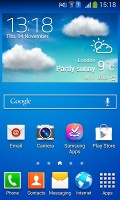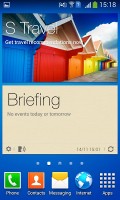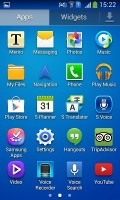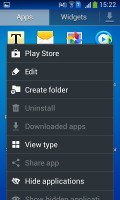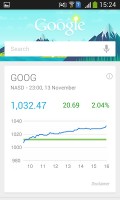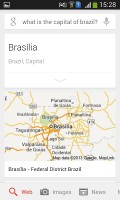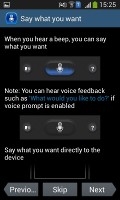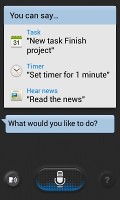Samsung Galaxy Grand Neo review: Size me up
Size me up
User interface with TouchWiz
The Samsung Galaxy Grand Neo runs on Android 4.2.2 Jelly Bean skinned with Samsung's TouchWiz Nature UX. Its entry-level status means it doesn't have all the bells and whistles of the latest Galaxy flagships, but the quad-core processor and WVGA screen resolution means it'll be able to run Android quickly without needing too much horsepower.
We've shot a quick video showing off the user interface:
Besides the time, the Galaxy Grand Neo's lockscreen widgets can be customized to give you quick access to email, a selection of app shortcuts, the calendar app, and others.

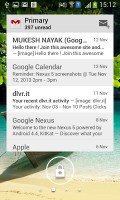
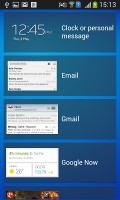
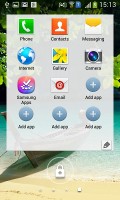
The lockscreen can be as simple or complex as you want
The lockscreen has multiple panes, each containing one widget. The page to the right of the default one is special and can either be a list of favorite apps (the default TouchWiz setting) or a shortcut for the camera (as in unskinned Android).
The homescreen is identical to what you get on most Samsung devices since the Jelly Bean release. You can move between multiple panes with left or right swipes.
Swiping down from the top bar reveals the notification area, where you'll see five toggles at the top, which are used to quickly enable and disable some of the phone's features. You can reveal more by swiping left, or simply display a full liserter.
A two finger swipe down on the notification banner directly opens the grid of toggles, and holding down on a toggle will directly take you to the relevant setting. Otherwise, swipe left or right to quickly dismiss a notification, or tap it for more information.
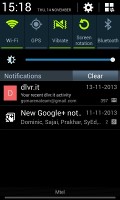
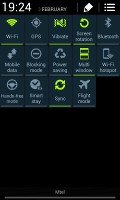
The notification area with quick toggles
You can pinch zoom to get into the overview mode of all homescreen panes, where you can have as many as 7.
Dragging an app or widget onto a homescreen is made easier thanks to the small thumbnails that show up with silhouettes of how they're populated. This gives you an at-a-glance look at how much room you have to work with on each homescreen.
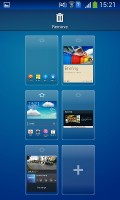
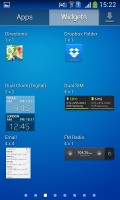


Managing the homescreen panes * Adding widgets
The app drawer can be sorted as a customizable grid, alphabetized grid or list and some shortcuts can be hidden - good for bloatware you can't uninstall.
The App switcher (accessed by holding down the home button) shows a list of thumbnails of all the recent apps, which can be swiped away to dismiss. There are three buttons at the bottom: Task manager, Google Now and Kill all apps.
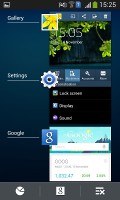
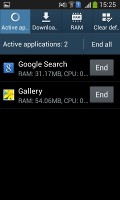
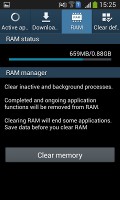
The app switcher lets you free up RAM as well
Samsung has included its Multi-window feature, which lets you run two apps side-by-side at the same time. Simply expand the Multi-window bar from the side of the screen using its arrow shortcut, and drag an app onto the homescreen. Dragging a second app on top will split the screen between the two apps.
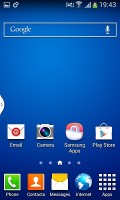
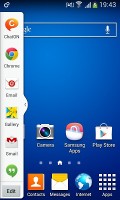
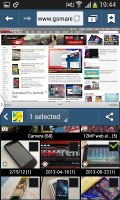
Multi-window is responsive and great for multitasking
Google Now lets you use voice commands and integrates with your Google account to provide all sorts of information from internet searches to your daily routine, localized traffic, and current weather conditions.
Samsung devices also come with the included S Voice voice assistant. While Google Now focuses on more search related and organizational activities, S Voice allows you to control your phone directly. You can call, text, launch apps, control music, change sound settings and much more.
The Jelly Bean iteration of TouchWiz is highly customizable and offers rich functionality. As expected, most of the flagship features are missing in the Galaxy Grand Neo - but the lack of Samsung's Air gestures are not a huge deal-breaker in our view.
Reader comments
- 190601
- 28 Sep 2024
- N6r
samsung
- ComeOnWin64
- 04 May 2024
- JfB
I have it for 10 years and still no problem!
- Anonymous
- 28 Mar 2024
- HIq
Oh it was my first phone 10 years ago :)). miss those good old days