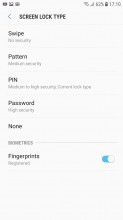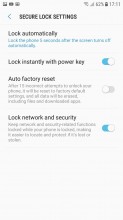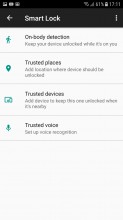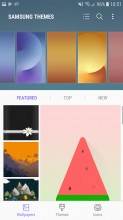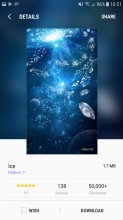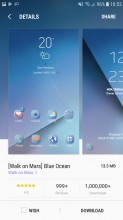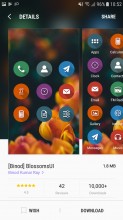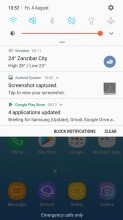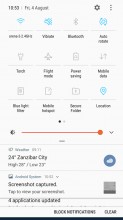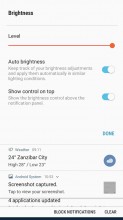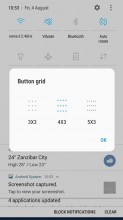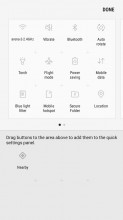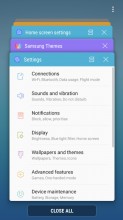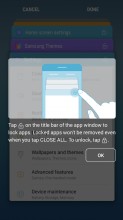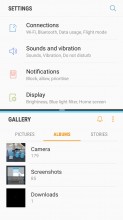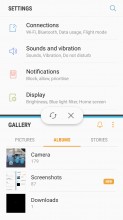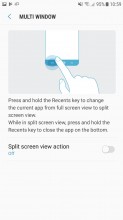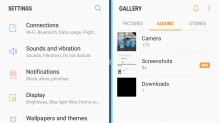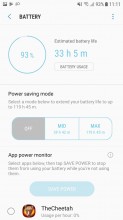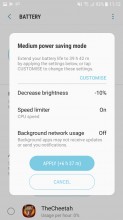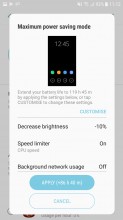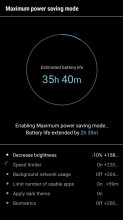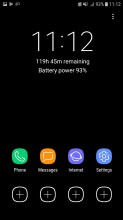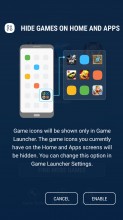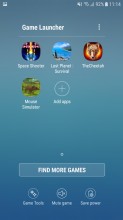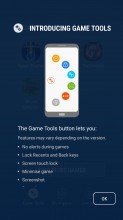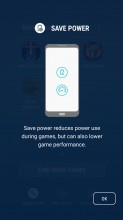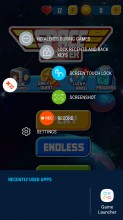Samsung Galaxy J5 (2017) review: Just the job
Just the job

Android 7.0 with Samsung UX
The Galaxy J5 (2017) runs on Android 7.0 Nougat, with the latest Samsung UX - the same one you can find on the Galaxy S8s of this world. We have to hand it to Samsung for extending its fresh new UI design all the way down to the budget/mid-range J-series.

What hasn't made the cut on the J5 (2017) is the Always on display, sadly. Couple that with the lack of a notification LED, and you're left with no other option of checking for messages the old fashioned way - by waking up the phone. What year is it? It says 2017 in the name.
Anyway, that brings you to the lockscreen where you get the standard Nougat notification feed with grouping and direct reply. There are two shortcuts in the bottom corners, Dialer and Camera by default, but you can change them to any app you want.
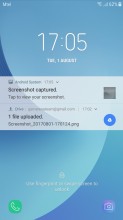
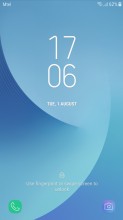
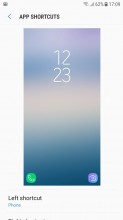
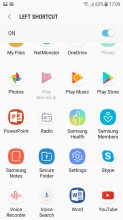
Lockscreen • Shortcuts settings • Pick an app, any app
You may not get to see the lockscreen at all though, depending on how you choose to handle the unlocking process. Fingerprint recognition is the way to go, probably, now that it's made it all the way down to the J5 this year. It's not the fastest fingerprint reader, but it's always-on, no pressing or waking up required. It also completely bypasses the lockscreen.
There's always the option for a simple swipe unlock, no biometrics whatsoever, as well as PIN, pattern, or password. You'll need to set up one of those three as backup to the fingerprint reader anyway. Don't go with 0000 for your PIN, please. The standard Android Smart Lock feature is also supported and you can use it to set trusted voices, places or devices, as well as leverage on-body detection.
On to the homescreen then, where we find Samsung's still new 'Light and Line' concept for icons and navigation keys. Since the J5 (2017) still has a physical home button and the standard Samsung pair of capacitive navigation keys (in the old-school arrangement) you get none of the fancy new remapping options of the S8 on-screen navigation controls. Depending on your personal taste, this might actually be a good thing.
The stock icons look cool, there's no denying it, and the simple and clear designs for the pre-installed apps make them easy to tell apart. You can have third-party app icons on a padding with the same shape as the stock ones, or you can leave them as they are. Multiple grid sizes are available, and you can set them differently for the homescreen and app drawer.
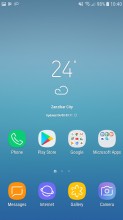
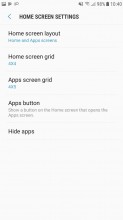
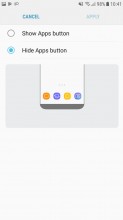
Home screen • Home screen settings • Apps button settings
By default, you have no Apps icon to take you to the app drawer. Instead, you evoke it with a swipe up or down from pretty much anywhere on the screen. It's not the most natural implementation, though - on a Pixel, you practically drag the app drawer up from under the dock, while here you swipe up or down, and the app drawer just appears.
You can still have the Apps icon, if so you wish, but that won't change the swiping behavior. Alternatively, you can opt for a one-level UI, iOS-style, where all your apps are on your homescreens and there's no app drawer.
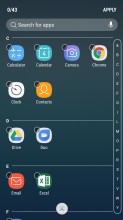
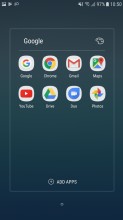
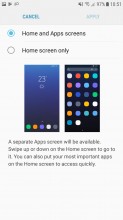
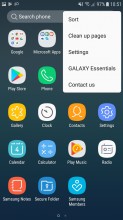
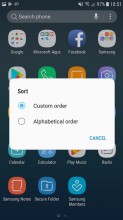
Hide apps • Folders • App drawer toggle • App drawer • Sorting
Samsung UX includes a powerful Theme engine. You can tweak almost every part on the interface individually to your liking. There is also a rich online database of pre-made skins. Some of them include an icon pack as well.
The notification shade is slightly tweaked in this new design as well. On the first pull only the first six toggles are displayed - just the icons, no text. Pull down a second time or do a two-finger pull (yes, that still works), and you get the full list of toggles, complete with text. Where there's contextual info to be shown, it replaces the button's respective title - under Wi-Fi you see the network you're currently connected to, under Bluetooth it's the headphones you have paired.
You can choose between three button layouts, or rather you can select between 3 and 5 icons for each of the three rows - that number you cannot customize. You can pick from 17 toggles in total, so if you want to have all of them there and you go for the 3x3 layout, they'd fit into 2 panes of toggles.
Samsung hid the Auto brightness in a drop down menu next to the slider, which also contains a toggle than controls whether you have the slider displayed at the first pull or the second. There's also a red area on the slider where the phone warns you that brightness might strain your eyes - much like headphone volume warnings.
Notification handling is one of the big changes in Nougat, and we're already familiar with how Samsung adopted it on the Galaxy S7/S7 edge, first and then on the S8 - it's the same here. Gone are the separate cards for each notification - instead, it's more of a feed of notifications. If an app has more than one event to inform you of, the notifications from that app are bundled together, so things don't turn into an endless feed of Gmail messages, for example.
You can, however, unbundle those, and act on them one by one. You can go one step further and expand the card to see part of the message body, and then you can go ahead and reply straight from the notification panel. Google calls this Notification Direct Reply, and the rationale behind it is to allow you to streamline your workflow and save you the hassle of having to go into each separate app.
The task switcher is pretty traditional - it's the rolodex that's been around for a while, with Nougat niceties like screen pinning and multi-window support.
Samsung's flagships had multi-window since way before it was cool (debuted on the Galaxy Note 3), and it's only made its way to stock Android with v7.0. Yet, Samsung's implementation is still better and more powerful that what you'd find on a Pixel, or on the LG G6, for example. Here, you can resize the windows to just about any ratio and you can swap them. You can't, however, have the pop-up view apps on top of the two ones that are in multi-window - that remains exclusive to the S8. The S8's cropping feature is also missing.
The Galaxy J5 (2017) is a rather compact device, yet Samsung's still included a One-handed mode. It's not on by default, but when you enable it, you can swipe diagonally from either bottom corner and the interface will shrink to more-manageable proportions. Alternatively, you can call it with a triple-tap on the Home button.
Direct share is another neat little feature that allows the OS to dig through supported apps and collect your frequent conversations and popular contacts, then place them at the beginning of the share interface for convenience.
Dual Messenger simply allows you to install two instances of certain messenger apps and use them with a pair of different accounts at the same time.
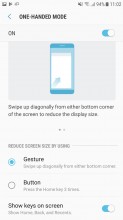
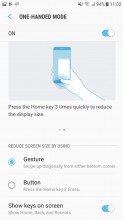
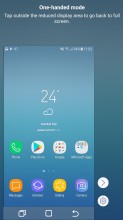
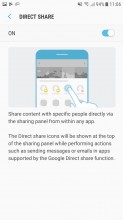
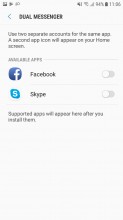
One-handed mode • Direct share • Dual messenger
If you like the idea of a second space within your phone, Secure folder takes it one step further. It has been around for a while too. It's where you can keep files, memos and apps away from prying eyes. It's locked independently from the lockscreen. You can also install two copies of an app - one in plain sight and one in the Secure folder. And you can hide the folder too, so people can snoop all they want and will not find anything suspicious.
Samsung says Secure folder is like having a second phone. It does feel a lot like it too - you can have a different Google account in the Secure folder, you can launch the camera from here and photos you take go straight into the secure gallery. There are secure Contacts too; calls to them do not show up in the regular call log, but you can import contacts from your phone's non-secure-folder alter ego.
The whole Secure Folder platform is tied in with Samsung's patented KNOX active protection system. It is the company's primary offer in terms of user data protection. You can find some settings for it in the Device Maintenance menu.
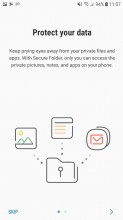
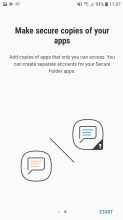
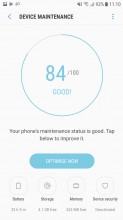
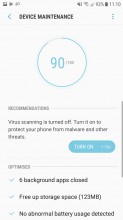
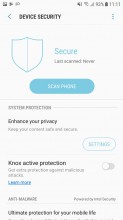
Secure folder • Device maintenance
The same central hub also has you covered with easy tools for memory and storage optimization. All the battery-saving features reside here as well. Besides a convenient per-app battery consumption breakdown and process control, the J5 (2017) has two battery saving levels. Medium is relatively mellow. It throttles your CPU, lowers the brightness and turns off background data usage, so you all your messengers will probably be off the grid.
Then there is the Maximum power saving mode that basically leaves you with a minimal, mostly black and white shell, with very limited phone functionality by default. It is great for emergencies.
The Game Launcher has been Samsung's way of improving mobile gaming since the S7. It groups all your games in one place, so they don't get lost in the busy app drawer.
The in-play Game tools portion of it has been redesigned, and offers pretty much the same functionality as before, admittedly in a much more straightforward manner. You can disable notifications during a game and disable the home and navigation buttons. You can grab screenshots and record gameplay, too.
Again, the interface seems almost as full-featured on the J5 (2017) as it is on the S8 and S8+. It does, however, lack resolution control, but how much lower would you go than the J5's native 720p?
Reader comments
- Anonymous
- 07 Feb 2024
- GXs
Why are you using the past tense?
- Dejvis Rama
- 26 Mar 2023
- xpf
I have this phone but doesn't have a screen because it fell on the ground and got black screen but im gonna fix it.
- Ajie
- 04 Mar 2021
- Nue
The is sweet and very good