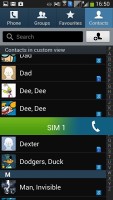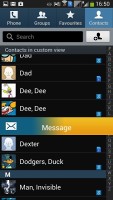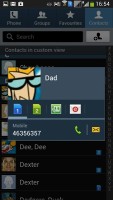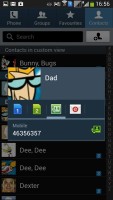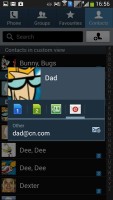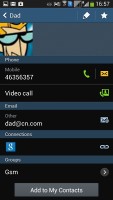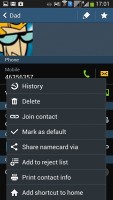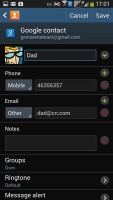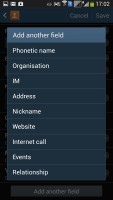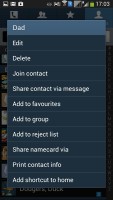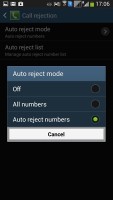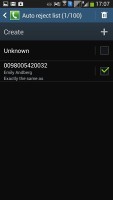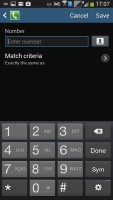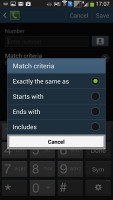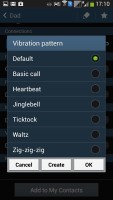Samsung Galaxy Mega 5.8 review: Medium extra large
Medium extra large
Phonebook is top notch
The phonebook on the Galaxy Mega 5.8 packs an incredibly wide range of features. The four tabs on top are still present and provide access to the Phone app, Groups, Favorites, and Contacts.
As usual, there are various options to filter contacts by phone numbers, groups and multiple sorting. You can import/export contacts to/from the SIM card but you can't display them alongside the phone memory entries.
Samsung has a proprietary feature in the phonebook that enables quick dialing (by swiping a contact to the right) or sending a text message (left swipe), which are really handy.
The Quick contacts feature, upon a tap on the contact picture, shows a pop up menu with shortcuts to call, text, email or chat via Google Talk. In our dual-SIM model, you're even able to choose which SIM to call or message from.
Tapping on a contact reveals all the details available. There are two tabs here - the first one is the About tab, which shows the person's photo on top. If configured, the right tab displays their latest updates from social networks or Google Talk.
Information is perfectly organized into different sections for phone, email, etc. The top right corner has shortcuts to contact editing and favorites.
If the phonebook finds duplicate contact entries, it'll prompt you to join them. Furthermore, there are a plethora of options once you hit the Menu button. You can view the call history, as well as join, unjoin and share contacts.
There's plenty of contact information you can assign to each contact and it still remains neatly organized. You have all the types listed (numbers, email addresses, etc.) and, just like the previous version of TouchWiz, there's a plus sign on the right - tapping it adds another item of that type. Pressing the minus sign under it deletes the unneeded field.
The reject list blocks certain numbers, or even prefixes (e.g. block foreign calls). It works great with preset numbers and you can also bar unknown numbers. There are third party blacklist apps in the Play Store but it's nice to have this out of box.
You can choose a specific vibration pattern as an incoming call alert, just like you would a ringtone. A set of predefined patterns is offered, but you can make your own too. You can also assign a custom vibration to specific contacts.
The phonebook app on the Galaxy Mega 5.8 is really something. It's almost too advanced for some users but its interface is simple enough so you can only use the features you need.
Dual-SIM Telephony
Our Samsung Galaxy Mega 5.8 model I9152 comes with dual-SIM support, which is one of the few areas where it has the upper hand over the larger 6.3-inch model that doesn't have a dual-SIM variant.
The Mega 5.8 comes with a dedicated SIM Manager to configure how calls and data are handled on both cards. As we said in our hardware tour, neither SIM card on the Mega is hot-swappable, so a reboot is always required when changing cards.
Whenever you add a new SIM card and power the device on, an interface pops up allowing you to rename and even change the icon to easily identify different SIMs. This interface can be accessed at any time from the settings menu. The Mega remembers the settings for any SIM you customize, which is great if you've got more than two SIM cards.
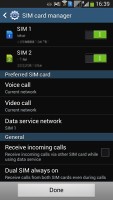
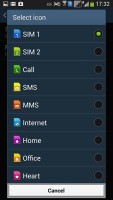
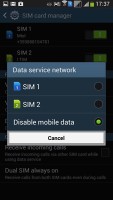
SIM cards can customized for easy identification
The Galaxy Mega allows for both SIM cards to be active simultaneously, meaning that you can receive a call on one SIM even while you are on a call with the other. What happens is that calls from your other SIM are forwarded to your currently active SIM's network, which you can put on hold to answer (this might incur additional network charges). You can place the two calls on and off hold as you please.
You can toggle the Dual SIM Always On option on or off for either SIM card. Effectively, this enables call waiting and call forwarding so you can switch each SIM card on and off individually (which can help save battery).
You can also pick which SIM is to be used for mobile data - only one can be used at a time.
Underneath the quick system toggles, there are big buttons labeled SIM 1 and SIM 2, for quick switching between cards before dialing a number. During a call, the active SIM gets displayed at the top of the call interface.
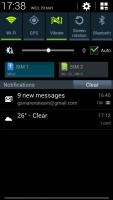
The SIM card selector in the notification area
The Samsung Galaxy Mega 5.8 offers top notch in-call audio and managed to hold onto signal trouble-free even while managing two SIM cards. Earpiece volume is great and Samsung has even gone as far as adding an in-call equalizer, which does wonders. Of course, no matter how hard they tried, the Mega 5.8 is obviously not the most comfortable piece of hardware to hold up to your ear.
The phone app on the Galaxy Mega 5.8 features Smart Dial - it searches names and numbers simultaneously. Only one contact is shown (with contact photo) and you can tap the down arrow to view the rest (the number above the arrow indicates how many contacts have matched your query). At the bottom, there are individual dial buttons for each SIM card.
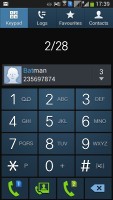
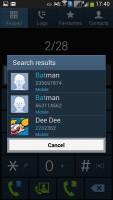
The dialer lets you choose which SIM to call from
Direct Call is here too and lets you dial a number by lifting the phone up to your ear while browsing contacts or reading/composing a message.
Voice dialing is available too and taken care of by the newly added S Voice, which activates on a double tap of the home button. All you need to say is "Hi Galaxy" and speak your command (e.g. "call Dexter"). It takes a while to process voice commands but in general it has more uses than other voice-recognition apps for Android.
The call log is the tab next to the dial pad. It displays all the dialed, received and missed calls in one list sorting your call history by contacts.
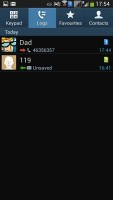
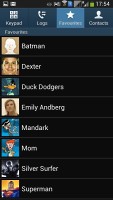

The call log • two view modes for Favorites
Thanks to the proximity sensor, your screen will automatically turn off when you hold it up to your ear during a call. The available options during a call include taking a note, using the keypad, muting, holding the call or adding another call to this conversation.
The dialer also offers quick shortcuts for making a video call or sending a message instead.
We ran the I9152 Samsung Galaxy Mega 5.8 through our traditional loudspeaker test, where it scored an overall result of Average. While it may be easy to miss in noisy environments, you should have no problem hearing it under normal conditions. You can find more about the testing process here.
| Speakerphone test | Voice, dB | Ringing | Overal score | |
| 60.1 | 58.3 | 61.6 | ||
| Apple iPhone 5 | 66.8 | 66.1 | 67.7 | Below Average |
| Nokia Lumia 920 | 61.6 | 64.8 | 65.8 | |
| HTC One X+ | 64.6 | 65.8 | 74.6 | |
| Asus Padfone 2 | 57.3 | 66.7 | 77.8 | |
| Samsung Galaxy Mega 5.8 | 66.6 | 64.6 | 71.8 | |
| 69.0 | 70.7 | 77.9 | ||
| Oppo Find 5 | 70.7 | 67.7 | 73.0 | |
| HTC One | 69.3 | 66.6 | 75.9 | |
| Samsung I9505 Galaxy S4 | 70.6 | 66.2 | 77.3 | |
| Google Nexus 4 | 71.1 | 66.6 | 78.8 | |
| Samsung Galaxy S III | 75.1 | 66.5 | 75.0 | |
| 74.6 | 71.3 | 82.7 | Excellent |
Reader comments
- Anonymous
- 27 Apr 2024
- ki$
These were better times. Big, wide phones fit for content consumption instead doom scrolling. So many unique and interesting devices were made in these years.
- rizwan
- 22 Jun 2016
- XPj
can i connect otg from samsung mega 5.8
- Yeoja
- 02 Jan 2016
- t7X
The only problem I had with this phone is that the side button,the metallic silver colors are starting to fade and upto now their's no news whether they will update this phone or not, samsung is not even responding, I guest I have to pay for my phone...