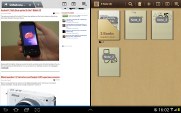Samsung Galaxy Note 10.1 preview: Starting over
Starting over
User interface
The Samsung Galaxy Note 10.1 runs Android 4.0.4 Ice Cream Sandwich with a few extra touches thanks to Samsung's own TouchWiz UI. It adds several cool customization options, a few really useful shortcuts here and there and let's you makes use of the multitasking capabilities of the hardware.
Before we get started, here's a short video of the UI in action. The newly designed S Pen also makes an appearance.
The Ice Cream Sandwich interface is probably already a familiar topic, but Samsung has made some UI changes to the overall experience. Let's start with the homescreen of the slate.
The navigation keys are placed in the bottom left corner of the homescreen: Back, Home and Task switcher (plus a screenshot key courtesy of TouchWiz). The search shortcut is visible on all homescreens in the top left, the app drawer in the top right and finally, the notification area with quick toggles (again, a TouchWiz thing) in the lower right corner.
The homescreen panes may look like default ICS homescreens, but it's got a nice trick up its sleeve - the pinch gesture familiar from TouchWiz phones has been added to the Note 10.1 and it lets you add, delete and rearrange homescreens easily.
The same pinch gesture can be used in the app drawer to again let you rearrange pages. You can't delete or add new pages this way though.
The taskbar at the bottom has an arrow that flips up a row of what Samsung calls Mini Apps. The Galaxy Tab 2 10.1 had them too, so they're not new, but they're still exclusive to the Samsung tablet family.

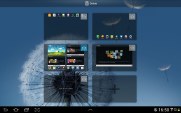


The pinch gesture works on the homescreen and app drawer, just like on a TouchWiz phone
Mini Apps are small, independent windows that are overlaid over anything else - homescreens, regular full-screen apps, anything. You can fit two or three of those on the large 10.1" screen and they really improve the multitasking abilities of the tablet.
Available Mini Apps include a dialer, messaging, email, calculator, music player, S Memo and S Planner, even a task manager. If you're not using some of those apps, you can always choose to hide them.
Each Mini App has a button in the top left that launches the corresponding full-featured app and a close button in the top right. Such overlaid windows have been a staple of desktop OSes, but they feel a little odd in Android at first.



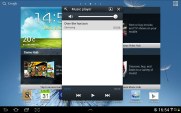
Several of the available Mini Apps
The notification area has the connectivity toggles that we've come to know from the smartphone edition of TouchWiz. They offer more functionality than the stock ICS quick settings - including GPS, Wi-Fi and Bluetooth controls - which saves you the extra effort of entering the extended settings menu. The rest of the toggles are Notifications, Sound, Auto-rotation and Flight mode.

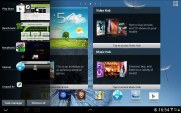
The notification area has been improved too • The task switcher
The screenshot button available in the bottom left corner can be quite useful in combination with the S Pen - once you've snapped a screen shot (you can press and hold the S Pen's button to do that too), it appears on the screen and lets you scribble some notes and save the image for later, share it or queue it up to print.
The Samsung Galaxy Note 10.1 comes with tons of pre-installed apps - S Memo, S Note, S Planner, Social Hub, Music hub, Pulse reader, AllShare, Polaris Office, Video player, Video maker and My files. The Photoshop Touch and Adobe Ideas are a nice perk too, which we'll cover in more detail later.
One feature that certainly many will appreciate is the split screen view mode, which,allows you to work with two apps simultaneously. Sadly it's not just any two apps, but two from Video player, Polaris Office, web browser or the S Note app.
You can copy text from one to the other, which can be quite convenient at times. Or you could simply open the web browser to check something without interrupting the video you were watching. Now add the Mini apps, and the Galaxy Note 10.1 becomes a true multitasking king among the slates.
Synthetic benchmarks
The second-gen Samsung Galaxy Note 10.1 is powered by the same Exynos 4412 chipset with a quad-core 1.4GHz processor and Mali-400MP GPU found in the Galaxy S III. And thanks to the 2GB of RAM, it should cope with anything you throw at it.
In the single-threaded BenchmarkPi, the quad-core Note 10.1 only did as good as its dual-core sibling and the Tegra 3-powered HTC One X.
Benchmark Pi
Lower is better
-
Samsung Galaxy Note 10.1 (quad-core)
366 -
Samsung Galaxy Note 10.1 (dual-core)
351 -
Samsung Galaxy Tab 7.7
520 -
Samsung Galaxy Tab 7.0 Plus
470 -
Samsung Galaxy Note
420 -
HTC One X
338 -
Huawei MediaPad
703 -
Samsung Galaxy S II (ICS)
452
Linpack is optimized for multi-core CPUs and while the One X pulls ahead of the dual-core Note 10.1 by about 40% it can't match the quad-core Exynos 4412 in the Note 10.1.
Linpack
Higher is better
-
Samsung Galaxy Note 10.1 (quad-core)
185 -
Samsung Galaxy Note 10.1 (dual-core)
90 -
Samsung Galaxy Tab 7.7
86.5 -
Samsung Galaxy Tab 7.0 Plus
76.8 -
Samsung Galaxy Note
105.2 -
HTC One X
126.1 -
Huawei MediaPad
75.9 -
Samsung Galaxy S II (ICS)
77.6
When it comes to 3D graphics, the Mali-400MP GPU has repeatedly proven its worth and once again it offers very playable framerates. Note that the two phones - the One X and Galaxy S II - have lower resolutions, 720p and WVGA respectively, which helps them get higher framerates.
NenaMark 2
Higher is better
-
Samsung Galaxy Note 10.1 (quad-core)
58.9 -
Samsung Galaxy Note 10.1 (dual-core)
43.6 -
Samsung Galaxy Tab 7.7
43.4 -
Samsung Galaxy Tab 7.0 Plus
43.6 -
Samsung Galaxy Note
33.9 -
HTC One X
47.5 -
Huawei MediaPad
31.9 -
Samsung Galaxy S II (ICS)
51.6
The two browser benchmarks we ran show even large improvement ofperformance than the dual-core version of the Galaxy Note 10.1. That's to be expected with the two extra cores on tap, but the updated Android version also plays its role. The Note 10.1 excelled in both the JavaScript (SunSpider) and JavaScript+HTML5 (BrowserMark) tests.
SunSpider
Lower is better
-
Samsung Galaxy Note 10.1 (quad-core)
1194 -
Samsung Galaxy Note 10.1 (dual-core)
1891 -
Samsung Galaxy Tab 7.7
1953 -
Samsung Galaxy Tab 7.0 Plus
1992 -
Samsung Galaxy Note
2867 -
HTC One X
1757 -
Huawei MediaPad
2490 -
Samsung Galaxy S II (ICS)
1849 -
new Apple iPad
1722
BrowserMark
Higher is better
-
Samsung Galaxy Note 10.1 (quad-core)
162657 -
Samsung Galaxy Note 10.1 (dual-core)
113256 -
Samsung Galaxy Tab 7.7
89659 -
Samsung Galaxy Tab 7.0 Plus
93377 -
Samsung Galaxy Note
57995 -
HTC One X
96803 -
Huawei MediaPad
69597 -
Samsung Galaxy S II (ICS)
111853 -
new Apple iPad
103264
Reader comments
- mike
- 04 May 2014
- t@N
my camera is giving reverse color (green instead of red etc.) how do I change it?
- Virat Rana
- 25 Oct 2013
- ygD
Samsung galaxy note 10.1 is more faster and bigger than my previous tab 2. It ha more freatures than any other tablet..
- chris
- 24 Jan 2013
- H5J
Thanks for the useful info on using TouchWiz pinch to remove homepages, had been trying to fathom that for ages :)