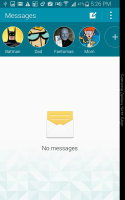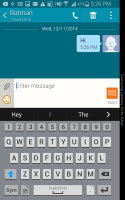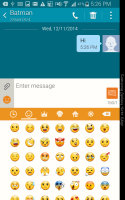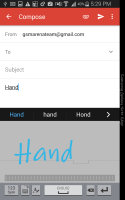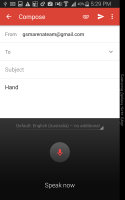Samsung Galaxy Note Edge review: The other side
The other side
Phonebook is great
The dialer is the familiar TouchWiz app and features all the basics - smart dial, quick dial and even a video call button. A nice addition is to show incoming caller info on the Edge screen while there's an app in fullscreen.
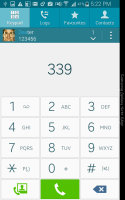
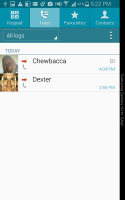
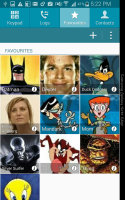
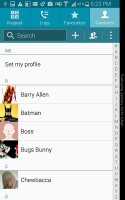
Dialer, call log, Favorites and Contacts share an app
The Galaxy Note Edge features auto call rejection - it can reject all calls, only calls from specific numbers or all unknown numbers. Blocking mode is even more restrictive - it blocks incoming calls and silences notifications and alarms. Only contacts on the allowed list will be able to get a call or a message through. Blocking mode can be set to turn on and off automatically during a certain time period (e.g. at night).
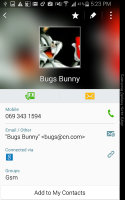
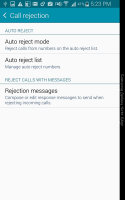
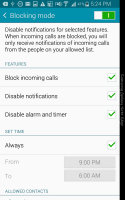
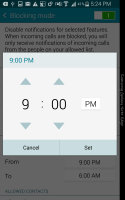
Contact window • Auto reject settings • Blocking mode
Stellar telephony
We had no issues with the Samsung Galaxy Note Edge when it came to reception or call quality. Sounds came out loud and clear in the earpiece and callers on the other end said they were hearing us trouble-free. The noise-cancelling microphone on the Note Edge also seems to be doing a great job of keeping ambient sounds out.
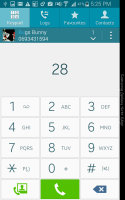
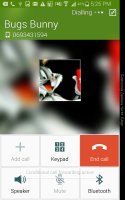
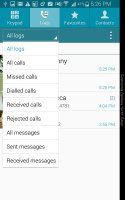
Dialer • in-call screen • filtering the log
While waiting for your call to connect, you can check out some quick info - the phablet shows when is the last time you talked to that contact, when the last message from them arrived, if their birthday is coming up soon and any S Pen-drawn memos you might have sketched during a previous call.
Samsung went with a back-facing single speaker on the Samsung Galaxy Note Edge. More and more devices are finding room for stereo speakers on the front, but at least the quality and loudness of the speaker is quite good. The speaker is quieter than that of the Galaxy Note 4, most notably it's not as loud in our ringtone test. The overall score is Very Good - great, but not excellent.
| Speakerphone test | Voice, dB | Ringing | Overall score | |
| 67.3 | 65.7 | 66.5 | Below Average | |
| 66.7 | 66.6 | 72.7 | Average | |
| 70.5 | 66.6 | 78.0 | Good | |
| 70.2 | 66.6 | 80.2 | Good | |
| 72.7 | 75.7 | 70.8 | Very Good | |
| 74.7 | 73.5 | 81.6 | Excellent |
You can read about our loudspeaker test, if you have any questions.
Feature-rich messaging
The Messages app has a row of shortcuts for the contacts you write most often to and below that is the list of all conversation threads. Threads feel like a standard IM app and you can customize font size, the shape of the bubbles and the background.
In landscape orientation the screen is split in half - the list of threads goes on the left, the messages in the currently selected one on the right. This app handles both SMS and MMS and features a rich selection of smilies. Note that using smilies greatly reduces the number of symbols in a message - it drops to 70 and each smiley counts as two symbols.
There's built-in spam protection (based on sender or specific phrases), scheduled messages (to setup birthday congratulations early) and an option to prevent opening links from messages (in case they are malicious).
You can set an Emergency message to go out to primary contacts when you hit the Power button three times fast. The phone can optionally take a photo (without making a sound) and record sound to forward to your Priority contacts.
The Samsung Galaxy Note Edge has two email clients - the Email and Gmail apps. Gmail was recently updated to support third-party servers and has Material Design looks, so we use it exclusively. It supports Multi-window and pop-up window so you're not missing out on proprietary Samsung features.
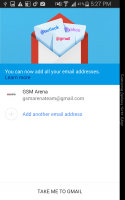
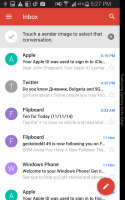
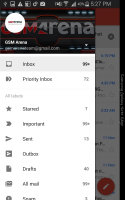
The new Material designed Gmail supports third-party servers
The all-purpose keyboard
The Samsung QWERTY keyboard really shines on the ample, high-res canvas of the Samsung Galaxy Note Edge. It features a row of numbers above the letters and a rich set of features. You can enter text by swipe-typing (like Swype and others), move the cursor or view all alternative symbols for a key (which can be great if you use special symbols a lot).
The button row has a quick dial-like feature where you press and hold a number to enter a preset phrase. This can be used for standard messages like "okay", "can't talk now" and so on.
A small floating keyboard is also available, which comes in handy with Multi Window as you can move it out of the way (and it takes up less space to begin with).
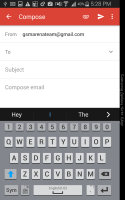
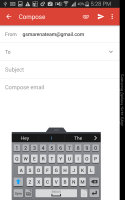
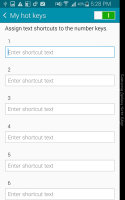
Standard keyboard • floating keyboard • assigning phrases to the numeric row
Handwriting recognition can be set to activate automatically when you pull out the S Pen, alternatively you can use dictation. The clipboard view works together with some S Pen features that take a screenshot so you can easily send those out.
Reader comments
- Anonymous
- 30 Mar 2022
- 3Hh
Don't say samsung is shit
- DPJ shina
- 17 Oct 2021
- fsV
Please make some games possible to danload for the sake of everyone
- Apple user
- 14 Oct 2021
- iid
That’s the only phone from Samsung that i love.. otherwise Samsung phones are shit