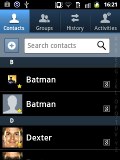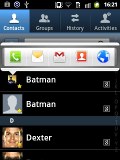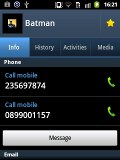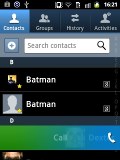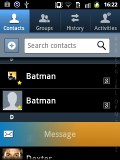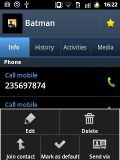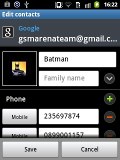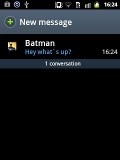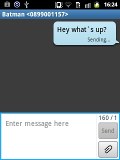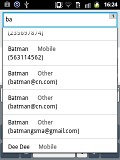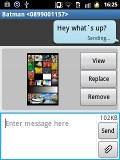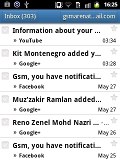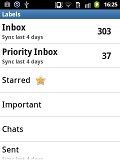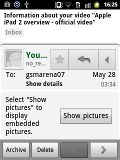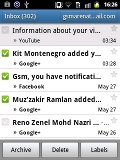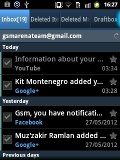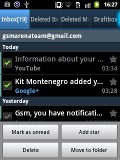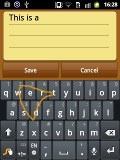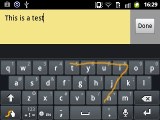Samsung Galaxy Pocket S5300 review: Happy meal
Happy meal
Phonebook with a pinch of social networking
The phonebook of the Samsung Galaxy Pocket has unlimited capacity and all the functionality you could want. The application displays contacts stored in the SIM card, your Google account and in the phone memory.
The phonebook uses a tabbed interface, which lets you browse all contacts (with a handy search field), organize contacts into groups, check the call log or view Activities. Activities is where you'll find all recent status updates from your contacts (Facebook and Twitter are supported).
The main contact list view hides some useful shortcuts too. Swiping your finger to the right on a name will dial the contact's default number, while a swipe to the left will start the message composer.
Each contact can have multiple email accounts and sync options include Exchange. There are many other details that you can assign to each entry, such as numbers, email addresses, IM, organization, etc. Clicking the plus sign on the right adds another field of that type, while the minus sign deletes it. Contacts can be joined too, so you can combine someone's Facebook (or Twitter) account with their main contact entry.
Similarly to the main screen of the phonebook, each contact has a tab for calls, activities and media (online albums go here).
No-worries telephony
The Galaxy Pocket handled calls trouble-free. The reception was consistently good and sound in the earpiece crisp but slightly on the low side. It isn't a deal breaker though. We didn't experience any dropped calls.
Smart Dialing is available and works beautifully. Tap a digit and it searches both contact numbers and names containing it. If more than one contact is found, a button with a number and an arrow will display the rest of the matches.
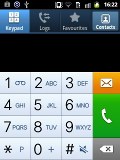
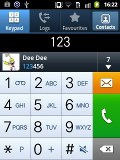
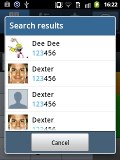
The dialer • Smart dial is enabled
Thanks to the proximity sensor, your screen will automatically turn off during a call. The available options during a call include taking a note, using the keypad, muting, holding the call or adding another call to the conversation.
The call log is integrated in the dialer. It shows all the dialed, received and missed calls in one list.
We also ran our traditional loudspeaker test on the Galaxy Pocket and it got a Below Average score. Keeping this one in a purse or some deep dark pocket can result in missed calls. More info on the test itself as well as other results can be found here.
| Speakerphone test | Voice, dB | Ringing | Overal score | |
| Samsung S5360 Galaxy Y | 65.8 | 62.0 | 67.1 | Below Average |
| 66.9 | 65.3 | 67.7 | ||
| 65.3 | 65.3 | 67.6 | ||
| Apple iPhone 4S | 65.8 | 64.5 | 74.6 | |
| Sony Ericsson Xperia active | 70.5 | 66.5 | 68.2 | |
| HTC Explorer | 66.3 | 66.2 | 79.0 | |
| Motorola RAZR XT910 | 74.7 | 66.6 | 82.1 | Very Good |
| 77.1 | 72.3 | 78.7 | Excellent |
Messaging and email
The messaging application is quite straightforward. It has a new message button and below it are all the received messages organized in threads. The swipe gestures from the phonebook are enabled here as well (swipe left for message, right for call). Tap and hold on a message or thread to get options such as delete or forward.
There's application-specific search that lets you quickly find a given message among all your stored SMS and MMS.
Composing a message is pretty straightforward. You just start typing the name or number of the recipient and choose from the list of suggestions. If you add multimedia to the message it will automatically be turned into an MMS. You can just quickly add a photo or an audio file to go with the text or use a full-blown MMS editor.
A press-and-hold in the tap-to-compose area gives you access to functions such as cut, copy and paste. Once a text is copied you can paste it across applications like email, notes, chats, etc.
For email you can choose between the standard Gmail app or the generic email app. The Gmail one supports batch operations, which allows multiple emails to be archived, labeled or deleted. Multiple Gmail accounts are supported too.
The generic email application is used for all your other non-Google accounts and supports multiple POP or IMAP inboxes. You have access to the original folders that are created online, along with the standard local ones such as inbox, drafts and sent items.
The TouchWiz UI in the Galaxy Pocket features a combined inbox, which brings together all your mail in a single folder so you don't need to check each one for new mail. This can be quite handy if you have lots of accounts and you just want to check if there is a new message needing your attention.
A nice feature is the badge on top of the Email icon, which indicates the number of unread messages.

The Email app icon offers an unread badge
Google Talk handles Instant Messaging. The G-Talk network is compatible with a variety of popular clients like Pidgin, Kopete, iChat and Ovi Contacts.
The Samsung Galaxy Pocket comes with the Samsung home-baked keyboard, which isn't particularly comfortable to use due to the limited screen size.
Swype is also available on the Galaxy Pocket and we think it's a great option to have on such a small display, once you've gotten used to it.
When you rotate the phone sideways, the virtual keyboard automatically switches to the landscape mode, which is a little better. It covers most of the screen however, leaving room for only two lines of text.
Voice input is also available and works quite good if you are in a quieter environment.
Reader comments
- paci
- 07 Jul 2020
- fsF
can whatsap be installed in it
- zULFIQAR
- 17 Jan 2019
- uZa
How to delete the patron on the mobile
- Isabelita
- 12 May 2017
- JMv
How can I delete pictures and videos using USB Cable connected to computer from my Samsung GT-S5300L.. I only can delete one by one and it is very slow...