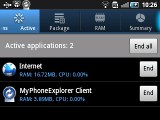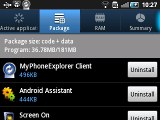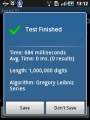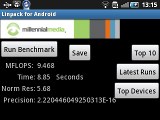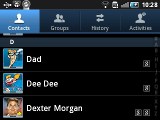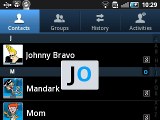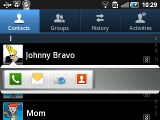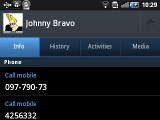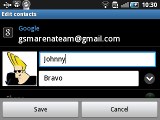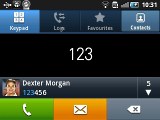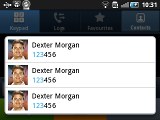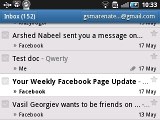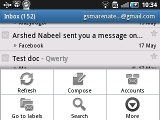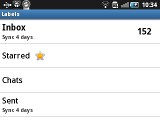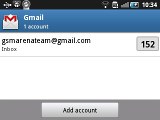Samsung Galaxy Pro B7510 review: Utility droid
Utility droid
User Interface: TouchWiz on Froyo
The Galaxy Pro B7510 uses Android 2.2 Froyo, topped with the in-house TouchWiz UI. The thing which immediately stands out is the landscape layout of the whole UI. The four docked icons, which normally sit at the bottom of your screen, have migrated over to the right side, leaving the homescreens and menus to use the center of the screen.

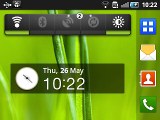
The TouchWiz 3.0 user interface comes preinstalled on top of the Android OS
If you’re interested in seeing how this messenger droid behaves itself, you can check out the video we’ve prepared.
The Galaxy Pro supports up to seven homescreen panes, which can populate every widget and pack of icons you’ll even need. However, if you don’t need all seven of them, the unnecessary ones can be deleted by hitting the edit option in the menu. Doing so makes the Galaxy Pro noticeably snappier. You can add, remove and rearrange the panes as you desire.
Sliding the notification bar down reveals the Android notification area. It is majorly overhauled from the stock Android one and holds five switches for Wi-Fi, Bluetooth, GPS, sound and rotation-lock.
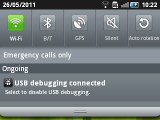

The notification area and the lockscreen
Pressing the menu button while on the homescreen lets you add variety of content on it (a press and hold on the homescreen does the same thing), add or delete homescreen panes, change the wallpaper or quickly access the settings menu Live wallpapers are supported as well with only one coming preinstalled and many more available in the Market. The contextual menu has shortcuts too for search and notifications.
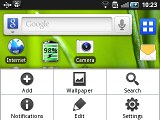
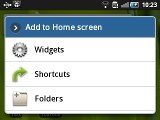
Homescreen edit mode • Wallpaper menu • The widget list
By default, the main menu consists of side-scrollable panes, much like the homescreen, instead of a vertical scrollable grid (like in the vanilla Android). List view is not available.
You can rearrange icons freely. Icons are shown in a 4x3 grid with a total of 12 icons per menu screen.
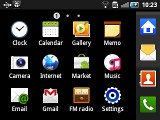
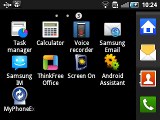
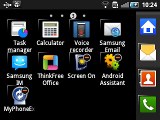
The main menu • editing the main menu
An interesting change in the Android 2.2-compatible version of Samsung’s TouchWiz launcher is the built-in task manager. Complete with a homescreen widget that shows the number of currently active apps, it saves you the need to install a task killer.
It gives the user details on RAM usage, the amount of free storage and can be accessed through virtually any spot in the UI by holding the home button.
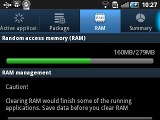
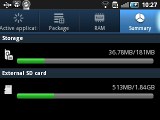
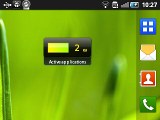
Task manager functions • the task manager widget
Synthetic benchmarks
We decided to complete a couple of benchmarks on the Galaxy Pro. Sadly, we could only procure several and not all of them. Quadrant is missing because of an obvious problem it had with the Galaxy Pro. It would finish the benchmark but not show the full results.
The Galaxy Pro has an ARMv6 800 MHz processor and 270 MB worth of RAM.
Great Phonebook
The phonebook of the Samsung Galaxy Pro is plainly said, excellent. It has unlimited capacity and all the functionality you could want. The contacts application displays contacts stored in the SIM card, in your Google account or in the phone memory.
The TouchWiz interface has been at work in the phonebook bringing some special features. Instead of just flick-scrolling the list of people in the phonebook, you can search the entries by either typing the name of the person in the search box or by using the alphabet scroll at the right side of the screen.
The Samsung Galaxy Pro also packs the quick contacts feature, which first appeared on Android 2.1. Using a single click, it lets you use the contact photo in the phonebook and call, text, or email a contact.
Each contact can have multiple accounts for email and contact synchronization, including Exchange. There are many other details that you can assign to each entry, such as numbers, email addresses, IM, organization, and more. Clicking the plus sigh on the right adds another field of that type, while the minus sign deletes it.
The main contact list view hides some useful shortcuts too. Swiping your finger to the right on a name will dial the contact’s default number, while a swipe to the left will start the message composer. The side-sweeping shortcuts are part of the TouchWiz UI and work in other lists too where you have names or numbers (such as the messaging menu).
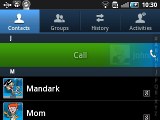
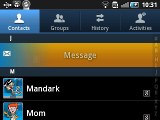
Swiping on a contact’s name or number in the log will start a call or launch the message composer
Telephony is good
The Galaxy B7510 Pro handled calls great. It held on to signal everywhere we took it and the in-call quality was superb. There were no dropped calls either.
Smart Dialing is available and works beautifully. Tap a digit and it searches both contact numbers and names for it. If more than one contact is found, there’s a number and an arrow, which show you the rest of the matches.
Thanks to the proximity sensor, your screen will automatically turn off during a call. The available options during a call include taking a note, using the keypad, muting, holding the call or adding another call to this conversation.
The call log is situated within the dialer. It shows all the dialed, received and missed calls in one list, which can be filtered to show only certain type of events.
We also ran our traditional loudspeaker test on the Galaxy Mini and it scored an overall Good mark. More info on the test itself as well as other results can be found here.
| Speakerphone test | Voice, dB | Ringing | Overal score | |
| Samsung I9000 Galaxy S | 66.6 | 65.9 | 66.6 | |
| Samsung Galaxy Gio S5660 | 70.7 | 65.7 | 70.6 | |
| 71.0 | 66.7 | 66.5 | Average | |
| HTC Wildfire S | 73.5 | 66.1 | 69.6 | |
| HTC Wildfire | 74.3 | 66.6 | 75.7 | Good |
| Samsung Galaxy Pro B7510 | 69.6 | 72.0 | 81.9 | Very Good |
| 77.1 | 74.5 | 77.9 | Excellent |
Droid messenger professional
Being a QWERTY messenger droid, the Galaxy Pro features all Android-inherent messaging prowess you’d want.
The messaging application itself is quite straightforward. It has a new message button and bellow it are all the received messages organized in threads.
The same swiping functionality found in the phonebook has been integrated here as well. A swipe to the left starts a new message, while swiping to the right will start a call.
The application-specific search lets you quickly find a given message among all your stored SMS and MMS.
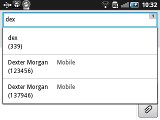
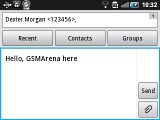
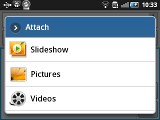
Creating a message on the Galaxy Pro
Adding multimedia content to a text message automatically turns into an MMS. You can just quickly add a photo or an audio file to go with the text or – depending on your needs – you can choose to go into a full-blown MMS editor.
Email can be handled either by the standard Gmail app or the generic email app. The Gmail one supports batch operations, which allows multiple emails to be archived, labeled or deleted. Multiple Gmail accounts are supported too.
The UI of the Gmail app is quite easy to use and looks beautiful.
The generic email application is used for all your other non-Gmail email accounts and supports multiple POP or IMAP inboxes. You have access to the original folders that are created online, along with the standard local ones such as inbox, drafts and sent items.
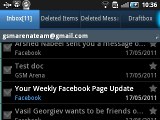
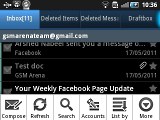
The standard Samsung email app
Google Talk handles the Instant Messaging department. The G-Talk network is compatible with a variety of popular clients like Pidgin, Kopete, iChat and Ovi Contacts.
Finally, text input is covered solely by the hardware QWERTY keyboard on the Galaxy Pro. It doesn’t even feature a virtual one, which come to think about it wouldn’t make sense on such a small QVGA-only touchscreen.
Reader comments
- endee
- 10 Jan 2013
- ftV
..pls how do i upgrade to gingerbread andriod version?? sme1 help
- Robinson
- 22 Dec 2012
- t}n
A good, nice, perfect handset... Love it... But there is no upgarading versions....
- Lynsey
- 18 Sep 2012
- 9xJ
Gorgeous phone my partner went and ordered it me yesterday as it was my birthday