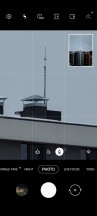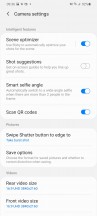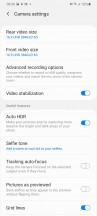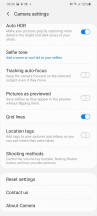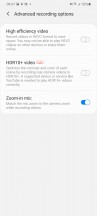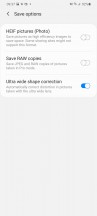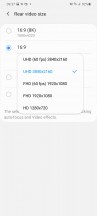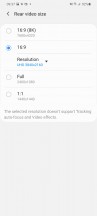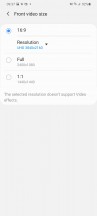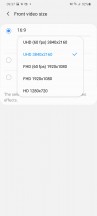Samsung Galaxy S20+ review

A brand new triple camera setup
The Galaxy S20+ gets the camera setup of the S20, with a twist - it adds the Ultra's ToF pair with 0.3 million-dot depth detection capability, hence its DepthVision branding. The actual camera array consists of two 12MP snappers and a 64MP one.

Looking at this new camera setup on a surface level doesn't really excite all that much. Comparing it to Samsung's last-gen configuration in something like the Galaxy Note10, a bump in the 'telephoto' resolution does stand out, but also the decrease in the megapixel count for the ultrawide and the absence of Samsung's signature dual aperture tech for the 12MP main snapper.
Of course, we need to look a bit deeper than that to notice the upgrades in this new generation camera. Starting with the main Samsung S5K2LD 12MP sensor, behind an f/1.8 aperture lens. What you get with this module are nice and big 1.8µm pixels, adding up to a 1/1.76" sensor. Quite a decent upgrade over the last generation 1.4µm pixels and type 1/2.55" sensor. And in terms of other extras, this new SAMSUNG ISOCELL sensor still has Dual Pixel PDAF tech, while the lens is also stabilized.
The 12MP Samsung S5K2LA ultrawide camera (lens aperture is f/2.2) has also grown in size for this generation of Samsung flagships. A pixel size of 1.4µm doesn't sound nearly as impressive as the one on the main camera, but compared to the Galaxy Note10 and its 1.0µm, it still constitutes a big upgrade. Just like last year, the ultrawide is the S20's first choice when it comes to capturing its rather impressive Super Steady video. But, more on that later.

Finally moving on to what is likely the most interesting new addition to the S20 and one already striking-up controversy left and right due to Samsung's marketing, as well as a bit of confusion. The 64MP Samsung Bright S5KGW2 sensor with its 1/1.72" size and 0.8µm pixels is the hardware behind Samsung's "3x hybrid optical zoom" marketing for the S20. Sounds good enough on the surface, but as it turns out, the actual optical zoom level the lens provides is practically insignificant, compared to the main 12MP camera.
This means that Samsung is using cropping, combined with some advanced processing algorithms, to pull off its "hybrid optical zoom", up to an impressive-sounding 30x magnification. Using "optical" in the name is hence technically correct, but understandably a bit deceitful. Even so, like the saying goes - if it works, it is not stupid. So, we definitely approached the zooming capabilities on the S20 and S20+ with an open mind, giving the tech the benefit of the doubt in our tests. Plus, the Samsung Bright S5KGW2 does sound interesting with its OIS.
Camera experience and features
Samsung's camera app has a lot of features to cover and hopefully do it in an intuitive way, but it's been a rather mixed bag for us. One the one hand, certain things have definitely been simplified, like the removal of manual HDR toggles from the main UI. Instead, it's either AutoHDR or nothing.
On the other hand, the camera UI still feels a bit cluttered and clunky in many areas. For instance, the quick aspect toggle on the left-hand side, not only switches between the already rather confusing 4:3, 1:1, 16:9 and Full modes, but in the particular case of the S20 and S20+, you can also select a 64MP mode from here. The latter flips over from the main 12MP camera to using the new 64MP camera for stills. A great feature, but probably one that could have been positioned a bit better.
In video capture mode this menu is equally as confusing, offering options for - 1:1, 16:9, Full and then 16:9 8K, with no actual indication of what resolution the other modes are using. Again, not a major deal and we do understand why Samsung decided to do things this way, but we still find mixing aspects and resolutions in a single toggle an imperfect solution. Plus, things get more confusing still when you add zooming into the mix, which we'll get to in a bit.
What we will say about Samsung's actual zooming controls is that while these do end up having a few confusing aspects to them, their overall execution is clean and makes sense, for the most part - in fact, more so than on the Ultra. You get convenient toggles for zoom levels on the right, with the maximum level depending on your current shooting mode. Stills can go up to 30x in regular mode and 10x in night mode and video goes up to 12x. Of course, since Samsung is achieving this zoom via cropping, any setting in between these levels is also possible, works just as well and can be achieved by pinch zooming the UI.
Beyond the main camera UI, there is the settings menu, which is pretty well laid out. Nothing really stands out as being confusing or hard to understand. The more advanced and sometimes experimental things, like HDR10+ video capture are confined within their own Advanced menu, which is a nice touch. The Zoom-in mic is enabled by default.
Video resolution selectors generally do a decent job of disabling options that are made unavailable in a given moment due to another setting taking precedence. For example, neither the 64MP camera or the ultrawide can capture video at 60 fps. Hence, when you switch to the ultrawide, the 4K and FullHD 60fps options in the resolution selector menu get grayed-out. By the same logic, if you first go into settings and select a 60-fps capture mode, the zoom toggles get disabled. This is done since the S20 uses its main 12MP camera to shoot regular videos, but flips over to the 64MP one if you want to do a zoom-in video or 8K.
There is a workaround if you really want to capture zoom videos at 60fps. You need to select a 30fps mode first, then zoom in and then go in the settings again and flip over to 60fps. The camera will actually remember your zoom settings across most settings changes. Hence, you will end up with a zoomed-in 60fps mode, but it will be cropped from the main 12MP camera and the results look quite disappointing. Still, if you really want to, the option is kind of there. We almost wonder if this behavior slipped through the cracks or it that's its intended state.



Samsung Galaxy S20+ video capture interface
Super Steady video capture is only available at FullHD resolution, which is no surprise. That is also the case on the S20 Ultra and the S20. What's actually better on the S20 and S20+ than it is on the ultimate flagship, is that here the phone actually leverages its regular camera for the zoomed-in Super Steady mode. Hence, you still get the benefits of autofocus from it, which you couldn't get on the Ultra with its ultrawide-only approach to Super Steady recording (despite offering you the same two zoom levels in the viewfinder).

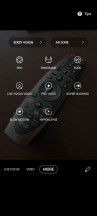
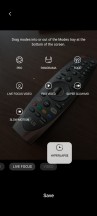
Selfie tone settings • Mode settings
Finishing some of the advanced settings options off, we have a nifty interface to fine tune the overall selfie skin tone you would like to see from the 10MP front snapper. You also ger more than a few additional shooting modes, hidden away under "More" in the camera UI, by default. You can freely pick and rearrange the options in this menu as you see fit.
Single Take is a new feature, which is great if you find all these camera options a bit overwhelming or too much for your taste. What it does is actually capture both photos and short clips from all of the phone's cameras simultaneously, all the while encouraging you to try different angles and pan around. After that, you get an AI-curated album full of the best shots out of the bunch from the different cameras, including some stylized ones, animated gifs and short videos. It works surprisingly well and is naturally best suited for capturing dynamic moments and subjects that move around, like kids and pets or even both together. We kind of get why Samsung has found a place for Single Take on the main camera mode selector.
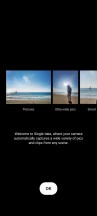
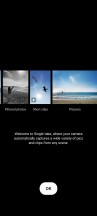


Single Take • Motion photo • Filters
If you just want a short clip with your stills, the much simpler Motion photo is still present. So are filters, for that extra flare. The camera app actually includes a nifty feature for creating custom filters, based on the look of any photo you feed into the algorithm. Not a bad idea. Of course, a full-featured Beauty mode is also present, with all the Sims-like sliders your heart desires.
And to spice up your videos in particular, Samsung has some of its older generation headlining features, or gimmicks, depending on how you look at things still present. Like the ability to craft and overlay an animated avatar in AR mode or simply draw something that maintains its place within the frame.
Reader comments
- fkyshow
- 18 Mar 2025
- XBA
I guess iit's because of the verticval green lines that crop up randomly. Mine now has 6