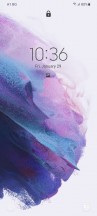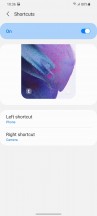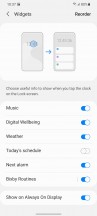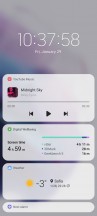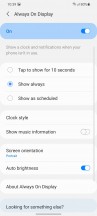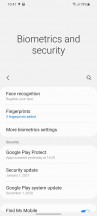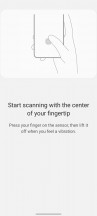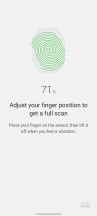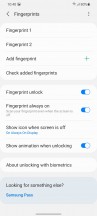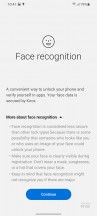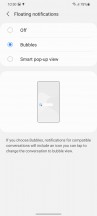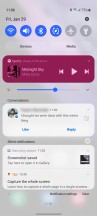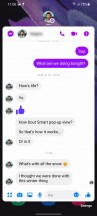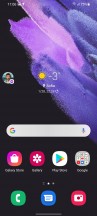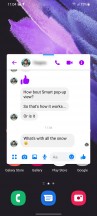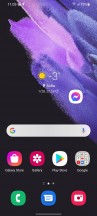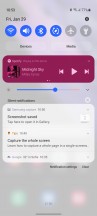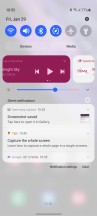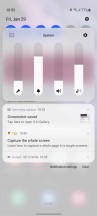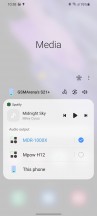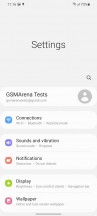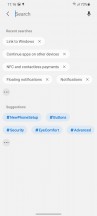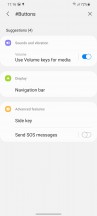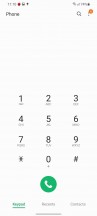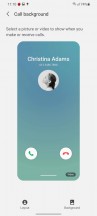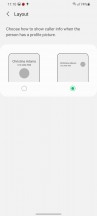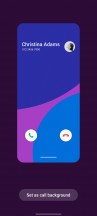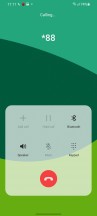Samsung Galaxy S21+ 5G review

One UI 3.1 and Android 11 right out of the box
The Galaxy S21 lineup launches straight on Android 11, and with Samsung's recent promise for 3 major OS updates, that means your new Galaxy S21/+/Ultra should be eligible to receive Android 14 in 2023.
The Samsung launcher on. top of Google's OS is One UI3.1 - that's 0.1 more than what we got with the recent updates to Android 11 on last year's Galaxies. The 0.1 increment makes for a subtle difference, not to mention that going from 2.5 to 3 wasn't strictly a leap either, but let's still have a look at the software on the Galaxy S21 family here.
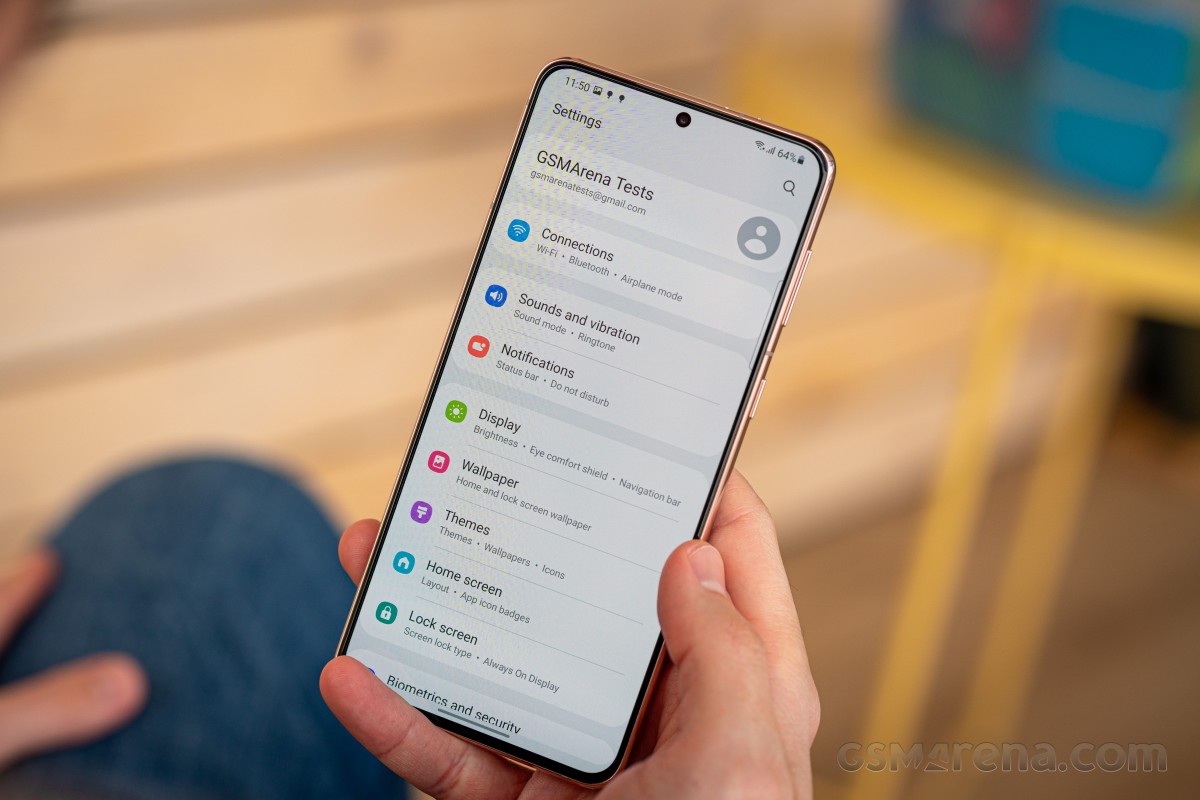
The One UIbasics are generally similar to previous iterations though you can spot the occasional change here or there. For example, the default lockscreen shortcuts - dialer and camera, are now monochrome - they used to match the respective apps' colors. Oddly enough, if you pick different apps, they will keep their colors - it's not really a first-party vs. third-party type of differentiation either.
Among the functional changes on the lockscreen is the added wellbeing widget - you can now keep track of how much time you spend on your phone without even unlocking it. Meanwhile, the always-on display settings have been simplified.
Unlocking the phone is best done using the fingerprint reader embedded in the display, and we did mention its improved performance already. With the new-gen hardware, the software needs fewer taps to register a print, and that's a welcome, if minor refinement. The option is there if you want to use face unlock - it can be more convenient in certain situations, if generally less secure since it's just based on the selfie camera.
Another notable change is that pulling the notification shade covers the entire screen underneath, even if there's just one notification card or none at all. Previously, the portion of the screen below the last notification would remain visible but darkened. While we're here, the quick toggles can now be edited directly from the plus button at the end of the list instead of going into the menu.
Coming courtesy of Android 11, there is now Notification history, too. It's accessed from the Settings menu, so it's not within immediate reach, but it's there for those occasions when you dismissed a notification too quickly and you can't seem to find what it was about. Just make sure to enable it, because it's off out of the box.
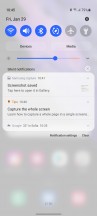
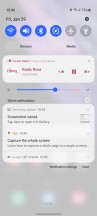
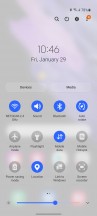
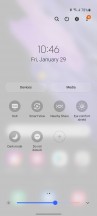
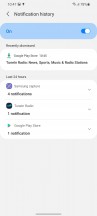
Notifications and quick toggles
Android 11 has a new way of handling notifications for instant messenger apps called Bubbles, and One UI 3 adopts it, too. That's in addition to a previously available similar feature offered by Samsung by the name of Smart pop-up view. You'll find these settings under the 'Floating notifications' submenu, where you can alternatively turn both of them off and opt for the old-school cards only interface.
Bubbles is an extension of the Conversations feature, another new development. You tap on an icon in the initial incoming message notification. It turns into a conversation that you can then minimize to a bubble, or what was known as a 'chat head' - originally Facebook Messenger's default way of dealing with chats.
Smart pop-up view is one of One UI's lesser-known proprietary features. In the pre-Bubbles days, it used to add the chat head functionality to any application of your choosing. Tapping the hovering 'head' icon opens the app in a floating window, which you can further maximize to fullscreen or minimize it again to an icon. Sort of like Bubbles, only slightly different.
Introduced with Google's latest OS version, the new media controls have been implemented in One UI as well. You get a stack of the active audio playback apps right below the quick toggles and swiping to the side switches between the apps.
The Media screen was already available on One UI 2.5 pre-Android 11, and it offers similar functionality for picking the output device or using Samsung's Music share feature.
The volume control panel has gotten a makeover too, and now the four sliders are vertical instead of the horizontal ones of OneUIs past.
Yet another of the native Android 11 improvements that Samsung also includes in OneUI 3 is the ability to pin apps to the top of the sheet with Share options. It's one of those things that make you wonder how come it had to wait until v11 for us to get there. Things are much better now, but still, we'd like to remove options too, because that list could sure use some decluttering.
One more thing that Google tweaked in this year's release is the permission handling, and Samsung's implemented it in One UI 3. With this version, you will now see a new prompt for permissions every time an app requests it, letting you deny permission, allow it only while using the app, or just for this one time. If an app requires constant access to permission, you also get a fourth option that takes you to a setting page where you can provide it. This is done prevents the user from accidentally selecting this option while blazing through the permission dialogs.
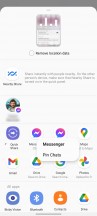
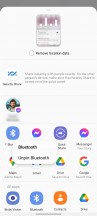
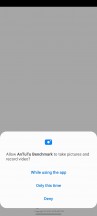
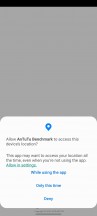
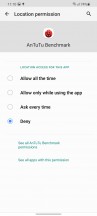
Share options pinning • Permissions handling
The settings menu has seen a subtle but meaningful makeover. Subcategories are made more legible by using a dot separator and extra intervals, while recent searches are now shown as bubbles instead of a list. Additionally, there's a newly added feature to search settings by hashtags - for conceptually related things found in different places in the menu.
The dialer comes with a bunch of cosmetic changes itself. You get to pick one of two layouts for the in-call screen. You can also set up a background image or video for that screen, though it's going to be all the same for all of your calls - you can't have a different one on a per-person basis.
You get a whole bunch of options for using your Galaxy with other devices to enable various use cases. DeX is the proprietary feature that lets you use the phone as the 'computer' and add a monitor and a keyboard for added productivity - it works wirelessly or over HDMI.
Alternatively, the Link to Windows feature provides you with an interface to your phone from your computer so you can copy images to and fro, manage notifications on your PC or even make calls from it.
Another option along those lines but with more limited potential is Continue apps on other devices. This requires you to be logged in to your Samsung account on both devices, hook them up to the same Wi-Fi network with Bluetooth enabled and use Samsung Internet browser or Samsung Notes. You'll then be able to copy and paste text and images across and open the same tabs in the browser.
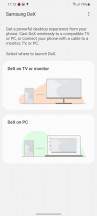
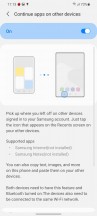
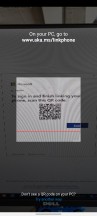
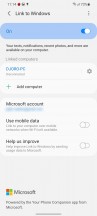
DeX • Continue apps on other devices • Link to Windows
Other staples of proprietary Samsung software include the Edge panels - the panes that show up when you swipe in from the side and provide tools and shortcuts to apps and contacts. Game launcher, the hub for all your games, which also provides options for limiting distraction when gaming is here to stay as well.
Synthetic benchmarks
As is usually the case, the Galaxy S21+ has 2 chipset variants with specific regions getting one or the other. North America and China receive the Snapdragon 888 from Qualcomm, while handsets for the rest of the world are equipped with Samsung's own Exynos 2100 SoC.
The processors in both chips have a tri-cluster arrangement and use the same cores (although Qualcomm is said to have tweaked things in the prime core). Headlining these processors is ARM's Cortex-X1, a no-compromise performance-focused design based on the Cortex-A78. Next up is a trio of Cortex-A78s, regular ones, while four Cortex-A55s for more mundane tasks take the total core count to eight.

For all the sameness in the setup, there is a difference in the clock rates, which is somewhat significant. The Exynos numbers read 1x2.9GHz + 3x2.8GHz + 4x2.2GHz, while the Snapdragon spec sheet says 1x2.8GHz + 3x2.4GHz + 4x1.8GHz, and the higher rates may give the Samsung chip advantage for applications that can make good use of multiple cores.
For comparison, the Kirin 9000 uses the older Cortex-A77 cores in the performance cluster, but its prime core is ticking higher than either the SD888's or the E2100's (1x3.13GHz Cortex-A77 + 3x2.54GHz Cortex-A77 + 4x2.05GHz Cortex-A55).
On the GPU front, the Snapdragon comes with the Adreno 660 GPU, which Qualcomm says is 35% faster and 20% more energy-efficient than last year's Adreno 650.
The Exynos 2100 employs a Mali-G78 GPU with 14 cores and promises 46% improvement over the last generation. The GPU in the Kirin 9000 has the same Mali GPU but in a maxed-out 24-core configuration, though probably at a lower clock rate.
Both the SD888 and the E2100 are manufactured by Samsung on a 5nm fabrication line - Qualcomm switched from TSMC to Korean foundries for this year's chips' production.
RAM is LPDDR5 on either version and all S21 and S21+ units have 8GB of it. If you specifically want more, you need to step up to the S21 Ultra. Storage is UFS 3.1 and two options are available - 128GB or 256GB.
Our Galaxy S21+ review unit has the Exynos chipset inside and the base 128GB of storage.
The Plus returned generally higher benchmark numbers than the S21 proper. A small advantage can be seen in GeekBench, both in the single-core and multi core tests, though the Ultra remains a notch higher up still.
GeekBench 5 (multi-core)
Higher is better
-
Samsung Galaxy S21 Ultra 5G
3518 -
Samsung Galaxy S21+ 5G
3476 -
OnePlus 8 Pro (120Hz, 1440p)
3374 -
Asus ROG Phone 3 (144Hz)
3357 -
Xiaomi Mi 10 Pro 5G
3331 -
Sony Xperia 1 II
3318 -
Asus Zenfone 7 Pro
3302 -
Huawei Mate 40 Pro
3275 -
Samsung Galaxy S21 5G
3238 -
Galaxy S20+ (120Hz, 1080p)
2703 -
Google Pixel 5
1647
GeekBench 5 (single-core)
Higher is better
-
Samsung Galaxy S21 Ultra 5G
1107 -
Samsung Galaxy S21+ 5G
1091 -
Samsung Galaxy S21 5G
1032 -
Asus Zenfone 7 Pro
996 -
Asus ROG Phone 3 (144Hz)
975 -
Huawei Mate 40 Pro
920 -
Xiaomi Mi 10 Pro 5G
905 -
OnePlus 8 Pro (120Hz, 1440p)
902 -
Sony Xperia 1 II
897 -
Galaxy S20+ (120Hz, 1080p)
886 -
Google Pixel 5
594
It's a similar story in Antutu where the Plus manages to outscore the S21, but loses to the Ultra. While still not posting spectacular numbers, the S21+ at least beats the SD865 bunch, a feat outside of the S21's abilities.
AnTuTu 8
Higher is better
-
Samsung Galaxy S21 Ultra 5G
657150 -
Samsung Galaxy S21+ 5G
622276 -
Asus Zenfone 7 Pro
602934 -
Asus ROG Phone 3 (144Hz)
601858 -
Xiaomi Mi 10 Pro 5G
595246 -
Samsung Galaxy S21 5G
584055 -
OnePlus 8 Pro (120Hz, 1440p)
573276 -
Sony Xperia 1 II
534701 -
Huawei Mate 40 Pro
531270 -
Galaxy S20+ (120Hz, 1080p)
500114 -
Google Pixel 5
289261
The Galaxy S21+ also outperforms its smaller sibling in most graphics benchmarks we ran - the margins are tiny, but there nonetheless.
GFX Car Chase ES 3.1 (offscreen 1080p)
Higher is better
-
Samsung Galaxy S21+ 5G
66 -
Samsung Galaxy S21 Ultra 5G
64 -
Samsung Galaxy S21 5G
60 -
Huawei Mate 40 Pro
56 -
Asus ROG Phone 3 (144Hz)
56 -
Asus Zenfone 7 Pro
54 -
Sony Xperia 1 II
51 -
OnePlus 8 Pro (120Hz, 1440p)
51 -
Galaxy S20+ (120Hz, 1080p)
50 -
Xiaomi Mi 10 Pro 5G
50 -
Google Pixel 5
13
GFX Car Chase ES 3.1 (onscreen)
Higher is better
-
Samsung Galaxy S21+ 5G
54 -
Samsung Galaxy S21 5G
54 -
Asus ROG Phone 3 (144Hz)
48 -
Asus Zenfone 7 Pro
46 -
Galaxy S20+ (120Hz, 1080p)
42 -
Xiaomi Mi 10 Pro 5G
42 -
Sony Xperia 1 II
39 -
Samsung Galaxy S21 Ultra 5G
33 -
Huawei Mate 40 Pro
25 -
OnePlus 8 Pro (120Hz, 1440p)
24 -
Google Pixel 5
12
Aztek Vulkan High (onscreen)
Higher is better
-
Samsung Galaxy S21+ 5G
37 -
Asus Zenfone 7 Pro
31 -
Samsung Galaxy S21 5G
29 -
Xiaomi Mi 10 Pro 5G
29 -
Asus ROG Phone 3 (144Hz)
27 -
Galaxy S20+ (120Hz, 1080p)
26 -
Samsung Galaxy S21 Ultra 5G
23 -
Sony Xperia 1 II
20 -
Huawei Mate 40 Pro
17 -
OnePlus 8 Pro (120Hz, 1440p)
17 -
Google Pixel 5
7.9
GFX Aztek ES 3.1 High (onscreen)
Higher is better
-
Samsung Galaxy S21+ 5G
43 -
Samsung Galaxy S21 5G
38 -
Galaxy S20+ (120Hz, 1080p)
32 -
Asus ROG Phone 3 (144Hz)
32 -
Asus Zenfone 7 Pro
31 -
Xiaomi Mi 10 Pro 5G
29 -
Sony Xperia 1 II
27 -
Huawei Mate 40 Pro
26 -
Samsung Galaxy S21 Ultra 5G
24 -
OnePlus 8 Pro (120Hz, 1440p)
17 -
Google Pixel 5
9.1
3DMark SSE ES 3.1 (offscreen 1440p)
Higher is better
-
Samsung Galaxy S21+ 5G
7711 -
Asus Zenfone 7 Pro
7687 -
Asus ROG Phone 3 (144Hz)
7645 -
Samsung Galaxy S21 Ultra 5G
7460 -
Sony Xperia 1 II
7138 -
OnePlus 8 Pro (120Hz, 1440p)
7127 -
Galaxy S20+ (120Hz, 1080p)
6819 -
Samsung Galaxy S21 5G
6569 -
Huawei Mate 40 Pro
5377 -
Google Pixel 5
2318
3DMark SSE Vulkan 1.0 (offscreen 1440p)
Higher is better
-
Asus Zenfone 7 Pro
7002 -
Samsung Galaxy S21+ 5G
6543 -
OnePlus 8 Pro (120Hz, 1440p)
6425 -
Galaxy S20+ (120Hz, 1080p)
6354 -
Samsung Galaxy S21 Ultra 5G
6328 -
Sony Xperia 1 II
6167 -
Samsung Galaxy S21 5G
6132 -
Huawei Mate 40 Pro
4782 -
Google Pixel 5
2267
3DMark Wild Life Vulkan 1.1 (offscreen 1440p)
Higher is better
-
Huawei Mate 40 Pro
6170 -
Samsung Galaxy S21+ 5G
5757 -
Samsung Galaxy S21 Ultra 5G
5691 -
Samsung Galaxy S21 5G
5412 -
Galaxy S20+ (120Hz, 1080p)
4225 -
Google Pixel 5
1033
We already knew not to expect mind boggling benchmark results from S21+ thanks to our previous experience with the S21 and the S21 Ultra. Similarly to those, we had no issues in real-life use caused by thermal throttling.
Having said that, intense benchmarking does result in significant drops in the results with the fifth run in Antutu, for example, returning some 440K points, or around 70% of the initial score. Similar behavior was observed in graphics benchmarks, and the Ultra's performance was along those lines as well. CPU benchmarks were more consistent between runs, suggesting it's the GPU that is having trouble maintaining top-level results.
Reader comments
- Prospero
- 23 Dec 2024
- XBE
I bought the samsung s21plus, I noticed that my screen backlight does not really turn off in dark mode
- Hotboi
- 21 May 2024
- 6TU
This phone overheats while recording video even at 1080p 60fps. The footage becomes much more grainy and out of focus at high temperature. Not recommended for 2024 if you're a photography buff.
- Anonymous
- 10 Dec 2023
- 8nY
Yes