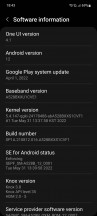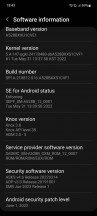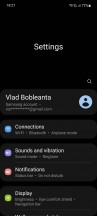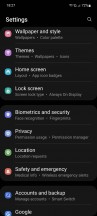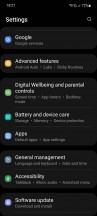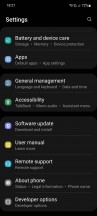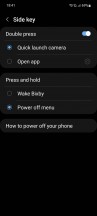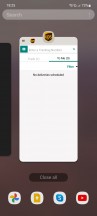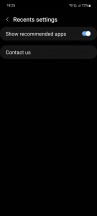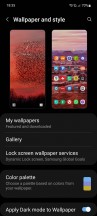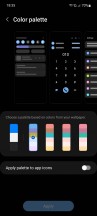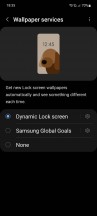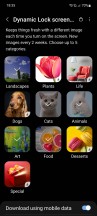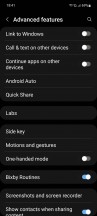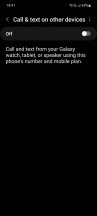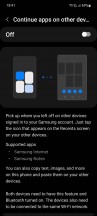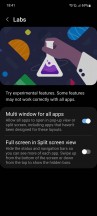Samsung Galaxy A52s long-term review

One UI 4.1 based on Android 12
The Galaxy A52s currently runs One UI 4.1, which is the absolute latest iteration of Samsung's skin, on top of Android 12. So even though this is a mid-ranger, it's got the same software as the Korean company's higher-end devices, and that's a huge plus. But while you do get all the features that One UI 4.1 has to offer, you don't get the smoothness in operation that it has on a Galaxy S or Fold or Flip.

That's one area where you'll definitely feel this is far from a top of the line device, as we've described in detail on the previous page in the Performance section of this review. It's not a situation we're happy with, but it is what it is. At least you have the full One UI 4.1 to work with, and not the stripped down Core version that low-end A-series models have to make do with.
Updates, current build
Throughout our recent long-term reviews of Samsung devices we've consistently praised the company for making huge strides in the software update game, and we'll reiterate once more that it's come a very long way in recent years. From being among the slowest to issue updates, it's now among the fastest, and this applies even for mid-rangers like the Galaxy A52s, not just the flagships.
It was updated to Android 12 with One UI 4.0 back in January, and received the One UI 4.1 update a couple of months later, in March - keep in mind that One UI 4.1 only debuted with the S22 family in February. For any other Android device maker (with the exception of Google itself), this turnaround time would be unheard of.
For Samsung, it's just par for the course these days, and that's refreshing to see, as is the company's update promise of three years of major Android updates and four years of security patches for the A52s. That's more than many competitors' flagships get! The current build of One UI 4.1 on our Galaxy A52s review unit has the June 1, 2022 security patch level and as such isn't outdated in any way (take note, Xiaomi!).
It's not all roses, however - the initial Android 12 update with One UI 4.0 introduced a lot of bugs. We haven't seen a lot of them in the current build - the only ones we had to deal with are mentioned on the previous page in the Performance section. But this once again goes to show that while mid-rangers might get the updates almost as fast as the flagships, the same amount of care and quality control isn't put into them. At least not yet - hopefully this can change in the future.
Features, quirks
The skin has evolved a lot since its inception, but it still looks and feels like typical Samsung fare, with a gazillion options and settings for everything you can possibly imagine (and a lot of things we'd wager you never considered at all). Clearly a "more is more" design philosophy is at work in Korea, and if you enjoy extended trips into Settings, the A52s and its software will provide for you in spades. You can easily spend hours in there going through every single nook and cranny.
While we're not opposed to having options for everything, we do think things should 'just work' out of the box as closely as possible to what the user expects. And since this is an Android phone, and since most people would have used another Android phone before switching to it, they would, in our estimation, expect certain Android-specific behaviors to work in a similar fashion. But Samsung begs to differ - and thus still requires you to go into Settings and manually enable showing notifications on the lock screen. The default behavior is to only show icons, bafflingly enough - as if the lock screen was the Always On Display.
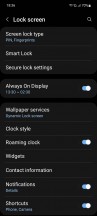
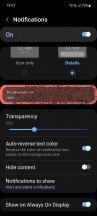
Lock screen notification settings
This has been a long-standing niggle of ours with One UI, and it's still unchanged. The same goes for the fact that on every other Android skin, if you long press the power button you get the power menu, with the options to restart or shut down your device. Not on Samsungs, though - by default you'll get Bixby. Once again this is easily modifiable to go back to what it should have been from the start - but that's only easy if you know it's possible. It doesn't help that the Settings menu calls the power button "side key", for some reason. It is definitely on the side, that's for sure, but outside of Samsung engineers we've never heard anyone refer to it like that.
The continued existence of Bixby despite its obvious inferiority to the also present Google Assistant ties neatly into another prevailing theme on Samsung handsets - duplication. You have a lot of Samsung-made apps that feel like they were created solely in order to duplicate already existing Google apps (which in most, but not all, cases are vastly superior). And then there's the epitome of this entire theme which is the fact that you have two app stores on the A52s, because Samsung couldn't not have one of its own. Why? Something something something "ecosystem".
If you've used another Samsung in recent years you'll undoubtedly have gotten used to these shenanigans, which doesn't make the situation any less confusing for those who are new to the brand, nor does it make the state of things reasonable for the end user in any way. But if you could ask Samsung, it would probably say something about how having more options is good.
And that takes us back to the "more is more" philosophy. Love it or hate it, it's here to stay - and in a way we don't mind, as it seems to be the polar opposite to what Apple likes to do, and having such opposites available on the market is a boon for diversity of choice, which we're all for.
Dark mode, gesture navigation
One UI 4.1 comes with all the features you'd expect from an Android skin in 2022. It has a dark mode, which does the job adequately without going overboard with settings. You can schedule it either to be on from sunset to sunrise, or with a custom range of hours, and that's it. There's no control over how dark it gets, and no forcing of dark mode onto apps that don't have one of their own. Both of these options are available in other Android skins, but not here.
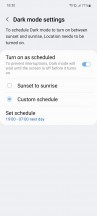
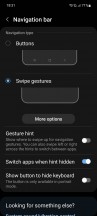
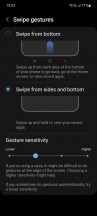
Dark mode and gesture navigation settings
Gesture navigation is supported too, and it works well. That said, on the default Gesture sensitivity setting, we found that our swipes up to go home were interpreted as scrolling most of the time, which resulted in a lot of frustration. Moving the sensitivity slider either to the lowest or the highest position fixes this, although we can't say we understand why both extremes would achieve the same effect. Still, if you're annoyed by swipes up to go home being misinterpreted as vertical scrolling gestures, play with that slider - it should fix your woes.
Launcher, Recents, Wallpapers
The launcher is rather basic in terms of customizability, and weird when it comes to the app drawer, which scrolls horizontally, like the home screens, and not vertically, like every other app drawer out there. Because you swipe up to bring up the app drawer, in our minds having it vertically scrolling would make more sense, but that may just be a matter of preference. Similarly, the fact that the drawer is, by default, sorted in a seemingly random fashion and not alphabetically.
Sure, there's a setting you can change to go back to the normal Android behavior because of course there is. But even then, the folders (yes the app drawer has folders for some reason) don't adhere to that and are always shown first since Samsung's engineers probably think of the app drawer like a file manager on a computer. We don't know for sure, but what else can we assume, given this behavior?
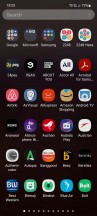
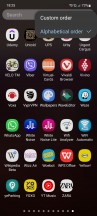
App drawer with folders and sorting options
Moving on, you can add the Google Discover feed or the Samsung Free... thing to the left of your leftmost homescreen if you enjoy laggy scrolling. Samsung Free is by far the laggiest part of the UI, so perhaps it's good to have just for that experience? We couldn't find any other use for it anyway.
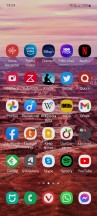
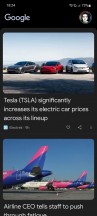
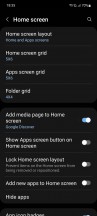
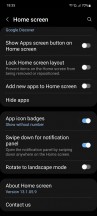
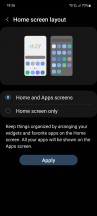
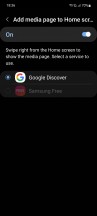
Home screen, Google Discover, Home screen settings
The Recent apps display is fortunately what you'd expect from an Android skin, with a horizontally scrolling list of app screenshots which you can swipe through. Underneath these, on by default, are four icons for suggested apps the phone thinks you're trying to get to. The algorithm for these used to be better in past One UI iterations, but we still found it decent on the A52s. It managed to guess the app we were looking for about 75% of the time, which isn't outstanding but isn't bad either. And when it does get it right, it does save you a few seconds of scrolling.
Since this is Android 12 the UI color scheme can be extracted from your chosen wallpaper, and you can pick between a few options - Samsung couldn't help being Samsung here and provided additional color palettes whereas Google just automagically makes one on-the-fly when you change your wallpaper. That procedure thus requires an extra tap here since you also need to pick the palette of your choice. Even though it's more convoluted than it needs to be, it's still nice to have this very quick and easy way to customize the UI colors and basically have a fresh new theme whenever you get a new wallpaper.
Speaking of which, the Galaxy Store has a wide selection of those, either free or paid, which is great because the included ones aren't much to write home about. There also aren't very many of them. There's an option to have a different lock screen wallpaper (out of a few categories) each time you unlock your phone, which is great but we still can't figure out why you can't have a similar system for the home screen wallpaper. That one you still need to manually apply when you want a change.
Other features
One UI has a few 'ecosystem' features built-in, like Continue apps on other devices, which syncs data across Samsung products but only works with a small subset of apps. Call & text on other devices is present too, if you have multiple Samsungs this could come in very handy. There's also Link to Windows, which is helpful if you have a Windows machine and don't want to keep picking up your phone while you're working.
A special Labs area in Settings lets you force multi window functionality onto all apps, since there are still many which don't support it. Obviously this is experimental so how well it works for any given app is sort of a gamble, but it's nice to have. You can even hide the status bar in the Split screen view (and the navigation bar too if you use that instead of gestures) to gain some display real estate - but if you do then you have to swipe down once to see the status bar and then swipe again to get the notification panel.
Reader comments
- Michael1234
- 14 hours ago
- a3v
Even the base a52 is epic. Like...since a54, I hated the midrange market of Samsung. They removed the bigger a7x series, ditched the depth sensor, sticked to exynos, and no major improvements! But when a52 launched, it was perfection purely. It could...
- K.S.H.
- 15 Sep 2024
- 6p}
I had an horrible experience with this phone. Just after unboxing the phone I found that the back part of the phone was separating from the phone. Then I had to go to Samsung Care to fix it.
- Antony Otoniells
- 02 Jan 2024
- yJt
Its construction material from the Samsung A series leaves a lot to think about, especially the A52s. Over time, the back cover and the outline of the screen come off easily. I do not recommend exposing it to humidity, water could seep in without kno...