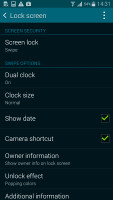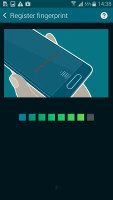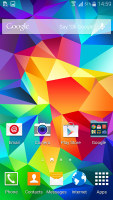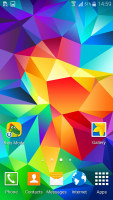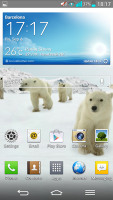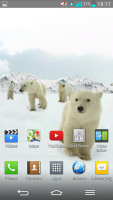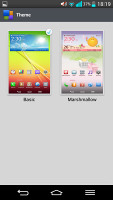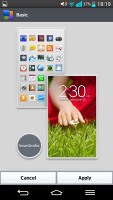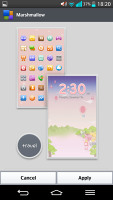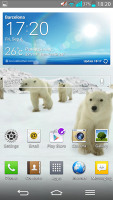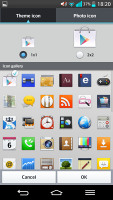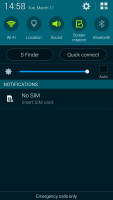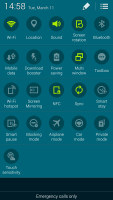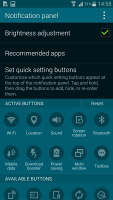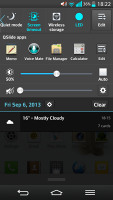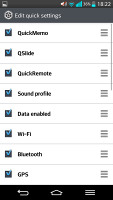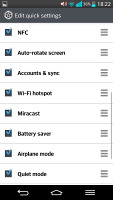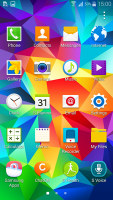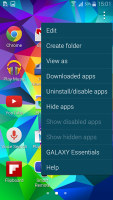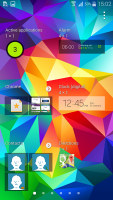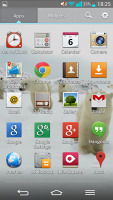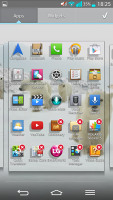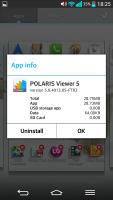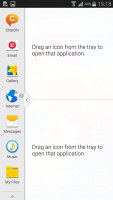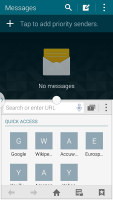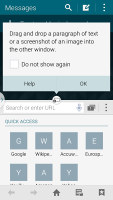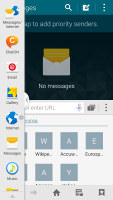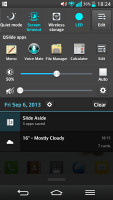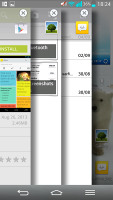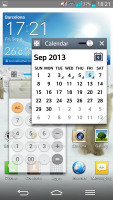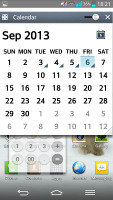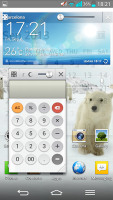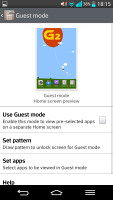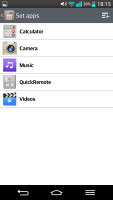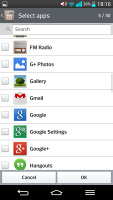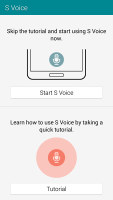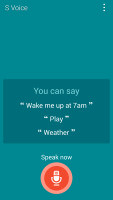Samsung Galaxy S5 vs LG G2: Life in the fast lane
Life in the fast lane
User interface
Samsung's Galaxy S5 and LG's G2 are both running the latest Android KitKat 4.4.2, heavily skinned of course with the feature rich and deeply-revamped TouchWiz and Optimus UI, each with their own typography, icons, wallpapers, settings, special features and just about everything that sets them apart from stock Android.
The TouchWiz lockscreen on the Galaxy S5 has gotten rid of the multiple widget panes but comes secured with the fingerprint scanner, integrated in the home button. There's a camera shortcut of course and a number of unlock effects to choose from. The homescreen is not the only thing you can fingerprint-secure - you can do files and photos too in the so-called Private mode.
The KitKat update brings no changes to the lockscreen on the LG G2, featuring the optional five customizable app shortcuts. The KnockON feature lets you unlock the device by a double tap and that works the other way around too - a double tap on a blank spot of the homescreen or the status bar will lock the device back. Pattern unlock is supported and a custom combination will unlock the phone in Guest Mode, allowing limited access to features and content.
The homescreens are pretty similar in terms of layout and behavior. On the Samsung Galaxy S5, the biggest novelty is the My Magazine homescreen pane that serves social network updates and news and features, powered by Flipboard.
LG's Optimus UI lets you customize the on-screen controls. You can choose between several layout options and even set a transparent background. An extra key can be added for the Quick Memo feature.
Currently the G2 comes with two themes - the default one and another one, called Marshmallow. The latter is more likely to be used by kids than any adult. You can download more themes from LG.
There's a set of different icons to choose from and you can even make custom ones. You can also change their size.
The notification area of the Galaxy S5 has seen a redesign, which features a new color palette and flatter, rounded icons. The toggles work as usual and below them are two buttons (S Finder and Quick connect) and below that is the brightness slider, which can be hidden to save space, but you're stuck with the two buttons.
LG's notification area is like a congestion on a public road - there are swipeable toggles at the top, followed a list of QSlide apps, then the brightness toggle and the volume toggle, leaving what room is left at the bottom for notifications.
The toggles can naturally be rearranged and enabled or disabled.
The Samsung app drawer displays icons in a 5 x 4 grid and you can list apps in a custom way (however you like), alphabetically or just see downloaded. You can uninstall and hide apps in the app drawer from here.
It's more of the same with LG's app drawer. The grid is the same and you can hide or uninstall apps. You can also view apps by a custom, alphabetical or downloaded order and can uninstall or disable apps. But you can also change the app drawer wallpaper. Finally you have the option of viewing small or large icons.
There's a dedicated capacitive button on the Galaxy S5 that will take you into the task switcher. From there you can swipe to close apps, close all at once or go to the task manager.
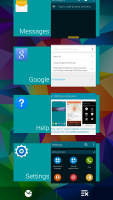
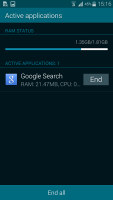
TouchWiz app switcher and task manager
Pretty much the same can be said about the LG G2 except that it has to use the on-screen home button to pull the recent apps screen. And while you can rearrange and change the virtual on-screen buttons on the G2, there's no order that has the recent apps button as an option.
There's also a task manager on the G2 that's accessed through the task switcher interface.
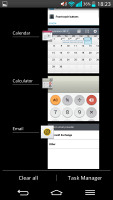
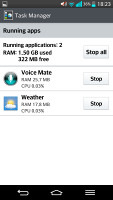
LG task switcher and the task manager
Now for some exclusive apps by both manufacturers that aid multitasking or viewing content.
The Galaxy S5 comes with the Multi-window multitasking feature, which allows you to run two apps side by side. You can copy text across apps or snap a screenshot of one app and paste it in the other.
If a pair of apps works well together (e.g. the browser and the email client) you can create a shortcut that launches both. Note that only select apps work with Multi-window but more can be found in the Play Store.
There are no floating apps here, but there's something called Toolbox - a floating icon that shows a list of shortcuts. This is a quick way to get to some of the most commonly used apps.
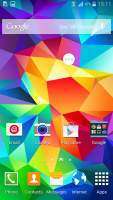
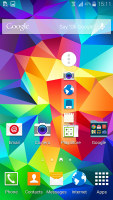
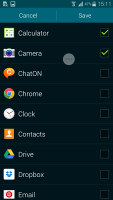
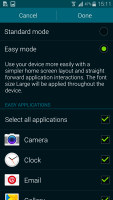
Toolbox is a floating drawer of favorite shortcuts
The leftmost pane of the Galaxy S5 homescreen features My Magazine that displays both news articles and social networking updates. This is powered by Flipboard and you can enjoy your reads in a clean interface and send links to your friends or post social updates straight from the app.
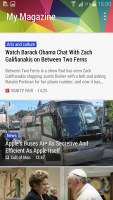
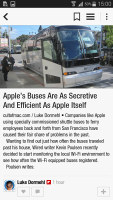
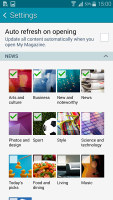
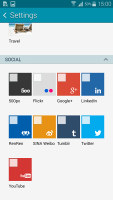
My Magazine keeps you up to date with news and social networking updates
On LG's side there's Slide Aside UI and Q-Slide.
With Slide Aside you can use a three-finger swipe from the right side of the screen to add the app into the Slide Aside UI, while three finger swipes from the left will switch between the running apps.
Slide Aside supports up to three apps which get into a sort of frozen state and you can access a preview of all the three apps either form the notification area's dedicated shortcut or via a three-finger swipe to the left on the homescreen.
The Q Slide option makes it possible for you to use widget-like resizable small apps while using other full-screen apps. The system-wide Quick Memo integration allows you to take a screenshot anywhere in the phone and take notes over it.
Now for some security features. Private mode on the Galaxy S5 secures photos and other files with your fingerprint (any of the three prints set up, with the password as a failsafe). Those files are only accessible when Private mode is enabled and completely hidden from apps otherwise.
The fingerprint scanner has been certified by PayPal and can be used by apps to secure transactions, unlike the iPhone's sensor, which cannot be accessed by third-party apps.
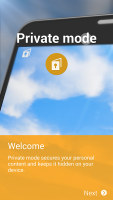
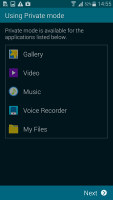
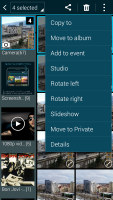
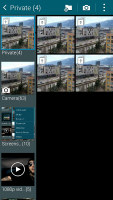
Enabling Private mode and moving photos to a secure location
LG has the so-called Guest Mode. It's activated by a specific unlock pattern. There is no app drawer in guest mode - you can access up to five apps in there - camera, video and music players, calculator and quick remote. You can, of course, make more apps available. If you want to exit guest mode and go back to using the phone normally, lock the screen and unlock it with your standard unlock pattern, not the guest one.
The Knock code we saw in the LG G Pro 2 has made its way to the LG G2 with the updated Optimus UI that goes with the KitKat release.
Both the Galaxy S5 and the LG G2 come with Google Now preinstalled but Samsung also adds its S Voice assistant, whereas the LG G2 has seen its Voice Mate (a.k.a. Q Voice) feature removed with the KitKat update.
S Voice lets you do various things via voice commands: dictate text, play music, open an app, change a setting, make a memo, set a reminder, schedule an event, set an alarm or timer, check the weather, do a search on the internet, look for local listings (e.g. nearby restaurants) and even get an answer to a question.
There are many other features on both phones we just don't cover in this head-to-head but you can read about in the dedicated reviews. Both devices will launch relevant apps when you connect, say, the microUSB cable or the headphones. Both can re-size the UI down to a third of the screen for comfortable singe-handed use. Both have an IR emitter and relevant apps to remotely control home appliances.
If you're looking for the simple, unskinned Android experience you might be better off with HTC's or Sony's implementation or, better yet, pure Android on the Nexus line. Custom ROMs like CyanogenMod are an option too. However, if you're in the market for an all-you-can-eat selection of features (some of which exclusive), Samsung's TouchWiz and LG's Optimus UI are your best bet. Both phones are chockfull of apps, features and customization options, yet impressively fast and fluid.
Winner: Samsung Galaxy S5. LG had an answer to the multitasking prowess of TouchWiz in the Galaxy S4, and even to the Smart Stay (Smart Screen) and Smart Pause (Smart Video). It's things like the homescreen modes (Car, Kids, Private and Easy) that give the Samsung Galaxy S5 a bit of an edge. The fingerprint security that extends beyond the lockscreen and the heart-rate monitor pairing with the S Health app solidify its lead.
Reader comments
- lg user
- 16 Jul 2015
- 9LA
love my g2 no matter if 5 iss tronger lg g2 gives to me all i need plus battery performace wich is more importan than a few tweaks
- Samung GT -S5360
- 16 Jul 2015
- fxM
samung gt s5360
- AnonD-340922
- 20 Mar 2015
- 0F6
I don't understand.