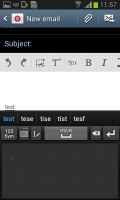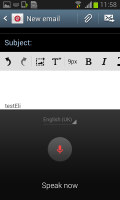Samsung I8190 Galaxy S III mini review: The Halfling
The Halfling
Big messaging features on the small screen
The messaging department is quite straightforward: there are no folders here, just a new message button. Under that button is a list of all your messages organized into threads.
Swiping on a message header will do exactly the same as in the phonebook - a left swipe starts a new message, while swiping to the right will start a call. There's application-specific search that lets you quickly find a given message among all your stored SMS and MMS.
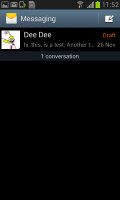
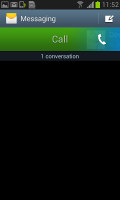
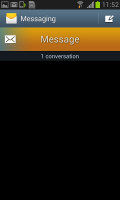
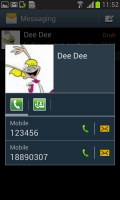
The Galaxy S III mini's messaging center and swipe functions
One thing we really appreciate is that the tap to compose box grows as much as it needs to - it can fill the entire screen (above the on-screen keyboard that is), growing to 10 lines.
Adding any multimedia content to the message automatically turns into an MMS. You can either quickly add a photo or an audio file to go with the text or compose an MMS using all the available features (like multiple slides, slide timing, layout, etc.). The multiple slides are all shown inside the compose box.
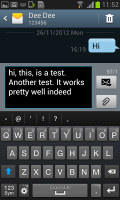
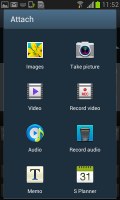
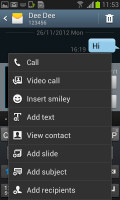
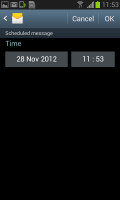
Responding to a message • Attaching a file • Message options • Scheduling a message
You can schedule a message to be sent automatically at a later point in time. There's a list of all scheduled messages in case you need to cancel or send a message ahead of time manually. You can also mark certain numbers as "spam", in case some automatic promo texts get pushy, and lock messages to prevent their deletion.
Moving on to email, the Gmail app supports batch operations, which allow multiple emails to be archived, labeled or deleted. The default app supports multiple Gmail accounts, but there's no unified inbox. Another cool feature in Gmail is that you can swipe left or right to move between messages in your inbox.
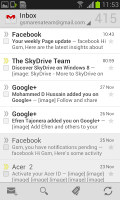
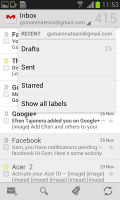
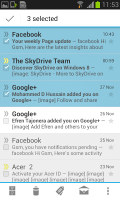
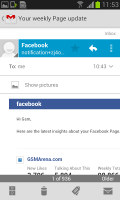
The Gmail should be pretty familiar to everyone by now
There is also a generic email app for all your other email accounts and it can handle multiple POP or IMAP inboxes. You have access to the messages in the original folders that are created online and messages are displayed as usual, or you can switch to a Gmail-like conversation view.
The Galaxy S III mini also features a combined inbox, which brings together all your mail in a single folder. This can be quite handy if you have lots of accounts and you just want to check if there is a new message needing your attention.
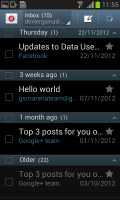
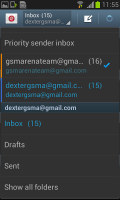
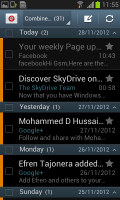
The standard email app also does a good job • the combined inbox
For each email account, the app gives you security options (e.g. encrypting outgoing email and signing it with a private key) and a synch schedule, which can be set to check for new mail more often during "peak schedule" (you can pick the days of the week and start and end times when "peak schedule" is active).
Google Talk handles the Instant Messaging department. The G-Talk network is compatible with a variety of popular clients like Pidgin, Kopete, iChat and Ovi Contacts. There's also Samsung's own ChatOn service.
Text input - keyboard, gesture and voice
The Samsung Galaxy S III mini comes with several text input options. You have the traditional QWERTY keyboard in portrait mode (which is a little cramped) and landscape mode.
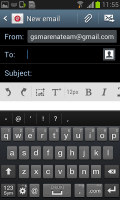
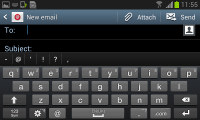
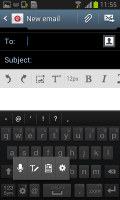
Portrait and landscape QWERTY keyboards
There are a handful of clever tricks that this keyboard can offer. You can swipe left and right to switch between letters and symbols or you can enable "Continuous input", which lets you input words by swiping over the keyboard (yes, like Swype).
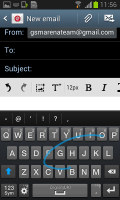
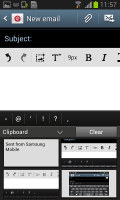
Continuous input • using the clipboard option
If you like swiping your finger around but Continuous input isn't to your taste, you can try using the handwriting recognition. It's quite accurate but the 4" screen is not ideal for it, especially if you have big fingers.
The Samsung Galaxy S III mini has very advanced text prediction features to minimize typos. If you allow it, it will scan through your emails, Facebook posts and Twitter posts and learn how you write (which words you use more often and so on).
Another option shows you a list of all recent items in the clipboard (both text and images) that you can quickly paste. This is great as it lets you juggle multiple copied items.
You can, of course, use voice input and since the S III mini is running Android 4.1 Jelly Bean, this will work even if the phone is offline as long as you have downloaded the required language package.
Reader comments
- gregory smith
- 06 Jun 2024
- vxy
Ive been using this phone since I was a wee lad, would recommend to anyone who needs a computer
- Unknown
- 07 Feb 2024
- 49$
Yes It has a hot spot
- Anonymous
- 12 Jul 2023
- MVE
it works