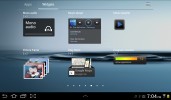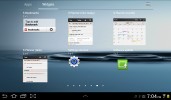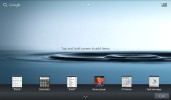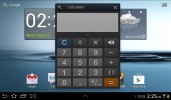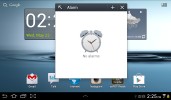Samsung Galaxy Tab 2 7.0 review: Take two
Take two
User interface: TouchWiz-ed Android ICS
The Samsung Galaxy Tab 2 7.0 is shipping with Android 4.0.3 Ice Cream Sandwich. As usual it is skinned with the proprietary TouchWiz UI, which adds more customizations to the interface than its Honeycomb counterpart.
The typical Android navigation keys are in the bottom left corner of the homescreen: Back, Home and Task switcher (plus a screenshot key courtesy of TouchWiz). The search shortcut is in the top left, the app drawer in the top right and finally, the notification area with quick toggles in the lower right corner.
The pinch gesture familiar from TouchWiz phones lets you add, delete and rearrange homescreens easily. The same pinch gesture can be used in the app drawer to again let you rearrange pages. You can't delete or add new pages this way though.

Using pinch to add/rearrange homescreens and app drawer pages
The taskbar at the bottom has an arrow that flips up a row of what Samsung calls Mini Apps. The Galaxy Tab 10.1 had them too, so they're not new, but they're still fairly unique in the Android world.



TouchWiz customizations are visible right from the homescreen
Mini Apps are small, independent windows that always overlay everything else - homescreens, regular full-screen apps, anything. You can fit two or three of those on the large 10.1" screen and they really improve the multitasking abilities of the tablet.
Available Mini Apps include a dialer, messaging, email, calculator, music player, S Memo, even a task manager. If you're not using some of those apps, you can always choose to hide them.
Each Mini App has a button in the top left that launches the corresponding full-featured app and a close button in the top right. Such overlaid windows have been a staple of desktop OSes, but they feel a little odd in Android at first.
The notification area has the connectivity toggles that we've come to know from the smartphone edition of TouchWiz. They offer more functionality than the stock ICS quick settings - including GPS, Wi-Fi and Bluetooth controls - which saves you the extra effort of entering the extended settings menu. The rest of the toggles are Notifications, Sound, Auto-rotation and Flight mode.

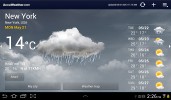
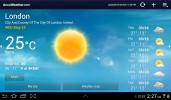
The notification area has been improved too • the full-screen Weather app
The search shortcuts (voice and text) are in the top left corner of the homescreen, while the app drawer button stays in the top right.

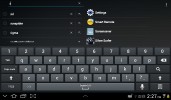
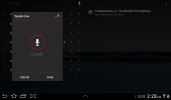
Search is here and is as useful as always
The Samsung Galaxy Tab 2 7.0 comes with plenty of preinstalled apps that cannot be found on other tablets - Social Hub, Music hub, Pulse reader, AllShare, Polaris Office, Video player and My files. Some of the other apps like the music player and the calendar have been modified as well.


There are quite a few preinstalled apps
We ran the traditional Android benchmarks on the Galaxy Tab 2 7.0 (powered by the TI OMAP 4430 SoC, featuring a 1GHz dual-core Cortex-A9 and a PowerVR SGX540 GPU). The processing power is hardly the best around, but is more than decent for the price range.
As expected, the Samsung Galaxy Tab 2 7.0 comes with about the same CPU performance as the other Galaxy Tabs we've tested recently, but the PowerVR SGX540 GPU is less-capable than the Mali-400MP in the Exynos chipset. It holds its ground quite well against the ULP Nvdia GeForce inside the Tegra 3, though.
As you can see, there's not much difference in terms of pure performance between the slates running Android Honeycomb and the ICS-packing Tab 2 7.0. However, that's just more proof that benchmarks can, at times, be misleading as the overall UI experience is a lot faster here.
Benchmark Pi
Lower is better
-
Samsung Galaxy Note 10.1
351 -
Samsung Galaxy Tab 7.7
520 -
Galaxy Tab 2 7.0
499 -
Samsung Galaxy Tab 7.0 Plus
470 -
Samsung Galaxy Note
420 -
HTC One X
338 -
Huawei MediaPad
703 -
Samsung Galaxy S II (ICS)
452
NenaMark 2
Higher is better
-
Samsung Galaxy S II (ICS)
51.6 -
HTC One X
47.5 -
Samsung Galaxy Note 10.1
43.6 -
Samsung Galaxy Tab 7.7
43.4 -
Samsung Galaxy Tab 7.0 Plus
43.6 -
Samsung Galaxy Note
33.9 -
Huawei MediaPad
31.9 -
Galaxy Tab 2 7.0
24.7
SunSpider
Lower is better
-
Samsung Galaxy Note
2867 -
Huawei MediaPad
2490 -
Galaxy Tab 2 7.0
2253 -
Samsung Galaxy Tab 7.0 Plus
1992 -
Samsung Galaxy Tab 7.7
1953 -
Samsung Galaxy Note 10.1
1891 -
Samsung Galaxy S II (ICS)
1849 -
HTC One X
1757 -
new Apple iPad
1722
BrowserMark
Higher is better
-
Samsung Galaxy S II (ICS)
111853 -
Samsung Galaxy Note 10.1
113256 -
new Apple iPad
103264 -
HTC One X
96803 -
Galaxy Tab 2 7.0
94666 -
Samsung Galaxy Tab 7.0 Plus
93377 -
Samsung Galaxy Tab 7.7
89659 -
Huawei MediaPad
69597 -
Samsung Galaxy Note
57995
Reader comments
- Clent
- 22 Aug 2024
- CGY
Can't update, but I any clue?
- Anonymous
- 03 Mar 2024
- 6PS
samsung galaxy tab 2 7 0 can can v2 feat fjvn phones
- Uday
- 16 Oct 2023
- t1%
Were can I repair my tab 2 7.0