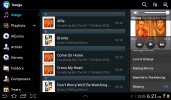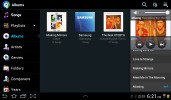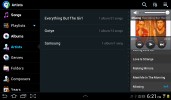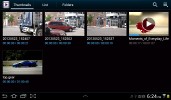Samsung Galaxy Tab 2 7.0 review: Take two
Take two
A gallery we love
The Galaxy Tab 2 7.0 gallery is a pretty standard Android affair in terms of functionality, feeling pretty comfortably on the large screen. Naturally, your Picasa web albums are automatically synced with your tablet.
There is one difference between the Honeycomb and the ICS gallery - the latter has bigger album thumbnails.

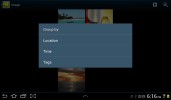
The Galaxy Tab 2 7.0 image gallery is great
You can sort your images by album, date, location or tag. You can also choose between displaying images, videos or both.
The upper left corner holds the sorting options while the right one has the shortcuts to the camera, and some extra settings (like the option to make Picasa albums available offline).
When you are browsing a specific album/date/location/tag the shortcuts change a bit - the camera shortcut is replaced by a button that starts a slide show. The icon in the very top left corner becomes active and clicking it brings you back to the full gallery view.
The gallery app of the Galaxy Tab 2 7.0 displays the images in full resolution and a double tap zooms to the handy for pixel-peepers 100%.
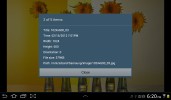
Image details can be checked from the tablet itself
There is one more fancy way to zoom in and out using multi-touch. Just put your thumbs on a picture and tilt the tablet up or down to zoom in and out.
The music player is free of hassles
The Galaxy Tab 2 7.0 has the custom TouchWiz music player, which is more functional than the stock Android app, but lacks the cover-flow-like browsing.
You can now sort your tracks by album, artist, genre, folders, composer or year. Playlists are enabled too: the most played and recently added lists are automatically generated. Naturally, there's also a search option, which will be appreciated by those with large music collections. It gets activated by pressing the magnifying glass icon in the upper right corner.
When you select a specific album (or a group of tracks based on any filter) the interface splits into three screens - the filters on the left, the album in the middle and the now playing track on the right.
Tapping on the song name brings you to a dedicated now playing screen where you have a repeat (one or all) and shuffle options, as well as a setting to add the currently playing track to favorites.

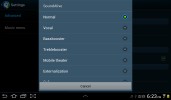
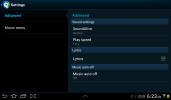
The now playing interface • equalizers
Equalizers are available too, along with various sound effects like concert hall, clarity etc.
Finally, if there is a track playing in background, a dedicated row appears in the notification area showing its name along with the usual music shortcuts (something missing on the Honeycomb 3.1 version on the bigger Galaxy Tabs). There is also an option to shut down the music player directly from this menu.
The video player is a class leader
Stock Android doesn't have a dedicated video player app, but Samsung always provides one of their own for the Galaxy Tabs. The Tab 2 7.0 is no exception. Allowing thumbnail, list and folder view modes, it's a pretty capable application. There's also searching so even if you fill that ample storage with short clips you should be able to find the one you need.
The Galaxy Tab 2 7.0 supports DivX/XviD/MKV files out of the box. Even high-res videos are handled trouble-free - the tablet played anything we tried, including 1080p videos. Subtitles are also available and there is rich encoding support. There was nothing the Tab 2 7.0 wouldn't play. It seems Samsung has ensured support for every common audio and video codec.
Reader comments
- Clent
- 22 Aug 2024
- CGY
Can't update, but I any clue?
- Anonymous
- 03 Mar 2024
- 6PS
samsung galaxy tab 2 7 0 can can v2 feat fjvn phones
- Uday
- 16 Oct 2023
- t1%
Were can I repair my tab 2 7.0