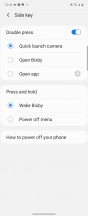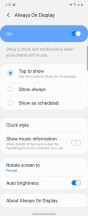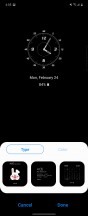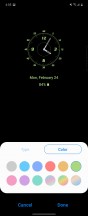Samsung Galaxy Z Flip review

One UI 2.1
Samsung's One UI 2.1 sees minor changes from 2.0 in the grand scheme of things. Remember, One UI 2.0 brought changes from Android 10 which introduced full gesture navigation, universal dark mode, and three-tier location permissions. The folding element does add a few features unique to the software that change the experience - some features more useful than others.

Though heavily skinned, One UI is a much more refined interface since the days of the Samsung Experience UI. It's much less cluttered with plenty of customization options that are there if you need them. The interface is fluid and snappy thanks to the Snapdragon 855+.
Although the Z Flip comes with the classic navigation bar set by default, you can also choose between Samsung's gesture navigation which turns the three buttons into triggers that you swipe up on, or you can go with Android 10's gesture navigation, if you are having trouble swiping in from the edge, you can adjust the sensitivity of the action.
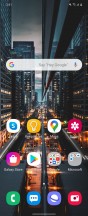
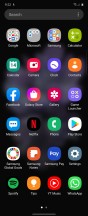
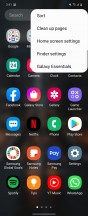
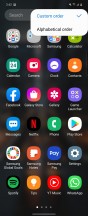
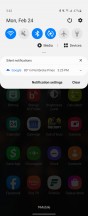
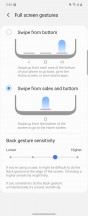
Home • App Drawer • Drawer settings • Sort • Notification shade • Gesture navigation
The Galaxy Z Flip is equipped with a side-mounted fingerprint scanner for biometric security. You can register your face to unlock your phone as well, it just may not be as secure as a PIN or fingerprint. The fingerprint scanner can also be set to pull down the notification shade, so you don't have to reach all the way up so high. A one-handed mode makes it easy to reach everything since the phone is so tall.
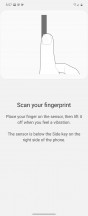
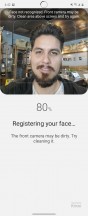
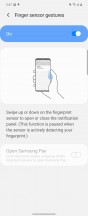
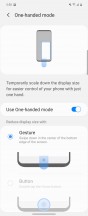
Fingerprint • Face unlock • Fingerprint gesture • One-handed mode
Since the Galaxy Z Flip no longer has a dedicated Bixby key, the power key is now set to Bixby by default when press-holding it. This means that the power menu has been moved. The power menu can now be accessed from the notification shade.
There's a Side Key menu where you can change these settings. You can set the double-press to launch any app you like, but the press-hold action is either Bixby or the old power menu.
By default, there's a multi-tasking drawer already set up in the upper right edge of the display offering shortcuts to multi-window apps. Tapping on an app will start it split screen mode right below an app you may have currently open. If the app doesn't support split screen, the selected app will instead be opened in a floating resizable window.
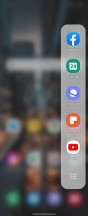
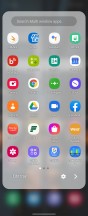
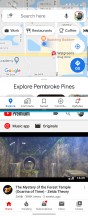
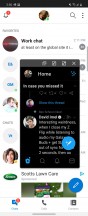
Multi-window drawer • Apps that support Multi-window • Multi-window • Pop-up view
The window will open right at the display's crease, but we don't see the point in using split screen with the screen partially folded. If you wanted to - you can, but there are other apps that support a new feature intended to be used with the screen sitting upright called Flex Mode.
Although there's a limited number of apps that support it, Samsung's new Flex Mode debuts with the Galaxy Z Flip. Flex Mode shifts the UI of an app to move some content to the top half of the screen while leaving other UI elements like buttons and options to the bottom half.

Google Duo and the Camera app are the two most useful cases for Flex Mode. With Google Duo, you can prop the Z Flip up on a table or desk and angle the front facing camera towards you to carry on a video call without having to prop the phone up against anything.
Meanwhile, you can use the camera app in Flex mode to take selfies from any flat surface you can place the phone down on. For selfies you can hold up your palm and the Camera will snap a photo. You can also record video or a hyperlapse hands-free. The camera UI will shift as soon as you begin folding the phone to an angle.
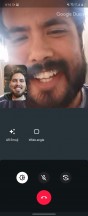
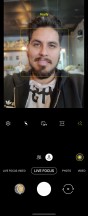
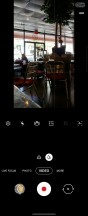

Flex Mode: Google Duo • Selfie • Video • Gallery
The Gallery app also supports Flex Mode, but it doesn't feel as useful as the camera's Flex Mode. You can swipe on the empty lower half of the screen to swipe through photos, but we wish we could pinch this same space to zoom into the photo, you still have to pinch on the upper half of the screen to zoom into the picture.
Flex Mode is also useful with the YouTube App so you can watch videos on a table, but its implementation is by default. It doesn't shift any of the UI around, its just a way to angle the video up to a better view, but the playback size is small. This is useful if you want to keep watching the video while you read comments or look for video suggestions.
Although its turned off by default, the Always On Display is available, but it doesn't work on the external display. Instead, Always On will only work on the main display while its open. If you wish, you can place the phone into the Flex Mode position so you can always have the perfect view of the time. It even shifts the information to the top half of the screen.
As before, you can fully customize the Always On Display to your liking by choosing colors, a background image or GIF, or calendar views.

Cover display
Although the cover display is tiny, it does have a few useful features. It can be used to check the time by either double-tapping on it or pressing the power key while it's closed. Swiping to the right will show you the most recent notification icons. It will also show you a quick preview of your notifications as they come in, tapping on a notification icon here will prompt you to open the phone, and the app will pop up when you do. Swiping the other way will show you basic music controls while audio is playing.

When you have an incoming call, the cover display will tell you who's calling, and if you answer the call out here, the phone will switch to speakerphone or it'll pick up over a Bluetooth connection.
We didn't find any customization menu to change settings on the external screen aside from a manual brightness adjustment slider. It'd be nice to see additional clock styles and perhaps customize the colors. Otherwise, the cover display will stay on while the phone is charging, showing you the time left and current battery percentage.
There's no dedicated menu for selecting which apps should allow notifications to be shown on the cover display. It turns out there is a way to choose this, but it isn't straightforward. If you don't want Pokemon Go to show notifications on the cover screen, for example, you'd need to go into the notification settings and choose "Do not show notifications" under the Lock Screen menu.
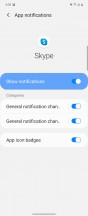
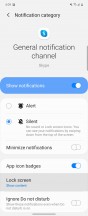
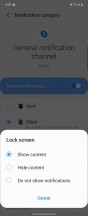
Notification setting for lock screen
Double pressing the power key with the screen closed will fire up the main camera, and the cover display becomes a viewfinder. Granted, because of how wide the tiny display is, you'll only really be able to make sure that your face(s) are in the frame. Read more about this specific feature in the camera section.
Let's talk about the Z Flip's day-to-day performance.
Performance
Samsung's Z Flip is running Android 10 with One UI 2.1 laid over.
The Qualcomm Snapdragon 855+ powers the Z Flip - an appropriate choice for a smartphone of this price range. It only comes in a single 8GB RAM configuration paired with 256GB of internal storage. That storage is also UFS 3.0, so that means faster read/write speeds, snappier app loading times and fewer stutters around the UI.

This chipset is an octa-core CPU consisting of 1x.2.96GHz Kryo 485 core, 3x lower clocked 2.42GHz Kryo 485 cores and four more Kryo 485 cores ticking at 1.8GHz for the less demanding tasks. The Adreno 640 clocked at 700MHz takes care of the GPU-intensive tasks.
While Samsung's other flagships come in both Qualcomm and Exynos variants, the Z Flip only comes in the Snapdragon flavor.
Let's see how the Galaxy Z Flip performs compared to Samsung's 2019 flagships running Exynos chipsets. Among other high-end smartphones, the Galaxy Z Flip was generally somewhere in the middle.
GeekBench 4.4 (multi-core)
Higher is better
-
Apple iPhone 11
13882 -
Apple iPhone 11 Pro
13829 -
Huawei Mate 30 Pro (Perf mode)
11936 -
Huawei Mate 30 Pro
11733 -
OnePlus 7T
11394 -
Samsung Galaxy S10 Lite
11151 -
Samsung Galaxy Z Flip
11066 -
Samsung Galaxy Fold
11028 -
LG V50 ThinQ 5G
10928 -
Samsung Galaxy Note10+
10403 -
Samsung Galaxy S10+
10387 -
Realme X2 Pro
10373 -
Xiaomi Mi Note 10
6737
GeekBench 4.4 (single-core)
Higher is better
-
Apple iPhone 11 Pro
5483 -
Apple iPhone 11
5477 -
Samsung Galaxy Note10+
4541 -
Samsung Galaxy S10+
4522 -
Huawei Mate 30 Pro
3869 -
Huawei Mate 30 Pro (Perf mode)
3864 -
OnePlus 7T
3644 -
Samsung Galaxy Z Flip
3538 -
Realme X2 Pro
3527 -
Samsung Galaxy S10 Lite
3524 -
Samsung Galaxy Fold
3512 -
LG V50 ThinQ 5G
3484 -
Xiaomi Mi Note 10
2536
GeekBench 5.1 (multi-core)
Higher is better
-
Apple iPhone 11 Pro
3466 -
Huawei Mate 30 Pro (Perf mode)
3038 -
OnePlus 7T
2858 -
Samsung Galaxy S10 Lite
2732 -
LG V50 ThinQ 5G
2672 -
Samsung Galaxy Z Flip
2619 -
Google Pixel 4
2542 -
Samsung Galaxy S10+
2190 -
Samsung Galaxy Note10+
2154
GeekBench 5.1 (single-core)
Higher is better
-
Apple iPhone 11 Pro
1333 -
Samsung Galaxy S10+
827 -
Huawei Mate 30 Pro (Perf mode)
779 -
Samsung Galaxy Note10+
776 -
OnePlus 7T
776 -
Samsung Galaxy Z Flip
750 -
LG V50 ThinQ 5G
739 -
Samsung Galaxy S10 Lite
738 -
Google Pixel 4
623
The Adreno 640 GPU is certainly capable of frame rates comparable to other flagships. Apple's iPhones and the OnePlus 7T were slightly better, but the Z Flip is still great overall.
GFX 3.1 Manhattan (onscreen)
Higher is better
-
Apple iPhone 11 Pro
60 -
Apple iPhone 11
60 -
OnePlus 7T
59 -
Realme X2 Pro
57 -
Samsung Galaxy Z Flip
56 -
Samsung Galaxy S10 Lite
56 -
Huawei Mate 30 Pro (Perf mode)
56 -
Google Pixel 4
55 -
Samsung Galaxy Fold
52 -
Samsung Galaxy Note10+
38 -
Samsung Galaxy S10+
37 -
LG V50 ThinQ 5G
36 -
Xiaomi Mi Note 10
27
GFX 3.1 Car scene (onscreen)
Higher is better
-
Apple iPhone 11
60 -
Apple iPhone 11 Pro
57 -
OnePlus 7T
41 -
Realme X2 Pro
37 -
Samsung Galaxy Z Flip
35 -
Samsung Galaxy S10 Lite
34 -
Huawei Mate 30 Pro (Perf mode)
34 -
Samsung Galaxy Fold
32 -
Google Pixel 4
31 -
Samsung Galaxy Note10+
24 -
Samsung Galaxy S10+
23 -
LG V50 ThinQ 5G
22 -
Xiaomi Mi Note 10
15
Aztek Vulkan High (onscreen)
Higher is better
-
OnePlus 7T
27 -
Realme X2 Pro
25 -
Samsung Galaxy Z Flip
18 -
Samsung Galaxy S10 Lite
18 -
Google Pixel 4
17 -
Huawei Mate 30 Pro (Perf mode)
17 -
Samsung Galaxy S10+
13 -
Samsung Galaxy Note10+
13
Aztek OpenGL ES 3.1 High (onscreen)
Higher is better
-
OnePlus 7T
28 -
Huawei Mate 30 Pro (Perf mode)
26 -
Realme X2 Pro
26 -
Samsung Galaxy Z Flip
25 -
Samsung Galaxy S10 Lite
24 -
Google Pixel 4
22 -
Samsung Galaxy S10+
16 -
Samsung Galaxy Note10+
16
AnTuTu did result in an impressive score but in the latest version of the benchmarking app. AnTuTu 7 didn't fare the same result, landing somewhere in the middle of the pile - though higher up in the list. In most of these tests, the Z Flip consistently scored better than the Galaxy Fold, but the latter does run the Snapdragon 855 and has a denser pixel count on the internal display.
AnTuTu 7
Higher is better
-
Apple iPhone 11 Pro
460784 -
Apple iPhone 11
419453 -
Realme X2 Pro
396827 -
OnePlus 7T
391545 -
Samsung Galaxy Z Flip
382617 -
Huawei Mate 30 Pro (Perf mode)
378950 -
Samsung Galaxy S10 Lite
370751 -
Samsung Galaxy Fold
363016 -
LG V50 ThinQ 5G
343758 -
Samsung Galaxy Note10+
342208 -
Samsung Galaxy S10+
333736 -
Huawei Mate 30 Pro
323423 -
Xiaomi Mi Note 10
213566
AnTuTu 8
Higher is better
-
Samsung Galaxy Z Flip
487908 -
OnePlus 7T
485585 -
Huawei Mate 30 Pro (Perf mode)
484529 -
Realme X2 Pro
467653 -
Samsung Galaxy S10 Lite
459497 -
Samsung Galaxy Note10+
438622 -
LG V50 ThinQ 5G
421934 -
Samsung Galaxy S10+
399901 -
Google Pixel 4
395351 -
Xiaomi Mi Note 10
256717
The chipset of the Z flip is in the upper half of the device. As a result, you'll feel the area around the camera module and the upper display become comfortably warm while playing demanding games.
Although the Galaxy Z Flip is of a new form factor, Samsung didn't sacrifice any of the performance power by going with last year's high-end Qualcomm chip. In day to day use, the phone never hesitated to do anything, even after loading a bunch of apps on the device.
Reader comments
- Gypsy
- 08 Dec 2022
- QsC
Phone has cracked in the middle...I would NOT recommend this phone to anyone!! I did not take the warranty due to (normally solid) Samsung quality, however they missed the boat on this one.
- Anonymous
- 13 Nov 2022
- Ix2
Buy the warranty it' worth it ,I got mind changed for only $130.00 And I got a replacement 2 times already.
- john
- 07 Nov 2022
- XVf
can i have you number please i want to talk you about that please. Because i am going to purchase that one mobile