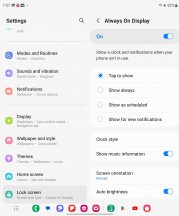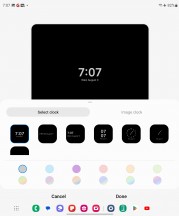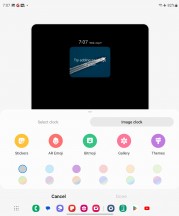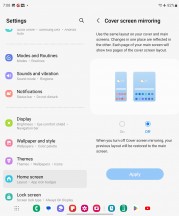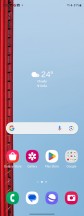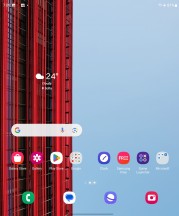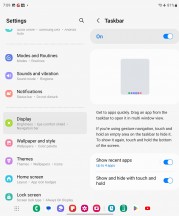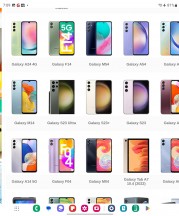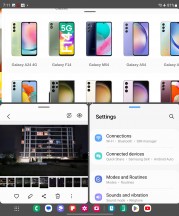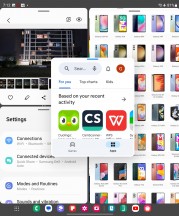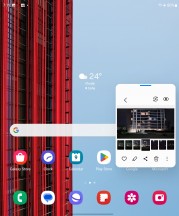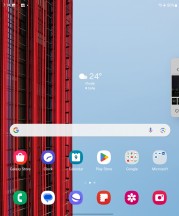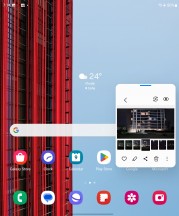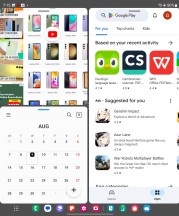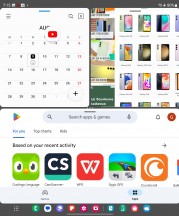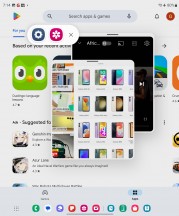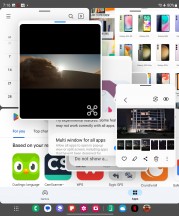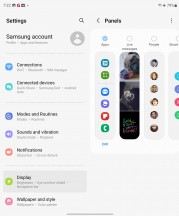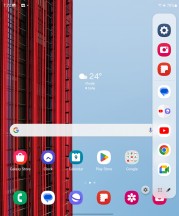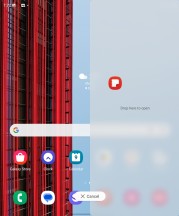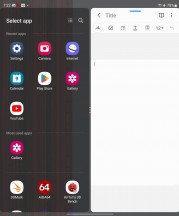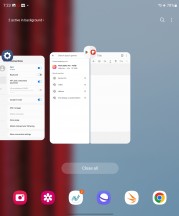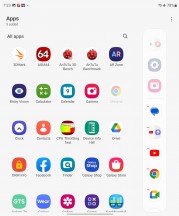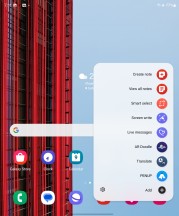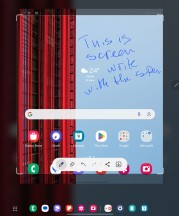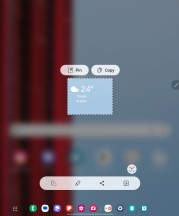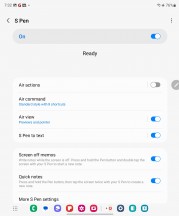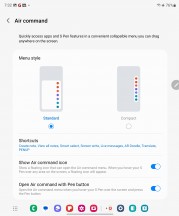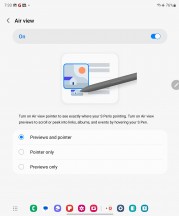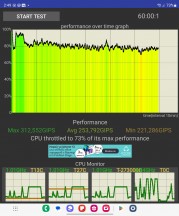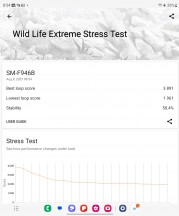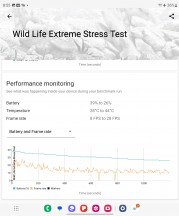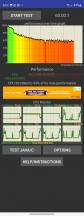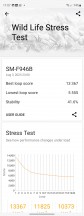Samsung Galaxy Z Fold5 review

Android 13 with One UI 5.1.1
The Galaxy Z Fold5 runs Android 13 with Samsung's One UI 5.1.1 on top. The final .1 marks the company's foldable-specific version of One UI.

The latest One UI brings improved multi-tasking, updated file sharing, better camera controls, and numerous minor tweaks and tricks to enhance your experience. All Android 13 features we've seen on previous Galaxy flagships are here too. And unlike the Flip5, the Fold5 does support DeX mode.
The Fold5 unlocks via the side-mounted fingerprint scanner or via PIN/password. A less secure Face Unlock is also available.
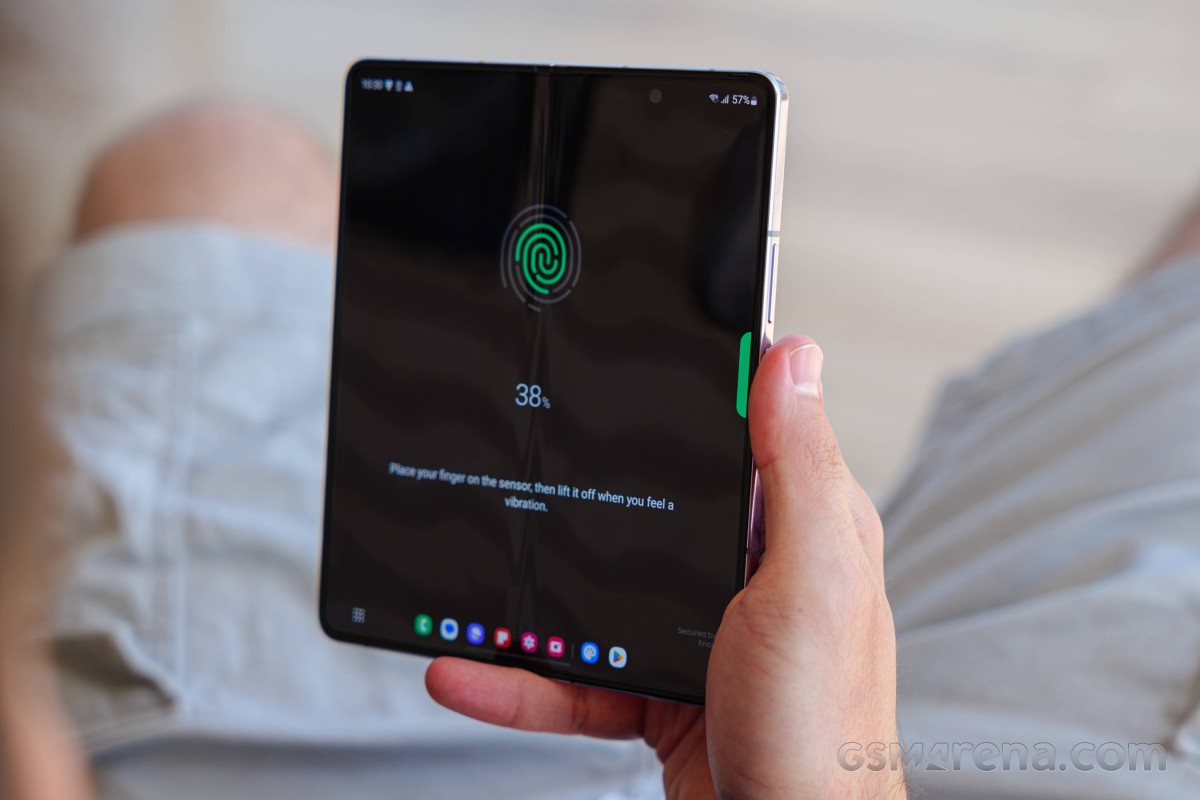
Let's start the software tour with the Always On display, because it's the first thing you normally see before unlocking the Fold.
It's a good example of a feature that works identically on both the inside and the cover display, depending on whether the Z Fold5 is open or not. That applies to most of the display settings, including refresh rate, brightness and color. S Pen support aside, Samsung has done an exceptional job of aligning the user experience between the two where it makes sense to minimize breaking the general UX flow.
The lock screen is also shared between the two displays in pretty much all of its aspects, including the clock style, widget selection, and notification logic. All except for the wallpaper selection, which can (but doesn't need to) be done on an individual basis for the two panels.
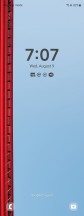
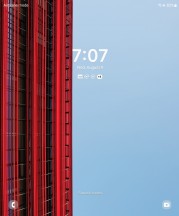
Lock screen: Cover display • Main display
The Home screen and App drawer, however, are superb examples of Samsung seamlessly separating out customization for the two panels. While the options here may look deceptively identical, you get to set them independently while the Z Fold5 is open and while it is closed. This includes everything from the app grid, widget selection, layout, and wallpapers. You can even have entirely different shortcuts on the two panels.
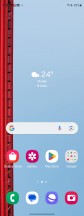
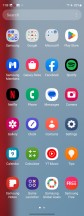
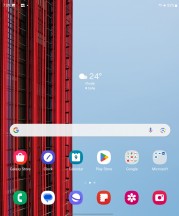
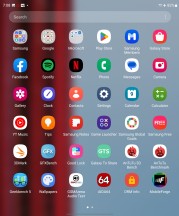
Cover home screen • Cover app drawer • Main home screen • Main app drawer
However, should you prefer to have the layout the same between the two, it's as easy as enabling the Screen mirroring feature. That will sync changes between the two screens, and thanks to the internal display being essentially two cover screens side by side, you'll basically always see two outer home screens next to each other on the inner screen.
The Taskbar is one of the main features of the Android for foldables and it has been further improved in this latest iteration. This is a bar that shows a minimized view of the dock icons when you're away from the homescreen. You can also have it display recently used apps (now up to four), and you can drag apps from there to the screen to launch them in multi-window mode (also supportring up to four apps). There's also a shortcut to the app drawer in the left corner.
One of the Fold5's main strengths is the ability to have several apps displayed simultaneously in a number of configurations and it's something other foldables can't match. For example, the simpler dual-split can either be horizontal or vertical, and no other phone seems to be allowing a top-and-bottom view.

You can control the split one way or the other by simply dragging the separating bar. Dragging is also how you can quickly and easily get content from one window to the other. The list of supported content types has been expanding and will likely continue to do so. Text and picture dragging, likely the most commonly used, is supported almost universally.
The Fold5 and its latest software allow for up to four active apps in multi-tasking at once. Three can split the screen mode and you can always change their configuration to your liking - and the fourth is within Pop-up View mode.
Samsung refers to this floating window as Pop-up View. Some apps won't cooperate fully, and some rare ones will outright refuse to go into this mode. To address that, however, One UI does include a Labs tab inside the Advanced features menu, with a toggle switch that can force multi-window and pop-up view on any app even if the developer didn't include support.
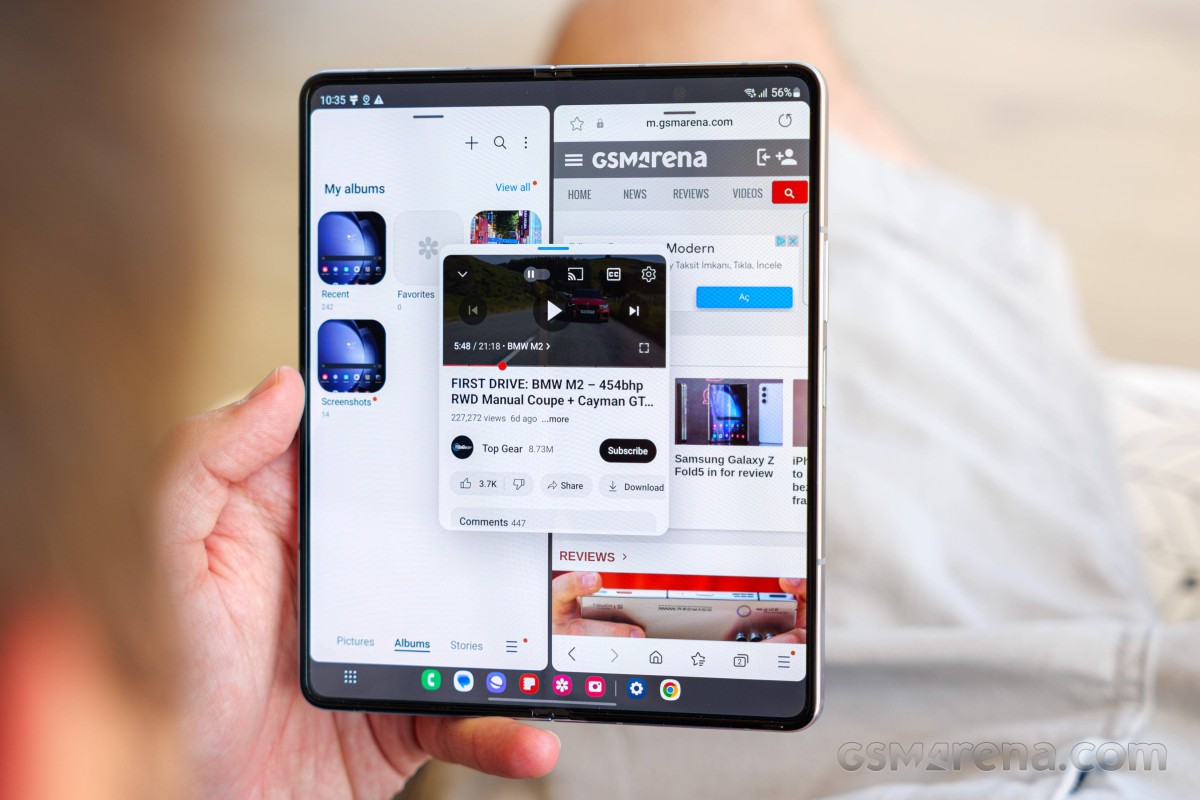
There is a new option to hide/put away a pop-up app for a while - just drag it to the end of the screen. And when you need it back - you can tap on its semi-transparent edge to bring it back.
You can drag content around in every multi-tasking setup and basically jump from app to app instantly. It is important to note that some apps won't necessarily be able to run concurrently while in this mode. Notable limitations include the ability to only have one video streaming playing (you can have Gallery Video and YouTube or Netflix, though). Some apps that do real-time updating might do it slower or put it on pause while in a small window and not in focus.
Nevertheless, you can even go beyond these four apps and rake multitasking even further with more Pop-up View windows. You can pile up to five of these on top of a three-way split, making for a total of 8 active apps at the same time. We can't really think of a use case for that, but it's still cool that a phone is able to do that. More usefully you can run two instances of the same app such as two Chrome browsers side by side.
The cover screen supports two apps in Split Screen view and up to 5 in Pop-up View.
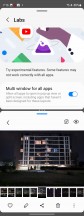
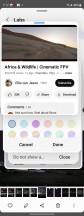
Multi-tasking on the Cover screen
You can freely resize and drag these individual floating windows around and even set their transparency, although in most cases, that just adds chaos. You can also collapse the windows into what is commonly known as a "chathead". If you collapse multiple apps in this way, they will end up grouped in a folder-like manner, which helps keep things tidy.
If you still find yourself wanting more freedom and an even more PC-like experience, the Z Fold5 does include Samsung DeX support, both wired and wireless to a monitor or TV, as well as a Windows PC, with a specific client.
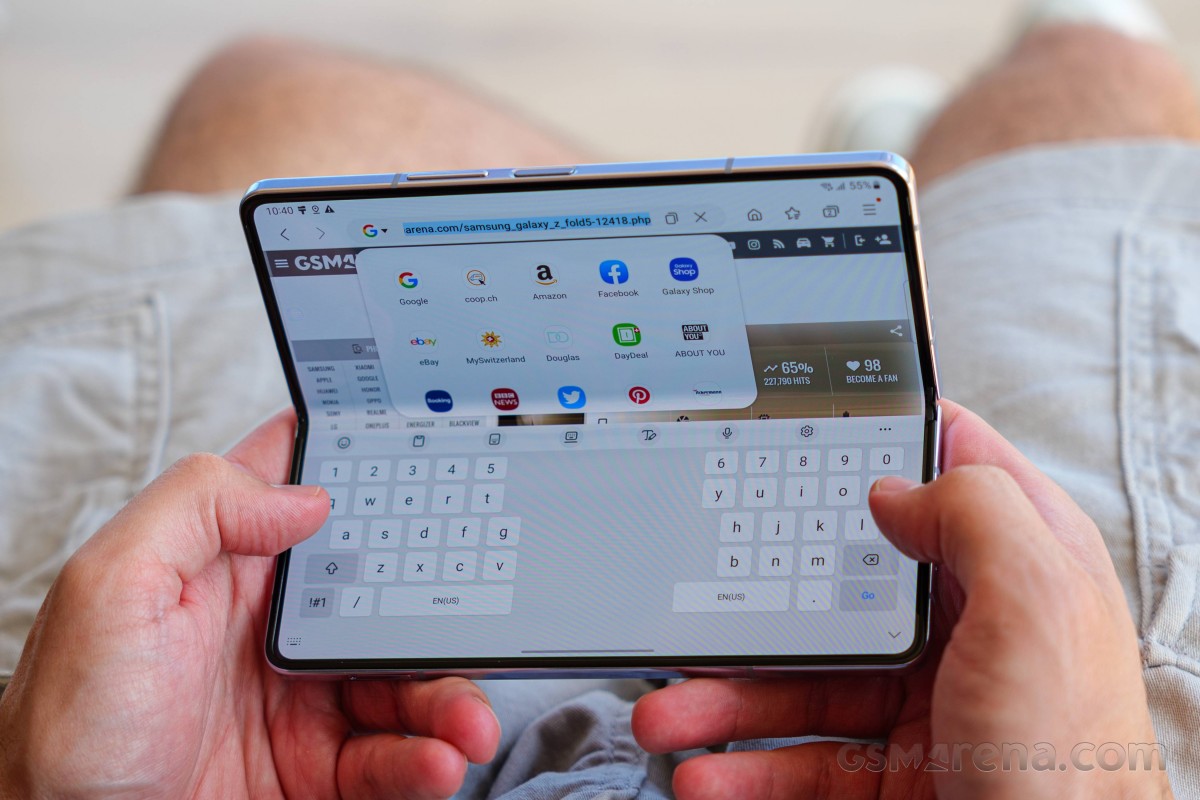
On to what Samsung calls Flex mode or Flex view, a UI concept introduced on the Fold2 once the hinge could be kept stable at intermediate angles between 75 and 115 degrees. The phone is aware that it is in this state and lets the Android OS and any running app know. In this sense, Flex View is just a Samsung marketing term for triggering behavior already baked into modern versions of Android, specifically designed to make apps more aware of the current state of foldable displays, allowing them to adapt their UI.
The video player can do it, and so can the Gallery app. Both have their respective controls on the bottom and the content on the top. The Gallery app simply dedicates a trackpad-like touch area for navigating back and forward between images to the bottom half. A bit awkward and with limited usability, which honestly seems to often end up being the case with Flex View implementations.
The camera app is arguably the one to make best use of Flex View. The idea is that, again, you get to have your controls on the bottom half of the display and the viewfinder on top. This is definitely useful for taking both selfies and shorts with the main camera while the phone is sitting on a flat surface. It just feels more natural.
Some third-party apps are also on board, like YouTube, though it's not like its Flex view implementation is particularly for anything other than a stand replacement.
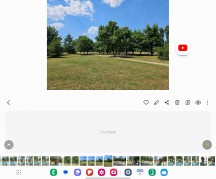
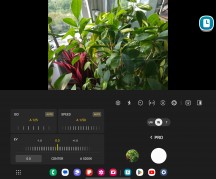
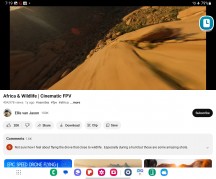
Flex view: Gallery • Camera • YouTube
For all the Fold-specific bits, a lot of the overall visual polish in the Fold's UI is actually a function of One UI itself and its ongoing refinement over the years. In that sense, many elements can be considered a "standard" Samsung affair, and you can read about those in any remotely recent Samsung smartphone review.
One of those bits does still relate to the whole productivity theme, so we'll say a few words about it as well - Edge panels, and specifically the Apps panel, which is the only one enabled by default (hardly an accident).
The Apps panel is convenient for a number of reasons. It holds a set of app shortcuts in two groups - ones you add there yourself and ones that it picks from your recent usage, though you can disable the latter. If you have 8 or fewer icons in the Apps panel, it will shrink to a single row saving you some screen estate.
There is also the ability to save any particular multi-tasking configuration as a shortcut there. This includes the apps, their relative position, and window size. Both dual and the newer triple-split multi-tasking setups can be saved, and recent setups also get automatically suggested.
What's gone missing is the Apps panel's pinning functionality, now deprecated by the Taskbar we mentioned before.
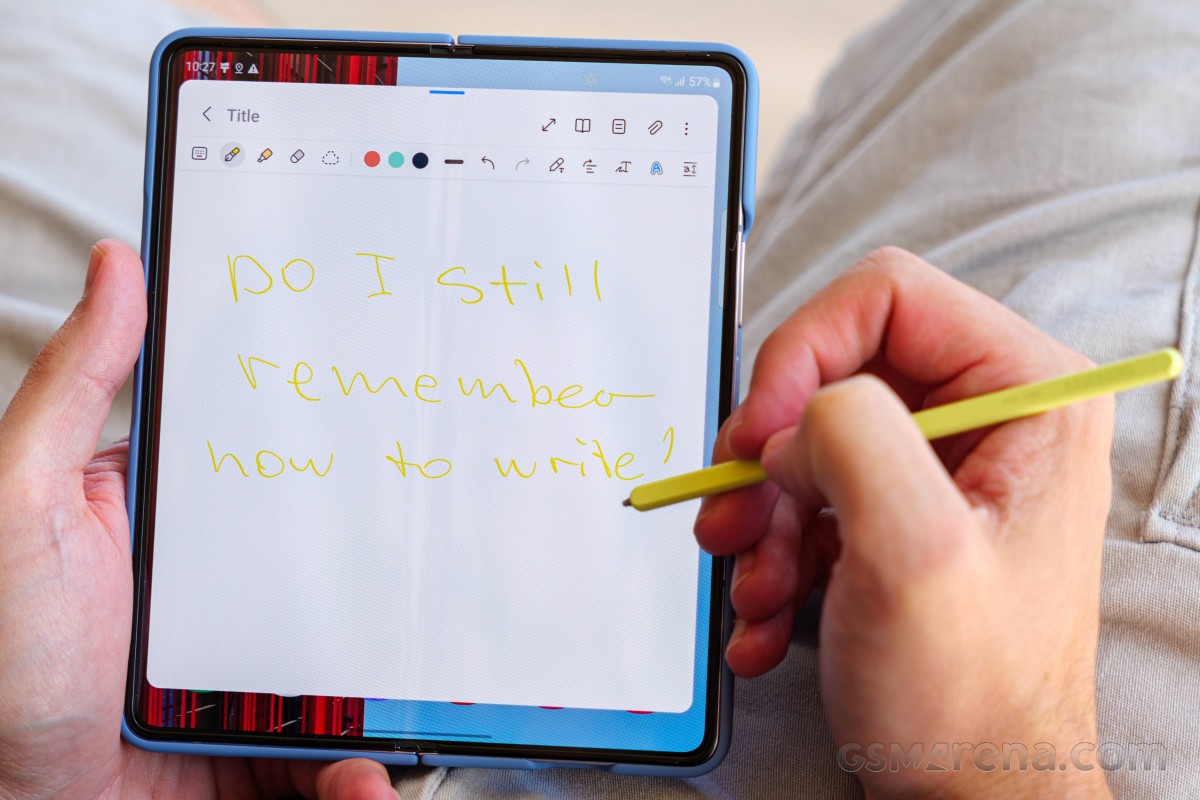
Finally, the inner screen of the Fold5 supports S-Pen and its usual features like Air Command, Air View, Screen-off Memo and Quick Note.
Performance and benchmarks
The Samsung Galaxy Z Fold5 is powered by the Snapdragon 8 Gen 2 for Galaxy - it's the originally Samsung-exclusive version with overclocked CPU and GPU that has lately been made available to certain other manufacturers.
This chipset has 1x3.36 GHz Cortex-X3 prime core, 2x2.8 GHz Cortex-A715 heavy hitters, 2x2.8 GHz Cortex-A710 medium cores and 3x2.0 GHz Cortex-A510 power-saving units. The prime Cortex-X3 core is what's faster compared to the regular chipset, where it is clocked at 3.2GHz.
The Adreno 740 GPU is clocked at 719MHz in the Galaxy phones, compared to 680MHz in the regular Snapdragon 8 Gen 2-powered smartphones.
The Z Fold5 uses 12GB LPDDR5X RAM and UFS 4.0 storage chips. There are three storage options available - 256GB (our), 512GB and 1TB.
Let's see some benchmark scores now.

The Samsung Galaxy Z Fold5 has the most powerful Android processor on the market and it performs as expected.
The same goes for the GPU - the Galaxy Z Fold5 has the best thing on the market and offers superb performance across both of its screens.
The compound AnTuTu scores are also among the best out there, as expected.
Finally, let's see some stress test results.
The ones we ran on the main screen are somewhat to be expected. The CPU retained 73% of its performance at the end of the 1-hour stress test, while the GPU - 50%. Those are the same results we got on the Fold4. While the Fold5 feels a bit cooler than the Fold4, it still gets warm enough for us to notice.
The cover screen tests results are worse as the heat dissipation is limited. Here, the CPU dropped down to 54%, while the GPU - to 42%.
Overall, the Galaxy Z Fold5 has the best hardware available to the mass market and it cools relatively well considering its form factor. The performance on the foldable display is excellent, we never found a game to make the device warm enough to throttle, which is a very good thing. So, while not the outright best device when it comes to synthetic test, we'd still rate the Fold5 as something like A-.
Reader comments
- Anonymous
- 05 Nov 2024
- Mkm
I totally doubt it. I used to own a foldable phone, and it's the most unreliable phone I've ever owned. I switched to dual screen phone and never looked back.
- Mobilephil
- 14 Dec 2023
- NwH
Sorry I I've got to the stage I don't believe a word you write. Why? Because I've had all the folds from day one and never had an issue.
- Ruchika VErma
- 08 Nov 2023
- 7k4
my samsung fold 4 (serial -R3CT8044PXA)has completely screwed up within 14 months. Screen from the fold line is fully damaged with thick black line. Samsung care (ref 1190172595) fully sucks with out of warranty samsungSHIT. Also samsung care (exten...