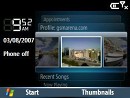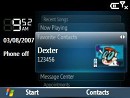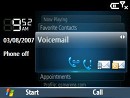Samsung i600 review: Slim, smart, QWERTY
Slim, smart, QWERTY
Windows Mobile goes landscape
The Samsung i600 sports a clear and bright landscape-oriented TFT display with QVGA (320 x 240 pixels) resolution measuring 2.3" (41 x 35 mm), showcasing 65K colors for excellent viewing of multimedia applications and documents. It has 5 levels of backlighting, being crystal-clear even at the 3rd level. Color nuances are well represented, contrast too.


Samsung i600 display and keypad in the dark
Innovative QWERTY Keyboard - aren't keys a bit small?
A block with the main functional keys, placed in the middle of the front panel, divides the display and the QWERTY keyboard. In the middle of the block keys is located a large 4-way navigation D-Pad with comfortable OK confirmation key inside, slightly lifted, compared to the adjacent buttons. On the left is the Home key, which when long-pressed invokes the task manager, as well as the left soft key and the large Send key (a long press during a call will start the speakerphone). On the right side of the navigation D-pad are the right soft key, the back/clear key and beneath is placed the End Key (a longer press locks the phone). All the keys are large enough and operated remarkably well. And finally, beneath the keypad at the very bottom you will find the microphone pinhole - nothing special to mention here.

A block of main functionality keys lies under the display
What about the QWERTY keypad? The phone's compact dimensions had inevitably reflected over the keys size - they are not as big as you'd like to, especially compared to already mentioned alternatives, available on the market. However, with a little practice tackling the rounded buttons becomes easy and provides better typing experience. The keypad consists of 37 keys arranged in 3 main rows and a forth one used for specific functional keys. The keys are black with white symbols on them, except for the numeric keys, which are dark-grey. Each key serves two symbols, but only one of them is active, even if pressed simultaneously and logically is circled with a white line, showing their integrity. The only exception is the 0-key, which is twice the size of any other key. A subject of intense criticism is the lack of dedicated keys for both phonebook and internet, with only one available for messages, located in the bottom right part of the keyboard. The white keyboard backlight is bright and even.




QWERTY keyboard main views • the white backlight is bright and even
Software innovations - we like them!
Samsung merits special admirations of its strength in altering the core functionality of WM 5 OS, tackling with applications of major importance for fast and user-friendly performance. The Samsung R&D department has done a great job at adding their personal touch to the software equipment of the handset.
Our favorite among the Samsung software enhancements is called uMenu, a shortcut menu to your favorite functions, which suitably pops up in the right part of the display.
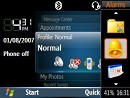
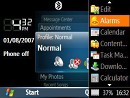
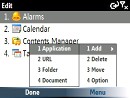
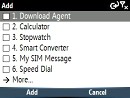
Thumbnail view • list view • customizing inputs • shortcuts check box selector
This application is yesterday's news in Symbian OS based smartphones, but in WM smartphones is only available through third-party paid software. You can start the uMenu by pressing the Thumbwheel for 3 seconds. It is up to the user to choose from the two layouts: (1) thumbnails view, showcasing thumb icons of shortcuts, files or links, and (2) list view (featuring small icons with captions). Experienced users will probably appreciate the first view, as the big thumbs are virtually the same as the ones in the usual menu. At the top part of the uMenu with thumbnails view you see the name of the currently selected application. At the bottom are located the free RAM indicators measured in percentage and the current time. A drawback is that only 3 icons at a time are available on Thumbnails view. If you deal with numerous files, links or applications at a time the List view is surely going to suit you better. It is more illustrative with its 7 icons with captions.The uMenu is fully customizable through menu options (right soft key).
| Samsung merits special admirations of its strength in altering the core functionality of WM 5 OS, tackling with applications of major importance for fast and user-friendly performance. The Samsung R&D department has done a great job at adding their personal touch to the software equipment of the handset. | <#AdRectangle#> |
Since Samsung i320, software developers make their best to broaden the palette of Home screen layouts and the effect is obvious - user has a vast choice of layouts to pick up from - apart of the standard set, available in WM 5 OS, other include Card Wheel, Samsung Simple, Samsung Popup, Samsung Calendar, and Samsung Clock layouts. However, color schemes are still limited to Default, Guava Bubbles (core WM 5 OS scheme), and Black Scheme. You may use the standard background image or a custom one.
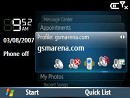
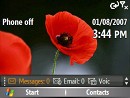
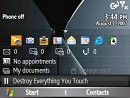
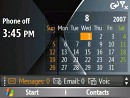
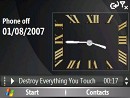

Card wheel • Samsung simple • Samsung popup • Samsung calendar • Samsung clock • Windows default
Card wheel manages well
A subject of profound discussion is the default Home screen layout dubbed as "Card Wheel".
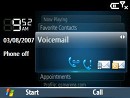

Basic view • navigating audio files
The Card wheel layout is colored in violet-dark-blue with graceful nuance overflow and as the names says, represents flipped, overlapping tabs, with different functionality and interface. It consists of 7 cards-style based tabs (each tab with altered right soft key functionality), shortcutting to the following functions:
Profile - a profiles manager. If you change the name of a profile through Settings>Profile, it will also be properly displayed here. Unfortunately, you cannot change the icons and if you apply a loud ringtone to the silent profile and change the name, the typical icon with banned microphone will remain. The RSK (right soft key) function leads to the Quick List tab for changing profiles, which is otherwise available when you press the power key.
My photos - displays pictures as thumbs which you can scroll sideways. Those are otherwise available from the Pictures & Videos folder. Pressing the thumb opens the image rather slowly with the proprietary Samsung Picsel Viewer. If you have private-information photos, be sure to keep them in a different folder or they will automatically get displayed in the card wheel "My Photos" slide. The RSK function here is Thumbnails (a shortcut to Pictures & Videos folder).
Recent Songs - displays your recent track and shifts to Now Playing card wheel menu, once you press the desired track. The RSK responds to "Library". In Now Playing mode this tab shows info on the currently playing track with start/pause button. There are also next and previous song buttons available. The RSK will take you to the stylish fully customized by Samsung Windows Media Player 10.


Resent song tab • Now playing tab
Favorite contacts - you might add 10 entries of phone numbers plus their contact pictures. The phone book will be opened if you hit the RSK.
Message center - includes items: voicemail (RSK calls it), Missed (RSK invokes Call History), Text Messages (RSK suggests New), Outlook E-mail (RSK starts New). The Message center is the only card where RSK has different functionality in accordance to the selected item on message center tab. However, you might directly press the OK button to start each of these applications.
Appointments - expands appointments from the calendar. In the card wheel dedicated menu only the first forthcoming appointment is displayed with no option to slide directly to the adjacent appointments, which is a major illogical drawback in this tab. The RSK will lead you to the Calendar.
Overall, the card wheel is great - it enhances the home screen with numerous one-touch-away handy applications. However, apart of already mentioned drawbacks some fixes are necessary to be done, in order to achieve better user experience - if you have a current event, namely, missed call, incoming message, you have to scroll to the dedicated card wheel menu so as to access the application, which is inconvenient. Every WM fan cheers when the RSK changes functionality, so as that accessing the current event is just one hit away, but it would be even better if when a message comes, the dedicated menu automatically switched and the RSK allowed direct access to it.
The other Home screen layouts are generally the same as the ones revealed in Samsung's i320 review.
Reader comments
- Anonymous
- 24 Feb 2012
- fmP
i have got the phone my self but i still havnt seen its full potential please help
- Frank
- 03 May 2010
- wMH
where can i purchase a new keypad and back cover from.Please assist
- Mamun
- 09 Mar 2010
- vbf
Hi i am a new user of Samsing SGH-i600 model cell phone. The problem i am having now that is i can't edit my xl.doc which i have download from my personal mail. I'm not sure what should i do and not even know weather it possible or not from this devi...