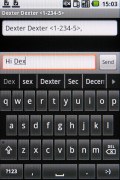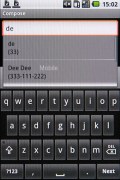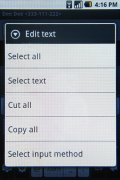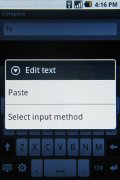Samsung I7500 Galaxy review: A hitchhiker's guide
A hitchhiker's guide
Messaging: chat all the way
The SMS and MMS messaging section is quite straightforward and simple at first glance - there are no folders here, just a new message button. It doesn't stay like that for long - under that button is a list of all your messages organized into threads.

Dee Dee and Dexter's chats can be quite funny
When viewing a thread, the newest message is placed at the bottom, just like with the iPhone. At the bottom of the display is the tap-to-compose box and the send key, of course. There is a counter on the right which is displayed once you have 16 or fewer characters remaining to the 160 limit. It also shows the number of parts the message will be split into for sending.
Composing a message is a little frustrating since even if you hide the keyboard, the text box with the message still occupies the same small part of the screen giving you quite a small part of the text to work with.
To add message recipients, just start typing the corresponding name or number and choose from the contacts offered. The list of recipients is maintained in a "Name " format, which is a welcome improvement over version 1.0, which added only the numbers.
Any unsent messages and drafts are marked with a red "Draft" label. What we really like is that each thread keeps the text in the tap-to-compose box even if you exit without sending it or explicitly save it. The "undelivered messages" section however has been removed.
If you wish to manage a specific message in the history, you can press and hold a message to bring up options such as edit, forward and delete as well as view details and copy message text.
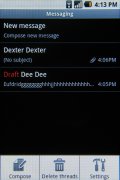
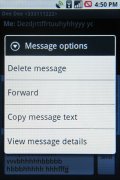
A draft message to Dee Dee • managing a specific message
When you get a new message, your whole messaging history with that person is pushed to the top of the messaging menu, no matter when your last conversation took place.
A press-and-hold in the tap-to-compose area gives you access to functions such as cut, copy and paste. You are free to paste the copied text into any other application like email, notes, chats, etc. and vice versa.
Converting an SMS to MMS is logical and easy. When you add multimedia content to the message, it is automatically turned into an MMS. You can just add a photo or an audio file to go with the text or you can choose to go into a full-blown MMS editor, depending on your needs.
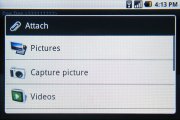
Attaching a file turns the message into MMS
The Gmail functionality and looks have also seen some changes compared to the G1. The most important new feature is the batch operations, which allow multiple emails to be archived, labeled or deleted.
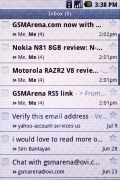
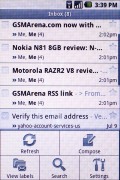
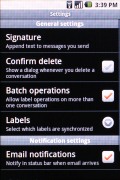
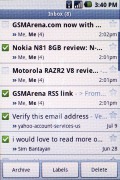
The batch operations are a boost to usability
There is also a standard email app for all your other email accounts and it can handle multiple POP or IMAP inboxes. Sadly, the emails are not displayed in threaded pattern like those in the Gmail app, but you still have access to the messages in the original folders that are created online, side by side with the standard local ones such as inbox, drafts and sent items.
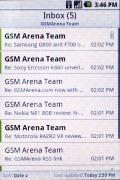
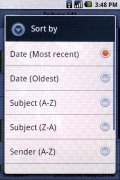
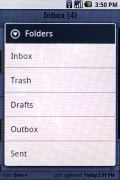
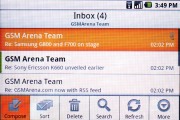
The standard email app in action
And by the way, the folders are organized in a tree structure - one click over a specific folder reveals its contents and the second click closes it.
Google Talk handles the Instant Messaging department. The G-Talk network is compatible with some popular clients like Pidgin, Kopete, iChat and Ovi Contacts.
The user interface of both the Gmail and the generic Email apps has been slighly polished with several icons in the menus changed.
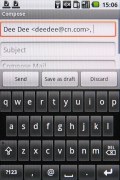
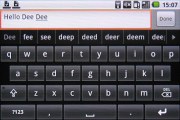
Composing an email with the onscreen keyboard is decently comfortable
Reader comments
- Vpn
- 20 Dec 2012
- JDy
Thanks for the perform. Write-up helped me a good deal!