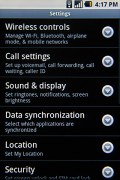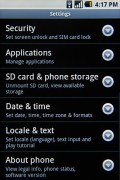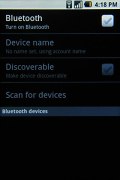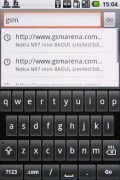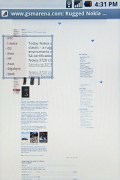Samsung I7500 Galaxy review: A hitchhiker's guide
A hitchhiker's guide
Camera is good, but needs more user-configurability
The Samsung I7500 Galaxy has a 5MP camera with autofocus and LED flash. The photos are very good but we're afraid we can't say the same for video recording or the interface.
The camera interface… well, there is none to speak of, really! Start the camera and you get a viewfinder with a virtual shutter button in the top-right corner and a gallery button in the top-left, which displays a thumbnail of the last photo taken. And that's it - kinda reminds of the iPhone, doesn't it?
Well, the Menu key brings up three more buttons - Switch to video, another Gallery button and Settings. Settings sounds a bit too ambitious really - all you get there is switching geo-tagging on or off, setting "low" or "high" video quality, some flash options (on, off or auto), and storage preferences. You don't even get to choose a different resolution for the photos, let alone things like white balance or ISO.
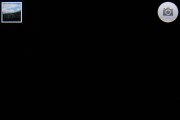
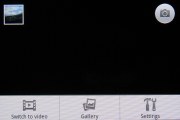
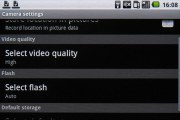
The almost non-existent camera interface
Nevertheless, the photos that come out of the I7500 are actually pretty good. The contrast is fine and the noise is kept comfortably low. There are slight signs of oversharpening but nothing major. Despite the lack of a dedicated macro mode, making close-ups is no problem.
We still have some nitpicks though. The images get a bit cropped at the top and bottom and the preview of a photo you've just taking shows a slightly different aspect ratio. You can't skip the preview by pressing the shutter, like on most other phones. We did it by habit and got plenty of shots of our shoes.
Synthetic resolutionWe also snapped our resolution chart with the Galaxy. You can check out what that test is all about here.

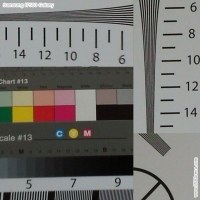
Samsung I7500 Galaxy resolution chart photo • 100% crops

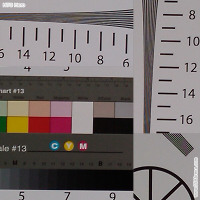
HTC Hero resolution chart photo • 100% crops
Video recording
Video recording is far from what we’d expect from a 5MP snapper. It’s not only the low resolution (CIF@30fps), the videos are under such heavy compression, that there’s practically no point discussing image quality – they just don’t cut it.
Here's a sample video to give you a better impression.
Connectivity all-rounder
The Samsung I7500 Galaxy offers excellent all-round connectivity. The quad-band GSM/GPRS/EDGE support makes the handset capable of international roaming. From then on, tri-band 3G ensures fast network data with speeds ramped up by the 7.2Mbps HSDPA and 5.76Mbps HSUPA.
One of the most convenient local connectivity options - Wi-Fi is also onboard. With the Switchers app on the homescreen, managing the wireless connections is easier.
Unfortunately Bluetooth connectivity is still crippled - its usage is only limited to headset support. The A2DP profile is good to have but what we really would have liked is file transfer and an option for wireless tethering.
The Galaxy also sports a microUSB port. The only supported mode is USB Mass storage though - synchronization is over-the-air, syncing up with your Gmail account.
Once you've connected the handset via the original cable, you should check your notifications area by sliding it down. You will find a USB connection notification there, that allows you to mount your phone via USB. It's only then that your Galaxy will appear as a removable drive on your computer. The memory card and the 8GB of internal storage show up as two removable drives.
The web browser is excellent, save for the missing Flash support
The Samsung Galaxy web browser is based on the same open source WebKit used in Chrome and Safari, and this accounts for the smooth user experience. Pages load quickly, and touch navigation is very easy.
As you may suspect, the Android browser is fast and the interface clean. But unlike so many of its smartphone siblings, Flash support is not available.
Despite having a capacitive touchscreen, the Galaxy does not support multi-touch unless tweaked. This means that right out of the box pinch zooming is not an option. You will have to rely on the two virtual zoom buttons at the bottom of the screen or on the familiar double tap routine which works like a charm.
The browser also allows you to have multiple web pages open at the same time. If you hit the Windows button in the browser menu, you will see all the currently opened pages and you can choose which one of them to view. Switching from one page to another involves smooth transition effects.

Multiple pages can be opened simultaneously
The Android team added a rather nifty function to help you read even when you've zoomed out to the max. This is a small rectangle which acts like a magnifier and enables you to read small portions of the microscopic web page. You can move it with your finger and sometimes it can be quite useful. But in the end, this is just another zoom option since the moment you release your finger, the magnifier disappears.
The web browser handled perfectly most of the pages we threw at it and we are very satisfied with the results. The capacitive screen coupled with the browser's performance makes surfing on the I7500 a real treat, Flash support the only thing missing really.
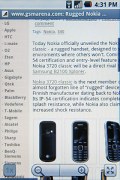
Browsing GSMArena.com on the Samsung I7500 Galaxy
There is of course a YouTube application onboard but Flash content doesn't start nor end with YouTube. At least the browser automatically suggests opening the video in the YouTube app while browsing the site. This works just for YouTube however.
Reader comments
- Vpn
- 20 Dec 2012
- JDy
Thanks for the perform. Write-up helped me a good deal!