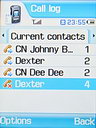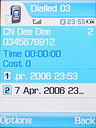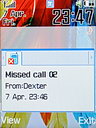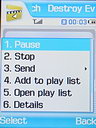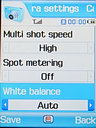Samsung Z540 review: Slim 3G clamshell
Same old call records
The call records part of the phone is divided in four sub-folders. The Current contacts, where are gathered the recent dialed, received and missed calls. There are also the Missed calls, Dialed and Received calls folders with 30 records each. In all four folders there is an option which shows the amount of times you have called or received a call from the same contact.
Messaging at a glance
The SMS editor of the phone seems very practical and easy to use. It displays a counter of the characters left and starts the countdown from 1836 characters. It also shows the amount of separate messages that will be sent if you exceed 160 characters. Of course, there is a T9 dictionary to assist fast writing. Email messages cannot exceed the 1000 characters maximum capacity. There are two separate inboxes for the emails and the other messages. When you read a message it is displayed in 7 lines.
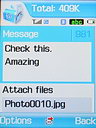
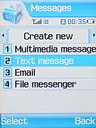



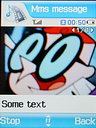
Writing email • messages menu • writing SMS • Drafts folder • creating MMS • MMS preview
Media player with graphic visualizations
The media player of the Samsung Z540 seems nice and has an interesting graphic visualization feature. The sound of the stereo speakers is very loud but not so clear. There is no full screen option in the player. The supported file formats are MP3, ACC, WMA and ACC+. It also supports Playlists and ID3 tags which is a good thing. Headphones can be connected via the USB port. The external music control buttons come very handy when running the player in background with the device closed. Of course, the usability of the device as a MP3 player is limited, because of the lack of memory card slot.
A slow camera…
The camera has various features and effects but lacks flash, macro and night mode. You can zoom the picture by using the UP and DOWN directions of the four-way control key. The LEFT and RIGHT direction keys adjust the white balance. With "1" key you toggle between camera and video mode. "2" is for toggling among the available resolutions, "3" is for changing capture quality, "4" is for multi shot sequence capturing (up to 12 pictures), "5" puts various light effects, "7" shows frames and other picture effects, "8" is for the self-portrait timer and "0" gets you to the Images folder. When you press the "#" button you switch between full screen and windowed mode. There is no full screen option in video mode. When you use the Viewfinder in the windowed (default) mode, you cannot see the left and right edges of the picture. The two-way volume button changes the orientation of the camera lens. The DOWN way works as a mirror as it flips the picture view mirror-like. The UP way flips the picture upside down. There is a second video call camera, just below the main display, which can be used for also taking self portraits, but the quality is low.
The camera interface works rather slow and irritating. Also there is a significant delay between the press of the shutter and the actual capture of the picture. Taking photos of moving objects is nearly impossible. A good thing is that noise levels are relatively low even in poor light conditions. Sometimes the colors are slightly off, otherwise the picture quality is average for a 1.3 megapixel camera.
The camera can record video clips in QCIF resolution (176 x 144 pixels). The digital zoom can be used during the record, but it results in annoying delays in the clips.
Reader comments
- Anonymous
- 25 Aug 2006
- 4DH
I purchased this phone the other day and am having a difficult time making it work with Cingular. For some reason the phone is not jumping towers...it only works near my house where it was first turned on. If anyone has any suggestions please let me ...
- mury
- 09 Aug 2006
- Py%
of course u can open this phone with one hand, why not. and i will prefer this to RAZR definitely
- Ru
- 03 Aug 2006
- Sdw
A agree with everything in review, but I coudn't open this phone with one hand, it's very stiff and wide, so opening it with one hand is not confortable. Otherwise, nice phone..