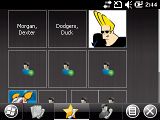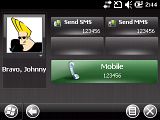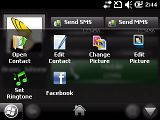Sony Ericsson Aspen review: Tree-hugging business
Tree-hugging business
User interface – many faces to choose from
Windows Mobile and touchscreen go a long way back but … well …the UI just hasn’t come close enough to the desired performance. Windows Mobile 6.5.3 that powers the Sony Ericsson Aspen is a noted improvement over 6.1 but manufacturers have long given up waiting on Microsoft and come up with fixes of their own.
Sony Ericsson have one too – the XPERIA panels which debuted on the Sony Ericsson XPERIA X1.


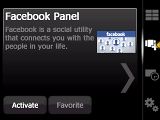
There are six panels preinstalled
The idea behind panels is simple and efficient. They are homescreens with diverse functionality. Some are fun but mostly useless, others are very advanced – they support widgets and so on. There’re some that handle a single but important function, like Skype or Facebook.
The Sony Ericsson Aspen comes with six panels preinstalled – the Sony Ericsson panel, two SPB Mobile Shell panels, a Skype panel, a Facebook panel, the Support panel and of course Today, which is the vanilla Windows Mobile interface.
The customizations run a little deeper – there’s also the shortcuts menu from Sony Ericsson XPERIA X2, which in the Aspen is called Slide View.
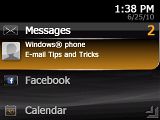
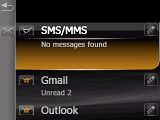

Slide View looks a lot like the Windows Mobile 6.5 homescreen
Unlike panels, Slide View is iffy when it comes to what it’s for. You have a scrollable list of items: Messages, Calendar, Media and so on. When you select an item it offers a bit more information, e.g. “2 unread messages”. All of these are side scrollable too – and if you do you’ll get access to various options.
Sound familiar? It should – this is pretty much what the Windows Mobile 6.5 homescreen does.

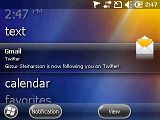
The Today homescreen of Windows Mobile 6.5
Sure, Slide View is basic but it brings a custom (and better) gallery, video player and so on, and it’s all in one easily accessible place. But it just doesn’t do much more than the standard WinMo 6.5 homescreen.
Anyway, we’ll cover the various Slide View sections later on in this review -- we’ll stick with the panels for now.
First off, the Sony Ericsson panel is quite simple – it offers one row for a clock and six buttons. The row shows a digital clock with date and serves as a shortcut to the Alarms app. The buttons are shortcuts but they also display info.
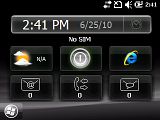
The Sony Ericsson panel is simple but functional
Let’s look closely at the buttons: the first deals with the weather forecast, the second switches profiles, the third one launches the browser and the other three handle email, missed calls and messages respectively.
There are two SPB Mobile Shell panels – Lifestyle and Professional. Functionally they are the same, but the good thing is that they remember what widgets you’ve put on them. This lets you put work widgets on one and personal widgets on the other. There’s another feature that makes this even better – but more on that later.
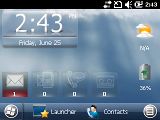
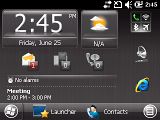
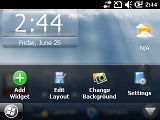
The Lifestyle and Professional homescreens of SPB Mobile Shell
SPB Mobile Shell is quite complete – it’s a homescreen, a phonebook and launcher. On the homescreen you have several sections and you can swipe left and right to get to them. That gives you plenty of room for widgets. Better still – most widgets have a size setting, so you can make important widgets big and less commonly used ones smaller.
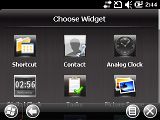
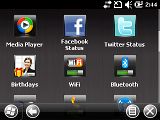
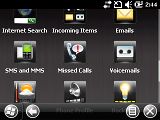
Plenty of widgets to choose from
The phonebook is customized too – favorite contacts are represented by shortcuts (you can change their size and freely rearrange them). The All Contacts list is more traditional, but features an on-screen alphanumeric keypad that just wastes space. It has filtering enabled to easily find just the ones you need in a long list.
You can link contacts to their Facebook accounts (SPB Mobile Shell tries to do that automatically, but if the user names differ, you’ll have to help it out). This is the quickest way to assign contact shortcuts.
The launcher is an alternate way to organize your apps. There are a couple of eye-candy ways to view contacts and messages – but those are hard to get to and most people won’t ever use them.
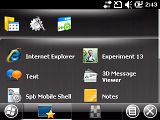
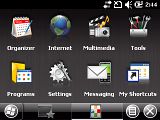
The launcher of SPB Mobile Shell
The Facebook and Skype panels offer constant, quick access to your social networking or IM clients. We’ll cover those two panels in more detail later. For now, we’ll just say that their major weakness is that they are not apps.
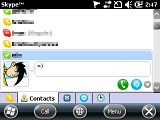

A preview of the Skype and Facebook panels
Let us clarify – there are no Skype or Facebook apps on the Aspen, just the panels. But each time you tap Facebook (or Skype) from the menu, your current panel gets replaced by the Facebook (or Skype) panel. You can’t, for example, run Skype in the background and use SPB Mobile Shell at the same time.
We mentioned that having two almost identical versions of SPB Mobile Shell is a good thing – here’s why.
You can set the Sony Ericsson Aspen to switch panels automatically for different times of the day with the easy to use timeline tool. So making it use SPB Mobile Shell Professional during work hours, then switch to Lifestyle after work and then, say, to the Facebook panel in the evening automatically is a breeze.

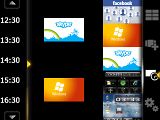
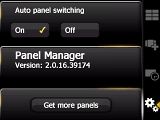
Panels can be set on a timer to switch automatically
Sony Ericsson have thrown in one more extra feature to remedy the shortcomings of the OS – a task manager. Holding down the Windows key brings up the task manager, which can be used to switch between or terminate apps.



The Task Manager has some shortcomings
It has one (but major) shortcoming – it works only on the homescreen.
To conclude, the Sony Ericsson Aspen is sincerely trying to address some of the design and usability shortcomings of Windows Mobile. The XPERIA panels and Slide View do make the interface more thumbable and user-friendly. But then, we guess many will be missing the point of having both a touchscreen and a D-pad.
Indeed, you can control the Aspen almost without ever touching the display. Some users will cheer the opportunity to experience the best of both worlds. Others will be less than impressed – and we can’t blame them.
Reader comments
- N47
- 22 Feb 2020
- tDQ
Why my Aspen Can't read any MP3 file on micro-sd (only on internal memory)? Anyone Can help me....
- Mosh kambale Akbar
- 01 Dec 2016
- Nv$
To the manufactures please help me unlock my white Aspen sony ericsson please because I wish and like to use it!
- Anonymous
- 16 Mar 2015
- pWv
viber