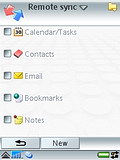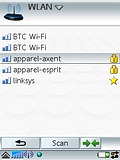Sony Ericsson P990 review: A coveted smartphone
Plug in or log on
When it comes to connecting the smartphone to a computer or other devices you have various options. You can use the integrated Infrared port, a USB cable or the Bluetooth 2.0. Connecting the smartphone to a PC via the Bluetooth worked like a charm. One of the innovations about the Bluetooth capabilities is the support for Bluetooth LAN. Generally, that means that a TCP/IP connection can be established between the P990 and the computer over the Bluetooth serial link (where Bluetooth acts as a serial cable replacement). This solution is normally used for the purposes of Backup/Restore and Sync, but can also be used in a more generic sense like for example route the HTTP traffic of the Opera web browser through the computer internet connection.
It must be noted that the Bluetooth capabilities of the device include also support for the A2DP profile which allows you to use a stereo Bluetooth headset for listening to music.
What is more, the P990 has even VPN support which can be used to hook the smartphone on corporate WLAN networks. Synchronization with the PC or remote server via SyncML also works seamlessly. The user can choose which items should be synchronized and which not.
Besides Infrared and Bluetooth, the P990 has tri-band GSM/UMTS support (GSM 900/1800/1900) and also supports GPRS for fast data transfers in non-3G enabled networks. EDGE (the so-called E-GPRS) support lacks here. Adding the support for Wi-Fi (WLAN) 802.11b to the equation really makes the P990 a competitive communication device. Searching and logging to available WLAN networks worked seamlessly. It must be noted that searching for WLAN networks frequently has a hard impact on the battery life.
The Sony Ericsson P990 comes equipped with the famous Opera 8.0 Web browser which has made a reputation as one of the best for mobile devices. It supports HTML, XHTML, JavaScript, frames, CSS, and TSL and SSL security protocols. The browser is used with the flip open. Users can quickly and easily switch between portrait and landscape modes as well as change from a normal view with scroll bars to a full screen view. Users can use the Fit-to-screen option to reformat pages to fit inside the screen width and eliminate the need for horizontal scrolling. We are pretty happy with the browser capabilities but it must be noted that the Web browser that comes with the Nokia Symbian smartphones with the S60 3rd edition user interface outperforms it with ease.
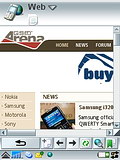
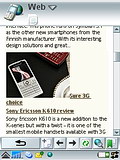
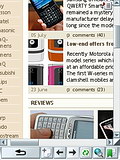
Opera web browser: normal view and fullscreen view
Day-to-day management
The Alarms application is nothing special really but it does its job more than satisfactory. You can set a ringtone of your choice as an Alarm sound or you can have a given radio station to wake you.
The functionality of the Calendar application is at a good level. You can choose between monthly, weekly and daily view and 2 time zones. The available events that you can store are Appointment, Reminder, All day event, and Anniversary. The birthday can be recorded as an Anniversary event since those events get repeated automatically through the years.
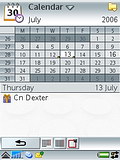
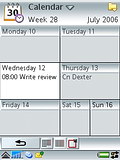
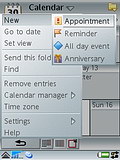
Calendar: monthly & weekly view • adding an event
As any other Sony Ericsson phones you have two other applications to organize your daily routine - that is the Tasks and Notes applications. The Task one allows you to enter simple events that do not require extensive setups as the ones in the Calendar. The Notes application allows saving short notes as the name itself implies. The interesting thing here is that the notes can be in handwritten form. When using the regular input method, the predictive text input mode is available.
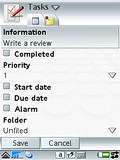
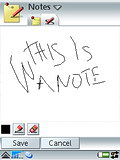
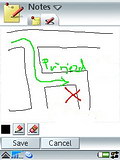

Tasks • handwritten text • notehandwritten drawing • normal note
The P990 also offers a nicely designed Calculator, Unit converter and a Sound Recorder with a recording time only limited by the available memory. Sony Ericsson has decided to leave the MusicDJ application seen on almost all of their mobile phones - it allows you to create polyphonic ringtones within a simple user interface. For an unknown reason the VideoDJ application seen on some of the latest Sony Ericsson mobiles lacks here.
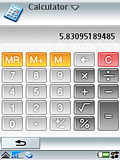
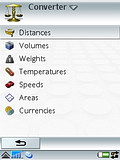
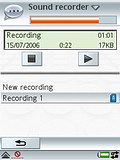
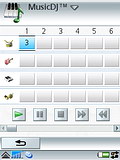
Calculator • Unit converter • Sound recorder • MusicDJ
Maybe this is the most appropriate place to say a few things about the Task Manager which is something of a separate application although fully integrated into the OS. The Task Manager icon is available in the lower right angle of the screen almost throughout the whole smartphone interface. You probably have noticed that on almost all of our screenshots. It can also be opened via the so-called Start menu. Unfortunately, the icon itself is so small that the only way to press it is by using the stylus - unless of course you haven't assigned the right side Web button as a shortcut key for starting the Task manager.
The Task Manager has two tabs - the first and default one which you see whenever you open the Manager contains shortcuts to the Main Menu and the Activity menu as well as access to the recently us application. The second tab of the Task Manager contains all the currently running applications and allows you to easily terminate them.
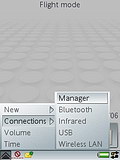
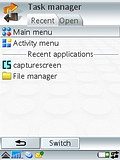
Picking the Task Manager from the Start menu • shortcut tab of the Manager
Reader comments
- Anonymous
- 10 Sep 2023
- mE0
As long as your network has not shut down the 3G bands there you should be alright but WiFi is another story. Due to the modern and more strict protocols, it would be really hard to connect to one unless you're using a very old router.
- Ng1
- 26 Jul 2019
- P%k
Hi there, I need some advice from tech experts re: sim compatibility of Sony Ericcson P990i. I have not used it for the last 3-4 years in Australia. Is it still compatible with existing sim providers in Australia? Doe sit have 3G Bandwidth compatib...
- Gabbar
- 02 Oct 2015
- Tr4
Soooo nice phon I like it I need this phon