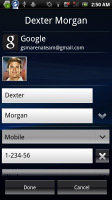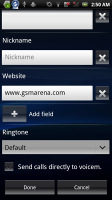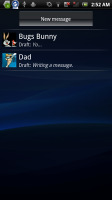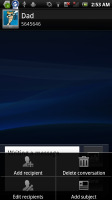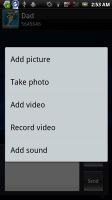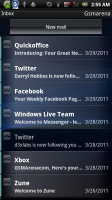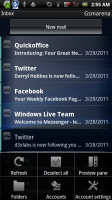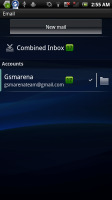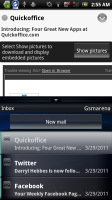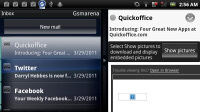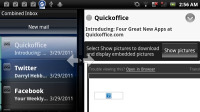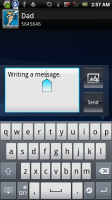Sony Ericsson XPERIA Arc review: Android de Triumph
Android de Triumph
A social phonebook
The XPERIA Arc’s visually customized phonebook can store extensive information about all your contacts. The list can be sorted by either first or last name.
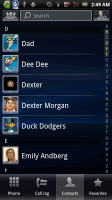
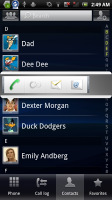
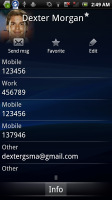
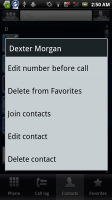
The phonebook • The quick contacts can save you a click or two • the available options
You can sync with multiple accounts, including Exchange, and you can selectively show or hide contacts from some accounts, or set the phonebook to display only contacts with phone numbers.
If someone is added in more than one account, you can “join” their contact info. This can be really handy as you can have Facebook, Twitter or other service details all in the same place with the regular contact’s details.
Quick contacts are enabled – a tap on the contact’s photo brings up shortcuts for calling, texting or emailing the contact.
Each contact can have a variety of fields (and repeat fields of the same type), the plus and X buttons let you add and remove fields as needed. The fields cover anything from names (including a field to write down the name phonetically) to addresses, nicknames and notes.
There is an option to redirect calls directly to voicemail. Personalized ringtones are enabled too.
You can "star" a contact, which puts it in the Favorites tab. Also, in each Gmail account there's a special group called "Starred in Android" where these contacts go automatically.
There are two contact search options – a dedicated search field on top of the contact list, and an alphabet scroll to jump to names starting with a specific letter.
Good telephony, no smart dialing
The XPERIA Arc held on to signal well and we didn’t experience dropped calls. Reception levels are good on both ends of calls, the earpiece is loud enough and there were no interferences whatsoever. The built-in secondary microphone is used for active noise-cancellation so calls are loud and clear even in noisy environments.
Unfortunately, the XPERIA Arc does not support smart dialing. There’s voice dialing though (the quickest way to activate it is the dedicated homescreen widget).
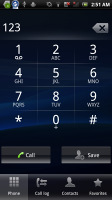
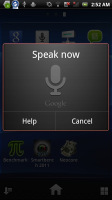
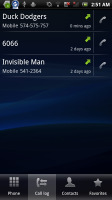
No smart dialing but you can use voice dialing instead • the call log
Thanks to the proximity sensor, the Sony Ericsson XPERIA Arc automatically switches off its touchscreen when you hold it next to your ear during a call.
As usual, the phonebook, call log and dialer are all part of the same application. The call log shows all the dialed, received and missed calls all in one list.
We also ran our traditional loudspeaker test on the Sony Ericsson XPERIA Arc. Scoring a Good result, the Arc isn't the loudest ringer around, so you might miss a call or two at times. More info on our loudspeaker test as well as other results can be found here.
| Speakerphone test | Voice, dB | Ringing | Overall score | |
| Samsung I9000 Galaxy S | 66.6 | 65.9 | 66.6 | |
| LG Optimus 2X | 65.7 | 60.0 | 67.7 | |
| 66.5 | 63.6 | 74.9 | Average | |
| HTC Incredible S | 66.5 | 66.1 | 76.7 | Good |
| Sony Ericsson XPERIA Arc | 66.1 | 66.3 | 78.0 | Good |
| HTC Desire HD | 69.7 | 66.6 | 78.3 | Good |
| Nokia N8 | 75.8 | 66.2 | 82.7 | Very Good |
| HTC Gratia | 73.2 | 73.6 | 83.5 | Excellent |
Excellent messaging
The messaging department of Android values simplicity in design and is very easy to use. All SMS/MMS communication is organized into threads.
Each thread is laid out as an IM chat session, the latest message at the bottom. You can manage individual messages (forward, copy, delete) and even lock them (against deletion). You can use search to find a specific message in all conversations.
The Quick Contacts feature only works in separate messages, not in the whole thread. You can also activate delivery reports.
Composing a text is a little frustrating as the text box starts off as a single line and grows only to three lines, which makes working with longer texts harder.
You can add multimedia (photos, videos, sounds, etc.), which will convert the message to an MMS.
Moving onto email, the Gmail app supports batch operations, which allow multiple emails to be archived, labeled or deleted. The app supports multiple Gmail accounts, but there’s no unified inbox.
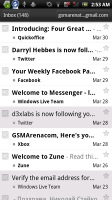
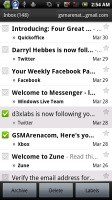
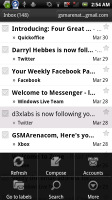
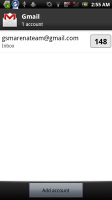
Gmail app supports batch operations and multiple (Gmail) accounts
There is also a generic email app for all your other email accounts and it can handle multiple POP or IMAP inboxes. You have access to the messages in the original folders that are created online, side by side with the standard local ones such as inbox, drafts and sent items.
Sony Ericsson has added a Preview Pane to the generic email client. The preview pane can be expanded and collapsed, as well as thumb scrolled. The nice thing here is the pane stays exactly where you left it and can save you a few taps. You can check out our video demo to see how it works.
Google Talk handles the Instant Messaging department. The GTalk network is compatible with a variety of popular clients like Pidgin, Kopete, iChat and Ovi Contacts.
Text input options
As for text input, the Arc offers a just the default (Gingerbread) on-screen full QWERTY keyboard. Even on the portrait keyboard, typing is pretty comfortable, keys are large enough and well spaced.
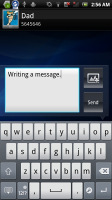
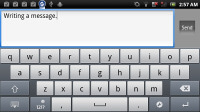
Both of XPERIA Arc’s keyboards are pretty comfy
Flipping the phone to landscape however tells a whole new story. The large on-screen keyboard takes more than half the screen and gives you large, easy to press buttons. The Arc is probably as good as you will ever need – in virtual keyboard terms of course. For proper typing, you should consider a QWERTY messenger.
A tap on the text area will reveal a “handle” attached to the text cursor – it’s easy and more accurate, which makes correcting mistakes easier. A tap and hold will bring up the select options – select word and select all – with two handles to adjust the start and end of the selection. Another tap and hold brings up the copy/cut options.
Reader comments
- Rahul
- 30 Oct 2021
- rAN
Nice
- asiris
- 10 Feb 2014
- 3sE
It's 9ice
- lanreisaac
- 17 Sep 2013
Pls I wil like to no d price