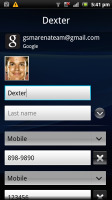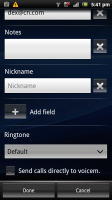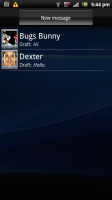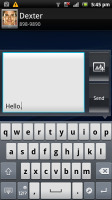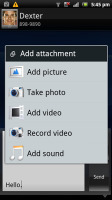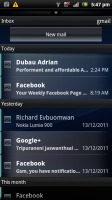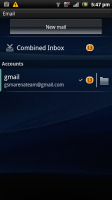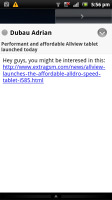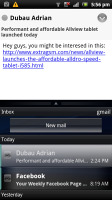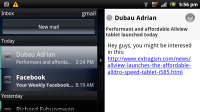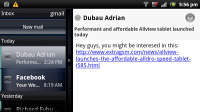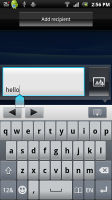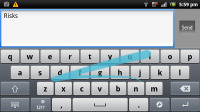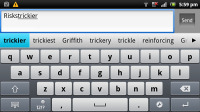Sony Ericsson Xperia neo V review: Five to go
Five to go
We really like this phonebook
The Xperia neo V visually customized phonebook can store extensive information about all your contacts. Info for each contact is presented in side-swipable interface that holds contact info, recent calls and more info from social networking services.
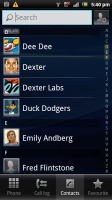
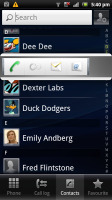
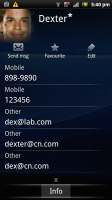
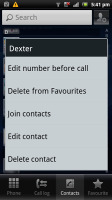
The phonebook • The quick contacts can save you a click or two • the available options
The contact list can be sorted by either first or last name. There are two contact search options – a dedicated search field on top of the contact list, and an alphabet scroll to jump to names starting with a specific letter.
You can sync with multiple accounts, including Exchange and Facebook, and you can selectively show or hide contacts from some accounts, or set the phonebook to display only contacts with phone numbers.
And if a contact has accounts in multiple services, you can “join” their contact info to keep everything in one place. Their Facebook photos and interests (part of the Facebook integration) will show as extra tabs.
Quick contacts are enabled – a tap on the contact’s photo brings up shortcuts for calling, texting or emailing the contact.
Each contact can have a variety of fields (and repeat fields of the same type), the plus and X buttons let you add and remove fields as needed. The fields cover anything from names (including a field to write down the name phonetically) to addresses, nicknames and notes.
There is an option to redirect calls directly to voicemail. Personalized ringtones are enabled too.
You can "star" a contact, which puts it in the Favorites tab. Also, in each Gmail account there's a special group called "Starred in Android" where these contacts go automatically.
No smart dialing for the telephony, in case you care
The Xperia neo V held on to signal well and we didn’t experience dropped calls. Reception levels are good on both ends of calls, the earpiece is loud enough and there were no interferences whatsoever. The built-in secondary microphone is used for active noise-cancellation so calls are loud and clear even in noisy environments.
The Xperia neo V as every other Xperia phone does not support smart dialing. There’s voice dialing though (the quickest way to activate it is the dedicated homescreen widget).
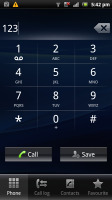
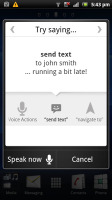
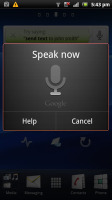
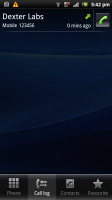
No smart dialing but you can use voice dialing instead • the call log
Thanks to the proximity sensor, the Sony Ericsson Xperia neo V automatically disables the touchscreen when you hold it next to your ear during a call.
As usual, the phonebook, call log and dialer are all part of the same application. The call log shows all the dialed, received and missed calls all in one list.
We also ran our traditional loudspeaker test on the Sony Ericsson Xperia neo V. Scoring a Below Average result, the neo V isn't the loudest ringer around, so you might occasionally miss a call. More info on our loudspeaker test as well as other results can be found here.
| Speakerphone test | Voice, dB | Ringing | Overall score | |
| Sony Ericsson Xperia ray | 64.6 | 61.6 | 66.9 | |
| Sony Ericsson Xperia neo V | 64.3 | 61.7 | 67.1 | |
| Sony Ericsson Xperia Neo | 65.6 | 61.7 | 65.7 | |
| Sony Ericsson Xperia neo V (with xLOUD) | 68.0 | 65.8 | 71.7 | |
| Sony Ericsson Xperia arc S | 66.2 | 65.2 | 74.3 | |
| Sony Ericsson Xperia arc S (with xLOUD) | 67.0 | 65.8 | 76.0 | |
| HTC Salsa | 71.3 | 65.8 | 75.7 | Good |
| Sony Ericsson Xperia arc | 66.1 | 66.3 | 78.0 | Good |
| Nokia N8 | 75.8 | 66.2 | 82.7 | Very Good |
| HTC Gratia | 73.2 | 73.6 | 83.5 | Excellent |
| LG Optimus One P500 | 77.1 | 74.5 | 77.9 | Excellent |
Hidden in the Sound settings is xLOUD, a feature that claims to improve speaker loudness. A quick test shows deeper sound, but we also used our digital noise/loudness meter.
xLOUD made a difference of about 10dB when you sum up the tests, pushing the score to an Average mark, but it's still a minor gap to made a noticeable difference.
Messaging
All SMS/MMS communication is organized into threads. Each thread is laid out as an IM chat session, the latest message at the bottom. You can manage individual messages (forward, copy, delete) and even lock them (against deletion).
You can use search to locate a specific message in all conversations. You can also activate delivery reports.
You can add multimedia (photos, videos, sounds, etc.), which will convert the message to an MMS.
Moving on to email, the Gmail app supports batch operations, which allow multiple emails to be archived, labeled or deleted. The app supports multiple Gmail accounts, but there’s no unified inbox for other email services.
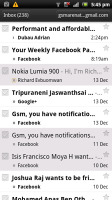
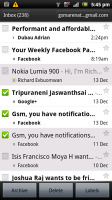
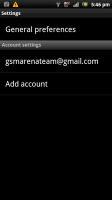

Gmail app supports batch operations and multiple (Gmail) accounts
The generic email app can do that however. It can handle multiple POP or IMAP inboxes and you have access to the messages in the original folders that are created online.
A preview pane splits the screen in half - one side lists the emails, while the other shows the currently selected email.
This works both in portrait and landscape and you can easily drag the separator between the two areas to make one bigger.
Google Talk handles the Instant Messaging department. The GTalk network is compatible with a variety of popular clients like Pidgin, Kopete, iChat and Ovi Contacts.
As for text input, the neo V offers a just the default (Gingerbread) on-screen full QWERTY keyboard. Even on the portrait keyboard, typing is pretty comfortable, keys are large enough and well spaced.
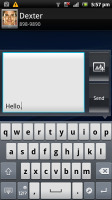
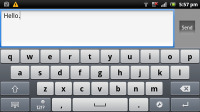
Both of Xperia neo V keyboards are pretty comfy
Flipping the phone to landscape however tells a whole new story. The large on-screen keyboard takes more than half the screen and gives you large, easy to press buttons. The neo V is probably as good as you will ever need – in virtual keyboard terms of course. For proper typing, you should consider a QWERTY messenger.
A tap on the text area will reveal a “handle” attached to the text cursor – it’s easy and more accurate, which makes correcting mistakes easier. A tap and hold will bring up the select options – select word and select all – with two handles to adjust the start and end of the selection. Another tap and hold brings up the copy/cut options.
Now about the T9 Trace swipe input. It works the same way as the Swype we already met in lots of Galaxy phones - instead of tapping on keys you sweep a finger across the keyboard. Even if you never used Swype input before, you'll get used to it fast and embrace it. There is also setting for automatically put Space between the words, so you don't need to every time you "swipe" a word.
So, why not Swype, but swipe or trace. It works the same way both in usability and precision, so you shouldn't really care about the name.
Reader comments
- Subhash
- 31 Jan 2021
- 7tM
I have that mobile
- Sthandwa
- 05 Apr 2019
- CA3
I want to know where can i find this phone i want so bad
- Bamb
- 05 Apr 2016
- tDR
Help me to upgrade versi 4.0