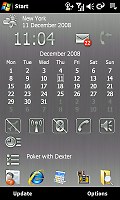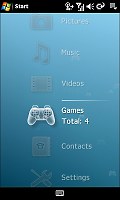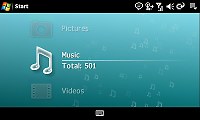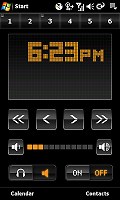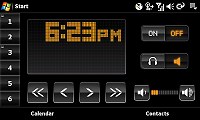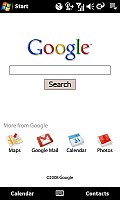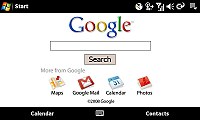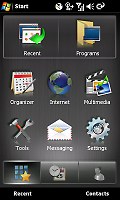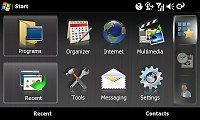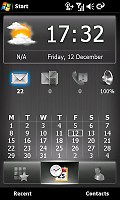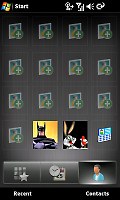Sony Ericsson XPERIA X1 review: A new experience
A new experience
XPERIA X1 panels - your phone, your way
What sets the XPERIA X1 apart from any other PocketPC is the approach to the user interface. We've seen different manufacturers' attempts to pep up and touch-optimize the underlying WinMo UI. That said, the XPERIA panels are not so different - from a usability point of view - from the full-screen tabs of the TouchFLO 3D.
The packaging counts though, and the XPERIA does make it look like the interface blends several different UI's in one. Or, if you look at it from the TouchFLO perspective, instead of having one homescreen plug-in with multiple tabs, the XPERIA offers a selection of homescreens. Plus, switching between them is quite user-friendly and fun.
Panels let you change the way the home screen looks, get one touch media and mobile access to various web services.
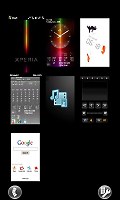
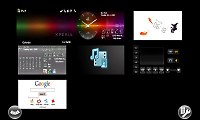

Preloaded panels and different layouts: grid and card view
There are 7 preloaded panels that you can spin right out of the box and the X Panel hardware button gives you one-click access to viewing and managing the assortment. The left soft key lets you toggle between 3 x 3 grid and card view. The right soft key takes you to the X-Panels setup where you can change alignment within the grid or add newly downloaded panels.
You can view a total of 9 panels only however you can have more than those installed. The X-Panels setup allows you to choose which ones should be visible.
By the way, each panel comes with its own pair of context keys. What's more, the panel grid view is nicely animated and the currently selected panel appears as a larger thumb.
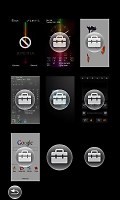
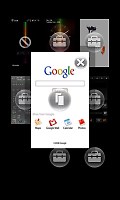
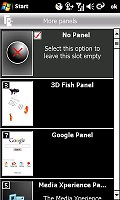
Adding/removing a panel from the grid (only 9 panels can be visible)
Screen rotation is enabled with panels of course, and they work in both portrait and landscape mode, depending on whether the keyboard is slid open.There is no accelerometer to allow auto screen rotation, but if you want, you can rotate the UI with the flick of a system setting.


Panel in portrait and landscape view
The first panel is basically an XPERIA-branded Microsoft Today screen. That said, it might be your first choice if you're used to the standard Windows Mobile looks and feel.


The XPERIA take at Microsoft Today panel
The ones to follow are a couple of Sony Ericsson panels. They are very much alike in terms of features. Both of them offer quick access to contacts, calendar, messaging, web, clock, etc, in a layout that looks a mixture of Microsoft Today, Widgets and a dash of the Symbian S60 active standby screen.
A row of connectivity buttons grants you one-touch access to flight mode, WLAN manager, Bluetooth, dialer and ringing profiles. There is also a list of recently used apps at the bottom of the screen.
Undoubtedly, one of the most amusing offers is the 3D Fish panel (though not the most practical one), for which you'll definitely need to refer to the manual. To begin with, right there you'll find the names of the fish swimming on your homescreen.
There are four of them, but one is usually absent - that's until you have a missed call. And the fish alerts don't end there. When the black one changes color you're low on battery, while another fish turns grey when you've set sounds off.
The fish will flock to the lure of your finger and react to taps on the screen along the lines of LG Prada or Viewty. This panel sure is fun!



3D Fish panel • the fourth fish only appears when you have a missed call
As the name itself suggests, the Media Xperience panel is the launch pad to the picture gallery, music files, videos and games stored in the phone memory or on the microSD card. Its styling is consistent with the looks of the Media Center known from a number of recent Sony Ericsson feature phones.
Only this time your phonebook is also included and can be viewed through the same fluid interface as your multimedia files.The Phonebook implementation is excellent, scrolling is as enjoyable as on the Apple iPhone and you can search your contacts using the QWERTY keyboard.
Another interesting fact about the Media Xperience panel is that you can choose from three different font sizes and three different animated backgrounds. An attractive feature is that the background changes its color in accordance to the time of day - from green to blue and vice versa.
The XPERIA FM Radio panel is the most convenient way to operate the built-in FM radio. The interface is quite simple and easy to use.
The last preinstalled item is the Google panel, which gives you direct access to the popular search engine, as well as to some of the most popular services - maps, mail, calendar and photos.
More panels
A number of extra panels are available at the Sony Ericsson Fun & Downloads web site. At the time of writing, there are 6 additional panels up for grabs. Those extra panels are installed or removed just like ordinary Windows Mobile applications.
Unfortunately, you will not be able to download and install those on any other PocketPC, but there are some unofficial third-party projects for porting the X-Panels interface to other touchscreen WinMo devices (as well as porting the TouchFLO 3D to XPERIA, but more on that later).
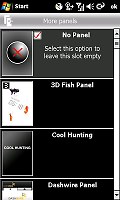
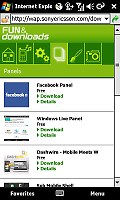
The X-Panels manager • downloading new panels
Next up, the Slideshow panel allows you to run a slideshow of your images. The XPERIA high resolution display is just great for that purpose.
A number of panels redirect to some of the most popular networking services - Windows Live and the well-known Facebook.
Dashwire is another service deemed worthy of a panel. It lets you to upload your contacts, messages, photos and videos, or to transfer contacts and settings from your old phone.
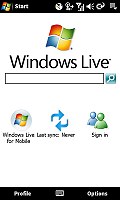

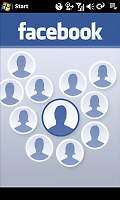
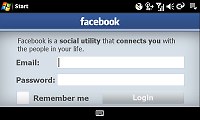

Windows Live panel • Facebook panel • Dashwire
The Cool Hunting web page is a meeting point of ideas and products showing today's trends in art, design, culture and technology. This is where the next panel will take you.
Now, we've been on and on about how inevitable it is to compare XPERIA X1 and HTC Touch Pro. And even if the panels are the most straightforward distinction, one particular download seems to bring the XPERIA closer to the Touch Pro than you would've thought.
The Spb Mobile Shell is a well known - and quite capable - UI plug-in for the WinMo platform. It's been around as a regular WinMo Today plugin for quite some time but the novelty is Sony Ericsson are offering it free of charge to XPERIA users.
The way it works is quite similar to the tabbed TouchFLO 3D - it's extensively touch-optimized and you can flip through its menus with finger sweeps. The much-acclaimed interface integrates tightly with the operating system and makes WinMo notably more thumbable and user friendly.
It may as well be the best - in terms of the range of usability it offers - among the currently available XPERIA panels. And that brings us back where we started. Some users may of course prefer the TouchFLO 3D, which we deservedly praised on many occasions: it's thumbable, it's responsive and offers an integrated, all-inclusive control of the device's features.
The Sony Ericsson XPERIA panels are more like several solutions in one. The important thing is they offer pretty much the same functionality as the TouchFLO 3D, topped with the novelty, fun and ease of use. Plus they are open to third-party developers, so there will be many more to choose from in the future.
Reader comments
- Billy
- 23 Aug 2018
- ftM
my phone goes off when I open the flip what might be the cause of such an anomaly?
- Anonymous
- 02 Dec 2013
- UGn
Does Whatsap work on this phone?
- belle
- 30 May 2013
- v0q
I lost the 3dFISH PANEL and the rest. I want to install it again to my sony xperia 1. but my problem is I don't know how. pls help me...