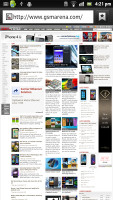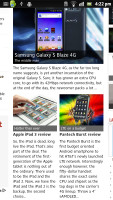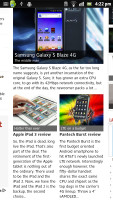Sony Xperia P review: Ironclad
Ironclad
NFC-enabled connectivity with USB OTG
The Sony Xperia P has quad-band 2G and 3G. The 3G connectivity is decently fast with 14.4Mbps HSDPA and 5.76Mbps HSUPA.
Local connectivity is covered by Wi-Fi b/g/n with DLNA, so you can easily play media (photos, videos, music) from DLNA-enabled storage devices or push content from your phone to a DLNA TV or music player. This is handled through the Connected Devices app.
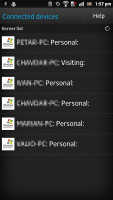
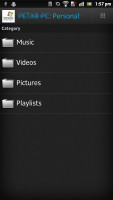
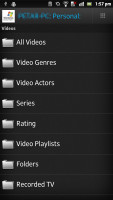
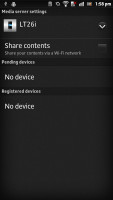
The Connected Devices app handles the DLNA functionality
The standard microHDMI port is the other way to put multimedia on the big screen. There's a special TV launcher whose interface is optimized for use on a TV and can be controlled by the TV's remote. For that to work, you'll need a CEC-compatible device.
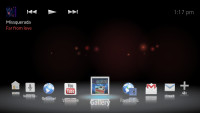
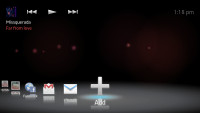
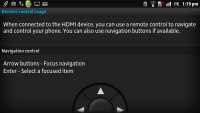
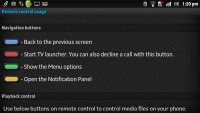
You can control most functions using the TV remote
While the phone is connected to a big screen, you might want to use a keyboard and mouse instead. We tried it and the Xperia P worked most of the time - card readers wouldn't work (the phone complained they use too much power), but thumb drives work, a wireless keyboard and mouse worked too when we hooked up their dongle to the phone.
The phone pleasantly surprised us when we tried pairing both a thumb drive and a wireless keyboard/mouse dongle and it worked like a charm.
The Xperia P also supports NFC, so you can read NFC tags and make the phone act as a tag itself. You can create multiple tags and choose which one you want to share. A tag can be anything from contact info (usually yours so you can send it as a sort of wireless business card), a URL or just plain text.
The Xperia P saves NFC tags you've scanned with it and you can even star some of them for easier access later.
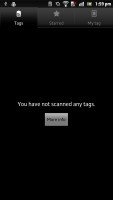
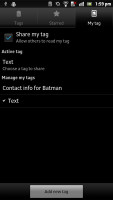
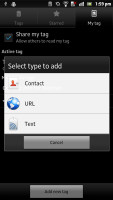
The Tags app lets you scan and create your own NFC tags
You can also use the Sony Smart Tag accessories (since none came in the box, you have to get some separately). They can be set to trigger different actions - there's a long list of options available and multiple actions can be triggered at once by one tag. To streamline the process, you can use the Smart Tags widget.
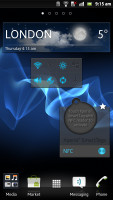
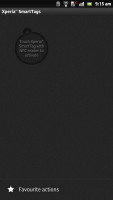
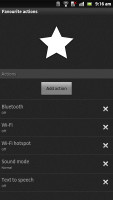
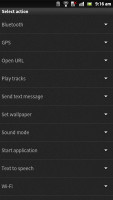
Smart Tags widget helps you set actions for NFC tags
You can give names to tags to help you remember where you placed each one. Here are some of the actions available: control Wi-Fi, Wi-Fi hotspot, Bluetooth, GPS, sound mode, you can have the phone open a URL, play a track, send a text, enable text to speech, change the wallpaper or launch an app.
With this functionality at your fingertips, you can automate a lot of things. For example, a tag in your car can switch on Bluetooth so the phone pairs up with the car audio, enable GPS and launch the SatNav app and enable text to speech, which will read incoming texts out loud.
Browsing with Gingerbread
The user interface of the browser is simple, the familiar Gingerbread affair. It has almost no visible chrome by default, but once the page loads, all you see is the URL bar and the bookmark button at the top of the screen. Once you zoom in and pan around though even that disappears (scroll to the top or press menu to bring it back).
To bring out the browser controls you hit the menu key and six keys pop up. They offer options like opening a new tab, switching tabs, refreshing the page, going forward, and opening bookmarks. The last button reveals even more options (text copying, find on page, etc.).
The browser supports double tap and pinch zooming, along with the dedicated virtual zoom buttons. There's text reflow, which reformats text so that it best fits on the screen.
The browsing performance is excellent - panning, zooming and the text reflow are very fluid thanks to the dual-core processor. The 4" qHD screen also offers enough room for elaborate web pages and the 275ppi pixel density means that text doesn't start getting blurry until the size is almost too small to read.
One of the important features in the web browser is the full Flash 11 support. YouTube videos worked in the browser, but we had trouble getting 720p videos to play smoothly. They lagged even after we updated the Flash Player, which is odd since the Xperia P uses the same chipset as the sola and 720p YouTube videos worked fine there. Flash games ran problem-free though.

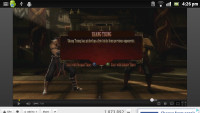
Flash games work great • Playing YouTube videos in the browser
All this is fine and dandy, but we quite like the experimental Quick controls in Ice Cream Sandwich, the new tab switching interface (same as the app switcher) and the ability to install Chrome for Android, which are just some of the things you miss out on with Gingerbread.
Reader comments
- Anantha sarker joy
- 02 May 2015
- uNV
Can i use battery for xperia p with2000+mah???? Plz plz plz help me
- GK
- 16 Jun 2014
- ub6
I bought it just when it was lauched in India. The phone could be a excellent one unless thie sony guys had put atleast a 2000mAh battery. This is not a good one for even normal use. The battery sucks!!! The battery drains even after you dont use i...
- AnonD-217498
- 06 May 2014
- tuf
Good day everyone. I need some opinion and recommendation. Currently I'm in a very deep dilemma on whether to buy Xperia P or Xperia S. I really love the NXT design of both phone. I'm more to Xperia P as the 3 capacitive keys are built on ...