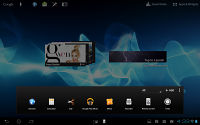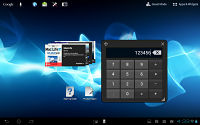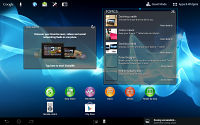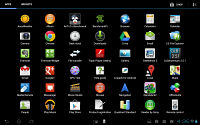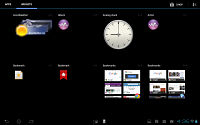Sony Xperia Tablet S review: The tablet Xperiance
The tablet Xperiance
User interface for multiple users
The Sony Xperia Tablet S launched with Android 4.0.3 Ice Cream Sandwich and Sony has kept it fairly free of modifications. They have added some potentially very useful features like Guest mode.
Before we go on, here's a short video walkthrough of some of the more interesting features of Sony's new tablet.
The lockscreen is a pretty standard ICS affair. It shows the time, notifications and date along with a drag-to-unlock circle. When you touch the circle two options appear - just unlock or unlock and start the camera. The notification area can be accessed from the lockscreen, so you can, for example, dismiss a notification or toggle Wi-Fi.
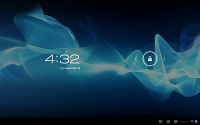
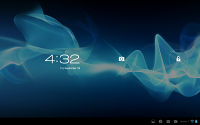
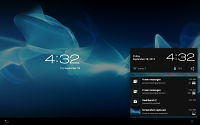
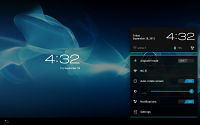
The lockscreen of the Sony Xperia Tablet S
The homescreen can fool you for a second that you're looking at stock ICS, but then you start spotting differences.


Almost stock looking homescreen
On the same row, on the right is the clock and status bar as usual. You can tap it to bring up a bigger clock along with a list of all notifications. Another tap expands it and gives you access to an Airplane mode, Auto-rotate screen and Notification toggles and shortcuts to the Wi-Fi and general settings.


The notification area and toggles
The two buttons in the center of this row are new and activate two Sony-made enhancements. The one on the left displays a list of Small apps - floating apps that take up only a part of the screen and can be used alongside regular apps. The other button launches the Remote control app, which itself is a Small app.
The default Small apps are Browser, Calculator, Clip, Memo, Recorder, Remote control and Timer. Each app can be dragged around the screen if you need to get it out of the way and some of them, like the Browser can be resized.
Small apps can be pretty useful and enhance the multitasking skills of the Xperia Tablet S. For example, if you're writing something you can use the floating browser as reference material. You can also tap on the expand button if you want to go to the full-screen browser.
There's an option to download and install new Small apps off the Play Store but there aren't any yet. Not a big deal though because each and every widget can be made into a small app, so you can make a Small app that controls the music player in just a couple of clicks by adding the music player widget to the list. Shortcuts to Small apps can be added to the homescreen just like regular app shortcuts.
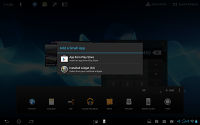

Creating a small app from a widget
We'll get back to the Remote control app later, in the Connectivity section.
Yet another Sony change is on the top row of the screen, right next to the always visible Google text and voice search shortcuts. It's a small dock of four shortcuts that you can replace with any four of choice. They are visible on all five homescreens.
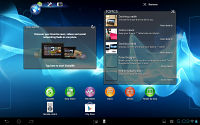
Editing the shortcuts in the dock
The top row has another extra - the Guest mode button. The tablet lets you create multiple "modes", which is similar to having multiple user accounts on your computer. Each mode can be restricted to access only some apps and widgets or it can be allowed to access everything. You can password protect modes to prevent moving from a restricted mode to one with more access.
Each mode has its own arrangement of the five homescreens, which really expands the use cases for this feature. You can use it as a sort of child lock for example. Or you could use it as a Work/Home mode switcher by arranging different widgets on the homescreens for each of the two modes while allowing full access to all apps and widgets.
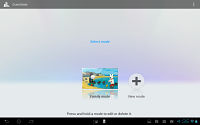

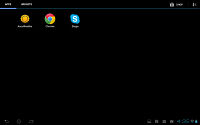
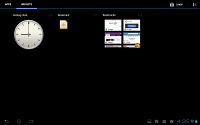
Changing the mode to one with limited access to apps and widgets
One thing that keeps this Guest Mode option from being a true multi-user feature is that all users share all the files. You can sort of get around that by disabling the file browser apps and the Play Store, but as a general rule Guest Mode won't help you keep some files private. Still, it's a feature that no other tablet has out of the box, even HTC's Scenes are not as powerful.
Finally, we get to the homescreens. There's nothing that has really changed here - you get 5 homescreens (you can't add or delete or even rearrange homescreens), you can place shortcuts, folders and widgets here and some widgets are resizable.
One change that Sony made is a fast scrolling option. When you pan slowly, five rectangles show up at the top of the screen with another one indicating the currently active homescreen. Once that happens, only a small movement is required to scroll through the entire screen.
The app drawer is standard ICS - it houses both apps and widgets, which are sorted into two tabs. You get a shortcut to the Google Play Store and an option to sort apps and widgets alphabetically or by installation date (newest first).
Reader comments
- kirti
- 10 Jan 2013
- Hku
I likeso much Sony xperia
- raj
- 21 Nov 2012
- fCN
Sony the best company in the world ever
- Prince Pich
- 07 Nov 2012
- YTS
It's good....!