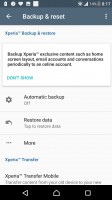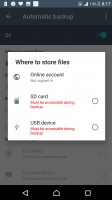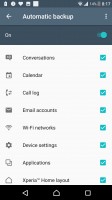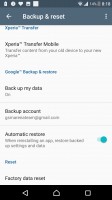Sony Xperia XZs review: Slow (e)motion
Slow (e)motion

Android Nougat with Xperia flavor
The Xperia XZs is running Android 7.1.1 Nougat OS out of the box. Sony tends to keep the stock Android look, except for a few gentle touches here and there. The big things, like the proprietary Stamina battery saving modes and the home-baked multimedia apps, are here to stay.

The fingerprint reader introduced on the Z5 series of Xperias is integrated into the Power button on the right side. We had an excellent user experience with the sensor on the Xperia XZs - it's fast and accurate. There's an animation that slides the lockscreen away from your thumb (as if you pushed it out of the way). If you have simple Swipe unlock enabled (without any PIN or password) you can tap on the Power button to unlock instead, provided you've woken up the device first.
Smart Lock gives you conditional security - trusted nearby devices, locations, faces, or voices can allow you to skip the security unlock protocol that you may have set up on the phone.
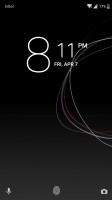
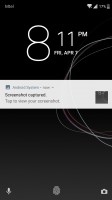
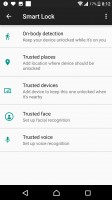
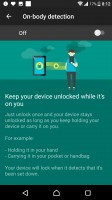
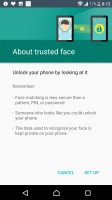
Lockscreen • Lockscreen • Smart lock
The homescreen appears unchanged from the rest of the X series. This includes the swipe down gesture, which shows a screen of the apps you use most along with recommendations for new apps to install. The search field is highlighted so you can start typing the app's name immediately.
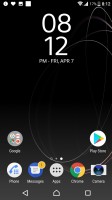
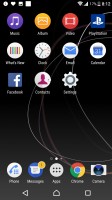
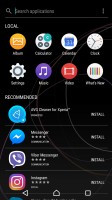
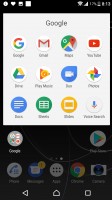
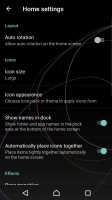
Homescreen • Homescreen • • App search and suggestions• Folder view • Homescreen settings
The traditional app drawer is present, and you'll find a number of proprietary apps pre-installed. Sony takes great pride in the A/V prowess of their devices, and the multimedia apps are all custom and feature-rich, but more on them in their dedicated chapter.
The app drawer is quite functional as well, letting you sort the apps by frequency of use, name, date installed or a custom arrangement. The app search works here too, and you can go into a management state, allowing you to uninstall multiple apps instead of having to drag each one to a virtual waste bin.
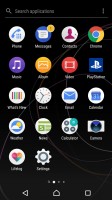
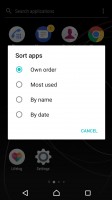
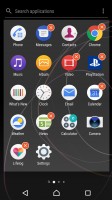
App drawer • Sorting options • App management
Themes are available (both free and paid) that can customize the look and sound of the Xperia XZs. Some themes are even interactive, with their wallpapers reacting to your touches.
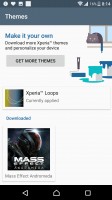

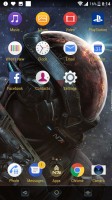
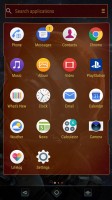
Xperia themes • Mass Effect Andromeda theme
The notification area is plain Android. You can re-arrange the quick toggle tiles and adjust the screen brightness. What's missing is a toggle for Auto brightness (you need to go into the settings for that). It's the way stock Android is set up, but we miss that option there.
The app switcher is similarly a vanilla Android affair, with the 3D rolodex look and a kill-all button. The small apps are gone and are replaced by a Split Screen feature. If a running app supports split screen, you will be able to snap it at the top or bottom of the screen right from the rolodex. It's easy to use the split screen mode, but there is no way of knowing which app supports it - you have to start it first and then try to snap it.
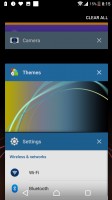
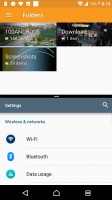
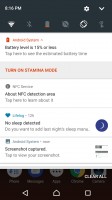
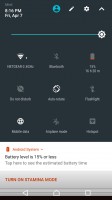
No-nonsense task switcher • Split screen apps • Notification area is vanilla Android
The Smart cleaner feature will periodically empty the cache of apps you haven't used in a while. You can switch this off, or just manually tell it not to bother with certain apps.
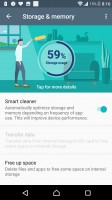

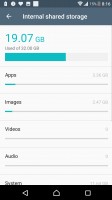
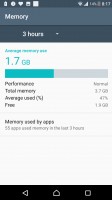
Smart cleaner frees up memory of both kinds
Sony has a proprietary backup solution built-in on its latest Xperias. It can backup applications, contacts, messages, phone settings. The backup info itself can be stored in the cloud under your Sony online account, or locally on the microSD card or an external USB device.
Backups can be scheduled, including conditions like "Connected to Wi-Fi" and "Charging device", depending on your preferences.
Reader comments
- Papala
- 21 Sep 2021
- Gw{
❤️❤️❤️
- Yamanto Sus
- 08 Jun 2021
- DEP
This phone is good, but problem It's in overhating issues
- RMR
- 12 Dec 2018
- PxA
Maybe?