T-Mobile G1 review: The whole cagoogle
The whole cagoogle
Phonebook has it all
The phonebook can store quite a lot of information. It lets you input numbers for work and home, and you can even create custom labels. There is of course an email field and you can assign a custom ringtone.
Something of special interest is the option to send calls directly to voicemail. You can also add IM nickname info to the contact as well as a postal address.
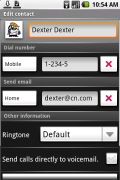
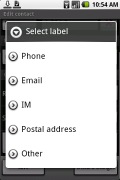
Editing a contact • adding more info
You can "star" a contact, which puts it in the Favorites tab. Also, in the Gmail account there's a special group called "Starred in Android" where these contacts go automatically.
Adding a photo to a contact is quite easy: when you select a photo, a cropping tool comes up allowing you to use any photo you want. Adding a photo has a pleasant "side effect" - if you put a dialing shortcut for the contact on the screen, it uses the photo as an icon.
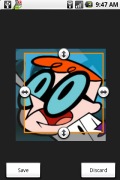
Cropping another photo of Dexter
When viewing a contact the various details display in sections. There is a Dial number and a Send SMS/MMS tab with the numbers for the contacts listed. Each number fills an entire horizontal row so it's easy to hit with your thumb.
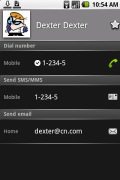
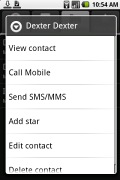
Viewing a contact • contact options
Email also has a tab that works just like the ones for numbers. The rest of the information (if any) is displayed under that.
The T-Mobile G1 doesn't support quick dial but that's easily remedied by adding contact shortcuts to the screen. This gives it more flexibility than quick dial, though at the cost of an extra click. The more interesting part is syncing the Google cloud of servers. Your contacts as well as calendar events and etc. all get synced with your Gmail account, all done over the air. Editing your contacts in your browser is easier than on the phone and provides just as many options. This takes care of fully syncing your contacts as Gmail has an option to import contacts from Outlook, Yahoo and Hotmail, while the Apple Address Book requires a utility called "A to G".Telephony
Audio quality during a call is perfect and reception is quite good despite the signal strength bar underestimating the signal strength a bit.
To dial a number without looking up your contacts you use the Dialer - a virtual onscreen numpad. The hardware QWERTY keyboard gets much involved in telephony too. Hitting a number key on the hardware keyboard in standby mode will bring up the dialer while hitting a letter key brings up the contacts.
In Android the phonebook, call log and dialer are all part of the same application. In the phonebook you can search for contacts by gradually typing out a name but this doesn't work in the dialer. Searching by typing the number doesn't work either.
The call log shows all the dialed, received and missed calls all in one.
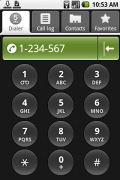
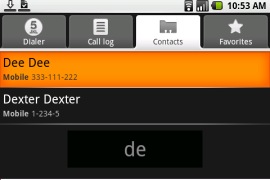
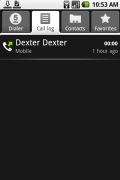
Dialing • searching for contacts • all the calls are stored and displayed en masse
Speaker independent voice dialing is on board but unfortunately it doesn't work over a Bluetooth headset.
Messaging the Google way
One of the strengths of the T-Mobile G1 is its messaging department. It has all one can dream of, except for the ability to set up MS Exchange mail; however, it should be just a matter of time before the developers fix that flaw.
The T-Mobile G1 can handle all common types of messages - SMS, MMS and email. Instant messaging is quite well-heeled with AIM, Google Talk, Windows live messenger and Yahoo! Messenger all at hand.
Before we go into details, we'd like to go back to the interesting way that incoming messages are handled. You will see no notifications on the homescreen but rather a tiny SMS icon on the status bar at the top. When you tap this bar and drag it down you will see the network provider and all the incoming notifications such as incoming mails, calls, messages, etc.
If you have only one SMS message, it displays the sender and part of the text. If you have two or more messages are, you are simply informed of the number and the SMS section is opened once you hit the icon.
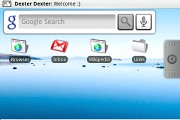
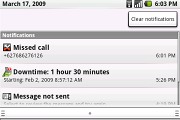
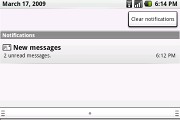
The notifications tray can be accessed from any menu
The SMS and MMS messaging section is quite straightforward and simple at first glance - there are no folders here, just a new message tab.
The messages are organized into threads, the newest message placed at the bottom, just like the Apple iPhone 3G. There are no bubbles here but the latest message in the chat history is colored in light blue. At the bottom of the display is the type-to-compose box and the send key of course. There is a counter on the right which is displayed once you have 16 or fewer characters left out of the limit of 160.
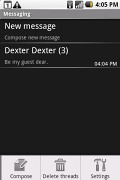
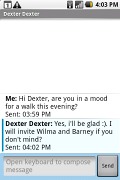
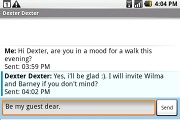
The simple messaging department with the contextual menu options • having a texts conversation in threads
To add recipients, just start typing the corresponding name and choose from the numbers offered. The drawback here is that the bar displays the desired number rather than the contact name. This is especially frustrating when you send a message to multiple recipients since you have to remember which people are already listed.
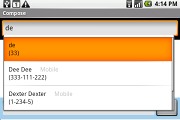
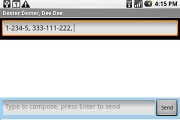
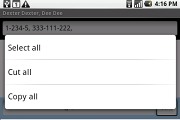
Adding multiple recipients to a message
When you get a new message, the whole messaging history with that person is pushed to the top of the messaging menu, no matter when your last conversation with that person was. When you open it, you can see the latest message displayed.
If any of the chat histories contain drafts or unsent messages, corresponding icons and text notify you of that. A really great thing is that each chat can hold a draft/unsent text in the type-to-compose box.
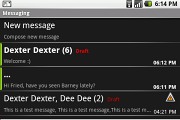
Drafts are marked in red, unsent messages have an icon with an exclamation mark
The contextual menu key adds more usability and friendliness to the process. If you wish to manage a specific message in the history, just mark it with the trackball and press menu for general settings and options.
Alternatively, you can press and hold the trackball itself to bring up features such as edit, forward, delete message, as well as view details and call number.
If you apply the same trick with the trackball when you are in the type-to-compose area you gets access to functions such as cut, copy and paste text. You are free to paste the copied text to any text editing area like email, note, chats, etc. and vice versa.
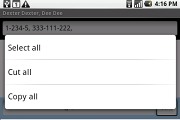
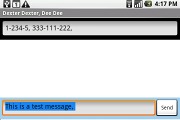
Cut, Copy and Paste works fine
If you have a vast collection of messages and you are a typing expert, it is always good to know how many of your numerous messages are still undelivered. In the main messaging menu, there is the "undelivered messages" key, which displays only undelivered messages but not the entire chat history. Once you are there, you can either send them one by one, send all or delete the ones you don't need.

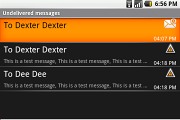
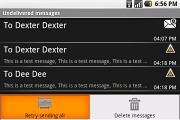
Managing undelivered messages is as easy as it gets
Converting an SMS to MMS is logical and easy. When you add multimedia content to the message, it is automatically converted into MMS.
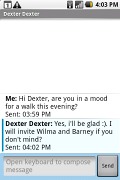
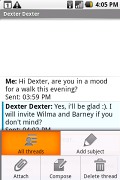
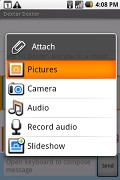
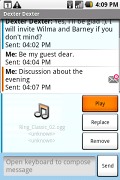
Converting an SMS to MMS is automatically once you attach any kind of file
Reader comments
- SrVD
- 05 Feb 2022
- gMK
This is a piece of tech history.
- ftgtg
- 20 Oct 2015
- pY6
I like the feely thing