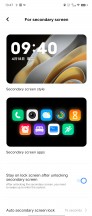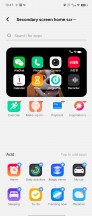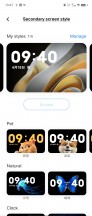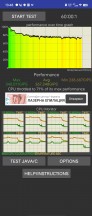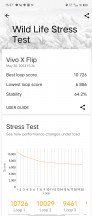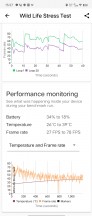vivo X Flip review

Android 13 and Origin OS
The X Flip we have in our hands, being a China-only release, runs on that local branch of custom software - Origin OS, as opposed to the Fun-touch OS that global vivos get. The version on our review unit is Origin OS 3, on top of an Android 13 core.
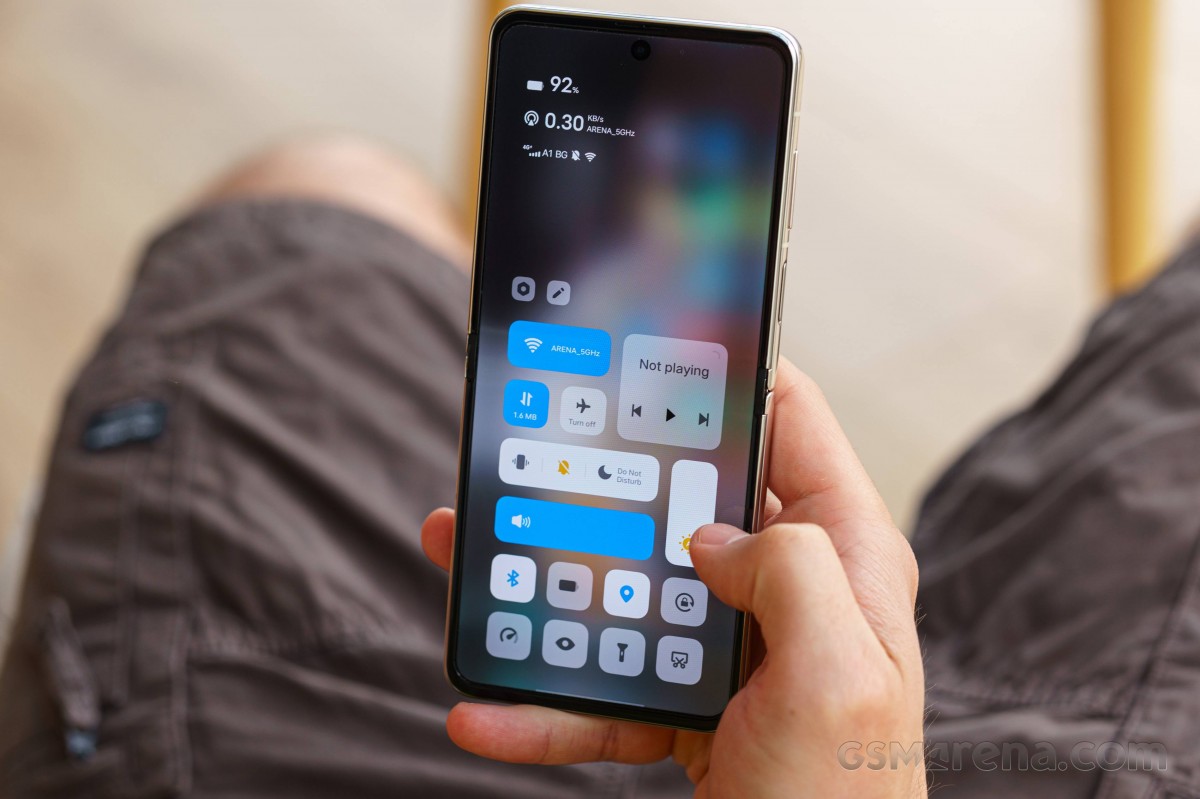
It's got very different visuals in many ways, and there's the occasional disparity in functionality, but for the most part, the feature-set is similar between the two branches. But let's first go over the cover display functionality.
The lockscreen is highly customizable. You get a few different styles of lockscreens, from a simple clock to a widget- and button-packed arrangement. There's also an option for a lockscreen pet with some pretty cute designs.
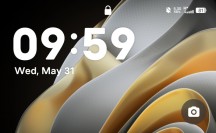
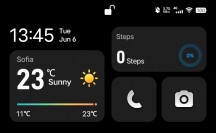
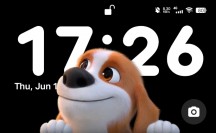
Cover display: Lockscreen • Lockscreen • Pet
You get a quick settings menu on the cover screen, including a flashlight shortcut that warns you to look away before firing up the LEDs. Notification cards are also there, but you can't really interact with most of those - the phone prompts you to unflip it to expand the notification and interact with it. Some can be interacted with, but the display size is such that it can't show full lists, and the scroll bar isn't always shown so you can't tell you need to swipe up to see more options.
The homescreen hods a few simple apps that don't require a lot of screen estate, like a simple calculator or a voice recorder. You can rearrange and remove apps, and you can also add more, but for that last but you need to go to the main display. Even so, the selection of apps isn't huge, and you're somewhat limited in the things you can do on the cover display - it's no Razr 40 Ultra, the X Flip.
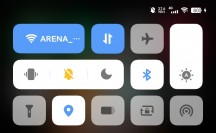
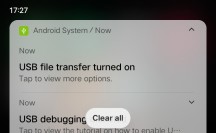
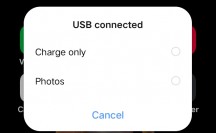
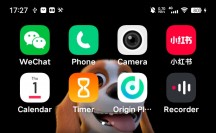
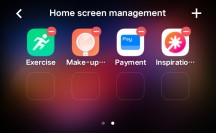
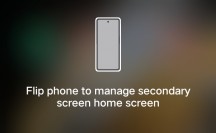
Cover display: Quick settings • Notifications • Scroll bar missing • Homescreen • Open for setup
The 'For secondary screen' menu in settings is where you can manage the cover display's app selection and lockscreen designs.
Once on the large screen, you start noticing the differences between Origin and Funtouch. Among the more notable ones is the design of the quick toggles and notification shade. Similarly to MIUI, there are two separate panes that you can switch between with side swipes, as opposed to the two-in-one default Android behavior, which is also implemented in Fun-touch. The quick settings toggles drop all the way down to the bottom half of the screen, making them very easy to access with one hand.
The settings menu also looks different on Origin, compared to Fun-touch - colorful icons replace the monochrome design.
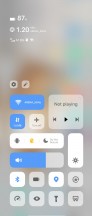
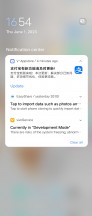
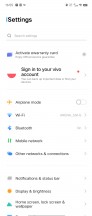

Quick settings • Notifications • Settings menu • About screen
The lockscreen doesn't hold surprises, but beyond that, Origin does take a different approach to Fun-touch. You can have large folders with immediately accessible icons in them or a more conventional openable folder, which still has a twist - you can but kits in there, Origin's name for widgets.
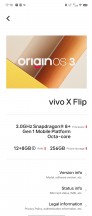
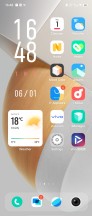
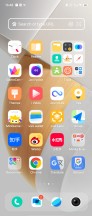
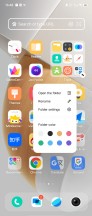
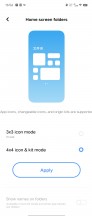
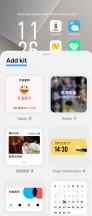
Lockscreen • Homescreen • Homescreen • Large folder • Folder options • Kits
The recent apps and app drawer are shared between Origin and Fun-touch. For the recent apps menu you can choose between the standard carousel formation and a tile layout - sort of like MIUI, only scrollable horizontally. The setting is available right then and there - you don't need to look for it in the menus.
The app drawer is missing the expandable recommended apps category on the top (most commonly used ones), but it does feature the vertical scroller on the right that highlights the apps beginning with the selected letter.
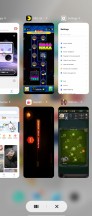
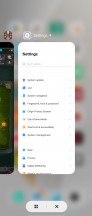
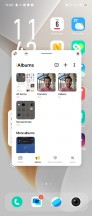
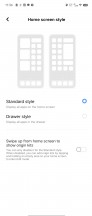
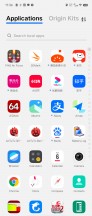
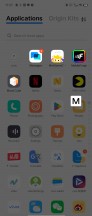
Recent apps • Recent apps • Small window mode • App drawer
A host of customization options are at your disposal, letting you personalize the UI to your own liking. A theme store is also available. The always-on display settings are in a different sub-menu, but the phone still gives you plenty of options to tinker with - a wide selection of animations, clock styles, colors, backgrounds.
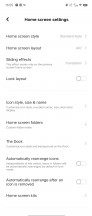
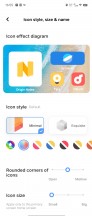
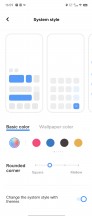
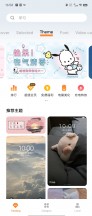
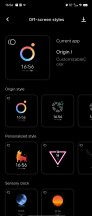
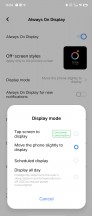
Personalization • Personalization • Personalization • Personalization • Always-on display
Dynamic Effects sub-menu, vivo has grouped a bunch of further customization options for the home screen, lock screen and animation effects. There are even various charging and facial recognition animations. The Smart Motion menu holds a handful of familiar screen-on and screen-off gestures.
Holding the volume down key can be used to launch an app or do a certain task, although the list is limited to the camera app, turning on/off the flashlight, start recording audio, open Facebook, or open any custom app. The so-called Quick action feature doesn't work when playing music for obvious reasons. There's no double-press option for Quick action, though.
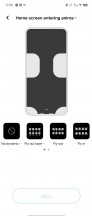

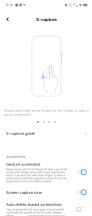
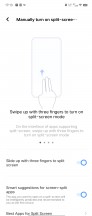
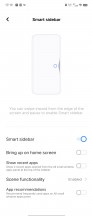
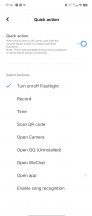
Dynamic effects • Dynamic effects • S-capture • Split-screen • Smart Sidebar • Quick action
Just like Samsung and its OneUI, Origin and Funtouch both cater to people with hearing problems, and you can calibrate the sound to be heard by elderly people or those with impaired hearing.
A dedicated Ultra Game Mode is available, offering a ton of features to mitigate disturbance during gameplay or preventing certain apps from displaying notifications.
There is also the familiar iManager app that holds various system tools.
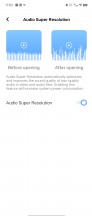
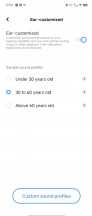
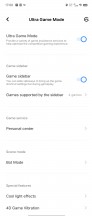
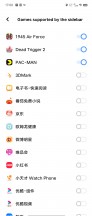
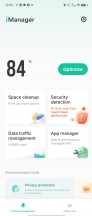
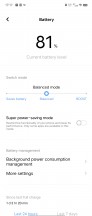
Sound options • Sound options • Ultra Game mode • Ultra Game mode • iManager
Performance and benchmarks
It's the Snapdragon 8+ Gen 1 that lives inside the vivo X Flip - last year's high-end Qualcomm chip. It's not as powerful as the 8 Gen 2 you'd find in the X Fold, or the upcoming Galaxy Z Flip5, but it's the same silicon that the Razr 40 Ultra and the still-current Z Flip4 use. And it's plenty powerful enough.
The X Flip has two memory configurations - 12GB/256GB and 12GB/512GB, and we have the 'base' version for review.
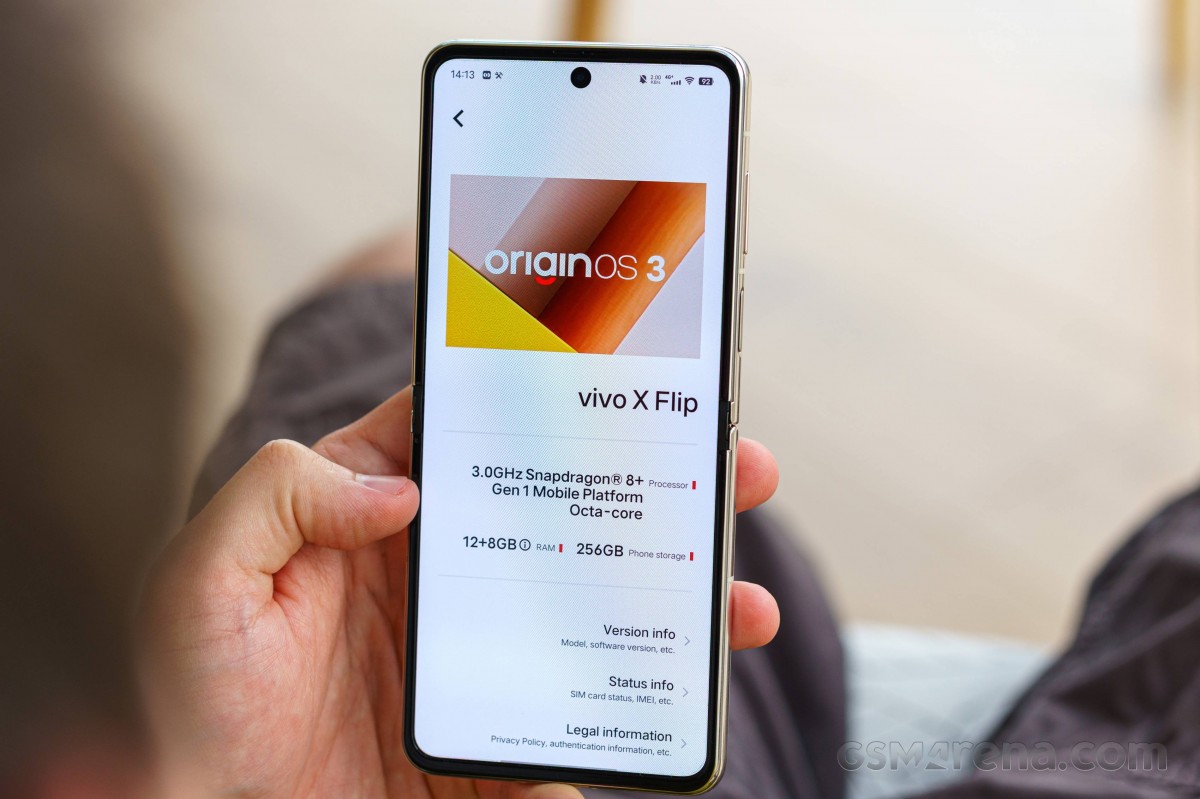
In GeekBench, the X Flip posted numbers on par with the Moto and the Galaxy in the single core-test, and the vivo and Samsung were tied in the multi-core, where the Moto underdelivered. The CPU in the Find N2's Dimensity 9000+ chip isn't as powerful as that of the SD 8+ Gen 1.
GeekBench 5 (single-core)
Higher is better
-
Motorola Razr 40 Ultra
1277 -
Galaxy Z Flip4
1270 -
vivo X Flip
1258 -
Huawei P50 Pocket
1092 -
Oppo Find N2 Flip
936
GeekBench 5 (multi-core)
Higher is better
-
vivo X Flip
3930 -
Galaxy Z Flip4
3913 -
Motorola Razr 40 Ultra
3645 -
Oppo Find N2 Flip
3265 -
Huawei P50 Pocket
3077
In Antutu, the X Flip punched above its weight and outscored the Moto, both comfortably ahead of the Galaxy.
AnTuTu 9
Higher is better
-
vivo X Flip
1060911 -
Motorola Razr 40 Ultra
975461 -
Galaxy Z Flip4
800001 -
Oppo Find N2 Flip
773574 -
Huawei P50 Pocket
768513
In the graphics benchmarks, the two Flips and the Razr were more or less on par in the onscreen tests, though the vivo did show a tendency to dominate the offscreen runs.
GFX Aztek ES 3.1 High (onscreen)
Higher is better
-
Galaxy Z Flip4
60 -
vivo X Flip
58 -
Oppo Find N2 Flip
58 -
Motorola Razr 40 Ultra
54 -
Huawei P50 Pocket
29
GFX Aztek ES 3.1 High (offscreen 1440p)
Higher is better
-
Galaxy Z Flip4
46 -
Oppo Find N2 Flip
44 -
vivo X Flip
42 -
Motorola Razr 40 Ultra
33 -
Huawei P50 Pocket
23
GFX Aztek Vulkan High (onscreen)
Higher is better
-
Galaxy Z Flip4
62 -
vivo X Flip
59 -
Oppo Find N2 Flip
56 -
Motorola Razr 40 Ultra
55 -
Huawei P50 Pocket
29
GFX Aztek Vulkan High (offscreen 1440p)
Higher is better
-
vivo X Flip
46 -
Galaxy Z Flip4
45 -
Oppo Find N2 Flip
37 -
Motorola Razr 40 Ultra
36 -
Huawei P50 Pocket
26
GFX Car Chase ES 3.1 (onscreen)
Higher is better
-
vivo X Flip
74 -
Galaxy Z Flip4
74 -
Motorola Razr 40 Ultra
65 -
Oppo Find N2 Flip
59 -
Huawei P50 Pocket
40
GFX Car Chase ES 3.1 (offscreen 1080p)
Higher is better
-
vivo X Flip
97 -
Galaxy Z Flip4
83 -
Oppo Find N2 Flip
75 -
Motorola Razr 40 Ultra
58 -
Huawei P50 Pocket
58
3DMark Wild Life Vulkan 1.1 (offscreen 1440p)
Higher is better
-
vivo X Flip
10726 -
Motorola Razr 40 Ultra
8787 -
Galaxy Z Flip4
8460 -
Oppo Find N2 Flip
8144 -
Huawei P50 Pocket
5656
3DMark Wild Life Extreme (offscreen 1440p)
Higher is better
-
vivo X Flip
2774 -
Oppo Find N2 Flip
2623 -
Motorola Razr 40 Ultra
2252
The X Flip showed decent stability under sustained load on the processor, with the CPU Throttling test returning a 71% rating, after a gradual, if quite quick, ramp down in performance. A similar performance curve in 3DMark Wild Life Stress test came with a similar 64% stability result.
Those may not sound like overly promising numbers, but a quick look at the red graphs and the Galaxy Z Flip4's 41% and the Razr's 50% in the CPU Throttling test puts things into a better perspective.
Reader comments
- niro56
- 12 Jun 2023
- xpA
"Please let us know if you spot a pattern of differences in night mode.." Of course, in the 5th low light pic, across the street, on the board titled "140 years of the capital", where Jesus dude is there, plus the one next to it...
- AnonD-1101735
- 10 Jun 2023
- n2N
https://m.gsmarena.com/samsung_galaxy_z_flip4-review-2467p4.php - Flip 4 https://m.gsmarena.com/vivo_x_flip-review-2576p4.php - X flip