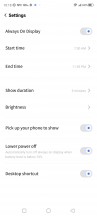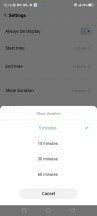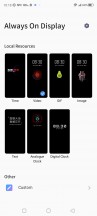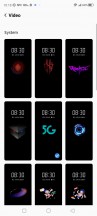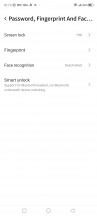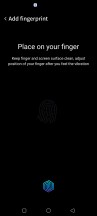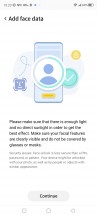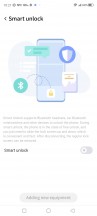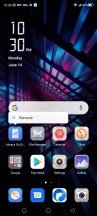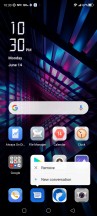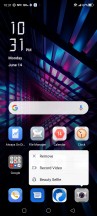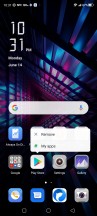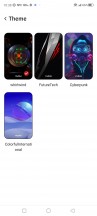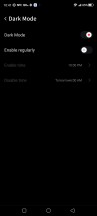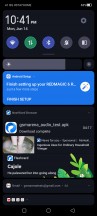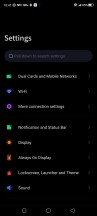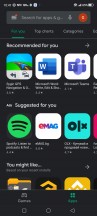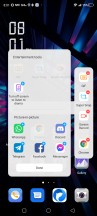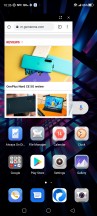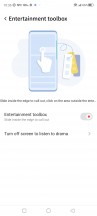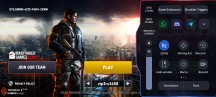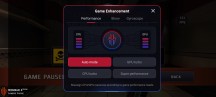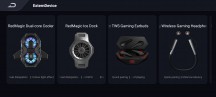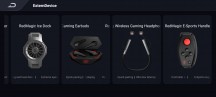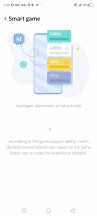nubia Red Magic 6R review

Android 11 and Redmagic 4.0 UI
The Red Magic 6R comes with Android 11 and the Redmagic UI 4.0 - the same package we met on the Red Magic 6. nubia's customizations run deep within Android, so don't expect to see any leftovers from the vanilla looks.

The Redmagic UI 4.0 supports (optional) Always-on display, and you can schedule it, choose its duration, and even configure its brightness. Redmagic UI 4.0 brings a ton of AOD themes you can choose from and make it yours. You can customize many of those.
You unlock the screen via the under-display fingerprint scanner, and you can customize the scanner's animation. The reader is easy to set up, pretty fast, and its accuracy is great. 2D Face Unlock is available, too, but it is far less secure than the fingerprint option.
There is also an option for Smart Unlock by compatible accessories.
The homescreens are business as usual - they are populated with shortcuts, folders, and widgets. The leftmost pane, if enabled, is Google's Discover.
Redmagic UI also offers an app drawer, but you can disable it if that's not your thing.

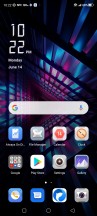
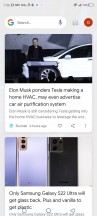
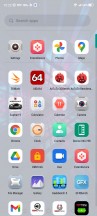
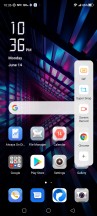
Lockscreen • Homescreen • Google Discover • App drawer • Settings
We found one thing particularly annoying - the inability to reach the individual app settings from the home screen by holding down on an app icon. It just gives you the option to remove it. If you want to clear cache, manage notification settings, etc., you'd have to open up the Apps sub-menu and look for the specific app.
On the other hand, all default apps pop some quick menus if you tap and hold on them - Settings has search, Calendar has Add new event, Camera has Record Video, etc.
The notification shade also contains quick toggles, and one of them is Game Center - in case you have a hard time finding it as it doesn't have an app shortcut.
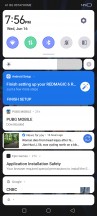
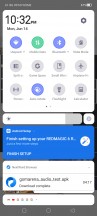
Notification shade • Quick Toggles
The Task Switcher is nothing out of the ordinary - it shows app cards, and there is a Close All button. Apps that support Split-Screen have such shortcuts above their card.
Redmagic UI allows you to shrink apps into small, interactive windows. Of course, not all apps support the feature, and you have to open the notification shade and tap on the Small Window toggle while an app is in the foreground. You can't resize the app's window - you can only move it around the screen. There is also a button to swap the app in the foreground with the app within the Small Window.
It makes for easy multi-tasking, yet you always have to open the notification shade to enter that mode every time. And you can't put more than one app into a small window.
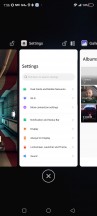
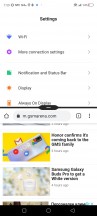
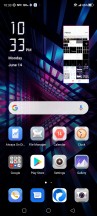
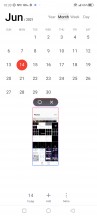
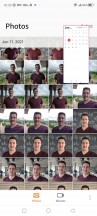
Task switcher • Split screen • Small window
There are a couple of beautiful (or flashy, depending on your preference) themes that change the wallpaper, lock screen and icons. All of the preset themes have one in common - they are in line with the phone's gaming nature.
Dark Mode is available, and it can be scheduled.
A cool option of the Redmagic UI 4.0 is the Entertainment toolbox, which is essentially the same as Samsung's Edge Panel. Sliding your finger from the right edge of the display opens up the toolbox (sadly, it can't be moved, and its place is fixed). You can assign quick tasks or open up certain apps, but three of those tasks are non-removable - a screenshot tool, screen recorder and GIF creator.
nubia's app package is incredibly compact - you get Gallery app with integrated video player, there is also a File Manager, NotePad, and the usual Clock, Calendar and Calculator trio.
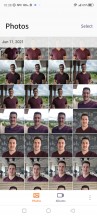
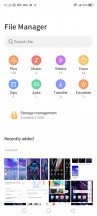
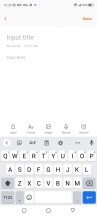
Gallery • File Manager • NotePad
Redmagic UI is an overall good launcher with nice looks, powerful features and minimal bloatware. The English translation is not so good, and you can see some not-so-good to pure nonsense translations in some apps or settings. We found it funny, but it does not look professional for sure.
Game Space and other gaming features
Unlike the Red Magic 6, the 6R model doesn't feature a Game Space switch, and that's something we missed dearly. Now, Game Space is turned on and off from the Quick Toggles area. The good news is that the software often recognizes games and pops up a prompt for activation. The bad news - if you want out - you still need to bring down the Notification area and find its toggle.

The Game Space primary functions are compressed within a gaming menu with a bunch of toggles. You swipe from the right side when in a game to summon it (while holding the phone horizontally because that's the only orientation in which Game Space works).

The top two toggles are for a performance boost during gaming and to set up the shoulder triggers as long as the game allows it to. But most horizontally-oriented games do.
The second row launches certain apps in small, interactive windows on top of the game. Some apps such as Discord, WhatsApp, Telegram and even Chrome support it. The brightness slider, along with other quick toggles (including the refresh rate selector) are there at your disposal.
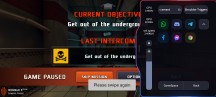

App in small window over a game
The Game Center is also summoned within the said side menu. It houses all of your games, some additional settings, and an option to quickly connect all compatible nubia accessories like fans, game pads, etc.
Some additional Game Space features and settings can be found in the Game Space Center by tapping on the icon in the upper-right corner. A quick summary of how much and which games you've played recently is available. The game recording feature has been expanded and now supports even bigger titles like Fortnite and PUBG Mobile.
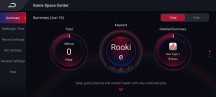
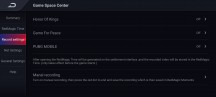
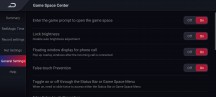
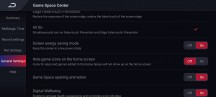
Additional Game Space settings
An under-the-hood gaming-related feature is the so-called Smart game that intelligently controls the phone's temperature by ramping up the cooling fan when needed and also analyzes the game's capabilities to match an adequate refresh rate. It doesn't say that it's doing a proper variable refresh rate. It just chooses between the standard 60, 90, 120 and 144Hz steps that the display offers.
This feature is still called Touch Choreographer, going by nubia's press release, and it says it has been improved even further. The display's refresh rate is adjusted dynamically and in real-time, but we are still not convinced that it can make incremental steps by 1 or 10Hz. It probably just chooses the most appropriate refresh rate from the existing HRR steps. All in all, nubia claims that the new Touch Choreographer should improve frame stability by up to 50%.

But by far, the best gaming feature would be the shoulder triggers. They are super responsive and provide a nice experience for racing titles and first-person shooter games. It's so much better to have some physical keys for certain controls during gaming.
Reader comments
- Jingles
- 08 Feb 2025
- rvj
It comes boxed with an adaptor though to plug your headphones in
- deunsvbrawl
- 09 Dec 2024
- 3pJ
Reall, its gotten up to like 80° on CPM2 max graphics
- Bigtibet
- 11 Apr 2022
- 6rn
0/10 rating very low or support services. I am not happy with their support team.