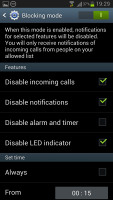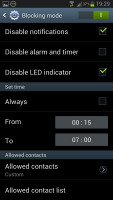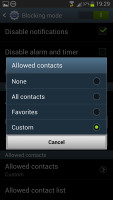Samsung Galaxy S III Jelly Bean review: Bread and butter
Bread and butter
Camera and video recording
Oftentimes firmware updates will bring about some camera improvements. However, since the Galaxy S III camera was an excellent performer, we didn't expect to see any major changes, as Samsung was a great job of squeezing most of the performance out of the device.
And we were right - there are no camera UI changes, nor are there improvements in the quality of the images or videos taken.
Here are a few sample shots to see for yourselves.






Galaxy S III Jelly Bean samples vs Galaxy S III ICS samples
There's just a single change in terms of functionality that the Jelly Bean update brings to the Galaxy S III camera. You now get a pause/resume button while video recording, which allows you to create multi-part videos in a single file.

You can compare these two screenshots from the video samples above.


Galaxy S III Jelly Bean video sample vs Galaxy S III ICS video sample
Blocking mode
Samsung brought a new service of its own, along with the Jelly Bean update. It's called Blocking mode and works in a similar way to the Do Not Disturb feature on iOS 6. It gives you extra control over the phone's alerts.
If turned on, Blocking mode will mute incoming calls, sound and LED notifications, as well as alarms and times. There are checkboxes where you can choose which notifications to be affected by Blocking mode. You set a time frame, when the Blocking mode is activated every day.
Just like DnD on iOS 6, Blocking mode has an exception list where you can add some contacts that won't be affected by its restrictions.
You can easily activate Blocking mode from the dedicated toggle in the Settings menu. When it is on, an icon appears on the far left side of the status bar.
Reader comments
- Pyron87
- 13 Dec 2023
- XBx
Whatsapp no longer supports android 4.4 any longer, and previous version will not work try a software update.
- Anonymous
- 01 Apr 2019
- NYY
How do you remove safe mode from the screen?
- Sonnyboy
- 13 May 2017
- fjR
hi i have been trying to download whatsap app but failing