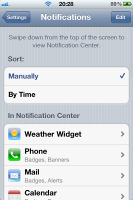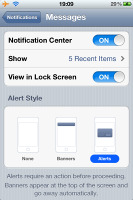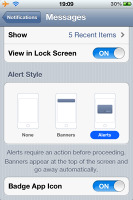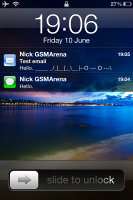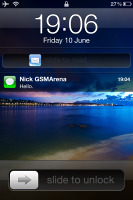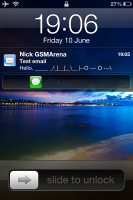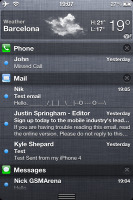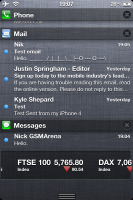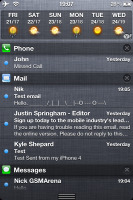Apple iOS 5 review: First look
First look
This article is outdated. We have already published a full review.
User interface on iOS 5 - Notifications, Lockscreen camera key, Newsstand
The Apple's iOS must be already approaching the final stage of its evolution. The platform has certainly been through a lot. This is the fourth major update, and it brings less change than the others. It's not to say the iOS is finally close to what Apple had in mind for it. And by the way - what Apple has in mind is not necessarily what users have come to take for granted or other platforms have had forever. But when you have the standard-setting touchscreen interface you can afford to make your own rules.
Anyway, iOS may as well be still a few updates away from a complete overhaul, the scale of Windows Phone 7. So let’s focus on the here and now.
Apple says the iOS 5 brings more than 200 new features. We didn't bother count, but the really interesting things are about 40 at best.
There have been virtually no visual changes to the core interface. The only new thing you'll notice are the new toggles in the settings menu – they're now circles instead of squares.
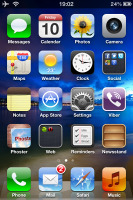
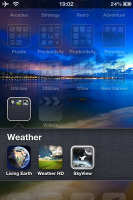
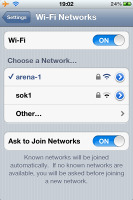
The familiar homescreen • the new toggles
To go straight to one of the most important novelties though - the iOS 5 has a new approach to Notifications.
Notifications are enabled on both the lockscreen and the homescreen - and there's an Android-like pull-down Notification center. You can set the behavior for each app's notifications: view in Notifications Center on/off, view on Lock Screen on/off, Badge icon on/off, number of shown items 1/5/10 and alert style - off/banner/pop-up alert.
The system is pretty flexible and configurable now.
The notifications on the lockscreen are displayed only as long as you unlock the phone. The next time you lock it, they are all gone even if you haven’t checked them up.
To access an event from the lockscreen, just slide its icon left-to-right just as you would unlock the phone. Simple as that.
The notifications on the homescreen or any running app can be displayed in two ways - as a banner at the top of the screen or as a pop-up.
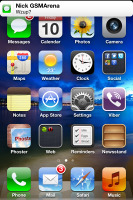
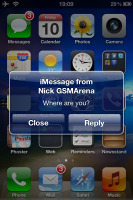
Notification banner and pop-up on the homescreen
The notification banner at the top stays for a few seconds and then disappears. If you tap on it you will be taken to the relevant app. The pop-up alert works the same way: it appears at the center of the screen and has two buttons - View and Dismiss.
Finally, the pull-down Notification Center works just like the notifications in Android. You can access the Notification Center from anywhere in the interface. It does pause the app below, so there’s no chance that you crash your car in Real Racing.
The Notification Center displays all your pending alerts. You can enable/disable and rearrange the alerts from the Notification settings.
The Notification Center supports widgets too. Currently there are only two - Weather and Stocks - but we expect more to come in the future.
There are two more things we need to mention related to the general interface. The first one is the dedicated Camera shortcut on the lockscreen. You can bring it up the same way you invoke the music controls - with a double click of the Home button. The camera key appears right next to the Unlock slider and will launch the Camera app when tapped.
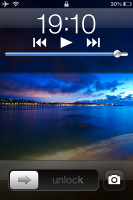
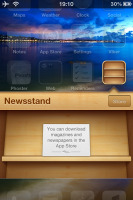
The camera shortcut on the lockscreen • the Newsstand
The other thing is the Newsstand app on your homescreen, which displays as a homescreen folder. All the periodicals you buy at the App Store will go there.
Reader comments
- adam
- 14 Jun 2013
- t1$
apple your comany is very well i love apple phones please you have to change to screen all i phone small sreen small hand set your have to change big sreen please do it
- voucher for grocery
- 10 Apr 2012
- fsV
XQPQkv happpy to see that! yes
- tek007
- 22 Oct 2011
- ItW
I stopped updating my iOS after an update last summer deleted three and a half months of my business-related calendar entries and Apple refused to even acknowledge the problem. Apple can bite me!