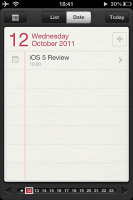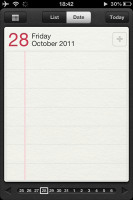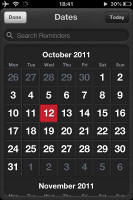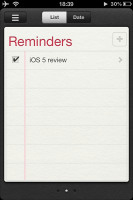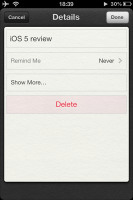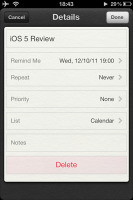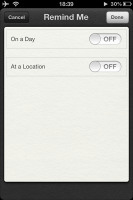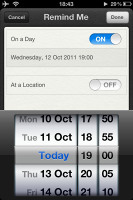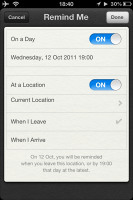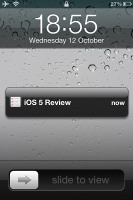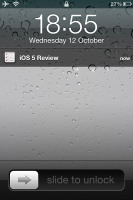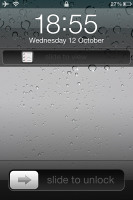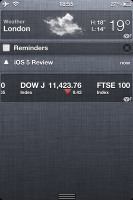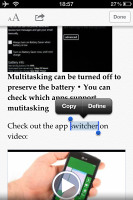Apple iOS 5 review: You've been notified
You've been notified
Reminders
Apple has included a brand new app with the new iOS 5 - Reminders. It’s as simple as it name suggests it.
The Reminders app has pretty simple interface doing really some basic but important stuff. There are two viewing options - by date or a list. Both of them start with a Completed list as a first pane.
In the List view you have the option to add different lists - the default one is the events on your phone. But you can add list for iCloud or Gmail reminders for example. All lists appear as different panes.
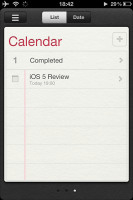
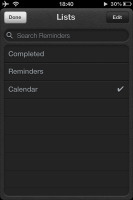
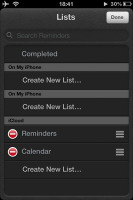
The List View • managing lists
If you have chosen the List view, you have to work with only 2 panes - the Completed list and one pane for all of your reminders.
Viewing by date gives you lots of panes - you start with Completed and then you have one pane for each day. You also get a Calendar shortcut, where you can choose easily the day you want.
When you choose to create a new reminder, first you must type its name directly on the pane and click Done. After that you are able to edit (just tap on it) - you can choose the Type of reminder - by date or location, Due option, Priority and to which list it will belong (iPhone, iCloud, Gmail etc.).
If you want to be reminded on the day of the event, you just choose date and time.
A novel feature is the location-aware reminder triggering option. You can choose a location from your phonebook or your current location (why not Gmaps, it beats us!) and then you choose whether you like the reminder to activate on on arrival or departure.
.
When a reminder activates, you see it as a standard notification - on your lockscreen, the Notification Center and the homescreen (as a banner or a pop-up).
Safari and Safari Reader
Apple has updated the Safari browser too, both the iPhone/iPod Touch and the iPad's. It promises better performance but we can't say it's that much better than the iOS 4.3x Safari. We ran the SunSpider benchmark and the Safari in iOS 5 scored about 3500ms, about 700ms less than iOS 4.3 Safari and about 4500 less than iOS 4.2 browser.
There are a few new handy features - Tabbed Browsing for the iPad, a Private Browsing option for all iOS devices and the Reader mode.
The iPads are finally getting tabs in the browser. It was a long awaited feature that took Apple three iterations of iOS to implement. Still, better late than never, we guess. It works as it's supposed to and you no longer need to go through the Pages View to jump on another already opened page.
All iGadgets have a Private Browsing option in the Safari settings (Settings->Safari). If you turn it on, nothing you do on the bowser will leave a trail in your phone - no browsing history, no search history, no usernames or passwords, etc. The only thing nicer than the Private Browsing itself would have been if this was implemented as a dedicated key within the Safari's UI, instead of a lonely toggle in the Settings menu.
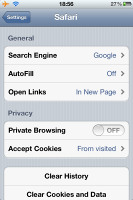
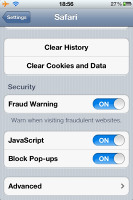
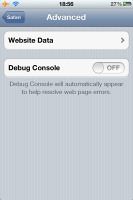
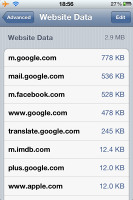
Turning the Private Browsing on/off • Fraud Warning • Website data
In the advanced settings you can find very detailed web browsing data and delete all of it or some specific site-related data only (such as Google Search).
And now let's talk about the best part so far - the integrated Reader. If a page is compatible with the Reader (most of the article pages out there are) you get the new Reader button right into the address bar as soon as the page loads. If you activate it, you'll get a clean view of the article you are reading - only text and the article-related pictures. There are no ads, no navigation controls, nothing beyond the important stuff. And best of all, getting from one page to the next is automatic as soon as you get to the end of the first one.
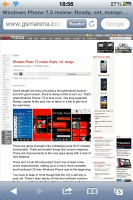
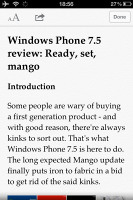
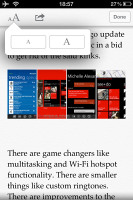
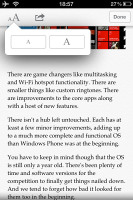
Launching the Reader in the Safar • The Safari reader • adjusting the font size
You can set the font size via two font controls at the top. You can also select a word and choose Define - the iOS 5 integrated Dictionary will open with the meaning of the word.
If you open a multi-page article (like this review) the Reader will detect it and will load the next page when you reach the bottom of the current.
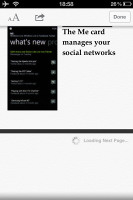
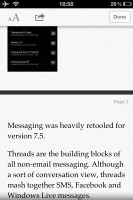
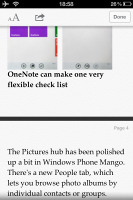
Loading another page in the Reader
You can also make bookmarks of Reader pages - they are added into the Reader List for later reading. Note that the page is not saved for offline access, it's just a bookmark.
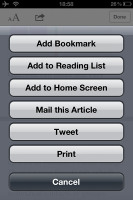
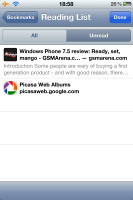
Add to Reading List • The Reading List
Here is a demo video for you to enjoy:
Reader comments
- AnonD-86040
- 06 Dec 2012
- Pxk
Bangladesh all mobile network support
- rocky
- 21 Jul 2012
- Kh2
its good bcoz it has over 200 stolen features. Thanx to android and windows OS
- alecrystine
- 14 Dec 2011
- GAd
your internet connection need to be stable, connecting to a wifi is not a good idea, I've tried it before when I updated my Iphone4 to iOS5 and I just ended up frustrated as I have tried it 10x I guess. Now I suggest you should get connected to a ...