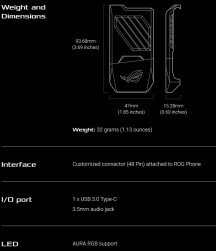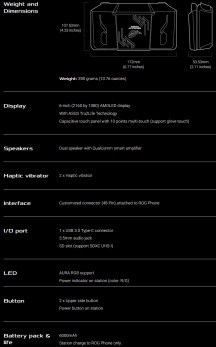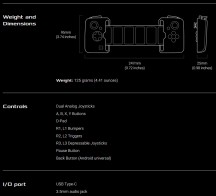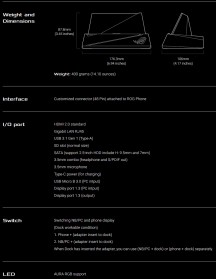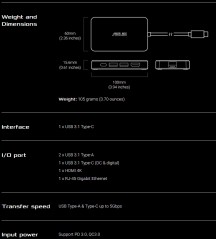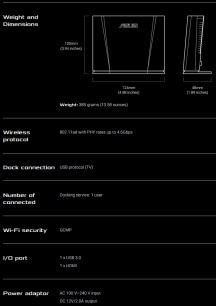Asus ROG Phone review
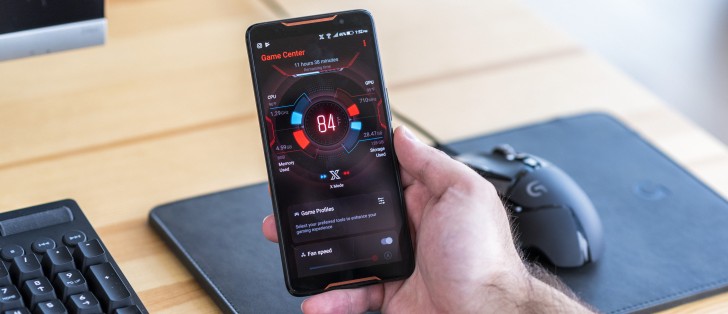
ROG Phone accessories and attachments
We have to admit, a lot of the appeal of the ROG Phone lies with its extensive accessory package. That seems to be yet another page off the PC market realm Asus simply decided to apply to this new and emerging "gaming" mobile hardware niche. Definitely nothing wrong with some experimentation, just to see what sticks. The Taiwanese giant clearly felt comfortable going all out with said hardware experiment since this has to be the most complete, or failing that, most impressive and ambitious accessory ecosystem we have ever seen on a smartphone.
Naturally, some of these gadgets are going to be better and more useful than others. Seeing how there is a lot to cover here, let's just jump in.
AeroActive Cooler
The AeroActive Cooler is the one gadget you get in every retail box and is frankly one of the most universally useful of the bunch.
If you read the performance section of the review, you already have the gist of it. Its purpose is to aid in cooling the ROG Phone and our tests largely confirm it is measurably useful in this role. Naturally, since it snaps on to the back of the phone and simply blows on the Gorilla Glass back, it is pretty limited in the thermal delta it can achieve. Our test in this respect mostly coincide with the claimed Asus numbers of about four, four and a half degrees less in reported internal component temperature while using the fan at full blast.

It is a very quiet unit, which is surprising given its size. So, there really is no reason in our mind not to use it at full speed. If nothing else, it really helps keep the surface of the phone cool and your hands less sweaty.
In case you are wondering how the thing snaps on the ROG Phone, it uses a rather simple slide-up mechanism to clear a bigger opening and can then be slapped back into place. It works well enough but does feel rather flimsy. Frankly, this is the same with some of the other accessories as well. But, all that flexibility and expandability was bound to take its toll. Just be careful when you put it on, that's all.

Some other noteworthy aspects of the AeroActive design include the RGB Aura Sync logo on the back, which acts as a substitute for the phone's logo since it gets covered up by the fan. It's the little details, we suppose. Joking aside, we very much appreciate the bottom positioning of the pass-through Type-C port and the 3.5mm audio jack on the AeroActive. That's probably the only convenient place to have dangling cables while gaming.
TwinView Dock
On to probably the most eye-catching of the accessory bunch - the TwinView Dock. We hate to spoil things from the get-go here, but frankly, for all its tech coolness, it is probably the least useful accessory for the ROG Phone.
Before we get to the meat of that criticism - a short hardware tour is due. The TwinView Dock is a chunky beast, weighing in at 390 grams. That's enough weight for a whole smartphone, which means that once the ROG Phone is inserted in it, you end up with a fairly heavy setup that can easily tire your hands. So, it is best used on a table or a good armchair for elbow support.

On the flip side, there is a lot of hardware packed inside the aggressive ROG-styled clamshell. A 6,000 mAh battery is probably what contributes most of the weight. That being said, the 6-inch, AMOLED display embedded in the bottom half can't be all that light either.
Examining it a bit closer it becomes abundantly clear that it is actually the very same display assembly for the ROG Phone itself, simply lacking the rest of the phone guts under it. Even the selfie camera hole is left intact. Pretty understandable, since removing it would actually mean setting up a different assembly line just for that slight panel variety, which would cost a lot.

Another interesting consequence of using the same front display assembly is that there are already two stereo speakers fitted in there right where they are on the phone. So, the TwinView Dock actually adds two more identical speakers to the ROG Phone making for a total of four. Due to the odd positioning, we can't really say it improves the experience too much, though. Plus, the phone's equalizer settings menu remains unaware of these extra speakers and extends no effort to create some spatial audio effects like it can for the main speaker.
In fact, this lack of feature and compatibility depth kind of defines the TwinView Dock in its current state. Once docked, the ROG Phone doesn't really register or react in any meaningful way to the fact that it now has a second screen at its disposal. The two displays appear to behave entirely independently. All you can do is launch a second app on the other display. Oddly enough the top display, which is to say the phone itself takes a back seat in the experience since the Game Genie and all its features are only available on the bottom display. It is a pretty wonky and arguably crude experience. Another complaint we have is that once docked, both displays get set to 60Hz, so even if the second screen is the same 90Hz panel like the one of the phone, you can't use anything beyond 60Hz on either display in the current implementation.
The only real tweaks available as to how the TwinView Dock has a settings item in the battery menu of the phone that lets you chose whether to use the dock's 6,000 mAh battery as a power bank and deplete it first, while keeping the phone's battery full or have the two batteries discharge in tandem.

You can also tweak the RGB logo and fan, included in the TwinView Dock using the familiar settings in the Game Center. As for those beefy physical shoulder buttons, they definitely look cool, but feel rather hollow and off. That is due to the fact that they are not actual buttons, but simply elevated hollow plastic "pushers" that activate the two existing AirTriggers on the ROG Phone.
So, for all that extra hardware, the TwinView Dock doesn't even give you any extra physical controls to map and play around with. In fact, the whole thing seems like a wasted opportunity to implement some nifty tricks, like experiment with some second screen gaming experiences - an inventory or perhaps a map on that screen would be great.
Failing that, it would have been really cool to see some virtual button and control inputs on the bottom panel. These could potentially be mapped in the same way physical controls get mapped to actions and areas on the main screen. That way you would be able to use the top screen for viewing the game properly while still having all or some of the touch inputs mirrored on the bottom one.
Our Verdict: As it stands, the TwinView Dock is a really chunky and admittedly geeky toy that is not very convenient for anything other than monitoring a chat window while streaming and we can't really recommend buying it.
GAMEVICE
Moving from the incredibly cool-looking and over-engineered TwinView Dock to the GAMEVICE controller feels like a downgrade at first. It looks kind of overly simplistic and frankly, the way it attaches to the ROG Phone, via an expandable elastic band and slide-in grips on both sides could use some extra work to instill more confidence. It constantly feels like you are exerting too much force on the poor Type-X connector whole playing. Still, it is an upgrade over the slide up the latch of the TwinView Dock and the constant scraping of plastic to glass back and metal frame that it requires during insertion and especially removal. Slap on a few soft pads, maybe?
But, we digress. Back to the GAMEVICE, which, apart from some structural imperfections is actually one of the coolest and most functional accessories available for the ROG Phone. Not to mention the most ergonomic, by far.
This probably has a lot to do with the fact the GAMEVICE is an actual pre-existing product in itself. As such, the company that makes it has obviously put a lot of thought, time and effort optimizing it properly as a comfortable and usable gamepad. The spacing and positioning feels just right.

Now for the really cool part - the GAMEVICE clearly lacks fans, and RGB logo or an extra battery, but what it does have is a set of controls and really good ones at that. All the button feel great, so do the analog sticks. The bottom shoulder controls are even pedal-style inputs that register different pressure levels. Best of all - all of those controls become available to the Key Mapping function within GAME GENIE once the phone is docked.

Better still, Key Mapping has an online repository and can automatically download pre-made keymaps for many games, so most of the time you just have to snap the GAMEVICE on and start dominating. And believe us, you will. The GAMEVICE controls are such a major improvement over touch input that it should be considered cheating. In fact, like we already mentioned in the software section, some games do ban the practice since it is simply so "OP".

Of course, you can also use the GAMEVICE with any Android game that supports standard controller input. In fact, that is what GAMEVICE is usually used like on other phones, which lacks the ROG Phone's amazing key mapping functionality. You can find a convenient list of gamepad-friendly titles on the GAMEVICE website.
Our Verdict: We definitely recommend picking up the GAMEVICE. In fact, if you are only going to get a single extra accessory, it should definitely be this one.
Mobile Desktop Dock
Unlike the TwinView Dock, which looks really flashy and cool, but doesn't quite hold up in terms of usability, the Mobile Desktop Dock finds itself on the polar opposite of that spectrum.
Aside from its bold ROG gamer looks and aggressive lines, it actually looks pretty unimpressive and could easily be disregarded by many who mistake it for a simple way to cast your phone to a bigger screen. Even the ROG logo on the front of it isn't backlit, which is just a missed opportunity in our mind and limits the potential for an unassuming impulse purchase by a member of the ROG fans crowd, who is after some swag.
Joking aside, the Mobile Desktop Dock is an impressive piece of kit that works on more than one level. First, there is the obvious - hooking the ROG Phone up to a monitor, along with a mouse and keyboard. That opens up space for a bit of productivity work. Unlike Huawei or Samsung, with their dedicated desktop environments, the ROG Phone doesn't really have any fancy window manager when docked. It does, however, offer a choice between two display modes - mirroring or extending the display.
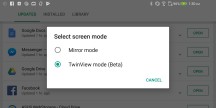
Mobile Desktop Dock display modes
Extending the display is probably the mode you want to be using most of the time, except for a few gaming scenarios when certain titles simply don't want to cooperate with the extended mode. In TwinView mode, the output matches the native resolution of your monitor and since the Mobile Desktop Dock is equipped with both an HDMI 2.0 port and a Display Port 1.3, you don't have to limit yourself to FullHD, like some of the competing mobile docking solutions. 4K is easily attainable.
While using TwinView mode, you also end up with a slightly tweaked version of the app launcher on the monitor and a fully functional UI on the phone display. This means you can multitask or simply fire up Game Center on the phone while gaming on the monitor to keep an eye out on performance stats.

And since we are on the topic of gaming, this is probably the single game-changing functionality (see what we did there) the Mobile Desktop Dock has to offer since the Asus Key Mapping not only works with gamepads but also with a mouse and keyboard as well. Once you pair those, you get to enjoy the massive advantage of looking around and aiming in any game with unreal precision. Again, the practice has been banned in certain titles for that very reason. Most notably PUBG.

We have to say, we were very surprised at just how well the Key Mapping layer manages to translate mouse movement to presses on a directional know on-screen. Plus, just like with gamepad mapping, you can get pre-made control maps automatically for many games, so you don't have to fiddle about making those yourself.
But, as impressive as this is, we actually think that the Mobile Desktop Dock has a more impressive feature, still. Looking at that abundant I/I closely serves as somewhat of a spoiler. Why the whopping four USB 3.0 ports? Also Gigabit LAN? That simply sounds like overkill for docking a phone. Plus, there are a couple of odd ports on the left side of the unit as well, right next to the full-size SD card reader.

It all becomes rather clear once you realize that the Mobile Desktop Dock is actually a potent and extensible KVM. Yes, a 4K KVM! Well, one of the devices needs to be the phone, but still, anybody familiar with a KVM will know just how much a good 4K one costs and here it is, sitting dormant as part of a mobile phone accessory. Crazy!
If you are wondering what all this means, basically, you can use the dock to "implant" the ROG Phone into your existing PC setup without interrupting it one bit ore having to re-wire things every time you want to dock the phone.

This works by unplugging all your things from the PC and then plugging them into the back of the Mobile Desktop Dock. Don't worry, chances are there are enough ports for everything. Asus was even thoughtful enough to provide a separate microphone 3.5mm jack and make the other one a combo S/PDIF for multi-channel audio output. No compromises at all.
As for the PC, you simply need to route a display cable from it to the side DP of the dock (presumably a gaming PC's existing display connection), along with a USB-A to micro USB 3.0. Yes, that's what that is. Unfortunately, Asus decided to stick with this old connector on the receiving end of the USB connection instead of something newer like Type-C.

The only Type-C connector on the Mobile Desktop Dock is the one on the back intended solely for power. While on the subject, probably our sole complaint about the Mobile Desktop Dock is that there is no power brick included in the box. Instead, you will have to use the one that comes with the ROG Phone.
Anyway, back to that weird USB cable, there is actually a chance you might have one lying around from an old mobile phone. For a time these appeared on certain phones, like the Samsung Galaxy Note 3. If not, the cool and versatile part of the connector is that you can actually make it work using a regular USB Type-A to micro USB connector, plugged in half of the port. Everything will still work, but only at USB 2.0 speeds, which won't do for data transfer, but are fine for plugging a keyboard and mouse.

So, with all that done, you can now simply use your phone and PC interchangeably by pressing the small button on the front of the Mobile Desktop Dock. And that, in a nutshell, is KVM functionality right there and incredibly convenient. When the ROG Phone is docked and you are in PC mode, the phone actually reacts and mounts as an external storage device, which is just an amazing small touch.

Speaking of data transfer, at one time the official specs page for the Mobile Desktop Dock did mention a SATA connection was available on the dock. That mention has since been removed from the website, but we still felt like we had to check. Opening the bottom panel of the Mobile Desktop Dock up (which we do not necessarily recommend since there is a warranty sticker) does reveal a perfectly sized 2.5" bay. Sadly, no SATA connector. We're not going to lie, that would have been an amazing cherry on top of the amazing Mobile Desktop Dock cake.
Our Verdict: Getting the Mobile Desktop Dock is a no-brainer if you have the cash and know what you are getting and intend to make full use of it. The Mobile Desktop Dock simply dwarfs all competing mobile dock solutions in sheer hardware capabilities and functionality.
ASUS Professional Dock
In order to make the ASUS Professional Dock a justifiable purchase you probably have to make proper use of its PC-switching KVM functionality, If that's not the case, then you can definitely save a few bucks and pick up the ASUS Professional Dock instead.
Anybody already forced to live the "dongle life" due to limited I/O electronics will be familiar with the concept - plug the ASUS Professional Dock into one of the two Type-C ports on the ROG Phone nad you get a couple of USB 3.1 Type-A ports, Gigabit Ethernet and an HDMI out, capable of up to 4K resolutions.

It is definitely a much simpler and limited device than the Mobile Desktop Dock, but it does still provide most of its docking capabilities. That includes Key Mapping support, which was not the case with a couple of third-party Type-C docks we tried on the ROG Phone. Despite having all the same ports, the option never popped-up in Game Genie, so Asus might be protecting their accessory ecosystem a bit here.

Our Verdict: The Professional Dock is also not marketed under the ROG brand and it sports a toned-down, subdued and serious look. It is also less costly. Pick one up only if you intend on using the Key Mapping functionality, which currently seems to be a prerogative of Asus official accessories. If you simply want video out and USB in, there are cheaper third-party options out there.
WiGig Display Dock
Last, but not least, we have the WiGig Display Dock - a wireless display solution with a lot of promise and a focus on interesting tech. Namely, 60GHz WiGig Wi-Fi. This is a wireless data transfer standard that uses a very high spectrum to achieve impressive transfer speeds and even more impressively low latency. Both perfect for playing a game on a bigger display, like a TV or projector from a distance, without ruining the experience with lag.
The tech does have some serious limitations, though. In order for it to work properly and get a decent connection, the sender has to reside within a 120-degree cone in front of the receiver and no more than 5 meters apart from it. So, being in a clear line of sight is definitely necessary.

In fact, in our testing, every cm ended up counting towards a noticeably better experience, mostly in terms of lag and connection stability. Still, if you position yourself just the right distance and angle from the receiver, the end result is pretty impressive. Well, not exactly HDMI connection impressive, but impressive nonetheless.
Some other limitations we personally encountered that are worth noting are the 720p, 60Hz (the phone locks to 60Hz as well) output resolution of the WiGig Display Dock, as well as some hiccups here and there while trying to connect.
We also experienced a few connection drops, so there is work to be done on the connection quality. We also noticed that the ROG Phone got really hot while gaming this way. Probably the 60GHz radio inside the phone is making things quite toasty.
Another rather trivial complaint we have towards the WiGig Display Dock is that it doesn't include an HDMI cable in the box. At least there is a power adapter. But that part is kind of mandated by the fact that the WiGig Display Dock doesn't use a Type-C connection for power.

Speaking of ports, the WiGig Display Dock does have a USB 3.0 on the back. When the ROG Phone connects to the dock that port actually gets mounted to the phone as if it were local. Yes, we are talking wireless USB 3.0!
Unfortunately, we couldn't really think of anything more interesting to plug into that port other than an external HDD. Although to be perfectly frank, that setup is really stupid, since what you are doing is sending raw file data wirelessly from a device that is pretty close to your screen to get decoded and then sent back to the said screen. It would be a lot more sound to just have a device decode that next to the display with a hard-wire display connected to it and then simply control that remotely from across the room.
That ties in pretty well with our verdict for the WiGig Display Dock and whether or not we think it's is worth it.
Our Verdict: While the WiGig Display Dock definitely looks clean next to a TV and the features it provides are kind of futuristic, it is not reliable or versatile enough to actually replace a console or a media player. And even if the kinks in 60GHz get ironed out, this would be a really inefficient way of going about things. We would definitely pass on this one.

In fact, this conclusion is mostly applicable to most of the Asus ROG Phone accessories. Some of them are really cool and functional and definitely fun to play around with, but most lack real day-to-day usability. Alternatively, they suffer from a syndrome rather common among ambitious ecosystem builders - the assumption that the buyer will have absolutely zero pre-existing tech and come in wanting for a one-stop solution for their entire digital lifestyle. That's hardly the reality though. Then again, like we already pointed out on numerous occasions throughout this review, the ROG Phone is more of a concept device, a tech showcase rather than an actual product aimed at any form of end-user popularity and market share. The same applies to its accessories.
Reader comments
- Satya
- 18 Aug 2020
- Dke
Can we desktop dock for other applications than only gaming,like business, professional works, billing softwares etc/ can we use only the phone as PC with keyboard and mouse/ or with an external display/monitor without a PC.
- Anonymous
- 12 Jul 2020
- 7Xc
Not worth it. I dropped my phone once and it was just about knee high and the display got broken. At first it was displaying some light in the screen but as time goes by it just displayed black screen. The touch sensor were still working but the disp...