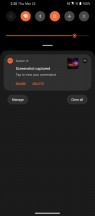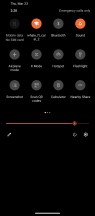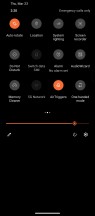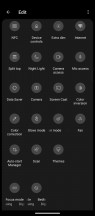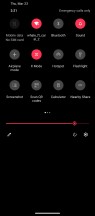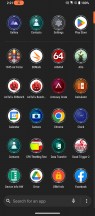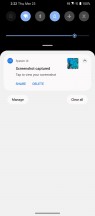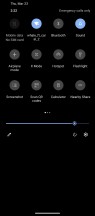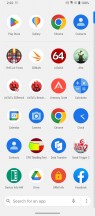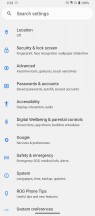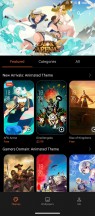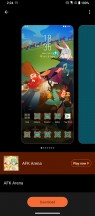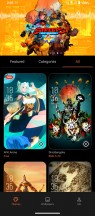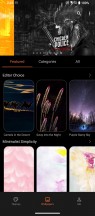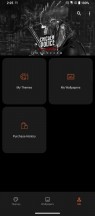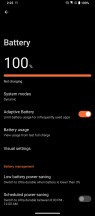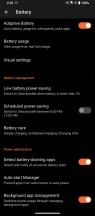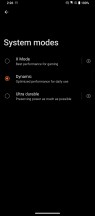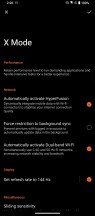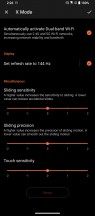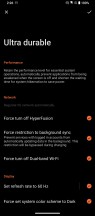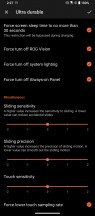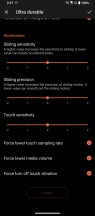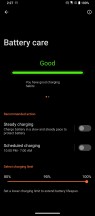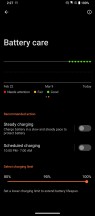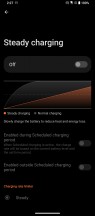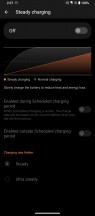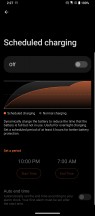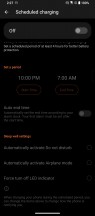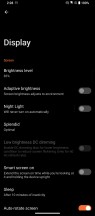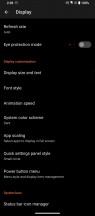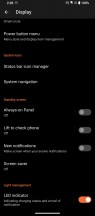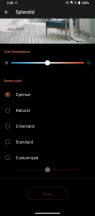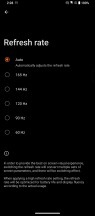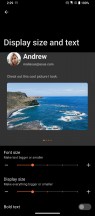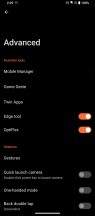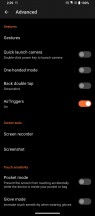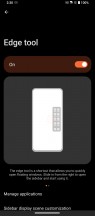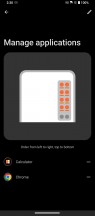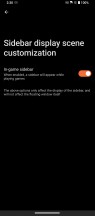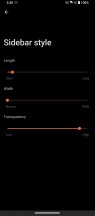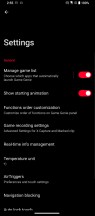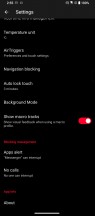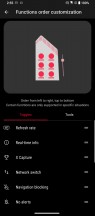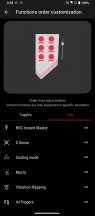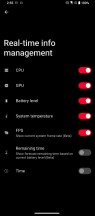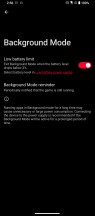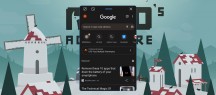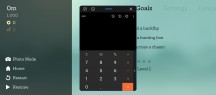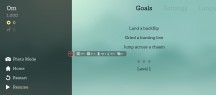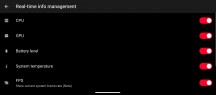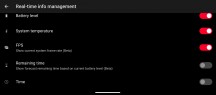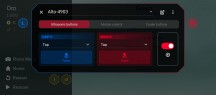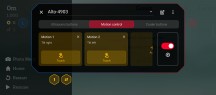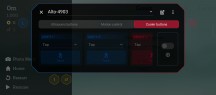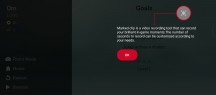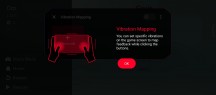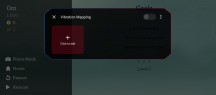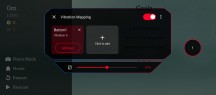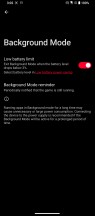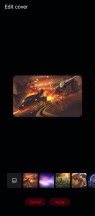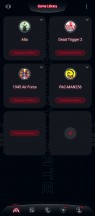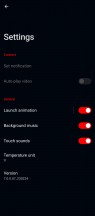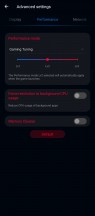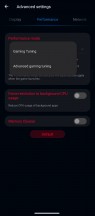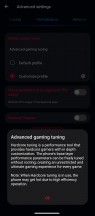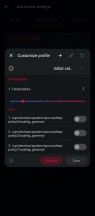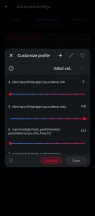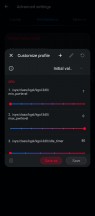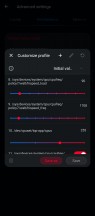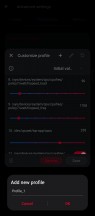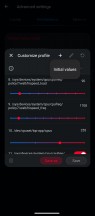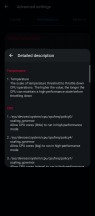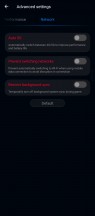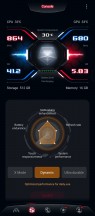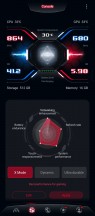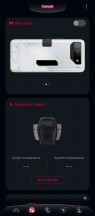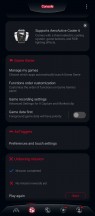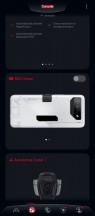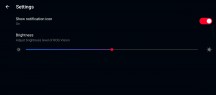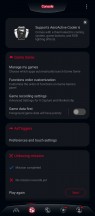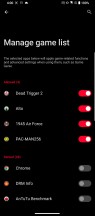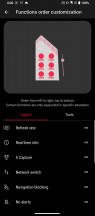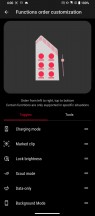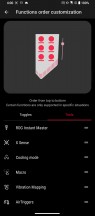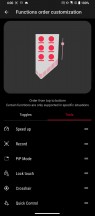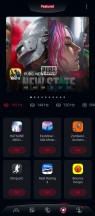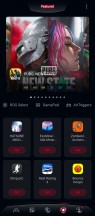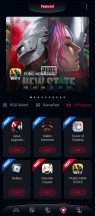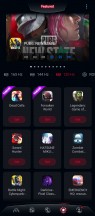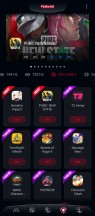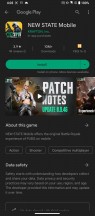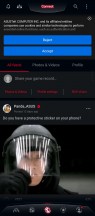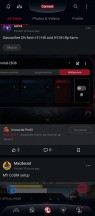Asus ROG Phone 7 Ultimate review

ROG UI
The Republic of Gamers brand has always had a certain "gamery" aesthetic attached to it. Buyers seem to appreciate and even expect a certain amount of aggressive lines, every conceivable shade of red, lots of mechanical, geometric and alien visuals. Even though there is a clear trend of toning down the really "out-there" aspects of the ROG Phone line, it still delivers plenty of gamer "chic" out of the box. Massive-looking motion animations, glowing effects, flames, reactors. You get the gist.
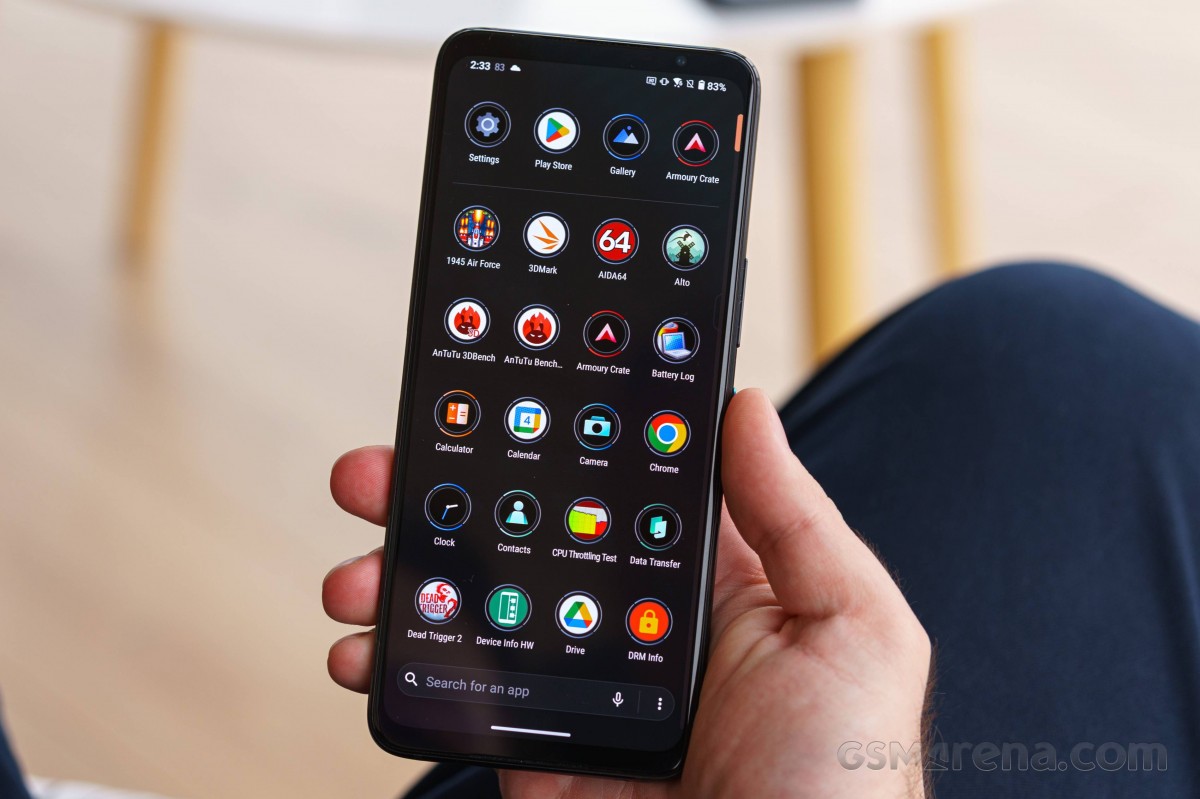
The ROG Phone 7/7 Ultimate is still very much part of that trend. In fact, not a whole lot has changed visually coming from the ROG Phone 6, ROG Phone 5 or even the ROG Phone 3 and ROG Phone II before that. Most of the upgrades that are in place are either visual redesigns and reorganizations or under-the-hood improvements.
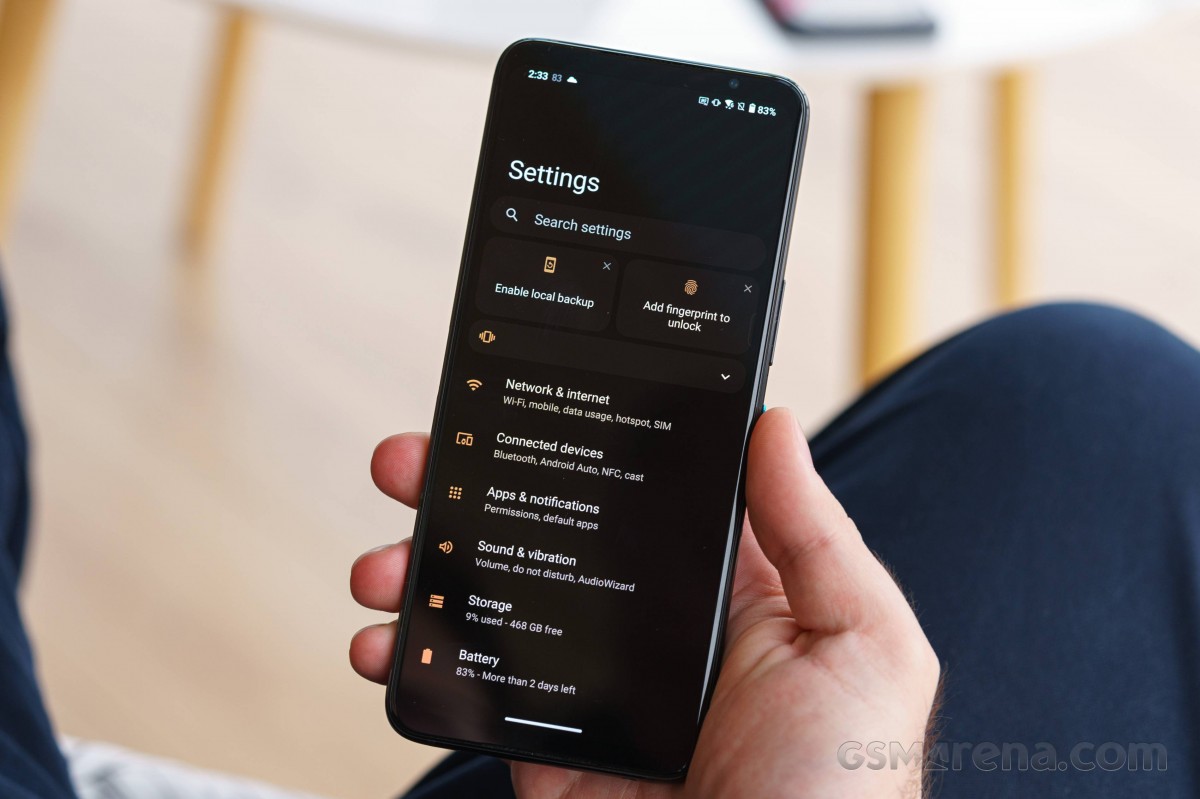
The ROG Phone 7 Ultimate runs on the latest Android 13 at its core, so it's not just a case of Asus reusing and rehashing old software but rather impressive continuity on their end. And speaking of software versions, Asus is now promising two major OS updates and four years of security patches starting with the ROG Phone 7 generation.

The ROG Phone 6 is chock-full of all sorts of advanced options, toggles and menus everywhere. One swipe down for the quick toggles with the default ROG theme, and you might just feel like you are operating a nuclear reactor. The number of options you are expected to want to "quick access" is a bit staggering. The toggles are now back to being rather small circles, rather than the big rectangles from the ROG Phone 6.
The first thing you absolutely need to try out is pressing the X Mode toggle. That kick-starts an impressive sequence that would fit right in a Transformers movie. An animation on the default wallpapers gets initiated, symbols shift, and glowing borders shine around icons. If set up accordingly, the ROG Vision display on the back fires up, as well as any compatible Aura Sync logo on attached ROG accessories.
Just in case this all gets a bit too much for you or simply isn't your cup of tea, Asus still includes a clean, almost AOSP-like theme as an option.
Putting a vanilla theme on the ROG Phone 7/7 Ultimate might sound counter-intuitive, but with its relatively toned-down gamer aesthetic, it can pull it off and pass under the radar as a "regular" smartphone in most situations.
What you get is an Android AOSP experience. It's frankly a bit eerie. It almost looks like a kid "alt and tabbed" their way onto this interface when caught playing games instead of studying. It is "too clean," if that makes any sense to you.
Joking aside, the theme engine in ROG UI is potent and includes a vibrant online repository with plenty of full theme and wallpaper options to explore. Both with and without a gamer spin to their look. Many of these are free of charge as well.
Speaking of options, the ROG Phone 7/7 Ultimate has quite a few. To be fair, though, none that we would actually consider bloat. Every advanced feature included makes sense and is typically slotted and well-organized within a sub-menu or an app. Options are abundant but not chaotic.
For instance, the battery menu has a few interesting gems hidden away. First and foremost, this is where you can select from the trio of power modes and adjust their behavior.
The Battery care menu and the per-app autostart manager are also available. Since the ROG Phone 7/7 Ultimate is tuned for optimal performance, it makes sense that, by default, apps are prevented from autostarting until told otherwise.
We already discussed just how far Asus has come in terms of battery savings, controlled charging, and longevity options. Battery modes are merged with the overall System modes since the ROG Phone 5 generation. You can tweak the behavior and options of two of the default modes.
Asus has a solid set of Battery care features. They are easily on par with what Qnovo offers. Slow charging, max charging limits, and scheduled charging, complete with intelligent auto-scheduling, make for powerful tools. The platform even tracks your past charging cycles and warns you of sub-optimal behavior. Such care for battery longevity is a rare sight on the current smartphone scene and is nothing short of a commendable effort.
Even though the ROG Phone 7/7 Ultimate has plenty of subtleties in its display behavior, the corresponding settings menu remains clean and well-organized. Even without fully grasping what each option does, most users will likely find their way around it just fine.
You can jump back to the display section of the review for a more in-depth overview of how the phone handles its refresh rate in the various modes provided by the system.
The Advanced settings menu houses pretty much all the other system-wide additional goodies ROG and Asus added on top of the Android 13 core.
Mobile manager is a unified interface for handling phone maintenance tasks beyond battery ones. Things like memory and storage cleanup, permission and security, as well as data caps and usage.
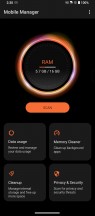

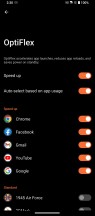
Mobile Manager • Twin Apps • OptiFlex
Twin Apps is fairly self-explanatory. It does require support from the app itself to work through. For convenience, there is a nifty list of apps you can download in alphabetical order. Neat! OptiFlex is a proprietary app launch optimizer that works in the usual way - caching certain resources, often in RAM, so they can remain easily accessible to the most-used apps.
The ROG Phone 7/7 Ultimate has an Edge tool. As the name suggests, it's an additional assistive interface that holds some quick settings and app shortcuts. You can pretty much customize it to your heart's content, including fine-tuning things like the size and opacity of the UI.
Gestures are aplenty on the ROG Phone 7/7 Ultimate. Quite in-depth, as well, including options for writing out virtual letters on the display and actions based on double-taps and motion.
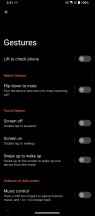
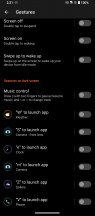
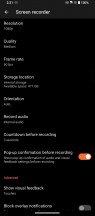
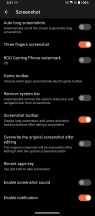
Gestures • Gestures • Screen recorder • Screenshot
There are in-depth controls dealing with both Screen recording and Screen capture in the advanced menu as well. Things like resolution, orientation, and whether or not to record sound and touch inputs are all configurable. A small touch, but one that shows Asus is really keen on catering to their streamer and content-creator audience.
Game Genie
System-wide optimizations and tools are good and all, but Asus has made sure to invest the bulk of its effort into software laser-focused on improving the gaming experience in particular. This has been a largely iterative effort from generation to generation of ROG Phone, so a lot of it will be similar and familiar, with a few notable additions here and there.
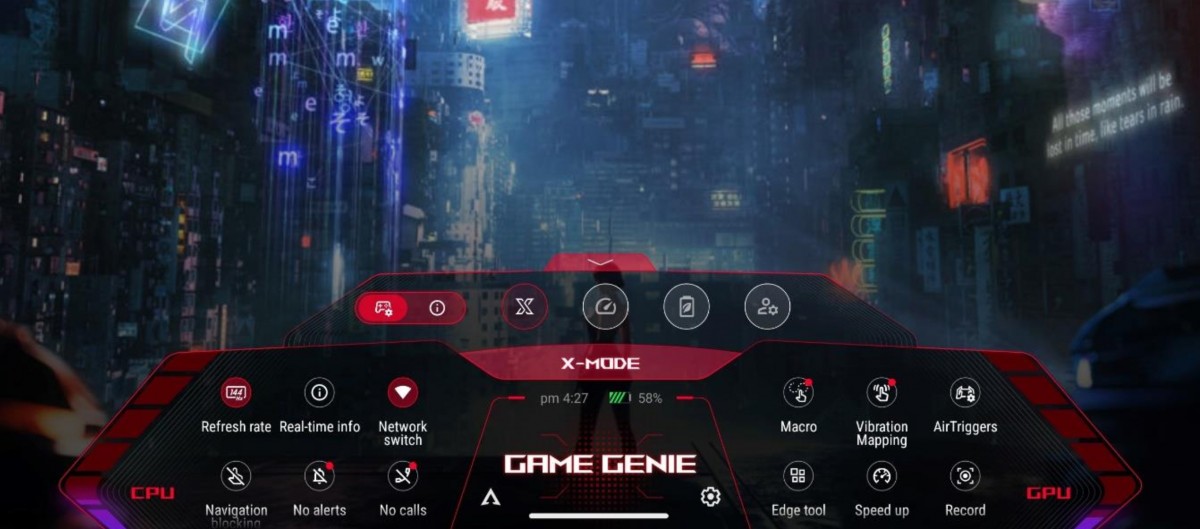
We'll start with Game Genie before going in-depth with Armoury Crate since the two are technically separate entities, although they are very tightly knit. Last year, Game Genie saw a major redesign with the ROG Phone 6 generation. This time around, it still largely looks the same but has some new features.
Game genie is essentially an in-game overlay that gets automatically enabled for games but is supported for any other app, as per your desired settings. A swipe from the top left corner of the screen brings it up, and its main goal is to offer convenient access to gaming-relevant features.
Most of the options are self-explanatory, like the toggles to disable calls and notifications and lock the brightness or cycle between the current display refresh rate. There are a few less obvious or alternatively, more-involved features here as well. The Floating window feature is still present but is now done via the Edge tool rather than Game Genie directly. This arguably gives it even more flexibility.
The ability to get a real-time performance overlay is a nifty, albeit not entirely new ROG trick. CPU and GPU load, temperature, battery level and fps count are all available in the Game toolbar, which can be freely dragged and positioned over the game. There is even an experimental feature that tries its best to estimate how much game time you have based on your current load with the battery charge remaining in the phone. You can also quickly glance at most of these performance metrics on the main Game Genie interface.
Some of the more-powerful goodies are those in the right half of the Game Genie interface. Speed up simply triggers a background app cleaner task. Nothing too special, but still convenient to have in reach.
The Air Triggers menu holds a lot of potential.
This is where you go to set up basic mapping for on-screen controls to the AirTrigger 7/7 Ultimate ultrasonic buttons and the motion control gesture on the phone. If you have the AeroActive Cooler 7/6 attached, the respective additional controls will also be available for mapping here. There are more extensive menus to dig through for these features within Armoury Crate, but this menu has the benefit of being simple and intuitive to use.
Macros are equally easy to record via the Game Genie option. You just play out the actions once and then review and correct them as needed. You can have multiple macros for a single game, which can even be mapped to controls like AirTrigger 7/6 or other third-party accessories.
If that sounds like cheating, wait until you hear about Key Mapping. In our books, it is probably the greatest gaming-geared software tool Asus brought to the table with the ROG Phone family. It's an incredibly in-depth interface for mapping on-screen controls to physical ones. Directional pads, buttons, and sliders all work and do so really well.
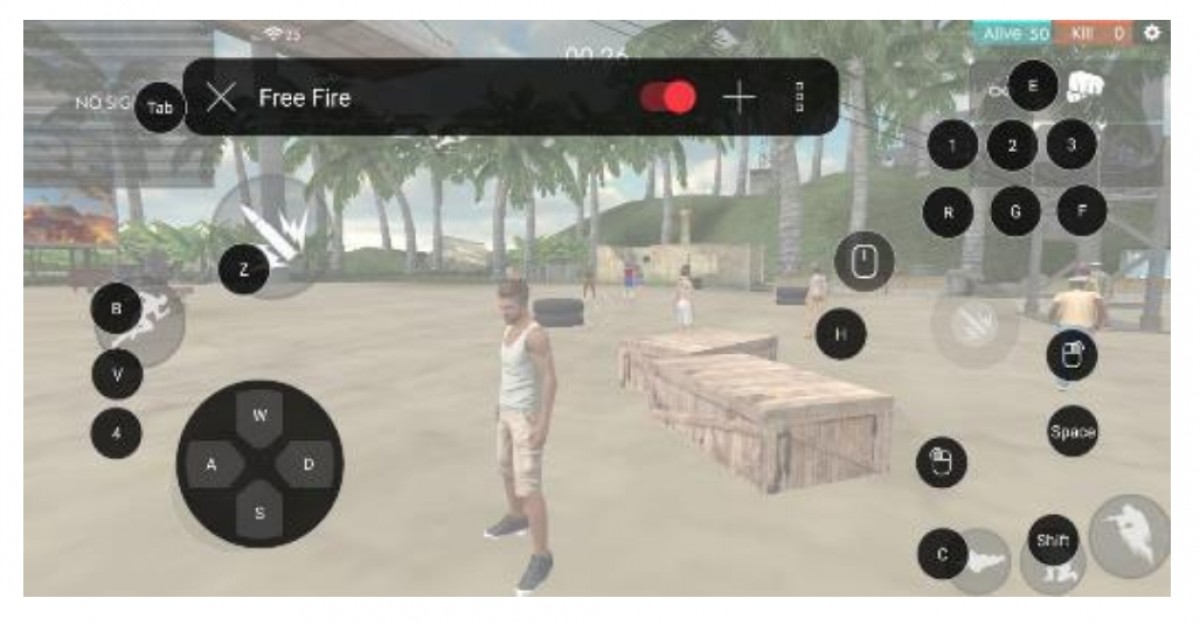
So, the real fun begins when you connect the ROG Phone 7/7 Ultimate to a compatible accessory, like the ROG Kunai 3 Gamepad. Every button on that controller can then be mapped to an on-screen control, effectively giving you console-grade physical controls inside a game meant to be played on touch screens.

You can read more about the ROG Kunai 3 Gamepad in our dedicated Asus ROG accessory review.
Things get even better when you connect it to a mouse and keyboard combo and map those to on-screen controls. While similar solutions to achieve this level of frankly cheating in mobile games exist (most notably Octopus), Asus' offer is unique in its depth and low-level method of operation.

Unfortunately, Asus broke compatibility with the ROG Mobile Desktop Dock with the ROG Phone 5/5s generation, and it is not coming back. You can still rely on the lass-fancy and KVM-less ASUS Professional Dock to get a keyboard and mouse working. You can read more about both in our ROG Phone 3 review.
Marked clip. It is a configurable quick-capture feature that is meant to instantly save a short gameplay moment while in action.
Game Genie has a few new features under its belt, making a debut with the ROG Phone 7 generation. X Sense uses AI pattern recognition to detect specific in-game events and surfaces relevant information to the player as a pop-up for better visibility. It only works in supported games for now.
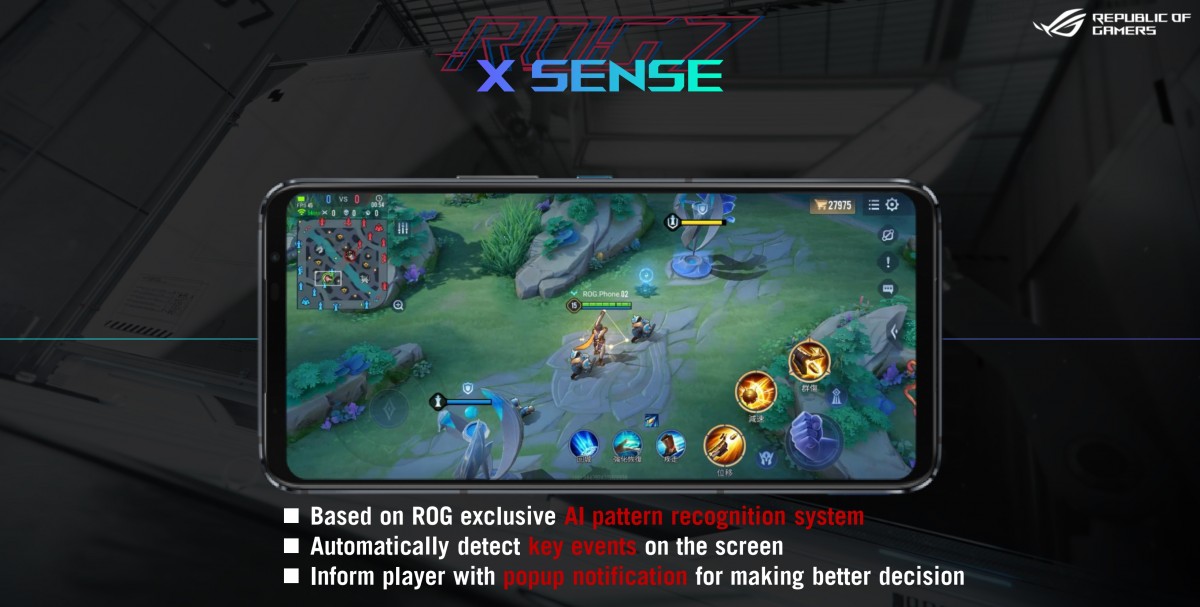
The same goes for the new X Capture feature. It also works on a select list of games and uses AI pattern recognition to detect important in-game moments, like kills, deaths and victories and automatically make clips of those.
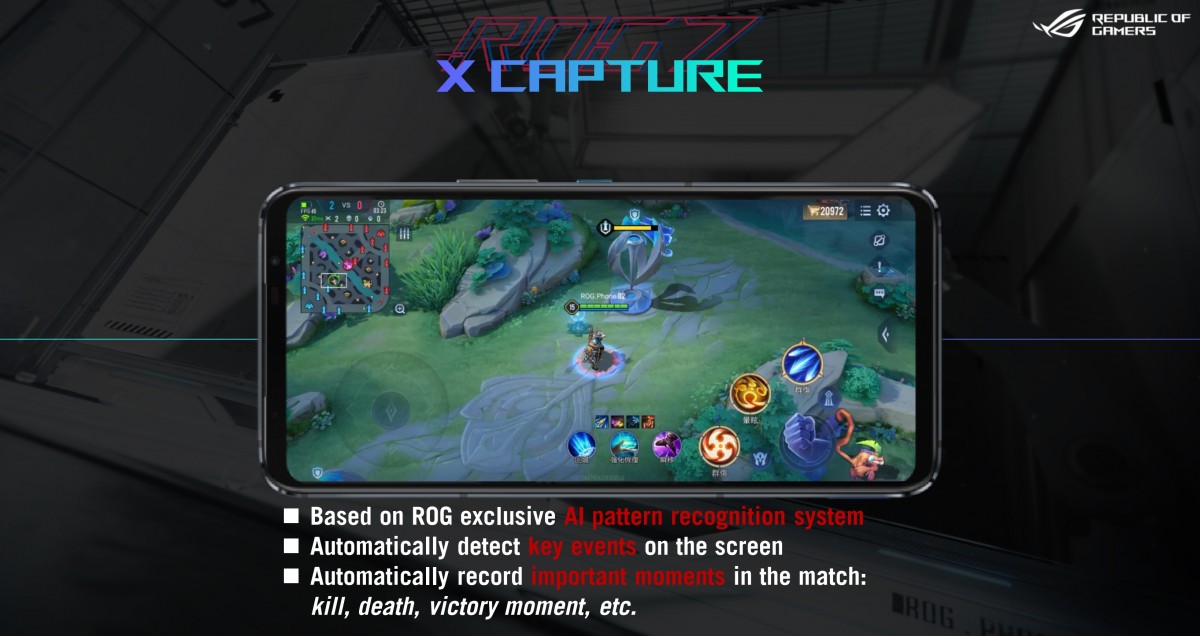
Then there is Vibration mapping. As the name implies, it allows the user to map certain sensing zones on the screen to a particular vibration. That way, you can create a more immersive experience for yourself.
And last but not least, there is Background mode, which is not technically coming out with the ROG Phone 7 generation, but was rather seeded to ROG Phone users in an update last year. It is pretty self-explanatory - it allows you to leave a game running in the background, where it will continue to have access to mobile data/Wi-Fi.
You can even run a macro on top of the game and then leave it in the background so certain annoying tasks can be automated.
Asus Armoury Crate - Gaming portal
Armoury Crate has become a staple of the ROG Phone experience. Not changed in any major way, but with plenty of visual tweaks and small yet often crucial improvements in behavior and organization.

We'll start the tour from the first tab - Game Library and by first noting that, crucially, this interface has a landscape and a portrait variant. The latter was added with the ROG Phone 5 and was a much-lamented omission on earlier ROG Phone models and versions of Armoury Crate.
From the main ASUS Armoury Crate interface, you get a few options. The most obvious one being your game card interface (or benchmark and any app you would like to run with a custom performance profile). Each entry gets its own "crate", as the Asus terminology goes. And each crate has its own Game Profile. Custom covers are supported, and you get a few sorting and display options.
Profiles are still present on the ROG Phone 7/7 Ultimate as a per-app set of behavior and performance tuning settings. You don't even have to launch said apps through Armoury Crate to have the settings apply.
The initial Scenario Profiles interface features a main system "mode" selector with the familiar X-Mode, Dynamic and Ultra Durable options listed. If you don't feel like tinkering any further, you can just set a game to automatically trigger one of the modes when launching. Then there is the Advanced option, which houses the actual settings and tweaks that were previously front and center and actually make up the "profile".
The first screen houses tweaks to the Touch behavior, like sensitivity for tapping and sliding as well as precision. Then there is the Display tab, which allows for per-app refresh rate settings and actual graphics quality manipulation.
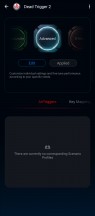
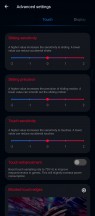
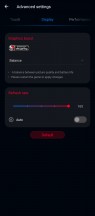
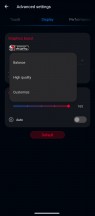
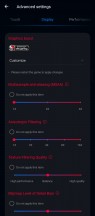
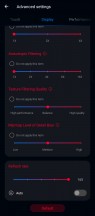
Advanced profile • Touch settings • Display settings
You could simply go for one of the two graphics quality presets - Balanced and High Quality. Alternatively, you can go for an advanced approach and customize Anti-aliasing, anisotropic filtering, texture filtering and texture detail on individual sliders.
This is the kind of PC-like, driver-level tweaking that Asus excels at, and that's very rare to find as an out-of-the-box experience with any of its competitors.
Things get even more impressively in-depth in the next Performance tab. In a bit of an odd choice, this interface still uses the older-style ROG Phone performance level notation instead of the new and simpler X-mode system. We can only assume the software team was trying to avoid confusing and mixing up terminology any further. Here you get a choice between L1, L2 and L3 performance levels.
Beyond that, there is Advanced gaming tuning. This is what really separates the ROG Phone line and Asus from the rest. You get a very, very lengthy menu of actual system-level values and offsets for various modules and parts of the phone's internals. Values are lifted straight from the /sys/ folder, which you normally can't even get to without rooting your device.
Messing with these can, naturally, be detrimental to your experience. You are unlikely to damage the phone's hardware in the process, and there is a button to restore the default values, but you should still only tamper here if you know what you are doing. If that is the case, some amazing things can actually be pulled off.
For instance, if you are familiar with the performance characteristics of a given game you play and just happen to know that it does not rely heavily on the clock rate of the biggest and most powerful core but rather tends to spread out its load among smaller cores, you can tune-down the primary core on the Snapdragon 8 Gen 2 and save on battery, produce less heat and get a smoother experience, delaying thermal-throttling for longer.
To be clear, these are not truly "overclocking" options in the traditional sense but rather offer an ability to adjust limiters.
The Network tab has only a couple of toggles, but both are potentially vital. One limits all background sync activity while playing a given game, which can be the difference between a smooth experience and a sudden ping-spike. The same goes for automatically switching between Wi-Fi and a network data connection. While in most cases, the ROG Phone 7/7 Ultimate is smart enough only to do this when it would be beneficial, there are special cases. Some particular games might even drop your connection if you just suddenly change your IP address.
Air Triggers, Key Mapping and Macros occupy an area right underneath the system mode selector within the main Scenario Profiles UI. These actually show a list of all your various mapping profiles and macros, as set up for the given game, complete with convenient screenshots for the mapping overlay. These menus are mostly meant to be a convenient central location for managing your collection. Also, Armoury Crate includes a nifty feature to fetch mappings, triggers, and macros for popular games from an online repository.
You can also neatly package all of your Scenario Profiles settings or a subset via the share interface and upload them online. That can also include any Advanced Hardcore performance tuning tweaks you might have painstakingly discovered and now want to contribute. The makings of a great community.
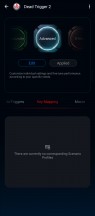
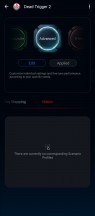
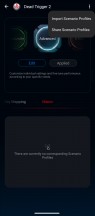
Key Mapping • Macros • Profile importing and exporting
Circling back to the main Armoury Crate interface and moving on to the Console tab. Unlike profiles, the options here apply on a system-wide level. This is also where you can find nifty charts and graphs representing your current profile choices and some readouts for hardware speed, load and temperatures.
The current System mode is, of course, center stage in this interface. Asus has decided to simplify the options here a bit, shying away from the older-style L1, L2 and L3 performance levels and instead going for a selection of Dynamic and X Mode as the default and "performance" profile, also mixing in Ultra-durable, as the battery-saving mode. It makes a bit more sense this way.
In another bid for greater simplicity, X Mode+ is an additional special System mode that shows up automatically and replaces the regular X Mode when the AeroActive Cooler 7/6 is attached to the ROG Phone 7. Turning On the accessory also unlocks the AeroActive Cooler settings section. As we already mentioned, the addon has a total of four modes of operation, one being Smart or auto controls. Cool, just has the fan working without the peltier element. Frosty and Frozen both have the fan and peltier on at increasing intensity. The latter mode is only accessible with an external PD power source plugged into the AeroActive Cooler 7/6.
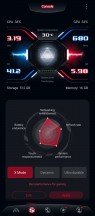
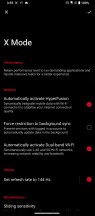
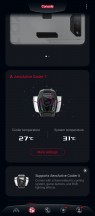
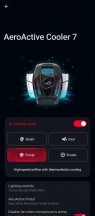
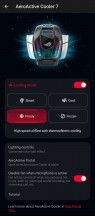
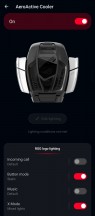
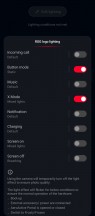

X Mode+ and AeroActive Cooler 7 settings
The ROG Phone 7 Ultimate lacks an RGB ROG logo but does have the ROG Vision display on the back of the phone. There is a corresponding management interface for it here.
The display can handle anything from simple text and static images to fancy animations. There is a built-in editor and an online repository for designs now with an extended selection.
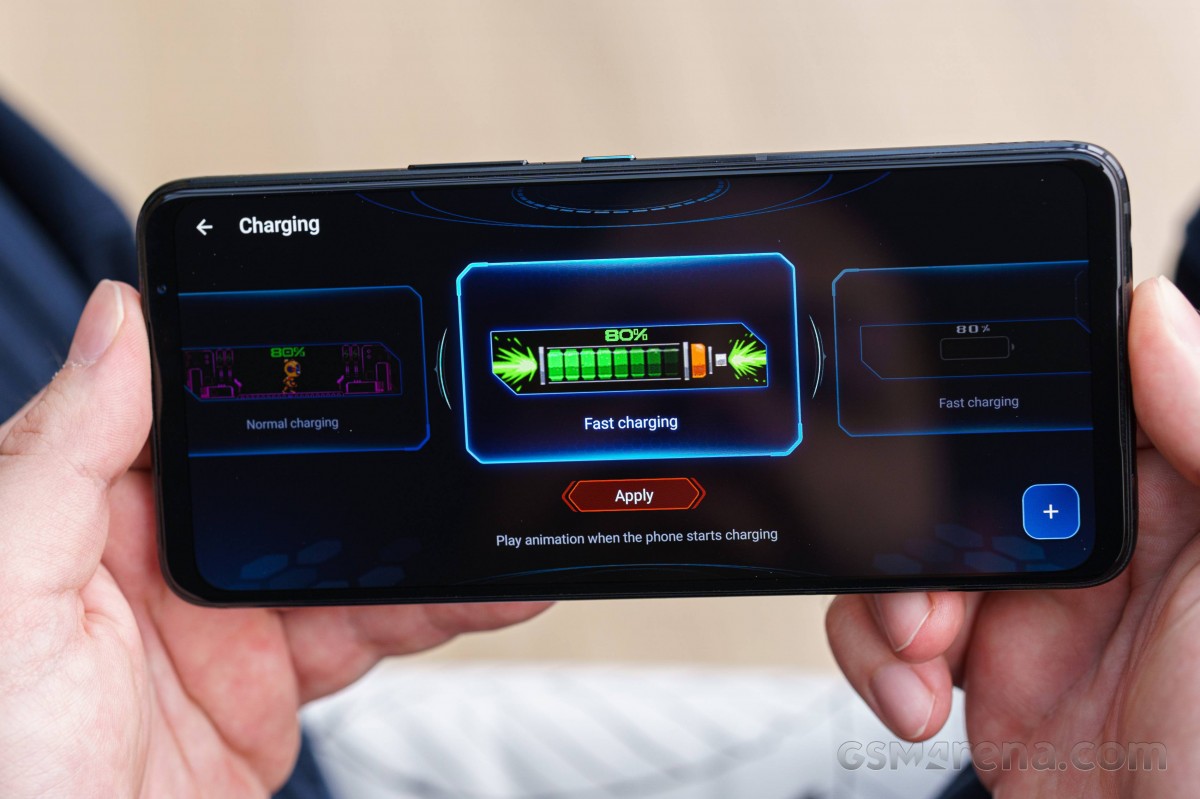
The Game Genie section houses a per-app list determining which games and apps Game Genie will be active for. Also, a menu for editing the order of some of the features within the UI overlay. This settings section can be accessed from the Game Genie overlay as well.
Then there is the Air Trigger setup screen. This is where you can adjust sensitivity, trigger speed and distance, multi-button separation, and other behavioral aspects. Actual mapping is elsewhere within the Game Genie interface. On the ROG Phone 7/7 Ultimate, in particular, there are more behavioral tweaks to potentially do than ever with its extended set of recognized motions.
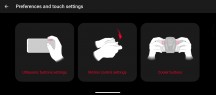
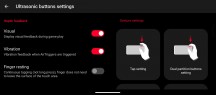
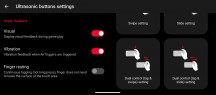
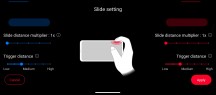
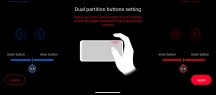
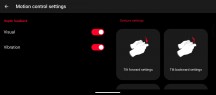
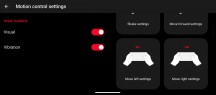
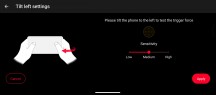
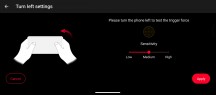
Air Trigger and motion gesture tweaking
Finding games that can make proper use of certain aspects of the ROG Phone 7/7 Ultimate experience, like the high refresh rate or those that lend themselves well to mapping to Air Triggers or have native gamepad support, can be a daunting task. Asus has its Featured tab, with corresponding curated lists of games. There can be the occasional mislabeled title in there, but overall, the Asus team is putting a good bit of effort into cherry-picking titles.
The Connect tab offers quick access to Asus ROG phone forums and the corresponding community. This is a great place for obtaining control maps and Scenario Profiles for particular games, among other things.
The overall social experience has been greatly improved since the earlier days of the ROG Phone and its ever-growing community. You can share your own scenario profiles and key mappings very easily and conveniently. Asus has created a custom posting interface with selectors for automatically attaching the aforementioned packages to forum posts.
That about covers the gaming software basics on the ROG Phone 7/7 Ultimate. There is truly an iceberg of additional things hidden beneath the surface, and we can't even begin to cover it all. It just comes to show that the ROG Phone 7/7 Ultimate is uniquely crafted as a gaming device first and a smartphone/camera as a distant second. That kind of mentality applied in practice generation after generation is what truly sets it apart from the competition and secures its arguable top-dog place in the gaming niche.
Reader comments
- princezander
- 26 Jun 2023
- UNA
my dream phone tbh, too bad its too expensive:( Performance: 9/10 - The Qualcomm Snapdragon 8 Gen 2 chipset, octa-core CPU, and high benchmark scores indicate excellent performance for demanding tasks and gaming. Camera: 8/10 - The triple-c...
- Anonymous
- 24 May 2023
- tnJ
You ever used a phone with a 165hz screen? It is day and night difference compare to a 60hz iPhone screen, and do not doubt the performance of the high end snapdragon chipset nowadays, try before you make judgement
- Anonymous
- 19 Apr 2023
- 816
How and where do you purchase ROG phones other than Amazon or BestBuy? It seems almost impossible to purchase from the ROG phone site itself.