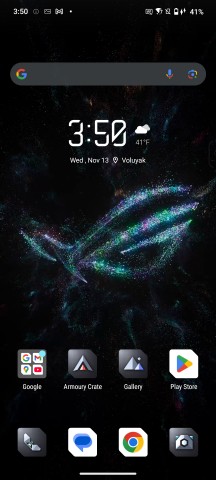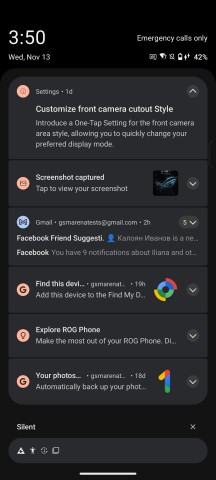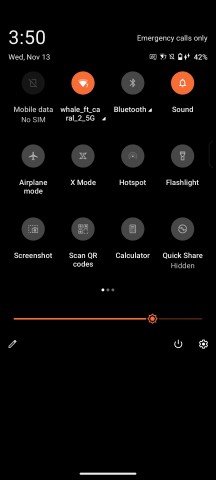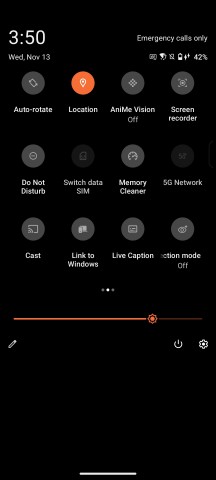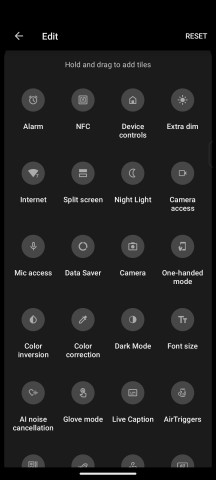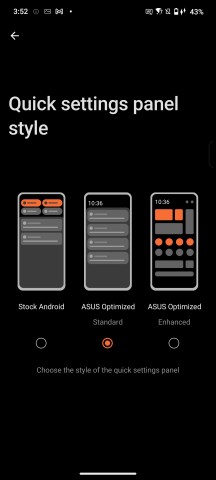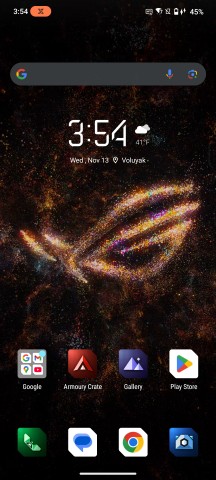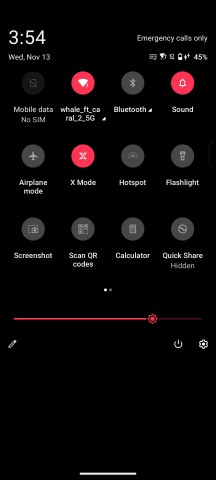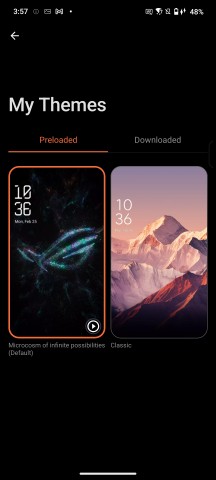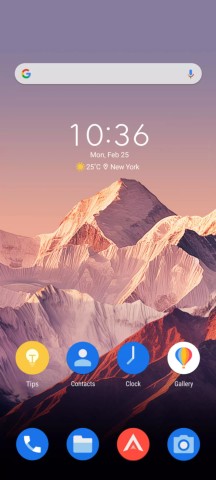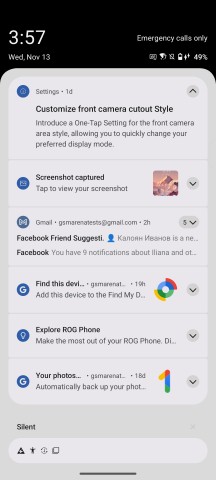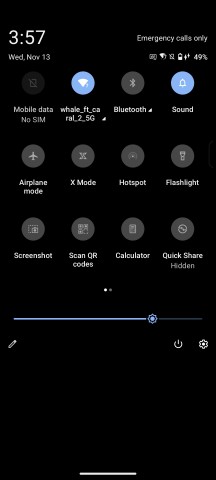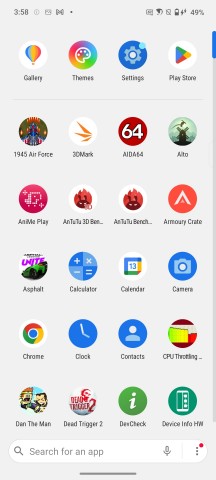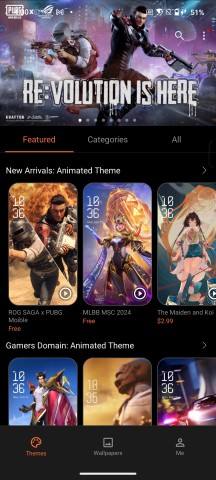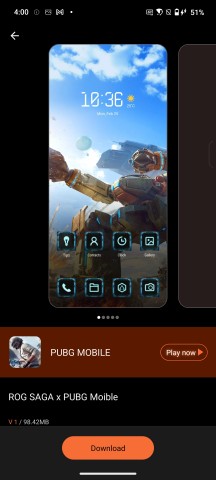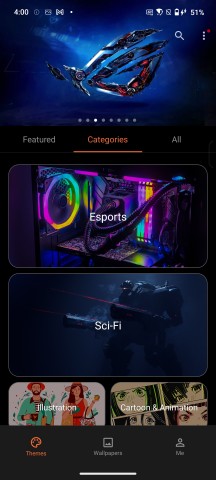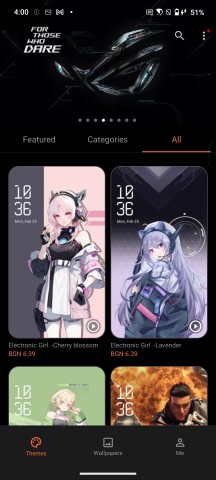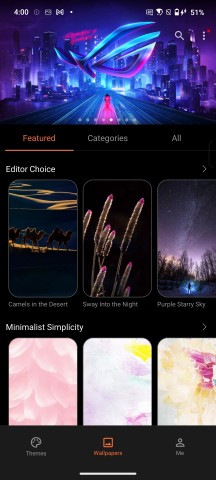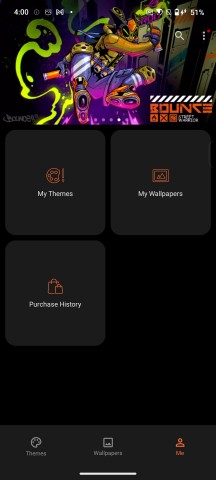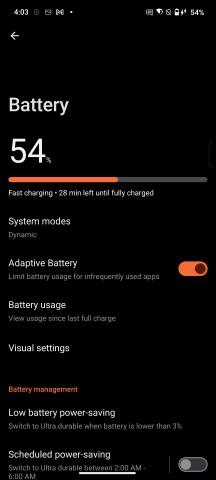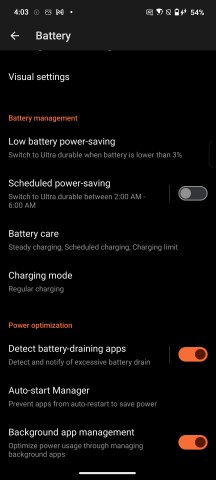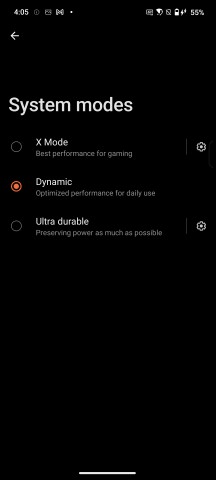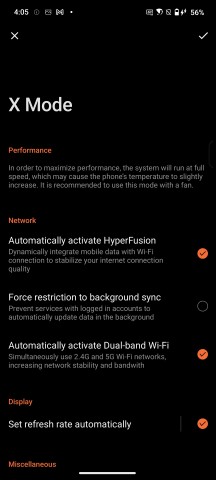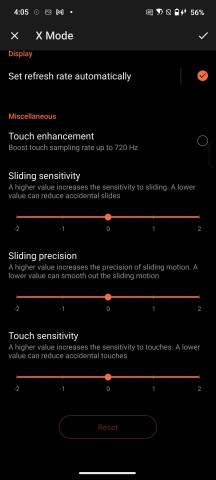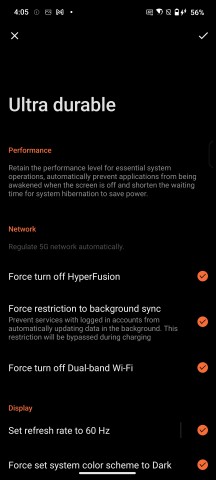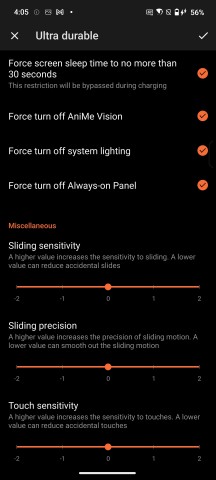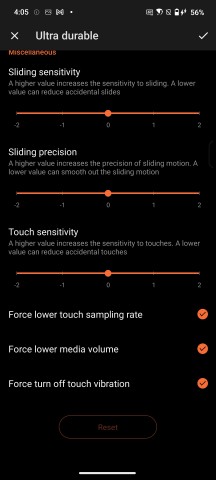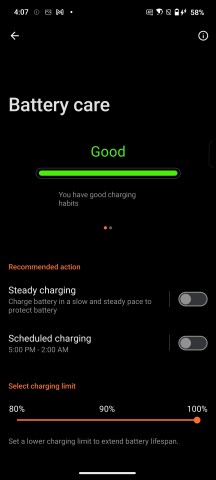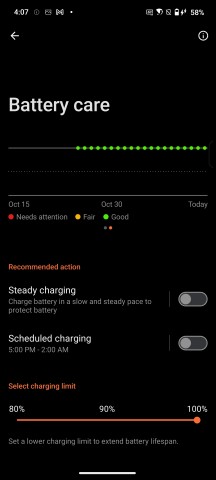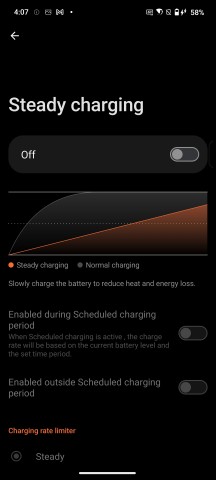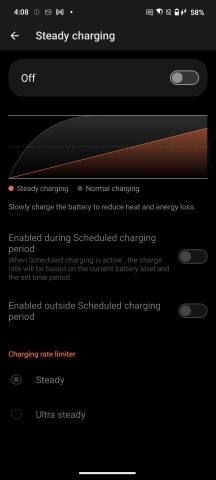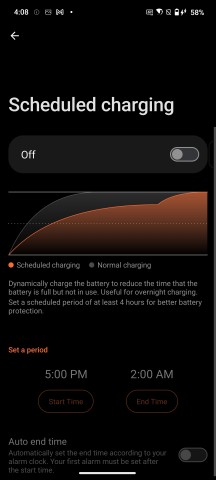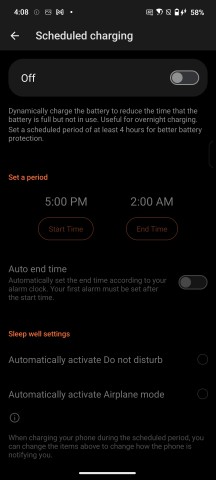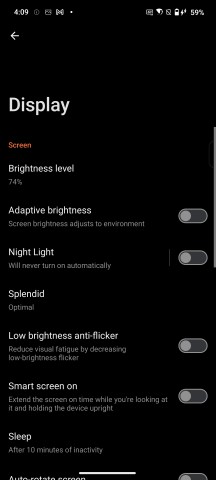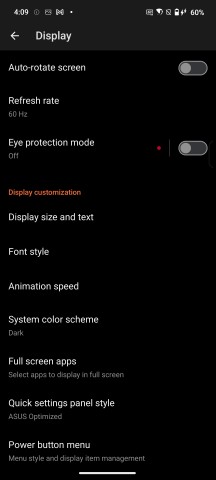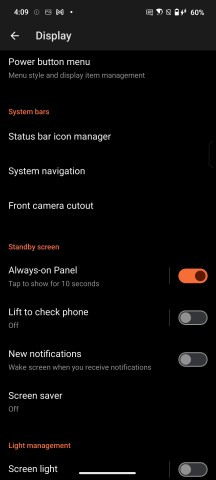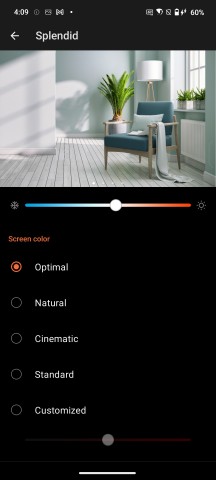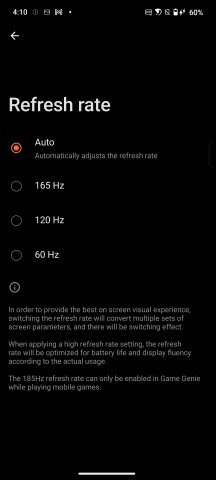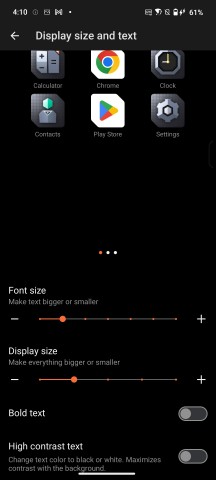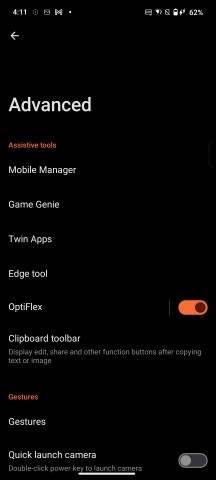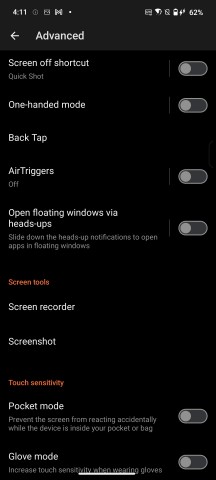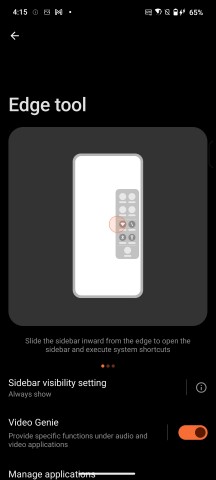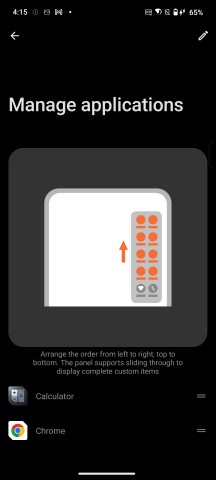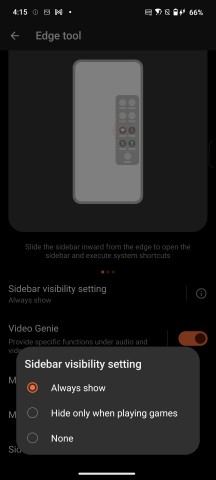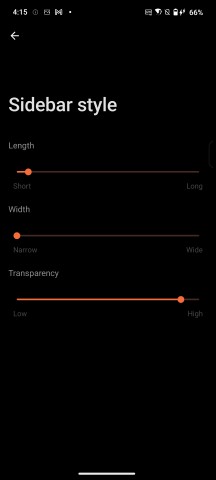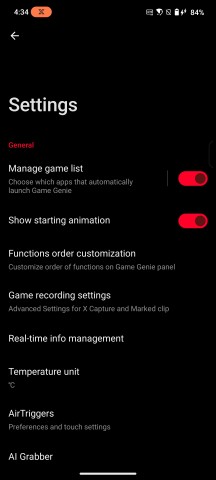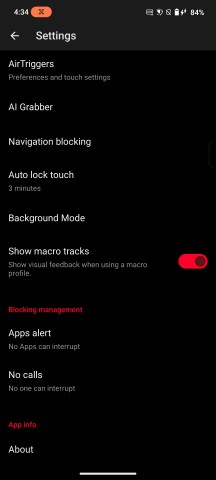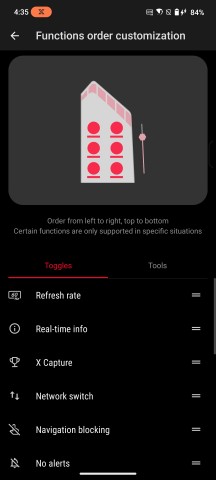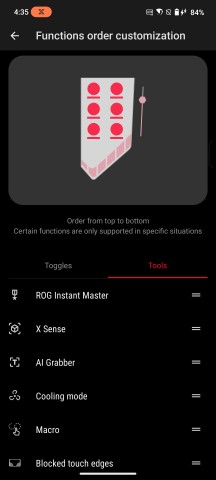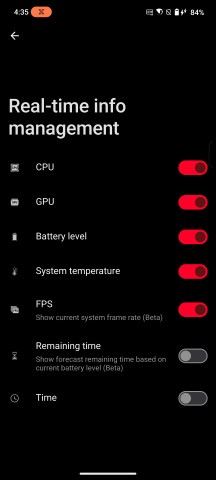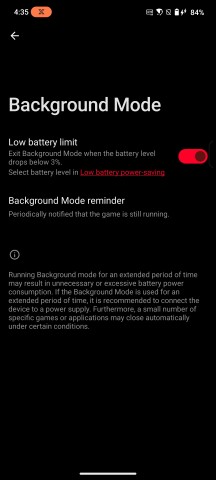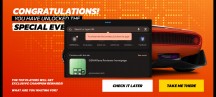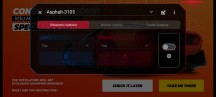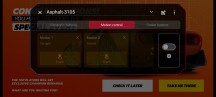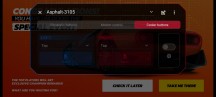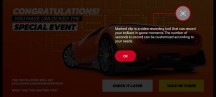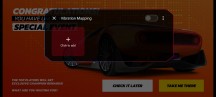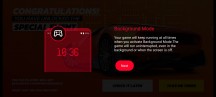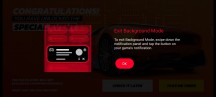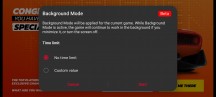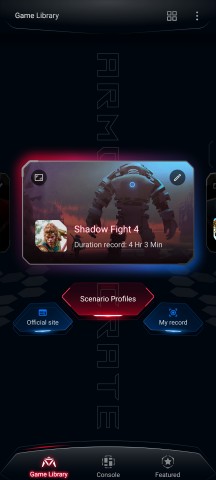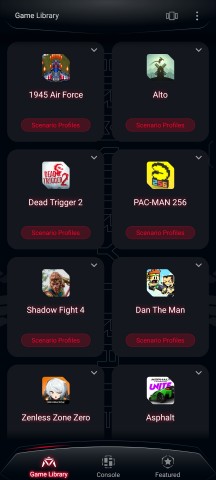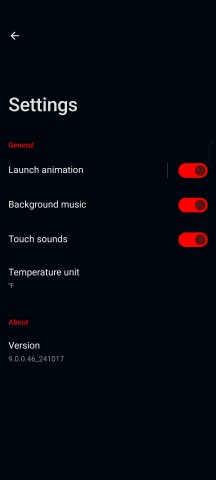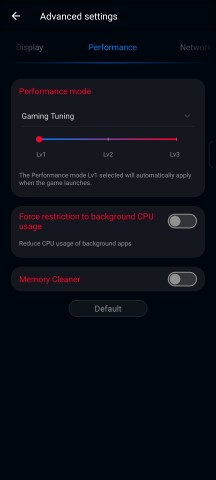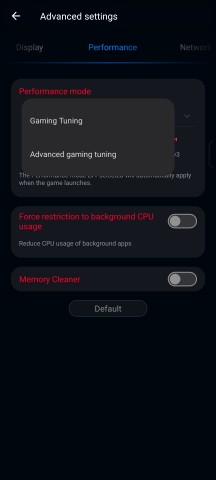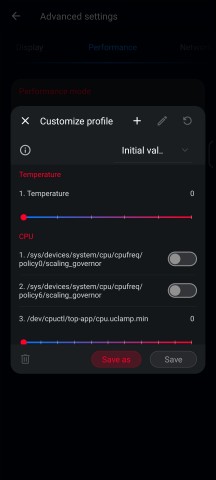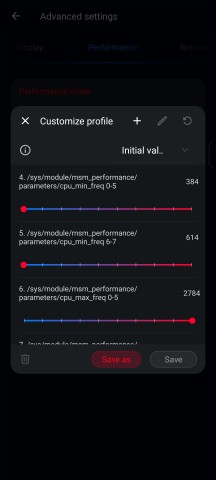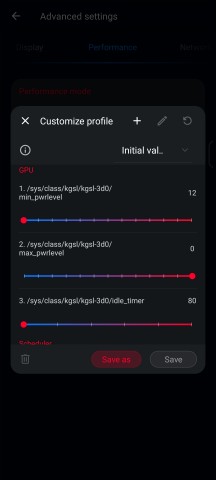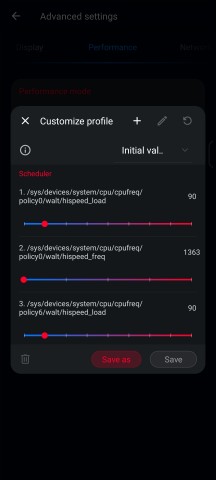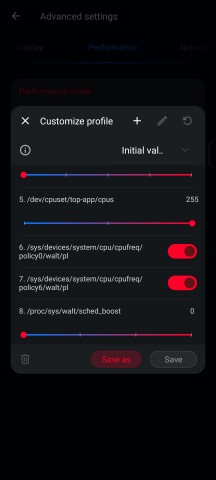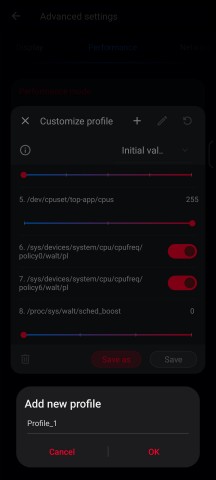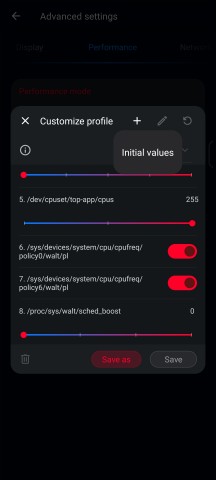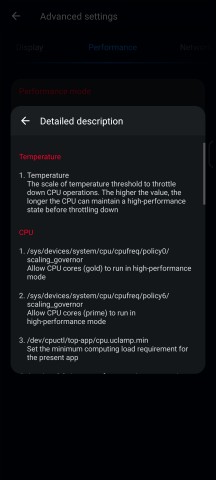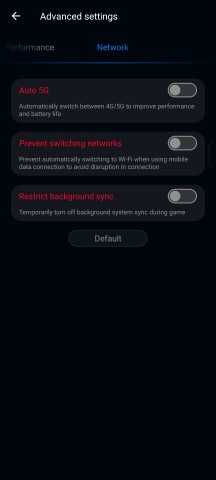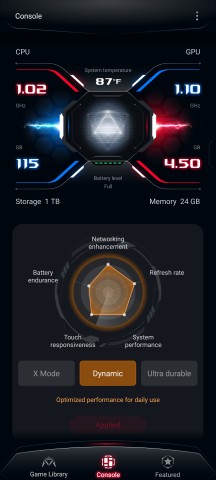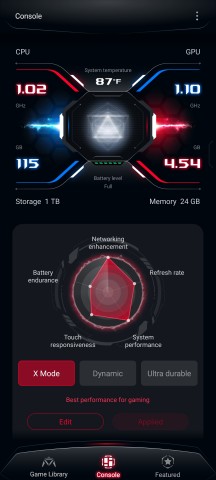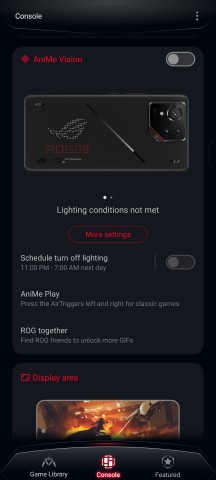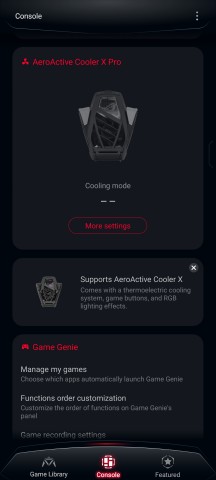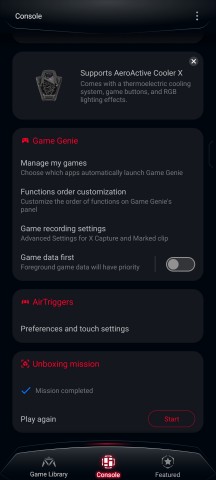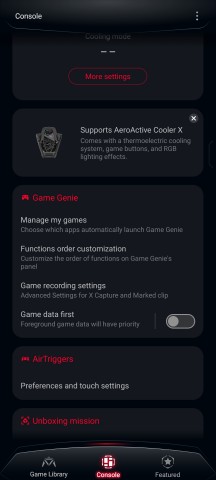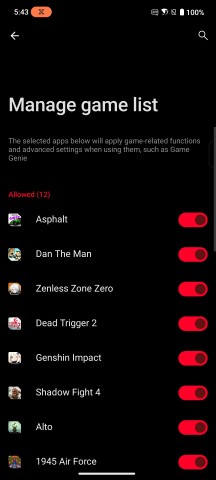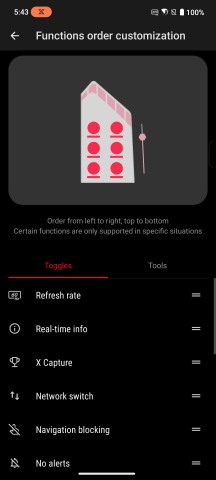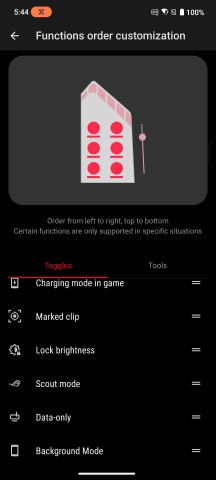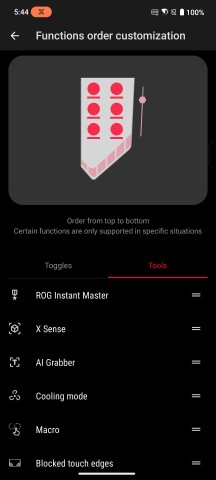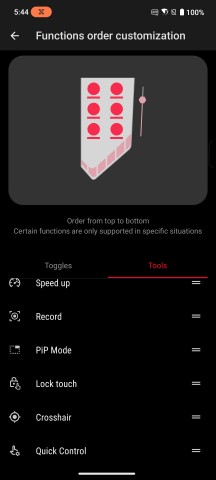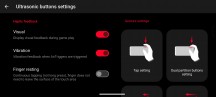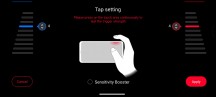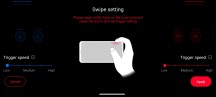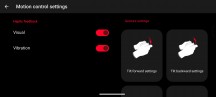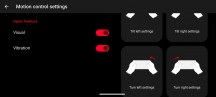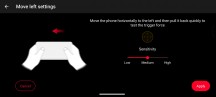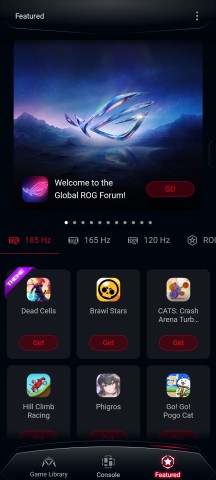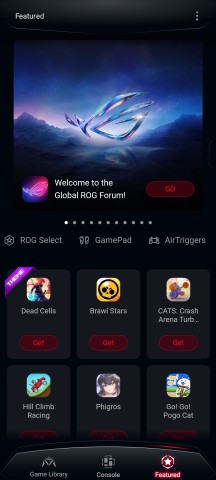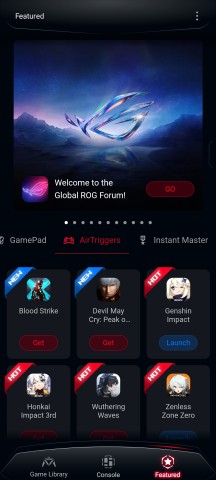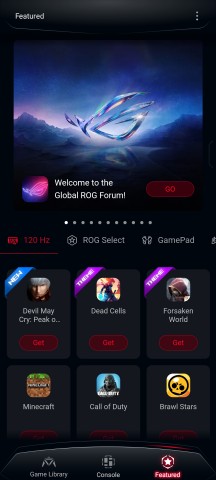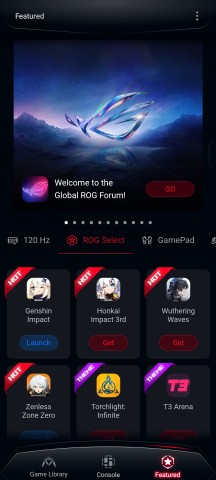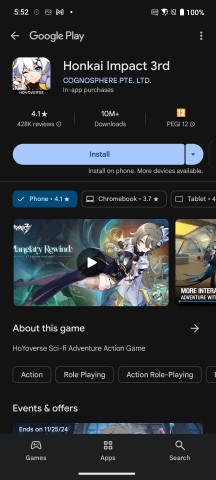Asus ROG Phone 9/9 Pro review

ROG UI
The Republic of Gamers brand has always had a certain "gamery" aesthetic attached to it. Buyers seem to appreciate and even expect a certain amount of aggressive lines, every conceivable shade of red, and lots of mechanical, geometric and alien visuals. Even though there is a clear trend of toning down the really "out-there" aspects of the ROG Phone line, it still delivers plenty of gamer "chic" out of the box. Massive-looking motion animations, glowing effects, flames, reactors. You get the gist.

The ROG Phone 9/9 Pro is still very much part of that trend. In fact, not a whole lot has changed visually coming from the ROG Phone 8, ROG Phone 7, ROG Phone 6, ROG Phone 5 or even the ROG Phone 3 and ROG Phone II before that. Most of the upgrades that are in place are either visual redesigns and reorganizations or under-the-hood improvements.

The ROG Phone 9/ 9 Pro runs on the latest Android 15 at its core, so it's not just a case of Asus reusing and rehashing old software but rather impressive continuity on their end. Like the previous generation and the one before, the ROG Phone 9/9 Pro only comes with the promise of two major OS upgrades, which is far from ideal. Security patches are promised for a total of five years.
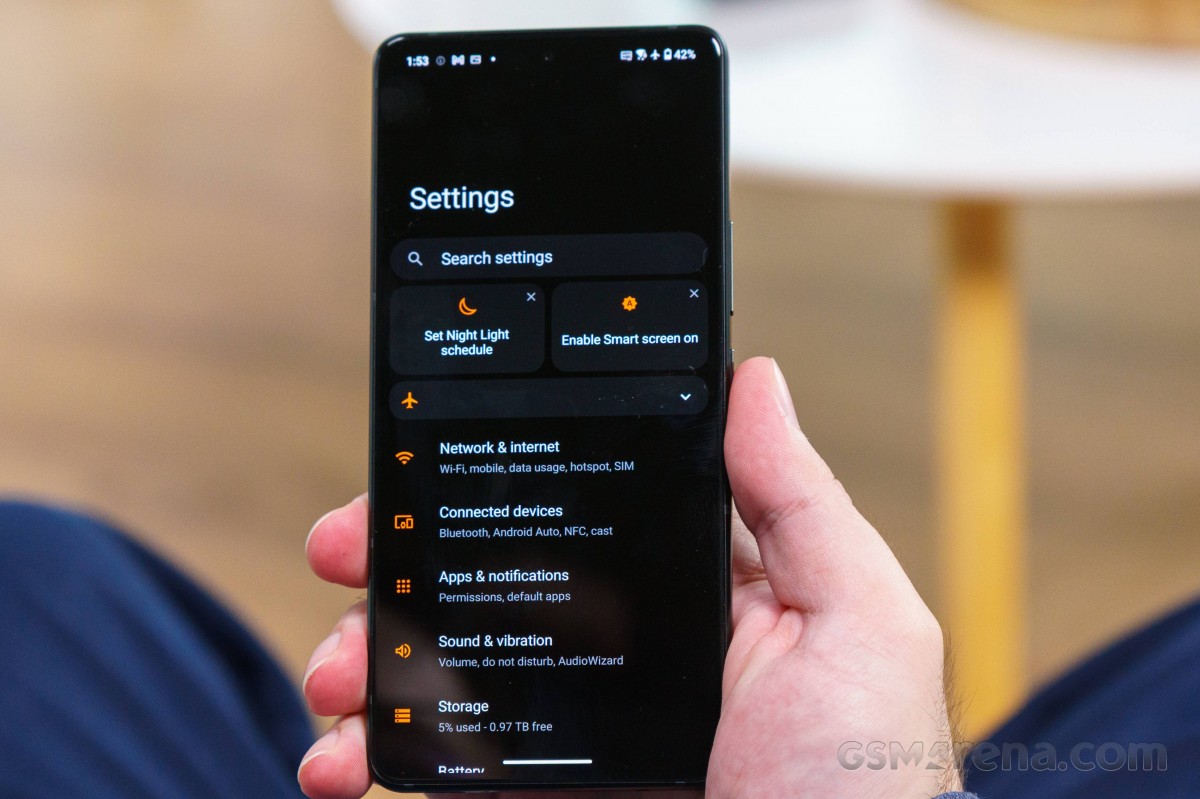
The ROG Phone 9 Pro is chock-full of all sorts of advanced options, toggles and menus everywhere. One swipe down for the quick toggles with the default ROG theme, and you might just feel like you are operating a nuclear reactor. The number of options you are expected to want to "quick access" is a bit staggering.
Speaking of the quick toggles, before we dig any further, it is worth mentioning that you can choose how these are styled either during the initial setup of the phone or at a later point in time. In fact, Asus now offers choices between its own way of handling certain Android aspects and the AOSP approach for a number of things.
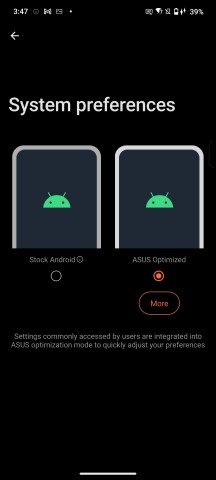

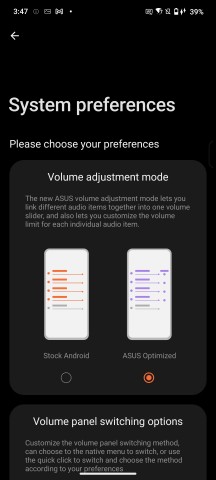
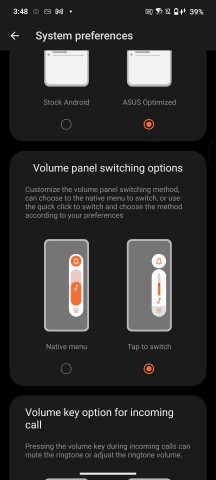
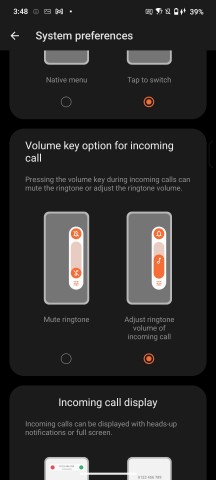
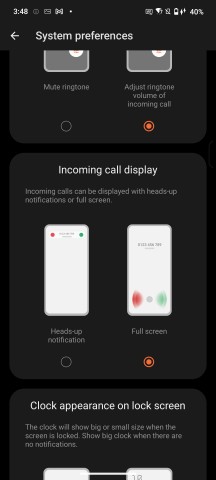
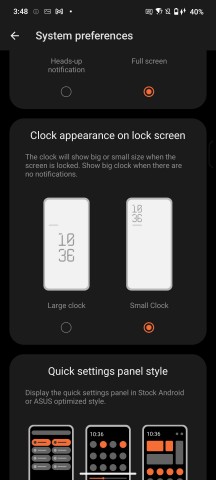
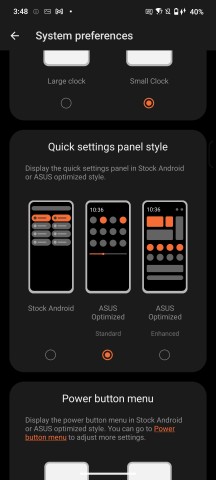
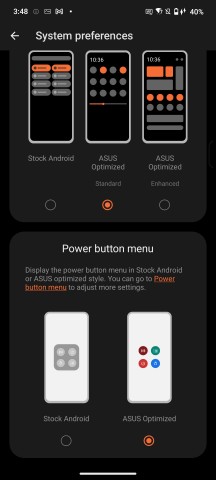
Initial setup wizard with visual and behavioral options
If you go with the default options, you will end up with combined quick toggles and a notification shade interface with small circular toggle buttons.
If you prefer the AOSP big round buttons instead or would rather separate the notifications and quick toggles, both are available options, as already mentioned. In fact, this year, there is a "Standard" and an "Enhanced" Asus option for the style and behavior of the notification shade.
The first thing you need to try is pressing the X Mode toggle. That kick-starts an impressive sequence that would fit right in a Transformers movie. An animation on the default wallpapers gets initiated. If set up accordingly, the AniMe VISION matrix on the back of the ROG Phone 9/9 Pro also fires up with a custom animation. X Mode seems to no longer place borders around every app icon like before, so Asus is definitely toning down the gamer aesthetics.
Just in case this all gets a bit too much for you or simply isn't your cup of tea, Asus still includes a clean, almost AOSP-like theme as an option.
Putting a vanilla theme on the ROG Phone 9/9 Pro might sound counter-intuitive, but with its relatively toned-down gamer aesthetic, it can pull it off and pass under the radar as a "regular" smartphone in most situations.
What you get is an Android AOSP experience. It's frankly a bit eerie. It almost looks like a kid "alt and tabbed" their way onto this interface when caught playing games instead of studying. It is "too clean," if that makes any sense to you.
Joking aside, the theme engine in ROG UI is potent and includes a vibrant online repository with plenty of full theme and wallpaper options to explore. Both with and without a gamer spin to their look. Many of these are free of charge as well.
Speaking of options, the ROG Phone 9/9 Pro has quite a few. To be fair, though, none that we would actually consider bloat. Every advanced feature included makes sense and is typically slotted and well-organized within a sub-menu or an app. Options are abundant but not chaotic.
For instance, the battery menu has a few interesting gems hidden away. First and foremost, this is where you can select from the trio of power modes and adjust their behavior.
Battery modes are merged with the overall System modes since the ROG Phone 5 generation. You can tweak the behavior and options of two of the default modes.
Asus has a solid set of Battery care features. Slow charging, max charging limits, and scheduled charging, complete with intelligent auto-scheduling, make for powerful tools. The platform even tracks your past charging cycles and warns you of sub-optimal behavior. Such care for battery longevity is a rare sight on the current smartphone scene and is nothing short of a commendable effort.
Even though the ROG Phone 9/9 Pro has plenty of subtleties in its display behavior, the corresponding settings menu remains clean and well-organized. Even without fully grasping what each option does, most users will likely find their way around it just fine.
You can jump back to the display section of the review for a more in-depth overview of how the phone handles its refresh rate in the various modes provided by the system.
The Advanced settings menu houses all the other system-wide goodies ROG and Asus added on top of the Android 15 core. These get carried forward from Android version to Android version, so Asus is going through the effort of adapting them as Android itself changes, which is admirable.
Mobile manager is a unified interface for handling phone maintenance tasks beyond battery ones. Things like memory and storage cleanup, permission and security, as well as data caps and usage.
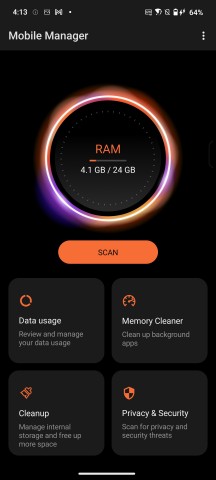
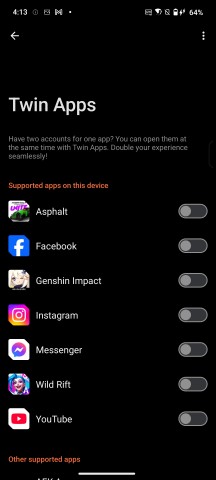
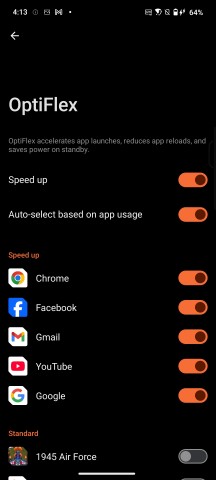
Mobile Manager • Twin Apps • OptiFlex
Twin Apps is fairly self-explanatory. It does require support from the app itself to work through. For convenience, there is a nifty list of apps you can download in alphabetical order. Neat!
OptiFlex is a proprietary app launch optimizer that works in the usual way - caching certain resources, often in RAM, so they can remain easily accessible to the most-used apps.
The ROG Phone 9/9 Pro has an Edge tool. As the name suggests, it's an additional assistive interface with quick settings and app shortcuts. You can pretty much customize it to your heart's content, including fine-tuning things like the size and opacity of the UI.
Gestures are aplenty on the ROG Phone 9/9 Pro. Quite in-depth, as well, including options for writing out virtual letters on the display and actions based on double-taps and motion.
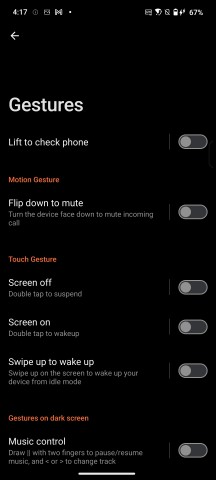
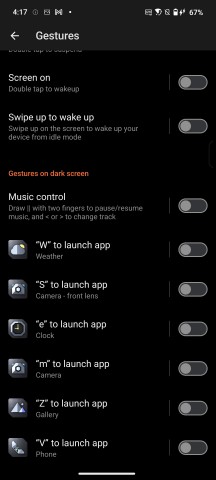
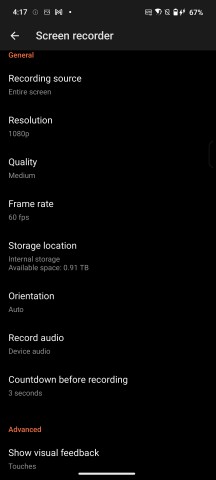
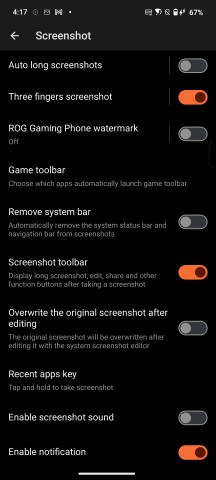
Gestures • Gestures • Screen recorder • Screenshot
There are in-depth controls dealing with both Screen recording and Screen capture in the advanced menu as well. Things like resolution, orientation, and whether or not to record sound and touch inputs are all configurable. It's a small touch that shows Asus is keen on catering to its streamer and content-creator audience.
Asus introduced AI Noise Cancellation with the ROG Phone 8 generation - a powerful, system-wide feature that leverages the power of the NPU. It isn't explicitly mentioned in any ROG Phone 9 documentation, but we can only assume it is still present. The system works on both incoming and outgoing audio, which means you can hear a conversation better, and the other party will. Better yet, it is a system-level feature that works on cellular calls, IM calls, and even game comms. It is done entirely on device, so none of your audio gets sent to a server, and you don't need a network connection to make it work.
There is also AI Semantic Search. It is pretty easy and straightforward to understand - thanks to it, your phone is much better at contextual searching for settings and apps. You no longer have to nail the exact name of an app or setting for search to find it.
The semantic search feature is also supposed to work inside the Asus Gallery app, recognizing objects in photos, but we couldn't get that part to work on our review unit.
Interestingly enough, AI Wallpaper - a generative image feature originally promised for the ROG Phone 8 generation is seemingly nowhere to be found on the Rog Phone 9 generation. Perhaps Asus axed it.
Game Genie
System-wide optimizations and tools are good, but Asus has made sure to invest the bulk of its effort into laser-focused software that improves the gaming experience in particular. This has been a largely iterative effort from generation to generation of ROG Phone, so a lot of it will be similar and familiar, with a few notable additions here and there.
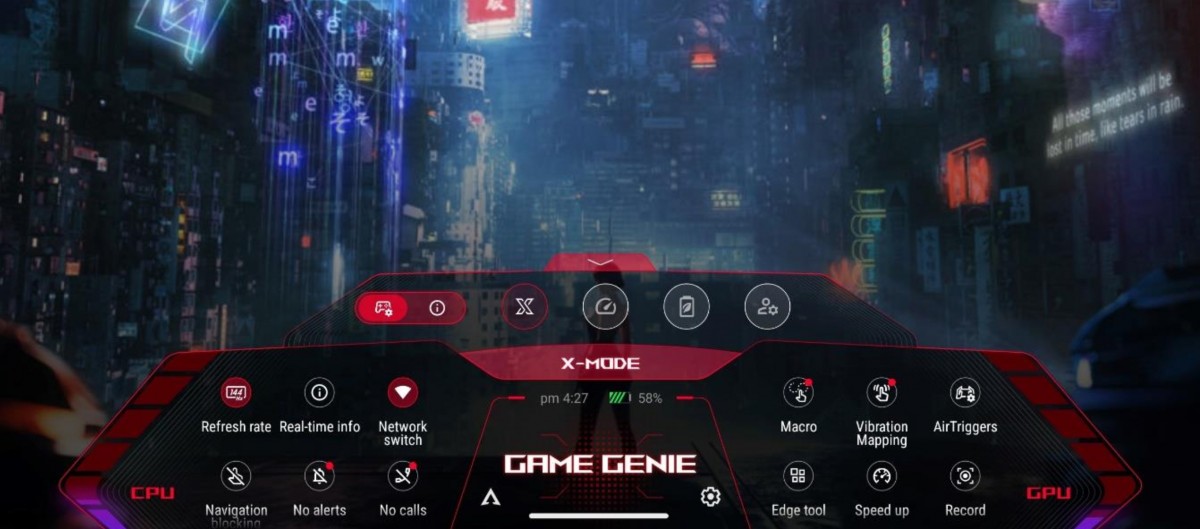
We'll start with Game Genie before going in-depth with Armoury Crate since the two are technically separate entities, although they are very tightly knit. Game Genie saw a major redesign with the ROG Phone 6 generation. This time around, it still largely looks and feels the same as it did on the ROG Phone 8, 7 and 6 generations.
Game Genie is essentially an in-game overlay that gets automatically enabled for games but is supported for any other app, as per your desired settings. A swipe from the top right corner of the screen brings it up, and its main goal is to offer convenient access to gaming-relevant features.
Most of the options are self-explanatory, like the toggles to disable calls and notifications and lock the brightness or cycle between the current display refresh rate. There are a few less obvious or, alternatively, more involved features here as well. The Floating window feature is still present but is now done via the Edge tool rather than Game Genie directly. This arguably gives it even more flexibility.
Getting a real-time performance overlay is a nifty, albeit not entirely new ROG trick. CPU and GPU load, temperature, battery level and fps count are all available in the Game toolbar, which can be freely dragged and positioned over the game.
There is even an experimental feature that tries its best to estimate how much game time you have based on your current load with the battery charge remaining in the phone.
You can also quickly glance at most of these performance metrics on the main Game Genie interface.
Some of the more powerful goodies are those in the right half of the Game Genie interface. Speed up simply triggers a background app cleaner task. Nothing too special, but it's still convenient to have in reach.
The Air Triggers menu holds a lot of potential.
This is where you set up basic mapping for on-screen controls to the AirTrigger 9/9 Pro pressure-sensitive buttons and the motion control gesture on the phone. If you have the AeroActive Cooler X/ X Pro attached, the respective additional controls will also be available for mapping here. There are more extensive menus to dig through for these features within Armoury Crate, but this menu is simple and intuitive to use.
Macros are equally easy to record via the Game Genie option. You just play out the actions once and then review and correct them as needed. You can have multiple macros for a single game, which can even be mapped to controls like AirTrigger or other third-party accessories.
If that sounds like cheating, wait until you hear about Key Mapping. In our books, it is probably the greatest gaming-geared software tool Asus brought to the table with the ROG Phone family. It's an incredibly in-depth interface for mapping on-screen controls to physical ones. Directional pads, buttons, and sliders all work and do so really well.
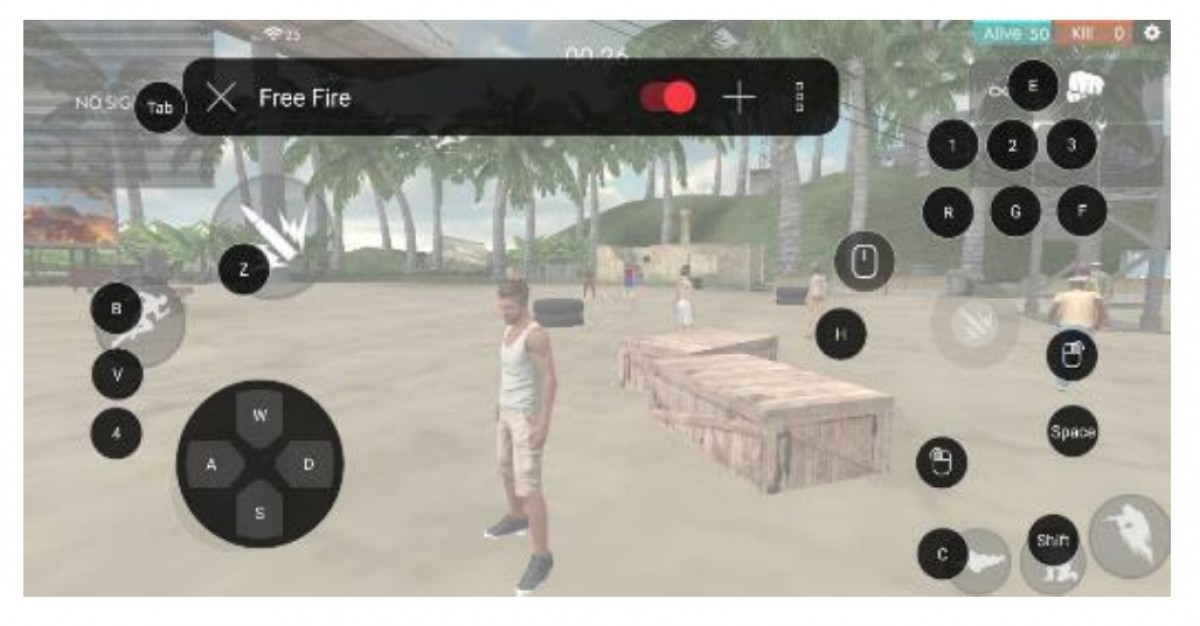
ROG Tessen Mobile Controller
Asus seems to have moved on from the Kunai 3 Gamepad. It's all about their new ROG Tessen Mobile Controller now. It lacks the option for a wireless connection that the Kunai had, but it supports a wired USB Type-C connection, and you can map all of its buttons to specific in-game controls exactly how you like them.

You can still use and map any of the popular controllers with ROG Phone 9/9 Pro, like XBOX and PS controllers. Those that have Bluetooth, that is.

Things get even better when you connect it to a mouse and keyboard combo and map those to on-screen controls. While similar solutions to achieve this level of frankly cheating in mobile games exist (most notably Octopus), Asus' offer is unique in its depth and low-level method of operation.

Unfortunately, Asus broke compatibility with the ROG Mobile Desktop Dock which was introduced with the ROG Phone 5/5s generation, and it is not coming back.
If you still have any of the ROG mobile gear from back then, you'd probably be interested to hear that you can still use the ASUS Professional Dock to connect a keyboard and mouse. Most third-party USB Type-C hubs and docks work as well. You can read more about both in our ROG Phone 3 review.
Marked clip. It is a configurable quick-capture feature that is meant to instantly save a short gameplay moment while in action.
Then there is Vibration mapping. As the name implies, it allows the user to map certain sensing zones on the screen to a particular vibration. That way, you can create a more immersive experience for yourself.
Also present, we have the pretty valuable Background mode. It is pretty self-explanatory - it allows you to leave a game running in the background, where it will continue to have access to mobile data/Wi-Fi.
You can even run a macro on top of the game and then leave it in the background so certain annoying tasks can be automated.
Speaking of automatically annoying tasks, Asus has upgraded its AI-powered pattern recognition system. It used to be called X Sense 2.0 and is now appropriately upgraded and called X Sense 3.0.
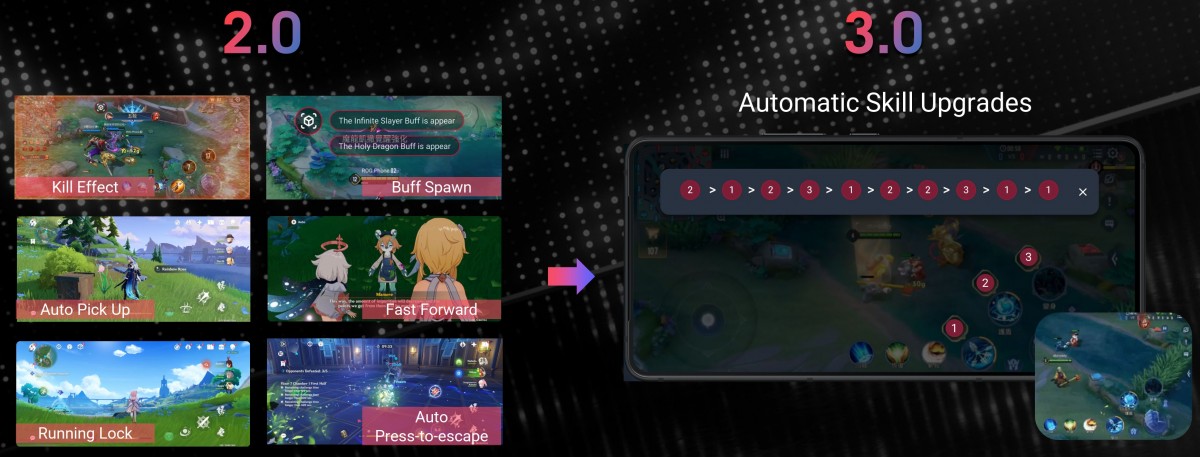
Auto Run and Auto Pick Up have pretty literal names. Both work within Genshin Impact and do as their name suggests - automatically run and automatically pick up items. Quick Escape is also a Genshin Impact feature that taps the screen quickly to free you from a freeze spell. Speed up conversation does just that and works for Genshin Impact and Honkai: Star Rail.
The X Capture feature has a bit broader game support (Genshin Impact, Honkai: Star Rail, Arena of Valor, Mobile Legends Bang Bang). It detects certain in-game events and automatically records a highlight clip.
The AI Grabber feature works with any game. It is essentially a screen OCR reader that can translate text for you.
The hot new AI feature this time around is called Auto Skill Upgrade. It works with various MOBA games (Arena of Valors, MLBB, League of Legends Wild Rift). What it does is that it can automatically select and upgrade your abilities for you as you level up.
Asus Armoury Crate - Gaming portal
Armoury Crate has become a staple of the ROG Phone experience. It has not changed in any major way but with plenty of visual tweaks and small yet often crucial improvements in behavior and organization.

We'll start the tour from the first tab - Game Library and by first noting that, crucially, this interface has a landscape and a portrait variant. The latter was added with the ROG Phone 5 and was a much-lamented omission on earlier ROG Phone models and versions of Armoury Crate.
From the main ASUS Armoury Crate interface, you get a few options. The most obvious one is your game card interface (or benchmark and any app you would like to run with a custom performance profile). Each entry gets its own "crate", as the Asus terminology goes. And each crate has its own Game Profile. Custom covers are supported; you get a few sorting and display options.
Profiles are still present on the ROG Phone 9/9 Pro as a per-app set of behavior and performance tuning settings. You don't have to launch said apps through Armoury Crate to apply the settings.
The initial Scenario Profiles interface features a main system "mode" selector with the familiar X-Mode, Dynamic and Ultra Durable options listed. If you don't feel like tinkering any further, you can just set a game to trigger one of the modes when launching automatically. Then there is the Advanced option, which houses the actual settings and tweaks that were previously front and center and actually make up the "profile".
The first screen houses tweaks to the Touch behavior, like sensitivity for tapping and sliding as well as precision. Then, there is the Display tab, which allows for per-app refresh rate settings and actual graphics quality manipulation.
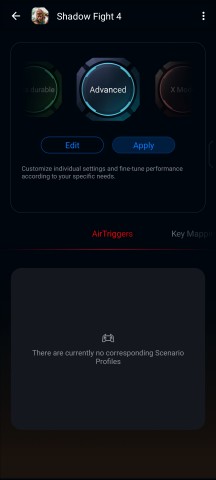
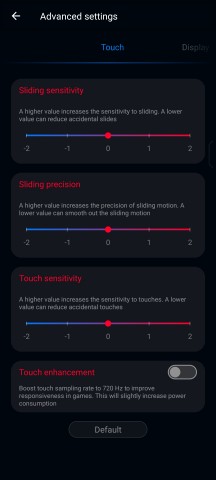
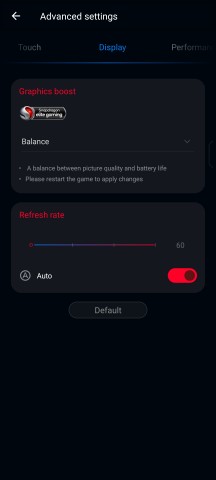
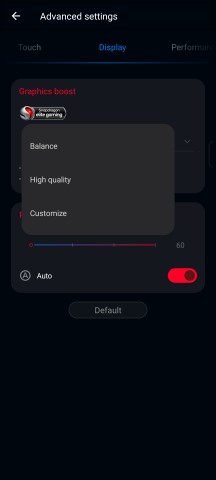
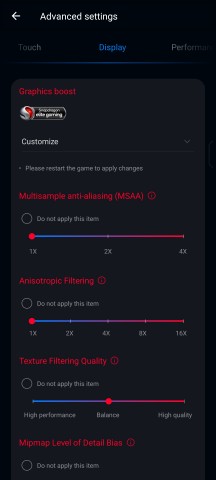
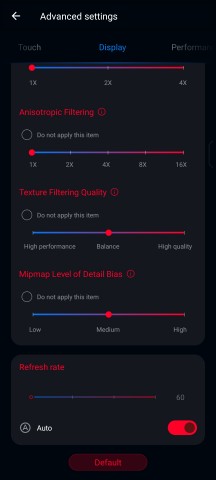
Advanced profile • Touch settings • Display settings
You could simply go for one of the two graphics quality presets - Balanced and High Quality. Alternatively, you can go for an advanced approach and customize Anti-aliasing, anisotropic filtering, texture filtering and texture detail on individual sliders.
This is the kind of PC-like, driver-level tweaking that Asus excels at, and that's very rare to find as an out-of-the-box experience with any of its competitors.
Things get even more impressively in-depth in the next Performance tab. Oddly, this interface still uses the older-style ROG Phone performance level notation instead of the new and simpler X-mode system. We can only assume the software team was trying to avoid confusing and mixing up terminology any further. Here, you get a choice between L1, L2 and L3 performance levels.
Beyond that, there is Advanced gaming tuning. This is what really separates the ROG Phone line and Asus from the rest. You get a very, very lengthy menu of actual system-level values and offsets for various modules and parts of the phone's internals. Values are lifted straight from the /sys/ folder, which you normally can't even get to without rooting your device.
Messing with these can, naturally, be detrimental to your experience. You are unlikely to damage the phone's hardware in the process, and there is a button to restore the default values, but you should still only tamper here if you know what you are doing. If that is the case, some amazing things can actually be pulled off.
For instance, if you are familiar with the performance characteristics of a given game you play and just happen to know that it does not rely heavily on the clock rate of the biggest and most powerful cores but rather tends to spread out its load among smaller cores, you can tune-down the big cores on the Snapdragon 8 Elite and save on battery, produce less heat and get a smoother experience, delaying thermal-throttling for longer.
To be clear, these are not truly "overclocking" options in the traditional sense; they offer the ability to adjust limiters.
The Network tab has only a couple of toggles, but both are potentially vital. One limits all background sync activity while playing a given game, which can be the difference between a smooth experience and a sudden ping-spike. The same goes for automatically switching between Wi-Fi and a network data connection. While in most cases, the ROG Phone 9/9 Pro is smart enough only to do this when it would be beneficial, there are special cases. Some particular games might even drop your connection if you suddenly change your IP address.
Air Triggers, Key Mapping and Macros occupy an area right underneath the system mode selector within the main Scenario Profiles UI. The Display area selector also resides here now. These actually show a list of all your various mapping profiles and macros, as set up for the given game, complete with convenient screenshots for the mapping overlay. These menus are mostly meant to be a convenient central location for managing your collection. Also, Armoury Crate includes a nifty feature to fetch mappings, triggers, and macros for popular games from an online repository.
You can also neatly package your Scenario Profiles settings or a subset via the share interface and upload them online. That can also include any Advanced Hardcore performance tuning tweaks you might have painstakingly discovered and now want to contribute. The makings of a great community.
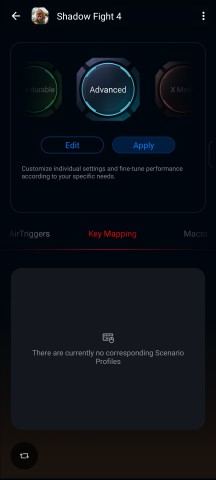
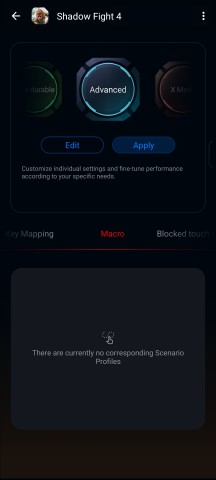
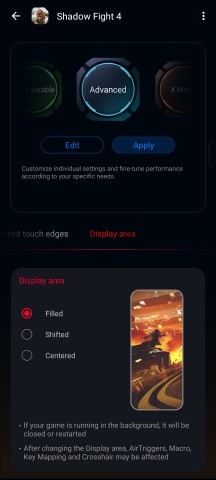
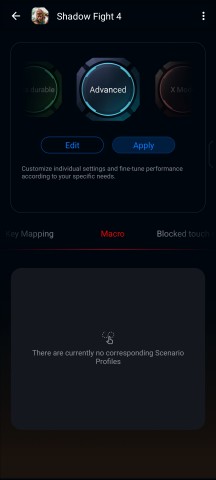
Key Mapping • Macros • Display Area • Profile importing and exporting
Circling back to the main Armoury Crate interface and moving on to the Console tab. Unlike profiles, the options here apply on a system-wide level. This is also where you can find nifty charts and graphs representing your current profile choices and some readouts for hardware speed, load and temperatures.
The current System mode is, of course, center stage in this interface. Asus has decided to simplify the options here a bit, shying away from the older-style L1, L2 and L3 performance levels and instead going for a selection of Dynamic and X Mode as the default and "performance" profile, also mixing in Ultra-durable, as the battery-saving mode. It makes a bit more sense this way.
In another bid for greater simplicity, X Mode+ is an additional special System mode that shows up automatically and replaces the regular X Mode when the AeroActive Cooler X/X Pro is attached to the ROG Phone 9/9 Pro. Turning On the accessory also unlocks the AeroActive Cooler settings section. As we already mentioned, the addon has a total of four modes of operation, one being Smart or auto controls. Cool, just has the fan working without the peltier element. Frosty and Frozen both have the fan and peltier on at increasing intensity. The latter mode is only accessible with an external PD power source plugged into the AeroActive Cooler X/ X Pro.
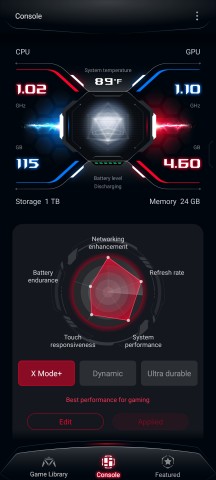
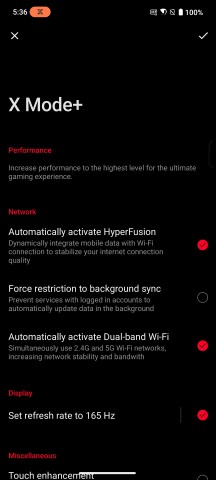
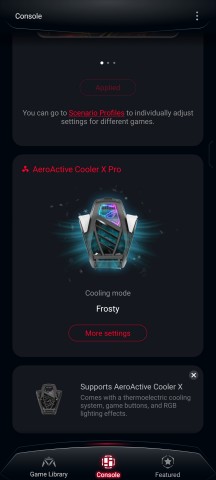
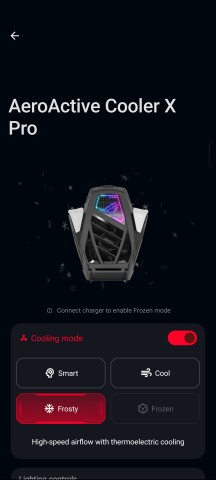
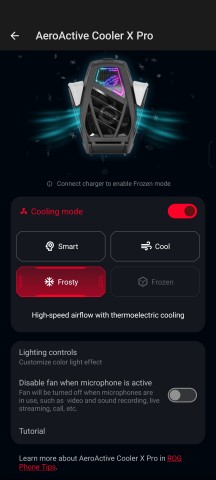
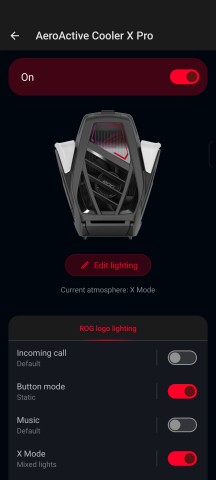
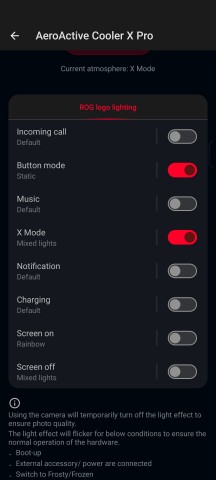
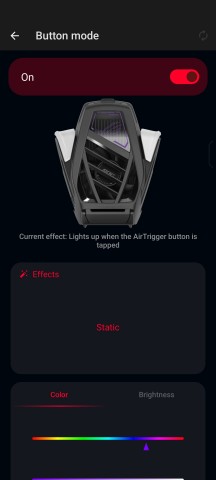
X Mode+ and AeroActive Cooler X settings
As we already mentioned, the ROG Phone 9/ 9 Pro gets something Asus calls the AniMe VISION. It is a dot matrix array on the back of the phone. The one on the ROG Phone 9 Pro is much more potent since it has 648 dots. Enough not only for complex animations but even some retro games that Asus has included to spice things up.
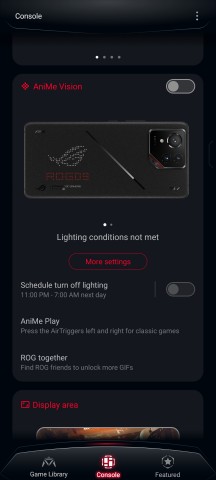
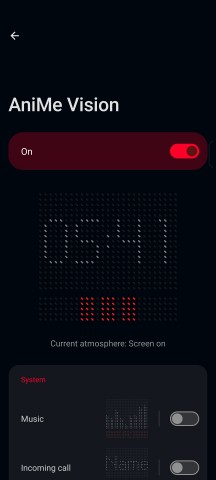
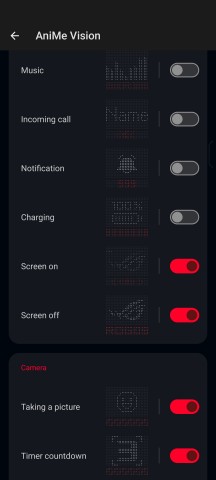
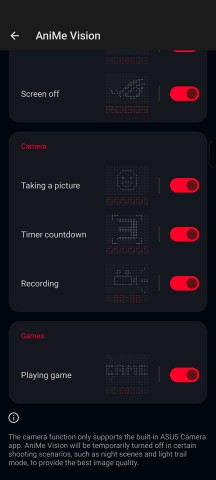
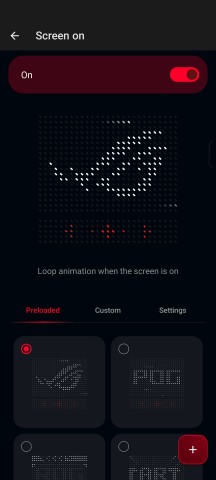
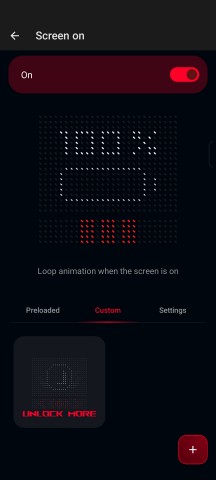
ROG Phone 9 Pro AniMe Vision settings
The regular ROG Phone 9 still gets a display and a bunch of animations, just a smaller one with 85 dots and no game support. The system also has the ability to display things like battery level, time, and weather information.
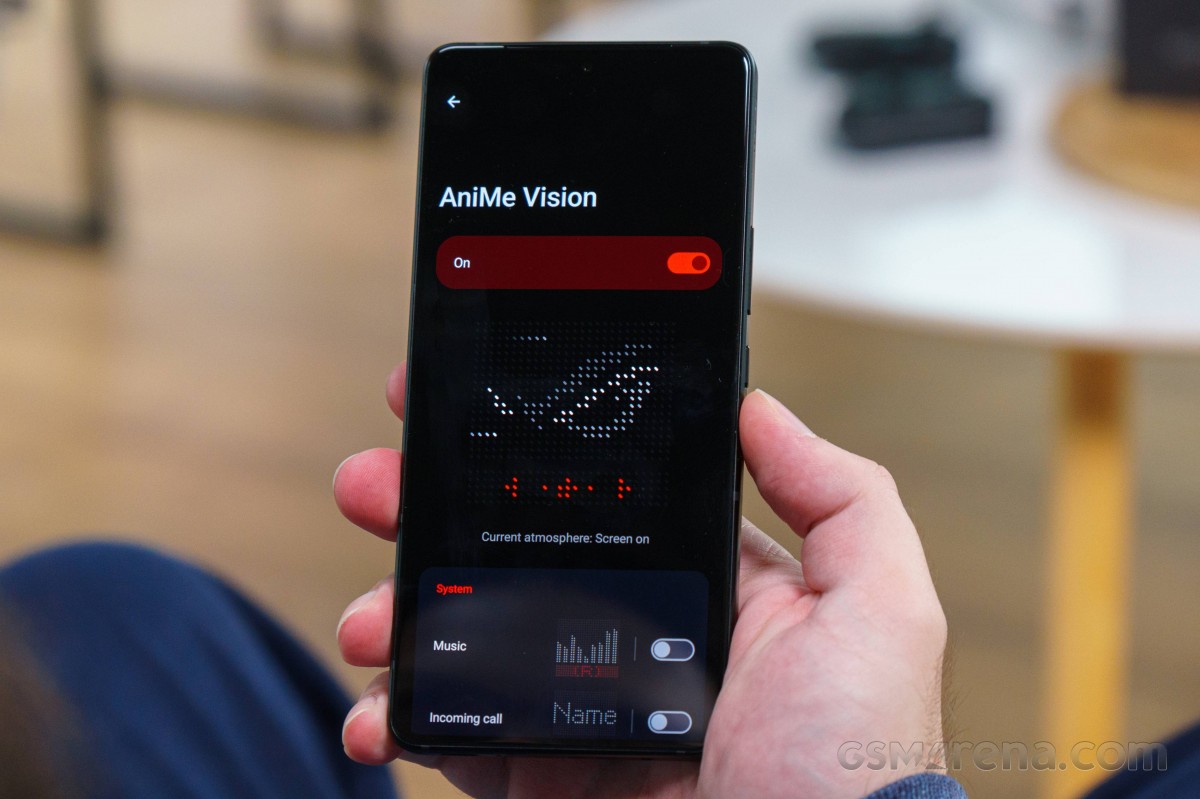
The Game Genie section houses a per-app list determining which games and apps Game Genie will be active for. Also, a menu for editing the order of some of the features within the UI overlay. This settings section can be accessed from the Game Genie overlay as well.
Then, there is the Air Trigger setup screen. This is where you can adjust sensitivity, trigger speed and distance, multi-button separation, and other behavioral aspects. Actual mapping is elsewhere within the Game Genie interface.
The AirTrigger feature was downgraded on the ROG Phone 8 generation, but the proper "ultrasonic" sensors are now reinstated with the ROG Phone 9/9 Pro. The system recognizes taps, swipes and a combination of the two. You can partition each sensor into two buttons. They are not confused if you touch them while resting your fingers on the phone either.
There are also various motion gestures that the phone can recognize and map to on-screen controls.
Finding games that can make proper use of certain aspects of the ROG Phone 9/9 Pro experience, like the high refresh rate or those that lend themselves well to mapping to Air Triggers or have native gamepad support, can be a daunting task. Asus has its Featured tab, with corresponding curated lists of games. There can be the occasional mislabeled title in there, but overall, the Asus team is putting a good bit of effort into cherry-picking titles.
There used to be a Connect tab in the Armoury Crate in the past. It seems to be gone from the ROG Phone 9 generation and was also absent on the 8th generation. This tab provided easy access to Asus forums dedicated to the ROG Phone line, particularly to various user-created and submitted game mappings and scenario profiles. Asus still has said forums up and running, but it is now significantly more difficult for users to share their own mappings and profiles from their phones. We aren't quite sure why Asus has decided to hide away that community side of the ROG experience.
That about covers the gaming software basics on the ROG Phone 9/9 Pro. An iceberg of additional things is hidden beneath the surface, and we can't even begin covering it all. It just shows that the ROG Phone 9/9 Pro is uniquely crafted as a gaming device first and a smartphone/camera as a distant second. That kind of mentality applied in practice generation after generation is what truly sets it apart from the competition and secures its arguable top-dog place in the gaming niche.
Reader comments
- Denshaotoko
- 13 Feb 2025
- 15S
Got non pro version pre-order discount for 899 off Asus official store. Only lacking less animex pixels and replace with one macro camera. No bad product only bad price. very good deal.
- Gto
- 22 Jan 2025
- Q{d
My biggest gripe with ROG phones was the design, because otherwise they had pretty much everything I wanted: fast USB, headphone jack, flat screen, powerful cpu, battery management and such. So last year I gave the ROG 8 pro a try, the lack of l...
- Architect
- 20 Jan 2025
- d%C
Hahaha how is the oneplus 13 better option even for games; 😂 rogphone 9 pro is the strongest phone in raw power, even without x mode or even the aerocooler still outperformed everything out there. One plus 13 is a good daily phone for 800 bucks and t...