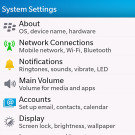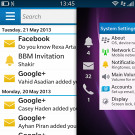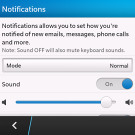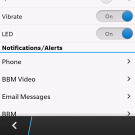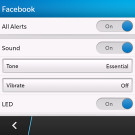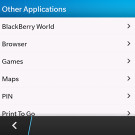BlackBerry Q10 review: There and back again
There and back again
Gesture-based BlackBerry OS 10.1
We already met the new BlackBerry 10 OS when we reviewed the BlackBerry Z10. The BlackBerry Q10 comes with the latest 10.1 OS version that was made available recently for the Z10 as an update. Unlike the Z10 however, the interface here is all black. That's BlackBerry's way of trying to lower power consumption on the AMOLED screen. That's a thing with AMOLED screens - just on the contrary to LCD screens, these consume the least power when displaying a black image and the most - with a white image.
The 10.1 version brings along various optimizations, as well as a bunch of new features - HDR stills, PIN-to-PIN messaging, customizable notifications, click a number to call, Instant Actions in the Universal Search app, etc.
We'll cover the whole BlackBerry 10.1 OS ticking inside the Q10 smartphone, so don't you worry if you still haven't caught up with the Canadian's OS.
In terms of inspiration, the new BB OS feels like it has incorporated bits and pieces of WebOS and Meego - swipes and backgrounding - but also Android (some contextual menus) and iPhone (the rich elaborate graphics). Only the icon design and some deeper system menus allow but a mere glimpse into the BlackBerry of old. Not that the comfort of loyal users was of utmost importance. You just can't expect to feel right at home in an OS that skips from v7 straight to v10, right?
Let's not rush it then - check out the BB 10 in action running on the Q10 here:
It takes a swipe up from the bottom of the screen to unlock the Q10 (it's important to note that swipes start off the screen). Interestingly, a single swipe will unlock the phone even if the screen is off. It's a unique feature - no need to wake up the device first.
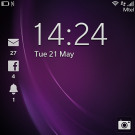
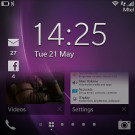

The lockscreen • swiping your finger up reveals what's behind the lockscreen
It's up to you to decide whether you just want to check out notifications on the lockscreen, without unlocking the phone, or unlock the device and go straight to what you were doing. A short swipe is the Blackberry equivalent of Meego's double-tap-to-wake-up. A longer swipe will unlock - and it's not too hard to get the hang of it. The Power/Lock key can be used as well of course.
The lockscreen itself shows a good deal of info - the time and date, the next event in your calendar, message counters and there's a camera shortcut. A swipe down from the top launches a dim, red clock - great in the dark since it doesn't hurt your eyes with bright light. A tap on the screen brings up the option to set an alarm.
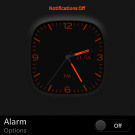

The lockscreen clock • it dims after a few seconds • setting an alarm
The BlackBerry 10 homescreen consists of multiple panes, two of which have a special purpose.
The app drawer takes up most of the homescreen panes - it's a paged grid of shortcuts of all installed apps. A long press on an icon starts edit mode, which lets you rearrange icons and uninstall apps with a single tap (deleting obviously works only for non-system apps).
By the way, on the homescreen you can initiate a search by just typing something on your keyboard.

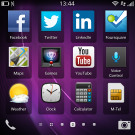
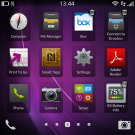
The app drawer • organizing the shortcuts
Once you have at least one app running a special pane appears to the left of the app drawer panes. It holds up to eight "active frames" (similar to the Web OS cards), each of which is (typically) a thumbnail of a running app. Not all frames are just a downsized screenshot of the app, some switch to something more informative. For example, the Phone app switches to a list of recent calls, which is big enough to read comfortably.
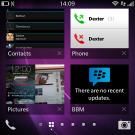
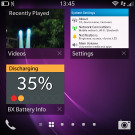
The active frames showing the running apps
Frames are arranged chronologically and have a small x button when you don't need them any longer.
Switching between apps is done with the same swipe up gesture used for unlocking the phone. No matter where you are in the interface, it will bring you to the task switcher page. One thing to note here is that as you swipe up and the current app is pushed into the background, a message counters appear on the left of the screen, showing unread message count for the various messaging services you have setup on the Q10.
This is Peek - named that because it lets you check new incoming messages with minimum interruption. If the message doesn't seem important, you can bring your finger back down and you will return to the current app.
If just the message source isn't enough to tell whether it is important enough, you can continue swiping to the right. This continuous L-shaped swipe (up, then right) will push the current screen off to the side, revealing BlackBerry Hub. This is BlackBerry 10 new unified inbox, which contains all your messages from all email and social network accounts.
Releasing your finger you'll drop you into the Hub to read the message, or you can just reverse the gesture and go back to working within the current app.
The BlackBerry Hub is always the leftmost pane on the homescreen and can be accessed either by the swipe up then right gesture or by tapping the small indicators at the bottom of the screen. Those immediately take you to the respective pane. You can swipe your finger over them to quickly scroll through all homescreen panes if you're not sure where to find the thing you're looking for.
We'll get back to Hub in a moment - it's the heart of BlackBerry 10 and perhaps the strongest weapon against competing OSes.
There's one more important swipe gesture that will come in use often - a swipe from the top. This has two functions. On the homescreen it brings out a dropdown, hosting all sorts of quick toggles (Settings, Rotation lock, Bluetooth, Wi-Fi, Alarm and Notifications). When you are in an app, it brings out an app-specific list of options (think Menu key in Android).
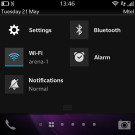
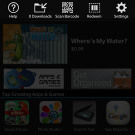
Quick toggles on the homescreen • app-specific options
That's a handy way to replace a dedicated Menu button, though things are a bit inconsistent and some apps do have a menu button in the bottom right corner of the screen. Another issue is that quick toggles are only accessible on the homescreen, so you have to exit the current app if you want to switch Wi-Fi on, for example. This defeats the purpose of quick toggles.
The BlackBerry 10.1 update allows to customize the notifications for each app - you can set the tone, switch vibration and the LED alerts on/off based on the account.
The BlackBerry Q10 packs a dual-core Krait processor and 2GB of RAM. The BB 10 OS has been tailor-made for this hardware (or vice-versa) and everything is fast and fluid.
The 3.1" screen is very responsive and doesn't miss taps.
Once you get used to all the swipe gestures, BB 10 OS can be fast to operate, but the problem is getting there in the first place. It's a problem we think Windows 8 has too - without an obvious UI element (e.g. a button), a user will have to interact with invisible things that only come into the open when you do the right gesture. BlackBerry will have a hard task of educating its users about these not-so-obvious gestures.
If the swipe down for quick toggles -or- app options (which may be elsewhere) wasn't confusing enough, the Hub makes it even more confusing. But we'll get to that later on in the Messaging section.
On the positive side, once we got used to those, the gestures get pretty intuitive. So much so in fact that we found ourselves swiping up on other phones, too.
But the OS does not yet feel like a perfectly polished product - we had several cases of the calendar or camera crashing, other apps had some issues too. And while most of the time the interface is buttery smooth, there are occasional lags. And don't get us started on BlackBerry Link, the PC suite. It's highly annoying.
BlackBerry Balance for corporate users
BlackBerry Balance requires BlackBerry Enterprise Services to run, but once enabled it will split the apps on the phone into two - personal and work apps. Files created within work apps are secured by AES256 encryption and are not accessible from personal apps.
Switching between work and personal apps is done by swiping down in the app drawer and picking one of the two modes. The separation between work and personal files however means that you might have to download apps twice if you want to use them both for work and play.
If you're using your own personal BlackBerry Q10 for work, the IT department can set up what apps will install automatically on the device and what email accounts will be added. They can remotely wipe the work data in Balance too (when you quit or lose your phone), but personal data remains intact.
Voice commands
Voice commands are all the rage these days - everybody's got them, including BlackBerry. It's not a character like Siri or smart like Google Voice Search, but the Voice Command app on the BlackBerry Q10 is still fairly usable.
You can ask it to call someone, send them an email or text or BBM, schedule an appointment or leave yourself a note. Other options include searching the phone or the Internet and you can update your social networking accounts too - tweet, post a new Facebook status or LinkedIn status.
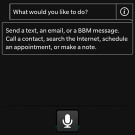
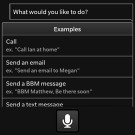
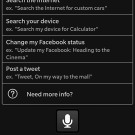
Voice Commands on BlackBerry Q10
The app cannot answer questions and it can't tell jokes, which are two of the most commonly used extra features of voice assistants. More importantly, it can't change settings (like toggling Wi-Fi on/off) or launch apps (there isn't even any integration with the native BB10 maps application).
Reader comments
- stranger
- 02 Jul 2024
- Xw{
no its not support whatsapp anymore
- Abdul
- 11 Dec 2022
- Nue
Update q10 no remove battery and 5g network and camera and lastin battery power and big ram &rom I love BlackBerry
- suri
- 06 Feb 2021
- D09
not open