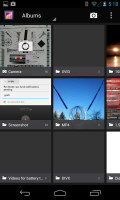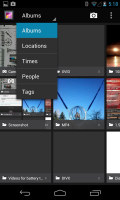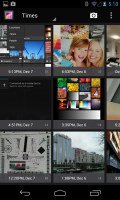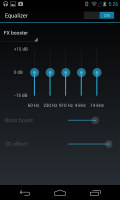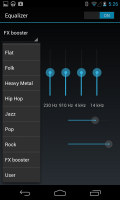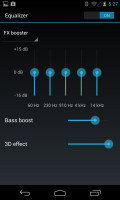Google Nexus 4 review: Royal road
Royal road
Gallery
The Gallery in Android 4.2 Jelly Bean retains its ICS looks and functionality. The Default view of the gallery is Albums, which is what we're used to seeing - it lists all folders with photos in the phone. Rather than the familiar stacks, the app uses a grid of photos, two on a line.
Besides, Album view, you also get Locations (photos are grouped based on where they were taken), Times (grouped by when they were taken), People (if the photos have tagged faces in them) and Tags (these are general tags you can add manually).
A handy option is the Make available offline feature - it lets you easily select multiple online albums and download them for offline viewing. The Gallery app supports online albums like Picasa (but not Facebook) and you can set it to sync photos only over Wi-Fi.
Getting inside an album displays all the photos in a rectangular grid, which is horizontally scrollable. When you try to scroll past the end, the photo thumbnails will tilt to remind you you're at the end.
Anyway, the single photo view is updated too - above the photo are several sharing shortcuts and a delete button, while below is a line of small thumbnails of all other photos in the album. You can tap those small thumbnails to move to other images or you can just swipe to the side.
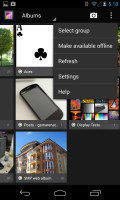
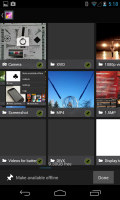

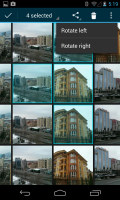
Making an album available offline is very simple
The settings menu lets you do simple edits to a photo (rotate, crop) or go into a more capable editor with a lot more option. The editor can be accessed from a small icon from the bottom left hand-side corner and offers light adjustments (so you can bring out the shadows or the highlights), effects, color styles, red eye correction, straightening a photo, sharpening and face glow (which detects faces automatically). Most of these options have a slider that lets you fine-tune the strength of the effect.
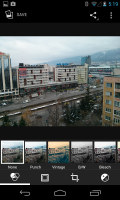

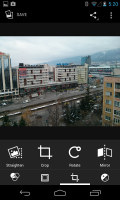
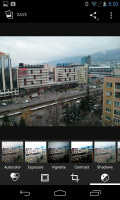
A more capable image editor is available too
An app called Movie Studio handles editing videos and it's quite feature rich. You can add multiple videos to the timeline and trim their start and end points, you can add titles and effects (including transition effects) add music and there are multiple options available when you decide to export the video (resolution, quality, etc.).
It's an app that can completely eliminate the need for a computer for most people when creating videos. Plus Apple charges a good amount of money for the same functionality with their iMovie app. Same goes for the image editor too.
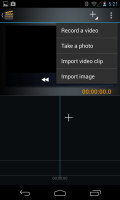
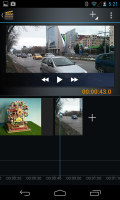
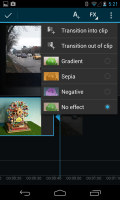
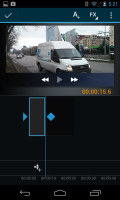
The Movie Studio app is a feature-full video editor
Stock video player lacks DivX support
The video player is still not getting the necessary attention from Google and there's still no dedicated videos app (you have to go through the Gallery). Unlike the Samsung Galaxy Nexus, which includes support for the the DivX and XviD codecs, the Nexus 4 fails to play them altogether.
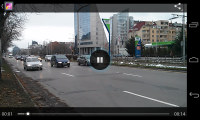
The minimalist interface of the video player is preserved
The functionality is still very limited - you get play/pause and a slider to scrub through the video but that's it. Unfortunately, support for subtitles and .MKV files is also still missing.
What the Nexus 4 plays very well, however, are .MP4 files. It didn't think twice about playing either 720p or 1080p full HD videos.
Ultimately, you'd likely consider downloading one of the many free alternative video players on the Google Play Store to replace the lacking default video player.
At long last, Google has implemented wirelessly sharing videos with a Wi-Fi enabled TV. The feature relies on the good ol' DLNA technology to connect and the Miracast protocol for streaming. It's another feature most customs launchers had, but is only now making its way to the platform itself.
The Music Player is still far behind the competition
The Google Nexus 4 comes with the latest stock Music app. It has the same side-scrollable tabs like much of the other stuff in Jelly Bean and comes with plenty of updates.
The tabs are used to organize your music library - there's Recent, Artists, Albums, Songs, Playlists and Genres.
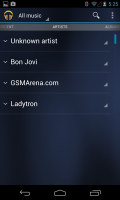
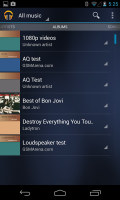
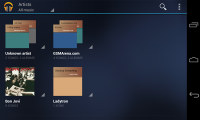

The Music app has remained unchanged
From the Settings key you can get into the equalizer. It can be turned on and off and features several presets that along with a user defined one. If you plug in a headset, you can also play with the Bass boost and 3D effect sliders.
There are several Shop for artist shortcuts sprinkled throughout the interface, which bring you to a Google search page with albums from the selected artist that you can buy from multiple online sellers. There's even an option to look for nearby stores that have the album if you want a hard copy.
While the player is working, the lockscreen features the album art and track info for the current song along with simple playback controls. The notification area also lets you control the playback via an expandable notification.
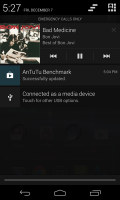
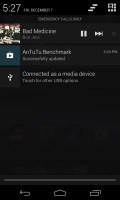
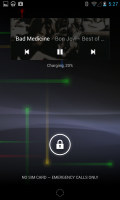

The Music app has both normal and expandable notifications
Clean audio output is on the quiet side
The Google Nexus 4 audio output is virtually identical to that of the LG Optimus G. Hardly shocking, given that most of the circuitry inside is identical, but still pretty good news.
The below average volume levels aside, the Nexus 4 results came out excellent in the first part of our test. When connected to an active external amplifier, the smartphone produces excellently clean output with no weak points whatsoever.
Even more impressively, stereo crosstalk is the only area of its performance to suffer noticeably when we plugged in a pair of headphones. On that occasion the Nexus 4 produced one of the cleanest outputs we have seen. The volume levels don’t drop, either, so they can qualify as average on this occasion.
Check out the numbers and see for yourselves.
| Test | Frequency response | Noise level | Dynamic range | THD | IMD + Noise | Stereo crosstalk |
| Google Nexus 4 | +0.11, -0.10 | -82.3 | 82.3 | 0.0040 | 0.019 | -82.0 |
| Google Nexus 4 (headphones attached) | +0.06, -0.36 | -81.0 | 81.1 | 0.011 | 0.091 | -62.4 |
| LG Optimus G | +0.13, -0.11 | -82.5 | 82.5 | 0.0092 | 0.022 | -81.6 |
| LG Optimus G (headphones attached) | +0.05, -0.30 | -80.8 | 80.9 | 0.012 | 0.061 | -59.4 |
| Samsung I9300 Galaxy S III | +0.03, -0.05 | -90.3 | 90.3 | 0.012 | 0.018 | -92.6 |
| Samsung I9300 Galaxy S III (headphones attached) | +0.11, -0.04 | -90.2 | 90.2 | 0.0092 | 0.090 | -53.1 |
| HTC One X | +0.02, -0.08 | -82.1 | 82.1 | 0.137 | 0.393 | -80.7 |
| HTC One X (headphones attached) | +0.10, -0.10 | -80.6 | 80.6 | 0.174 | 0.459 | -60.8 |
| +0.06, -0.51 | -91.3 | 91.3 | 0.0015 | 0.0093 | -76.5 | |
| +0.00, -0.26 | -90.6 | 90.6 | 0.0035 | 0.111 | -56.2 |
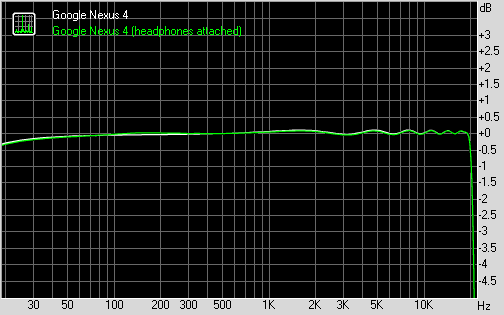
Google Nexus 4 frequency response
You can learn more about the whole testing process here.
Reader comments
- james
- 05 May 2024
- Sq6
Upgradable to Android 5.1 (Lolipop)
- Anonymous
- 21 Oct 2015
- 3%F
Press power button and volume down button in the same time
- AnonD-403739
- 07 Jun 2015
- H3M
The volume of my ringtone is diminishing down to zero sound. Can anybody advise the likely cause and cure?