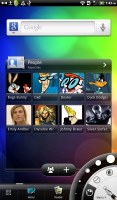HTC Flyer review – Pen pal
Pen pal
Design and construction (continued)
The right side of the Flyer is bereft of controls. It's smooth and in many cases could end up being the bottom of the device - if you're holding it in landscape mode.
At the top are the 3.5 mm audio jack and the power/sleep button. It took some getting used to because it's small and fairly tricky to access on such a big device. Under the power button there's a status LED.


Power button • 3.5 mm headphones jack
The bottom side of the Flyer is home only to the USB connector/charging port. No protective cover here.

Bottom holds the USB connector port
The back of the Flyer is where the unibody really flaunts its minimalism. It’s aluminum for the most part, with two narrow strips of white plastic. The top one is where you'll find the camera lens and the bottom looks like a cover but cannot actually be opened.
The top of the Flyer is really the only detachable part. It isn't very easy to open and we suggest you read the quick guide before attempting it, to avoid damaging the tablet. Slide it open and you'll see the camera module, the microSD card slot and the SIM compartment.
On the right side of the Flyer's back panel are the two stereo speakers. They are reassuringly loud, especially when the device is on its back on a flat surface.
Here's a better look at the bulging lower plastic bit of the Flyer. It gives you a better grip over the tablet than some of its competitors.
The battery is not exchangeable as it's tucked under the aluminum plate. We guess if you're ever in need of a replacement battery you'd have to turn to HTC themselves; that is if you care about your warranty. The battery is a 4000 mAh unit and it's quoted at up to 1470 hours of standby.
We don't have any complaints about the actual battery life, aside from the fact that unless you're using the humungous HTC charger you're in for a powerless tablet. We hooked up the Flyer to a bunch of chargers with a microUSB plug and all of them seemed to take an eternity charging the device. Only the Flyer’s original charger did the trick in less then several hours.
For a tablet signed by HTC, the Flyer’s premium build and finish are hardly a surprise. It will make you feel special and you will never shy to show it off.
Not least, it's one of the friendliest tablets around, size and weight-wise. It weighs a little less than the Galaxy Tab 8.9 and is compact enough to even fit inside a pocket. The screen has its issues but the indoor performance is perfectly fine.
All in all, the compact size is a selling point in itself. On a second thought, anything bigger than the Flyer would’ve questioned the actual key selling point: the Magic Pen. No point though in guessing which came first – the 7” screen or the stylus. Let's take a look at the HTC Scribe in more detail.
HTC Scribe lets you paint mustaches on Stephen Elop and stuff
The Scribe stylus is just an ordinary pen at first glance. Then you begin noticing that it has a strange tip which is rather bigger than on ordinary pens and the thing also offers two buttons on its side. The first one is the Highlighter button as it gives you the option to highlight text. The second is the eraser button. All pretty much self-explanatory.
The pen is powered by a single AAA alkaline battery. The stylus is bundled with the 3G-enabled version of the Flyer. People who go for the Wi-Fi-only model will have to pay an extra 80 bucks for it.
The HTC Scribe technology is among the main differentiating points of the Flyer compared to the current crop of tablets. Drawing, putting down notes and annotating stuff – it all makes sense on a big screen device such as a tablet so our guess is other manufacturers will follow suit in this direction.
The way Scribe works is you just tap on any screen (except on animated screens like the weather animation) and the Flyer immediately takes a snapshot, which you can then draw and write on with the special stylus.
There's an inconspicuous capacitive button on the Flyer just next to the main home, menu and back keys, which is backlit in yellow with the stylus icon. When you touch it with the pen, a menu in the lower-right corner pops up to reveal the Scribe options.
You can select a special tool like a brush, an ink pen, pencil, marker, etc. You can then adjust the size of the stroke to be from hair thin to graffiti thick. You can also adjust the color you'll be painting or writing with.
There's a special brush type you can select, which acts as an eraser but a hardware button on the side of the stylus toggles eraser mode as well. The other button is used to highlight text and is very useful for situations like reading a book with the built-in Reader app.

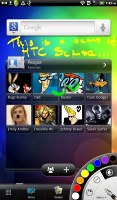
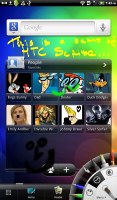
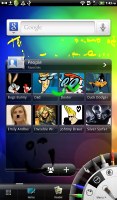
Choosing a color • Just drawing and erasing
You can write on anything you like, except on moving, animated screens. For instance, a browser page is no problem (even with Flash content) but the animated weather widget screen is off limits and you'll get a prompt saying it's not possible.
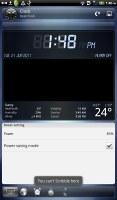
You can't scribble on animations
The Scribe technology is great fun but really doesn't excel beyond simple fooling around drawing. If you'd like to go pro with a tablet the Flyer probably isn't the one to do it with.
Reader comments
- Frank
- 29 Nov 2019
- CDF
Is it still in market
- Segapo
- 06 Apr 2016
- rsI
Hello everyone I have this HTC tab so it fell and broke the screen and I am struggling to repair it because they can't find the screen/ LCD. Please me up guys I love it so so much and I want to fix it. email: smade124@gmail.com
- Akesh
- 16 Jun 2012
- Fq{
Hi All I have just signed up for the HTC flyer.The one issue thats bugging me literally is the fact that on PDF Viewer,the thinnest pen stroke is too thick !! The same problem does not apply when using the Reader and annotating an EBook. Please a...