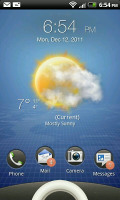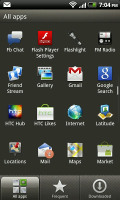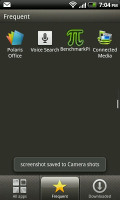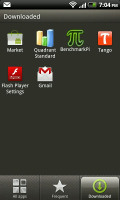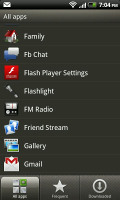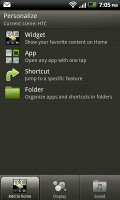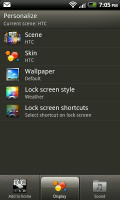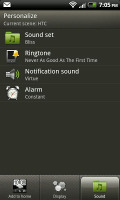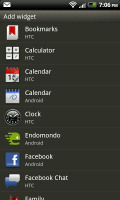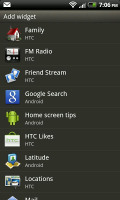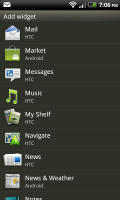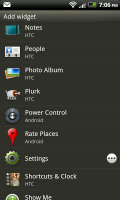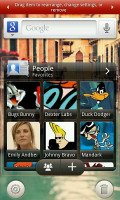HTC Rhyme review: Pour Femme
Pour Femme
Sense/Gingerbread combo still rocks
The HTC Rhyme comes with Android 2.3.5 Gingerbread and a spruced-up version of the HTC Sense, v3.5. We already saw the new Sense on the Sensation XL, but it turns out the Rhyme's skin has had some custom touches to it. There's a redesigned homescreen and some new widgets. There are a few new apps too. Of course, everyone who has dealt with an HTC Android smartphone will find their way around the Rhyme trouble-free.
But let's start from the beginning. Here's a video demo of the latest Sense UI running on the Rhyme.
The HTC lockscreen has to be the most functional, most customizable lockscreen we've seen yet. By default, it has four shortcuts and a ring at the bottom. You drag the ring towards the center of the screen to unlock the phone.
Or, you can drag any of the shortcuts into the ring to unlock the phone and launch the corresponding app. You can assign any four apps to the lockscreen that you like.
The HTC Rhyme comes with six different lockscreen styles preinstalled, which can be accessed in the Personalize menu.
The default homescreen just shows the ring, four shortcuts and the time. There's a Photo album lockscreen, which tosses photos from your gallery in cool 3D.
The other lockscreens include the Friend Stream with social updates from your contacts and the Weather screen, which shows off the Sense UI's cool weather animations. There's Stocks too, with quotes flying up or down in eye-pleasing 3D. Finally, there's the Clock lockscreen which shows a bigger clock - you can pick any of the 17 clock widgets you have.
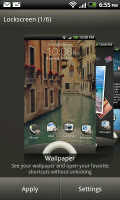

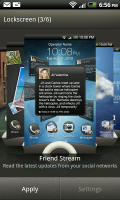
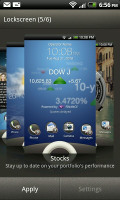
Some of the preloaded lockscreens • Choosing the four lockscreen shortcuts
Unfortunately, there're no extra lockscreen styles to download off the HTC Hub.
Going further than the lockscreen reveals the new Sense homescreen. The old scroll arc at the bottom is now gone and replaced by two shortcuts at the bottom corners - the app drawer and dialer. It's simpler and good-looking. There are seven homescreen panes as usual and scrolling between them is looped.
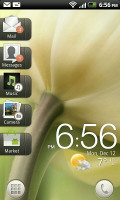
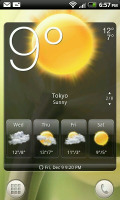
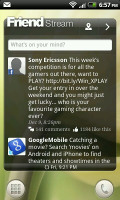
Some of the homescreen sections
The Leap view is a trademark Sense UI feature. Tap the home key (while on the main homescreen) or do a pinch gesture to zoom out to display the thumbnails of all seven homescreen panes at once. Upon a press and hold you can drag to reposition the homescreen panes as well.
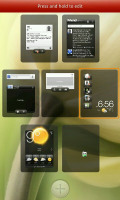
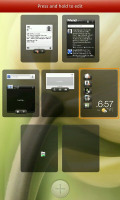
Leap View lets you quickly switch between homescreen panes
With Sense v3.5 you can add and delete panes, not just reorder them. There're 7 homescreen panes tops, which is enough to fit plenty of widgets.
HTC Sense comes with the proprietary HTC Scenes – essentially three custom homescreen setups (Default, Entertainment, Social). Each scene changes the wallpaper and the set of widgets, but those can be customized, of course.
You select a Scene within a fancy-looking 3D card interface. You can modify existing scenes and you can get more scenes off the HTC Hub.
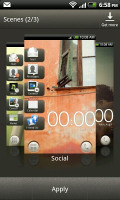
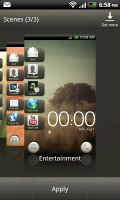
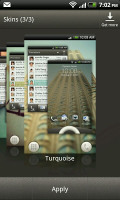
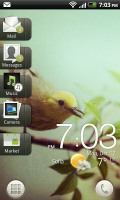
Preset scenes • Preset skins • Skins in action
The HTC Sense has another customization option called Skins. Every skin changes the look and feel of most of the onscreen buttons, application screens, option menus, and other items. They also come with unique wallpaper each and use different colors for various UI elements. They can also replace the lockscreen and widget frames with custom ones or change their shape.
The main menu has the typical grid layout, which is composed of vertical pages with shortcuts sorted alphabetically. You can choose between two different sorting options - alphabetically or most recent - but you can't rearrange them manually. Alternatively, there's a list view, where two-finger alphabet scrolling is enabled.
The main menu has a tabbed layout similar to different Sense elements (such as the phonebook). There are three tabs available at the bottom – All apps, Frequent and Favorites. They are quite useful especially when you have lots of installed applications.
Tapping the Personalize button brings out a whole screen of items to choose from – for the display (scenes, wallpapers and skin), for the homescreen (widgets, shortcuts, folders, etc.) and even sounds (ringtones, alarms, notifications and Sound set).
In the widget section, both types of widgets (custom HTC and stock Android) are placed on the same page. There are so many of them you may find the seven homescreen panes short. You can download new widgets off the Market or the HTC Hub.
When you select a widget, you are prompted to choose between several versions – most widgets have at least two styles. The different versions typically offer at least two sizes of the widget and different skins. For example, there are 17 different clocks.
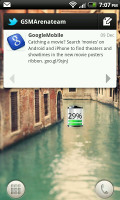
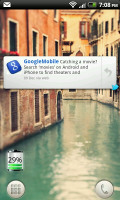
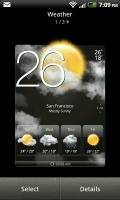

Some different styles of the Twitter and Weather widgets
Some widget styles even offer different functionality. One version of the Twitter widget, for instance, shows updates for the people you follow and lets you tweet/update status. The other version displays @mentions.
Editing the homescreen is different from vanilla Android. You can tap and hold on a widget and you can drag it across homescreen panes. While you're dragging a widget (or shortcut or whatever), two "buttons" appear at the bottom of the screen - Edit and Remove. You drop the widget on either button to perform the corresponding action.
Edit can be used to modify the settings of a widget - e.g. choose a different folder for the Photo Frame album or even choose a different version of the Clock widget. This saves you the trouble of first deleting a widget and then putting it on the screen again to choose a different version, setting and so on.
The second "button" is Remove, which obviously deletes the widget.
There are two new HTC widgets on the Rhyme - Shortcuts & Clock and Family. The first one is now the default widget on the center (default) homescreen. It replaces the old Clock and Weather widget, but keeps an integrated digital clock and weather information. The focus though is on the five buttons on the left. You get Mail, Messages, Music, Camera and Market shortcuts. And they're not simple buttons by the way, more like drawers you can open and close. Tapping on the music widget for example will take you to the music player app. But tapping on the small handle on the right, will open the box to display the last played track with basic music controls. You can resume play from there, without going to the player app.
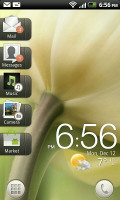
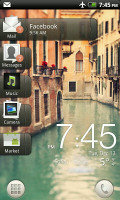
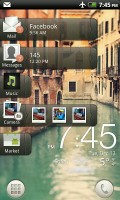
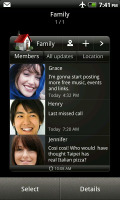
The new Shortcuts & Clock and Family widgets
The Family widget is quite similar to Friend Stream, but after a quick configuration, it will track only your family's social and location updates. There is a dedicated app too.
The notification area features a list of recent apps (in addition to the notification list), just like a task switcher. The usual press and hold of the Home button will launch the actual task switcher. The notification area is tabbed too - the second tab has toggles for WLAN, Bluetooth, GPS, cellular data or the Wi-Fi hotspot. There is a shortcut to the full list of settings and the last line shows used/free memory.
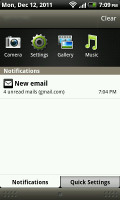
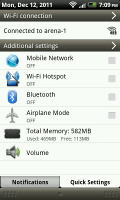
The new notification area doubles as a task switcher • the quick settings tab
Besides the standard task switcher, you get a task manager too. It's simple to use - each running app is listed with an indication of how much RAM it's using (no CPU usage reading though). You can terminate apps one by one and there's a Kill All button too.
Another useful app that HTC preloaded is the usage monitor - it tracks you data, call and message usage. There are apps in the Market that do the same, but this one is styled to match the rest of the interface. We wish it had a widget to let you monitor usage at-a-glance.
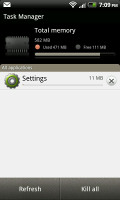
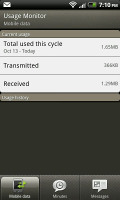
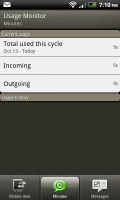
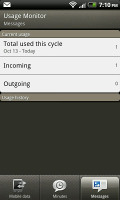
HTC's task manager • Usage monitor
The fast boot feature is enabled on the HTC Rhyme as well. The apps preserve their state after the restart – so if you were browsing a web site before turning the phone off, the browser will restore your session.
Reader comments
- Who
- 23 Jan 2016
- y8p
I can't find the alarm clock either! Did you ever find out how to find it?
- NOPE
- 28 Sep 2013
- kgd
That may just be your carrier or your signal. I have one and see it as a GREAT phone, the only downside to it that I can see is that it's hard to find cases for them in this country
- Anonymous
- 26 Mar 2013
- 4$3
this phone sucks. it drops calls people cant hear you on it save your money for something else.