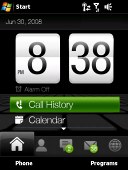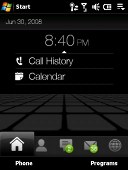HTC Touch Diamond review: Geek's best friend
Geek's best friend
VGA Display
HTC Touch Diamond is equipped with a 2.8" 65K-color screen of VGA resolution. Riding on the immense pixel-to-inch ratio, the Diamond offers remarkable picture quality. Here's the quick math: Nokia N95 8GB has the same sized screen, featuring only a quarter of the Diamond's pixels. This makes the Diamond one of the few PocketPCs out there to not let you down in terms of picture quality. Instead, it is comparable to some of the best displays on the market - quite an achievement for HTC.
Many would make a case of the Diamond's 65K-color support "only". But hey, there aren't really that many cases when the difference between 65K and 16M colors is visible to the naked eye.
The downside of the HTC Diamond display is sunlight legibility. It really isn't the best device to work with in the bright sun. It's a tad better than its predecessor - the HTC Touch Cruise - but still qualifies for an average score only.
Another potential problem with the Diamond's display is its proneness to scratches. We did inflict a couple of them in only two weeks of using the Diamond, and we're just not a bunch of careless sods.
Getting around is easy enough
The HTC Diamond has a hardware Home key to comfortably take you to the TouchFLO Home tab every time you press it. Another extra handy control is the Back key. Now, PocketPCs usually don't have any Back keys (we can't quite remember a PocketPC that has one) and the "going a step/screen back" logic is not implemented in Windows Mobile either. So we were pleasantly surprised by the cunning Back key on the HTC Diamond, which never fails to get you back to the previous screen no matter what application you are using.
The touch sensitive scroll wheel is another nice navigation tool - unfortunately it's only used in a limited number of applications. You can use it when zooming in/out on images, zooming in/out inside the web browser and zooming in/out on emails and SMS/MMS. The last application where the scroll wheel is used is the Music player where you can fast forward and rewind with it.

The touch sensitive scroll wheel has limited application
Automatic screen rotation thanks to the built-in accelerometer is a nice feature to Windows Mobile devices. Screen rotation has been implemented in these handsets ever since Windows Mobile 5 surfaced several years ago, but doing it automatically had obviously never occurred to engineers. And once again - it's the iPhone that changed the industry.
Yes, there were some handsets with built-in accelerometers even before the iPhone, however their built-in sensors were not used for auto rotation.
Unfortunately, the auto screen rotation feature on the HTC Touch Diamond works only in selected applications such as Photos and Videos and the web browser, and you can't turn the feature off. Of course, there is a free third-party solution for that, but there will be more on it in the Tweaks & Modding chapter of this review (tip: it's near the end, just before the conclusion).
New generation TouchFLO
If you are keen on Windows Mobile devices, you're probably familiar by now with the HTC Touch and the HTC Touch Cruise interpretation of TouchFLO.
With the HTC Touch it was a launcher application in the form of a cube, controlled via finger sweeps. To that the HTC Touch Cruise added finger scrolling in applications such as Contacts, Messaging, Internet Explorer Mobile. Users can also enjoy some fancy image flipping and zooming in the custom image gallery.
Well, HTC Touch Diamond brings all that a level up - meet the TouchFLO 3D. It does offer those same things as the HTC Touch Cruise, adding however some extra cool looking Home screen that just begs to finger flip it to the right and left, and up and down. It's fluid, it's all eye candy, and you've already probably seen enough of it online.
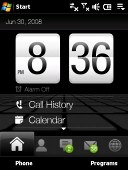
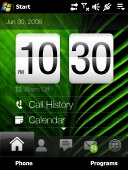

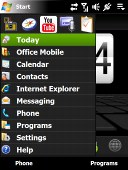
The TouchFLO 3D Home tab with different wallpapers • the Start menu
No offence, but the eye-opener device for most mobile manufacturers is the Apple iPhone. Its fluid, almost physical, all-touch UI showed us all what we were missing. And we are not talking specs here - HS(uper)D(uper)PA, umpteen-megapixel shooters with auto-hocus-pocus and a bunch of other acronyms that make a geek's heart melt. We are talking unsurpassed control, user-friendliness and sweet simplicity.
Ever since the thunderbolt of iPhone descended upon the industry, full touch-based devices and highly touch optimized applications have been spawning all over the place. Well, today we look at one of the finest examples of this welcome trend - the TouchFLO 3D courtesy of the HTC Touch Diamond.
Just so you know, for this review we are running our Touch Diamond on the latest ROM version available: 1.37.707.1. It's a standard ROM with no system tweaks applied. We have to note that we didn't find the TouchFLO 3D on older ROM much slower than the new one. The TouchFLO 3D is pretty responsive once you learn the various ways to control it and it only lags when for some reason you switch to the underlying Windows interface.
Tab upon tab - it's TouchFLO home screen, sugar
The TouchFLO 3D Home screen offers a choice of full screen tabs, decked out with some impressive graphics. You can move through the tabs with a single finger sweep, or by scrolling the tab thumbnails at the bottom of the screen until you hit the one you need. The list is long and includes the home screen (with a large clock), favorite contacts, text messages, email, Internet, photos and video, music, weather, settings and a customizable application launcher.
By the way, in case you've missed it here's an official HTC TouchFLO 3D demo to check out:
Now, let's have a closer look at those tabs. A nice thing is that each tab comes with its own set of context keys, but the downside is that those are not customizable to suit your needs. With the TouchFLO 3D at hand, you would rarely have to resort to using the Windows built-in interface (except for file browsing and setting the alarm).
Other than showing the clock, the Home tab gives you access to the HTC Call log, Windows World clock, Windows Alarm application, windows calendar application - in case you have pending events for the day, they too get listed here. The context keys give you access to the Phone Pad and the TouchFLO Programs tab.
On the second TouchFLO tab called People, you can set favorite contacts, which would be displayed with their assigned images or, in case you haven't set those, a generic image. You can scroll images with a finger sweep. A tap on the photo will give you the contact's details, while a tap on the number below the image will automatically dial it. You can scroll the favorite contacts by using the thumbnail bar on the right too. The context keys give you access to the regular Windows Mobile contact list or several settings for managing favorite contacts, such as remove or change picture.
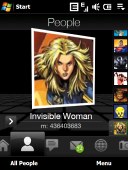
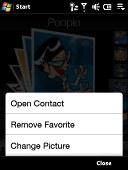
The People tab • the context menu
The Messages tab shows your latest SMS/MMS. A single finger sweep displays the next message. A small shortcut in the top right corner will automatically start a new SMS/MMS with the default Windows message editor. The context keys will give you access to the Windows Mobile SMS/MMS inbox.

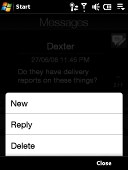
The Messages tab • the context menu
The Email tab shows your emails in an attractive way and, again, you can flip through them one by one. The number of unread emails appears on the right. A dedicated shortcut starts a new email. The context keys give you access to the Windows Mobile Email inbox, as well several commands such as Send/Receive or Email Account management.
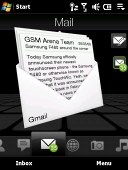
The email tab looks really nice
The Internet tab launches the Opera 9.5 web browser or the slick preinstalled YouTube video client. You can also scroll your bookmarks and launch one directly from there. The first context key displays all of your bookmarks but this time within the browser, while the second one… starts the browser. HTC must have lost their focus setting up this tab. A shortcut to the preinstalled RSS reader and streaming media player would have been much nicer. There's no option either for changing the default Opera browser and there's no way to type a URL directly on the Home screen and open it in the browser. Now those are just some ideas that came up in a minute or so - so next time when you guys over at HTC lose your inspiration, drop us a line.
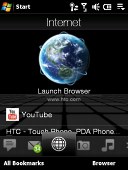
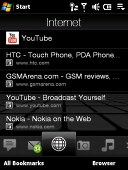
The Internet tab is pretty redundant
The Photos and Video tab quite obviously gives you access to your images and video files. You can scroll them with finger sweeps. Two additional shortcuts allow you to start the camera or camcorder directly from here. It's pretty much the easiest way to do it, as there is no dedicated camera key. The context keys give you access to the Album application, which is used for viewing all your images and video.
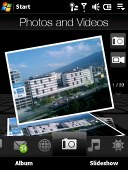
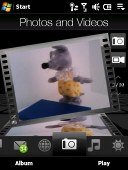
The Photos and Video tab: an image and a video on display
The Music tab displays albums with their covers and you can flip through them much like you would on the iPhone and its gorgeous Cover Flow. The context keys let you access the music player options and the music player library where you can sort your music based on other filters beside album.

The Music tab with sweet album art
The Weather tab is again self explanatory but it easily amazes with its graphics. You can check the weather in several locations and you can alternate them with a finger sweep. You can also get a 5-day forecast for these locations via the first context key. The second context key allows you to manage the locations, for which the weather will be monitored.

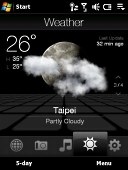
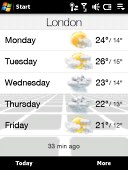
The Weather tab has some nice graphics for you (plus a 5-day forecast, of course)
The next tab is Settings and it lets you control various system options saving you the effort of using the confusing Windows Mobile Settings page.
First of all, you can set the ringing profile, volume level and ringtone all from one central place. Now, that's really handy. Even pressing the volume rocker brings up a fancy custom-made fullscreen slider instead the usual WinMo mini sliders. The original Windows Mobile sound settings are accessible from here too and are listed under Advanced.
You also have access to the HTC custom Communications manager, which handles all on-board transceivers.
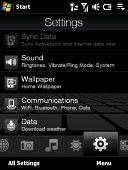
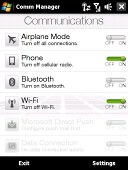
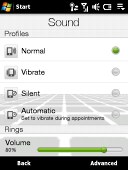
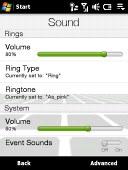
The Settings tab on the Home screen • the Comm manager • the user-friendly sound settings
HTC have even created the so-called System status screen, which gets invoked when you touch the icons on the top of the Home screen. Those status icons are usually too tiny to press accurately with a finger and normally you would need the stylus to check the battery status (by touching the battery indicator), regulate volume (by touching the speaker icon), or open the communications manager or phone and connectivity settings (by touching the signal indicator or network type icon).
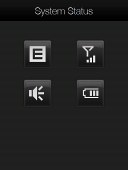
The System Status screen - larger, more thumbable system icons
With the System status screen, once you touch the area of those icons with your big finger, all of them get listed fullscreen so you can easily pick the one you want. It's an extra step but it's nice nonetheless!
And finally, the last tab is the customizable Application launcher where you can set shortcuts to the most frequently used features. Using the context keys you can also open a finger scrollable list of all programs currently installed on your device. The list is dynamic, so as soon as you add new apps, it gets updated.
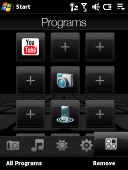
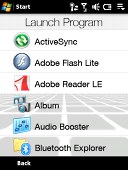
The customizable Application launcher tab
Well, that pretty much gets all of them covered. We guess, it's been a long reading and that alone should hint you that the number of tabs is a bit too much. Some of them are totally redundant, such as the Internet tab, while others could have been merged in one - such as SMS and email. There are people that don't use email on their mobile, so basically our biggest grudge against the TouchFLO 3D interface is that you can't select which tabs will be shown.
The good news is that thanks to a third-party software solution, you can re-order and, if necessary, hide some of the Home screen tabs. But there'll be more on it in the dedicated Tweaks & Modding chapter.
Reader comments
- spoon
- 21 Apr 2012
Thanks guys I made up my mind. I'm not buying it, for the fact that battery life is poor that's it for me.
- ragu
- 25 Mar 2011
- PEd
hi anybody plz tell me how to reconnect or switch on data connection in communication manager once it is stopped.plz
- No HTC
- 05 Dec 2010
- 0UY
HTC Diamond is my biggest nightmare...ever! I hope that this days I will change him with other phone because two years of suffering is enough! (and I've tried everything - put many cocked ROM's from XDA/ evend Android for HTC but in the end I've ...