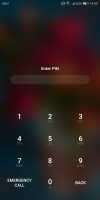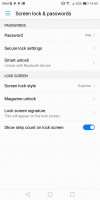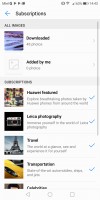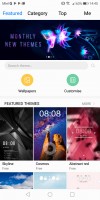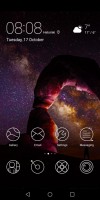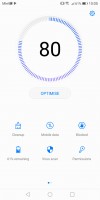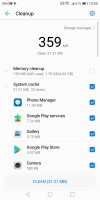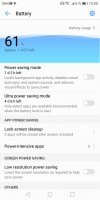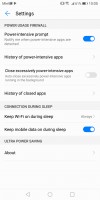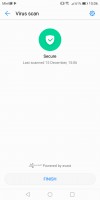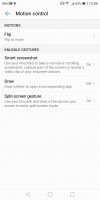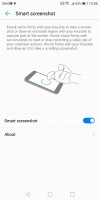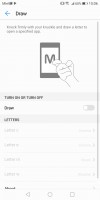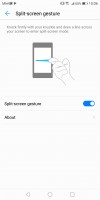Huawei Mate 10 Lite review

Android Nougat with EMUI 5.1
The Huawei Mate 10 Lite runs on EMUI version 5.1 based on the aging Android 7.0 Nougat OS. There is a more recent EMUI 8 with Android Oreo, but for now this ROM is exclusive to the Mate 10 flagship duo. And while the Mate 10 Lite may not be sporting the latest version, it's still quite similar to what the bigger Mates got.

The Magazine unlock style for the lockscreen is here to stay. It greets you with a different wallpaper every time you wake up the device. You can also quickly start the camera by a double press of the Volume Down button, with the option to take a snap right away.
If you opt for a fingerprint unlock method, you probably won't be seeing much of the lockscreen anyway. Almost a shame, considering all the effort that Huawei has put into making it unique. Still, the reader is blazing fast and using it is a no-brainer.
On top of the usual all-apps-on-the-homescreens approach EMUI 5.1 gives you the option to pick the standard Android two-tiered interface with homescreens for your most-used apps and an app drawer for all of them.
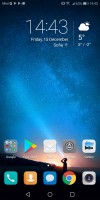
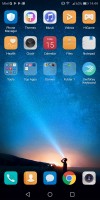
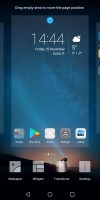
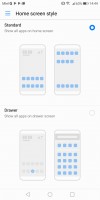
Homescreen • No app drawer by default • Settings Layout settings
App twins for multiple instances of a single application is available on the Mate 10 Lite.
EMUI 5.1 has Theme support, of course. The theme store offers a wide selection and some really artsy options that fit in well with the general high-design image of the Mate 10 Lite. Of course, you can always keep things simple and only customize the wallpaper and possibly transition animations.
The notification area is a 50/50 mix between stock Nougat and Emotion. Huawei has tweaked the look of the quick toggles and added the auto-brightness switch, which Google so stubbornly refuses to keep in plain sight. The notifications themselves look just like the Pixel's.
The task switcher is rather straightforward, with a Kill All option.
There are a few other interesting tweaks you can apply to the status bar. For example, notification icons can be replaced by a simple numerical counter. You also have control over whether the notification LED and display should react to a new notification.
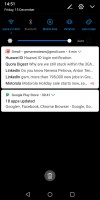
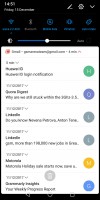
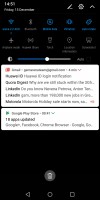
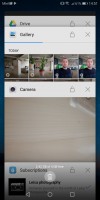
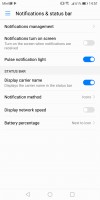
Notification shade • step 1 • step 2 with more toggles • task switcher • Status bar tweaks
The Mate 10 Lite features granular notifications control - Huawei had that even before it was a part of Android itself. You can control which apps can send you the three types of available notifications - the shade notifications, the lockscreen notifications and the banner style notifications.
Last, but not least, there is a dedicated menu for controlling crucial permission on a per-app basis. It's a great addition, since you don't want a random app ignoring the system's attempts to optimize its power consumption or drawing over other applications.
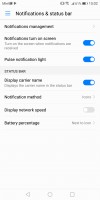
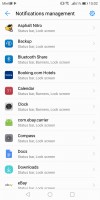
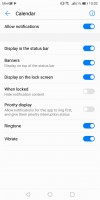
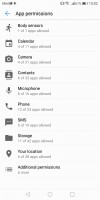
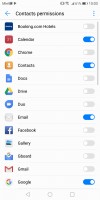
Notification management • Notification permissions • Calendar notifications • App permissions
While these are options accessible from the settings menu, most of them are also featured in the Phone Manager app. There you'll also find a one-touch optimization button. A virus scanner powered by Avast is on board as well. There are power-saving modes with granular settings, too.
You can also enable the so-called Floating dock - it's a virtual key you can move anywhere on the screen, allowing you to expand it to the primary Android keys - Back, Home, Task Switcher, Lock and Close all running apps. It will help you control your phone with just one hand. There are other interesting alternative controls as well, like the ability to map the buttons on your headphones to various actions.
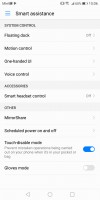
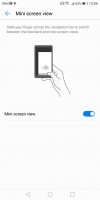
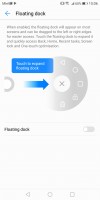
Smart assistance • One-handed UI • Floating dock
Motion control also plays a significant role on the Mate 10 Lite like it did on previous Huawei models. There are flip gestures, as well as picking up, tilting and even things like knuckle detection and drawing. All of those are extensively customizable to your liking.
Reader comments
- Anonymous
- 14 Mar 2023
- 6PJ
Camera is very ordinary
- ISSA-ADEL7
- 24 Feb 2022
- XDD
Smooth phone accrualy... It been like almost 3 years am using it 👍🏽👍🏽👍🏽👍🏽🙂
- Anonymous
- 08 Jan 2022
- Nu7
Please where can I buy the screen of Huawei mate 10 lite