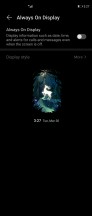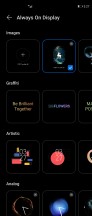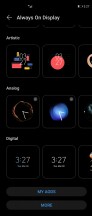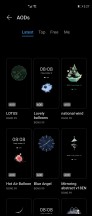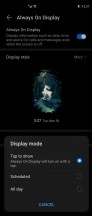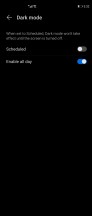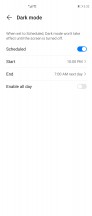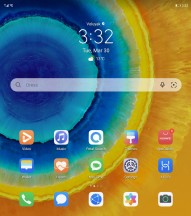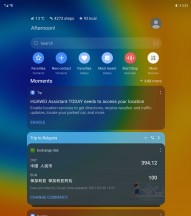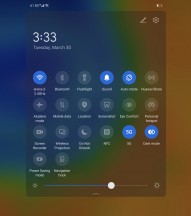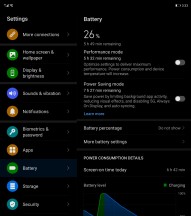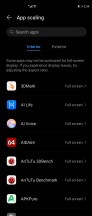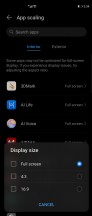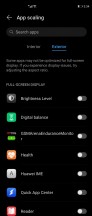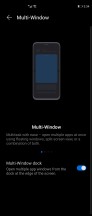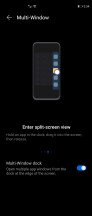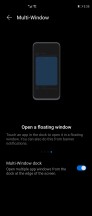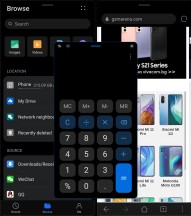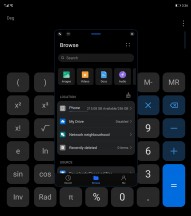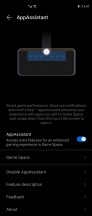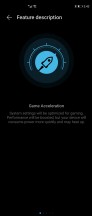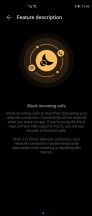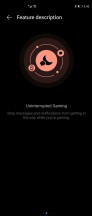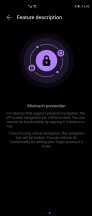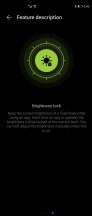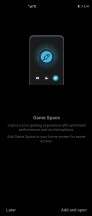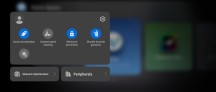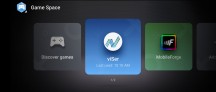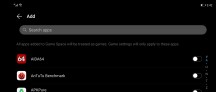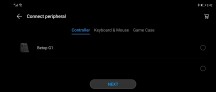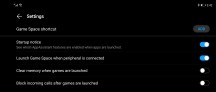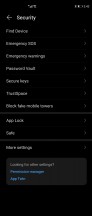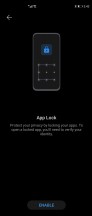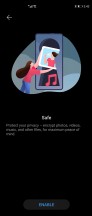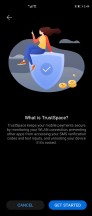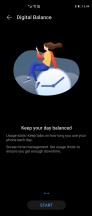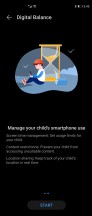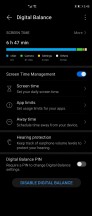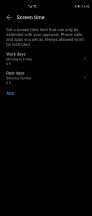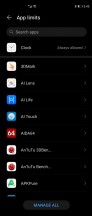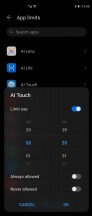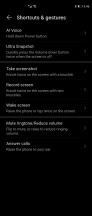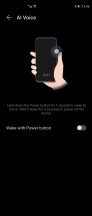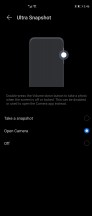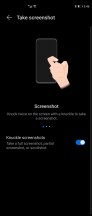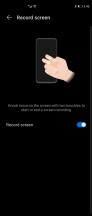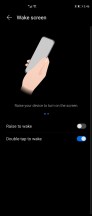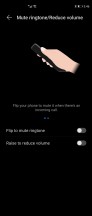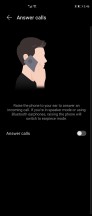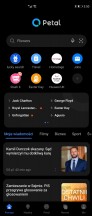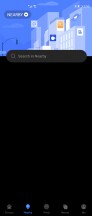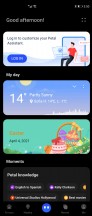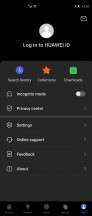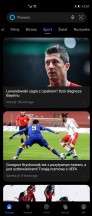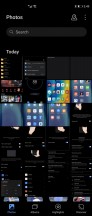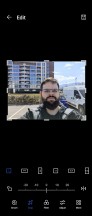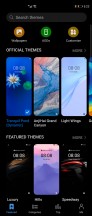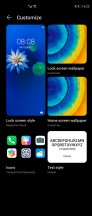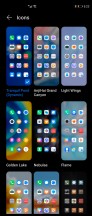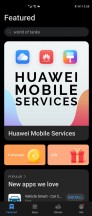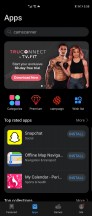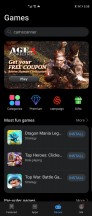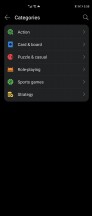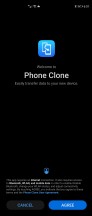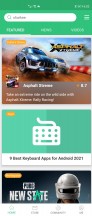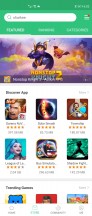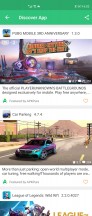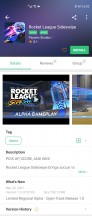Huawei Mate X2 review
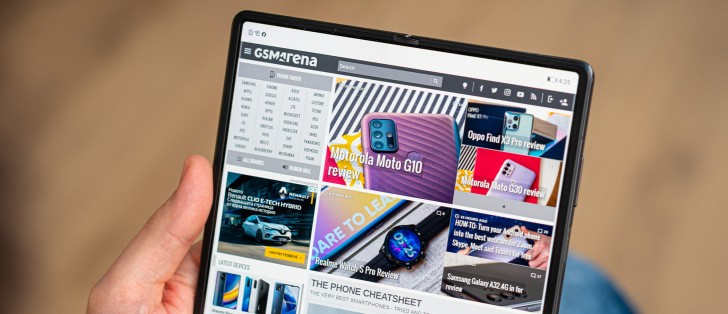
EMUI 11 on top of Android 10, without Google Services
Despite its particular form factor, the Mate X2 is actually quite consistent with the current Huawei software experience from a software standpoint. There aren't nearly as many "folding-phone-specific" software accommodations here as you may think. At least not on the surface, that is. Whatever is there is mostly neatly hidden away under the hood and is seamlessly doing its job, handling things like pass-off from one display to the other as it should. But, we digress.
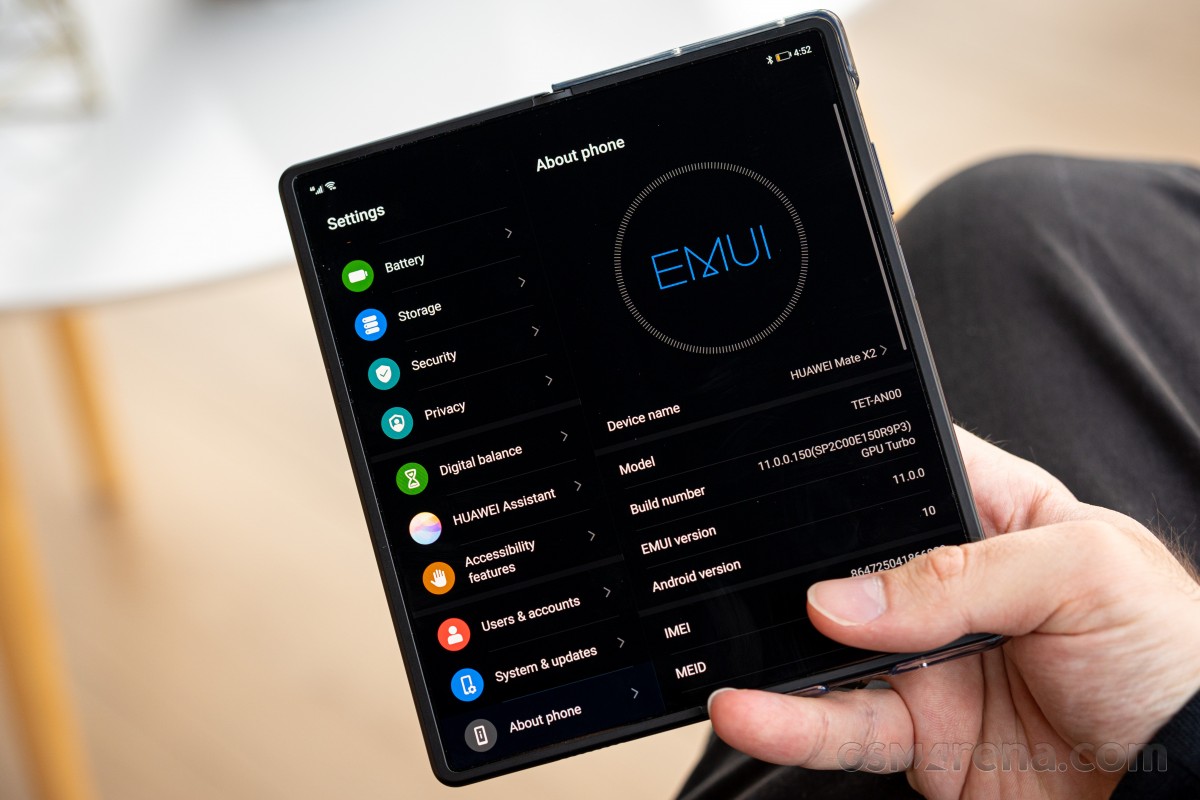
The brunt of the UI at play here is EMUI 11. It is still running on top of Android 10, which might sound like a specific, fringe quirk of the Mate X2, but it is actually the case with all current Huawei phones. We won't get into that particular saga and all of its geopolitical aspects, but we will mention that we may be currently on the precipice of a major OS shift for Huawei - one towards its own Harmony OS. An OS that, as far as we currently know, is still set to launch this month (April 2021), with the Mate X2 slated as among the first devices to get it.
If this does come to pass, we expect some major software experience changes. Or at the very least, some turbulence in the transition, potentially aided by the alleged Android compatibility baked into Harmony OS. However, for the time being, EMUI on top of Android 10 is what we have on the Mate X2, and it's what we are going to review.
Starting from the lock screen experience first, we find an optional AOD implementation, but it's rather basic. You only get a small selection of watch widget styles and a scheduler.
There is plenty of lock screen and home screen customization to be done beyond AOD, as well. For the lock screen, you get Huawei's long-standing Magazine Unlock platform, as well as a signature and shortcut customization. For the home screen - layout adjustments and a toggle for the Huawei Assistant TODAY home pane.
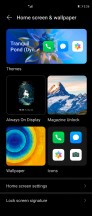
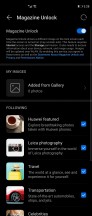
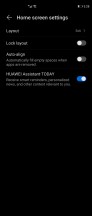
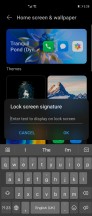
Lock screen and home screen customization
Huawei's theming engine is also quite powerful and allows plenty of fine adjustment for things like icons. Those can be downloaded from the online repository. The same goes for AOD styles.
For biometrically unlocking the Mate X2, you have a choice between face recognition and the side-mounted fingerprint reader, which we already praised for its speed and accuracy. On a side note, we have to say that the inward-folding design of the Mate X2 is a lot less restrictive in this respect than the outward-folding one on the Mate Xs, which didn't have a selfie camera in a convenient spot to do face unlock.
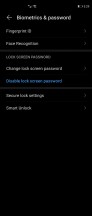
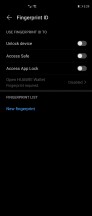
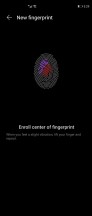
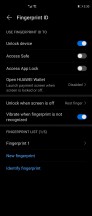
Biometric security: Face unlock and fingerprint ID
Back to EMUI 11 and its more tangible aspects. Unlocking the device lands you on a familiar home page. The only really notable omission here, though, is the lack of Huawei's long-standing Home screen style selection menu. That means you are stuck without an app drawer on the Mate X2.
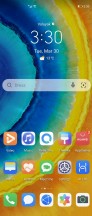
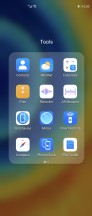
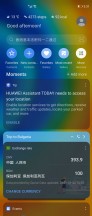
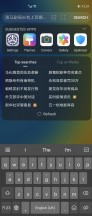
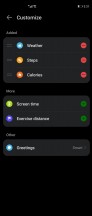
Home screen • Folder view • Huawei Assistant TODAY
Seeing how, for the time being, the Mate X2 is only available in China, it makes sense to see plenty of Chinese scattered all over the UI. For instance, within the Huawei Assistant TODAY page. To Huawei's credit, however, as soon as we logged in with a UK-region Huawei account, pretty much all of Huawei's online-resource-based apps and interfaces seamlessly switched to that region and English as well.
Looking around at the base UI, we continue to find familiar interfaces. Huawei has had plenty of time and a large number of iterations to gradually polish out EMUI. There are plenty of subtleties at play here, things like the color choice, animations. Overall, EMUI is a mature and polished platform.
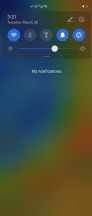
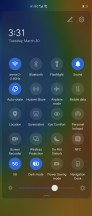
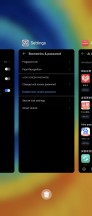
Notification shade • Quick toggles • App switcher
System-wide dark mode is pretty great to have on a device with such a big 8-inch OLED panel, accompanied by a whole second cover display. Running all of that in dark mode offers a clear boost to battery endurance.
Large screen experience, multi-tasking and productivity
Before we finish the software section off with an overview of some of the important additional settings in EMUI, we should definitely explore what using the Mate X2 unfolded is like. After all, that's what it all boils down to - having the big 8-inch screen at your disposal, as needed and leveraging it to achieve more than is possible on a smaller panel.
Graceful app scaling is not something you tend to worry about on a traditional smartphone, but it suddenly becomes a major consideration on a foldable. That being said, this time around, Huawei only has to worry about two displays and aspect ratios instead of what were essentially three panels on the Mate Xs. You can also take the cover display mostly out of this particular consideration since its standard 21:9 aspect ratio is a perfect canvas for displaying modern Android apps.
While unfolded, the full 8-inch display has a slightly more awkward 8:7.1 aspect ratio. In practice, however, it appears to play equally nicely with most apps. Most apps that have a dedicated tablet UI variant simply switch over to it automatically. The latter might require an app restart if you decide to leave the app open while folding and unfolding, but that should change gradually, as developers start widely adopting the foldable display facilities, which are already baked into Android 10.
In order to keep compatibility as high as possible, Huawei has included a nifty App scaling menu in the Display settings menu. This is separated out into a setting for the folded and the unfolded display on a per-app basis. If you experience any issues with an app on the folded display, you can tell it not to span the full height of the display and instead, maintain a retro 9:16 aspect.
For the unfolded display, you have three app scaling options to force - Full Screen, which is the default, as well as 4:3 and 16:9. This whole system works quite well in practice and is even smart enough to analyze the Manifest files of apps and extrapolate any obvious requirements from older-style scaling, like 16:9 and apply that automatically.

It is worth noting that some Android games do not respond particularly well when scaled to the awkward 8:7.1 aspect. Most often, these misbehaving titles have issues with misaligned touch controls. For those, you may be forced to apply some manual scaling.
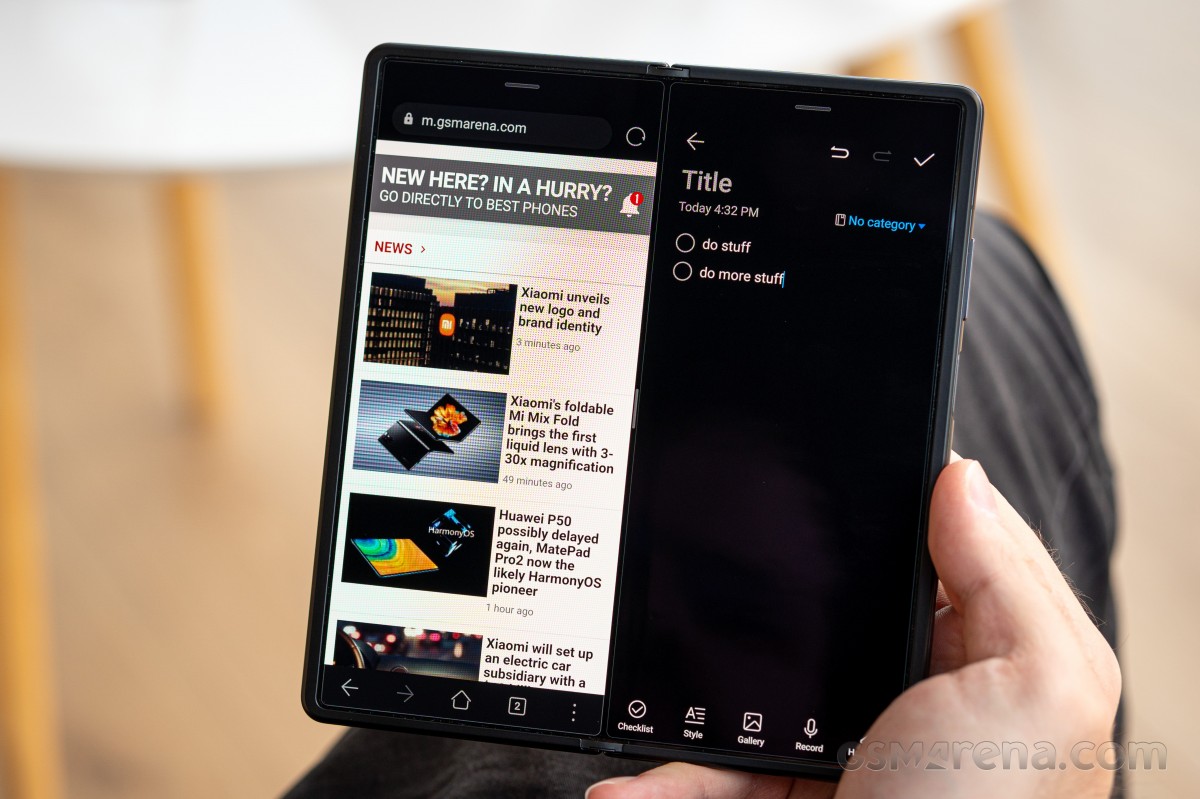
Of course, one of the main allures of a larger display is multi-tasking. Huawei revamped its Multi-window and multi-tasking system a while back. We are happy to report that in most aspects, Huawei got this functionality right.
Spawning apps into a split-screen view is generally done via a side menu, accessible by swiping from the right edge of the display. Tapping an app from here spawns a floating window of it. From what we can tell, you can only have one of these open at a time.
To initiate the split-screen view, you have to long-press the app and then drag it on top of another app, which is already open. You can add any app you choose into this Multi-Window menu, and most seem to work and scale pretty effortlessly.
Something worth noting is that you can't change the sizes of the two app sides in unfolded mode. Perhaps it's a conscious limitation to keep everything working well.
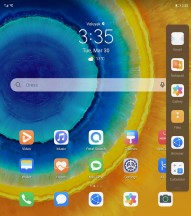
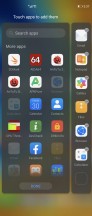
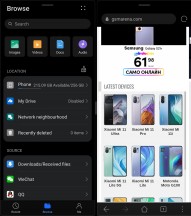
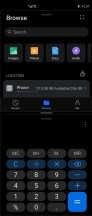
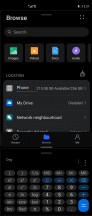
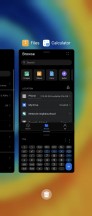
Multi window: Side menu • Adding apps to Side menu • Main display • Cover display
Adjusting the app split is possible with Multi-Window while the Mate X2 is folded, though. This looks and behaves a lot like we are used to on any regular phone. Also, in case you were wondering, you can do floating windows on the cover display, too.
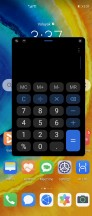
Floating window on cover display
There are at least a few nifty features in Huawei's Multi-Window, which are a boon for usability. First, you can drag and drop certain content between two apps. Another nifty trick is having an app pair remain bundled together as one entry in the recent apps view, so you can easily close both of them or return to that particular side-by-side workflow.

Before we wrap up the multi-tasking and window hand-off section, we should note that we found no way to actually have both displays on the Mate X2 work simultaneously. We thought our best bet would be an option in the camera to mirror the viewfinder on the cover display, so your subject can see themselves. This is a thing on other devices with a rear-panel display. Unfortunately, the Mate X2 lacks any such option. Or at least we didn't manage to find one.
Generally, when the phone is folded, the cover display is active; when it is unfolded, the main one takes over, which definitely keeps things simple. The only exception to this rule seems to occur when you activate the "selfie" mode from an unfolded Mate X2. That disables the main display and enables the rear one. You are then expected to start taking selfies with the main cameras. However, nothing is preventing you from closing out of the camera app and just gaining access to the UI on the cover display with the mate X2 unfolded. If for some reason you find that a useful thing to do.
Other EMUI settings and features
Some of the other curious features on the Mate X2 include the App assistant. Despite its slightly confusing name, it is, more or less, a game accelerator and assistant, complete with its own slide-out menu and interface.
While App assistant and its game acceleration features have been around for a while, Game Space - a relatively newer addition to EMUI. Like the name suggests, it a dedicated game launcher with access to all of the app assistant features, as well as some other nifty tricks. Chief among these is support for some control mapping with a controller, game case or keyboard and mouse combo. Nothing too crazy like what Asus has going with the ROG line, but still appreciated.
There are plenty of security and privacy options available. Including a Password vault for logins, App lock, a Safe for files, as well as a full-fledged Private Space, which is a complete separate UI with apps and files.
Digital Balance is Huawei's direct answer to Google's Digital Wellbeing. It also includes parental control features.
The Mate X2' default OS navigation is an iPhone-like gesture - swipe up for Home, swipe up and stop midway for Task switcher, or swipe from the left or right edge of the screen for Back. You can opt for the classic virtual buttons, of course. Beyond that, there are plenty of other gestures to explore, as well.
Huawei has a long-standing habit of including a plethora of its own apps in EMUI. That's especially true now when there is hardly any involvement of Google in this phone.
From the phone manager app, called Optimizer, you can access shortcuts for storage cleanup, battery settings, blocked numbers, Virus scan powered by Avast, and mobile data usage.
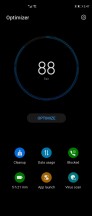
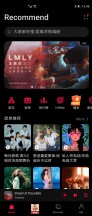
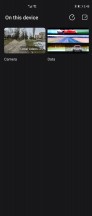
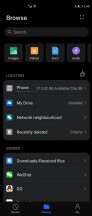
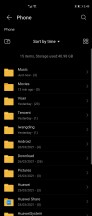
Optimizer • Huawei Music • Huawei Video • Files
Huawei's Music app offers a way to listen to stored MP3s, and it also includes Huawei's own music services incompatible regions. Same goes for the proprietary Video app - it plays your local videos, but it also includes Huawei's video streaming service similar to YouTube.
Huawei's Health app is pre-installed, and it offers step counting, among many other things. There's a file manager app and a note-taking app. In fact, an entire folder titled "Tools" is chock-full of useful things. There is also a "Popular apps" folder, which we are a bit less enthused about. It only contains app recommendations that you still have to click to download and install instead of pre-installed apps. Even so, the amount of bloatware is a bit higher than average on the Mate X2.
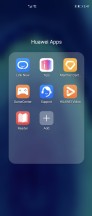
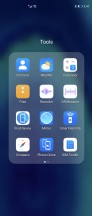
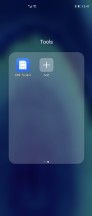
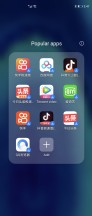
Tools and other additional apps and suggestions
Speaking of the more "China" approach to software and services on the Mate X2, it is worth noting that Petal search is the default on our unit. It has a home page and news feed of its own as well, and just like most other Huawei apps and services, automatically switched to the UK region once we logged in our UK Huawei ID. Nifty!
The Gallery is an entirely custom job, too, but it has the usual chronological and albums views plus an AI-powered highlights selection. The editing functionality is quite powerful, as well.
Themes are definitely a thing in EMUI 11. You can download whole creations or just parts and customize individual aspects, like icon packs and wallpapers separately.
Beyond the things we already covered, there are a few other particularly useful apps and platforms Huawei has developed on its own to keep up with Google's offerings. Most of these naturally cater to Asian markets, where Google's services have never really been a major presence. Recently, Huawei has been adapting some said software to fill the growing gaps in its Western offerings too.
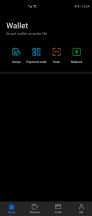
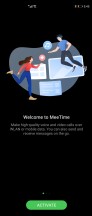
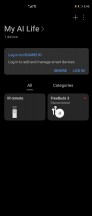
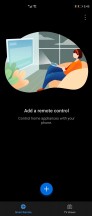
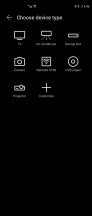
Huawei Wallet • MeeTime • Ai Life • IR remote control app
Look hard enough, though, and it's not easy to spot some glaring holes. For instance, there is no default or pre-installed Maps and navigation app. The AppGallery is more than happy to recommend Petal Maps, which is an upgrade from not having any viable navigation option, which was the case at some point in the past.
Huawei AppGallery, third-party apps and Google Services situation
The whole Google-Huawei and, in a broader sense, Huawei/China-US situation doesn't seem to be going anywhere any time soon. Even now, a few months into a new US administration, things aren't exactly looking up. And with a major move away from Android and on to HarmonyOS allegedly right around the corner, it is safe to assume that Huawei has not only accepted the current state of things but is also quite a long way along on the path to app ecosystem independence. At least as far as that's even possible.
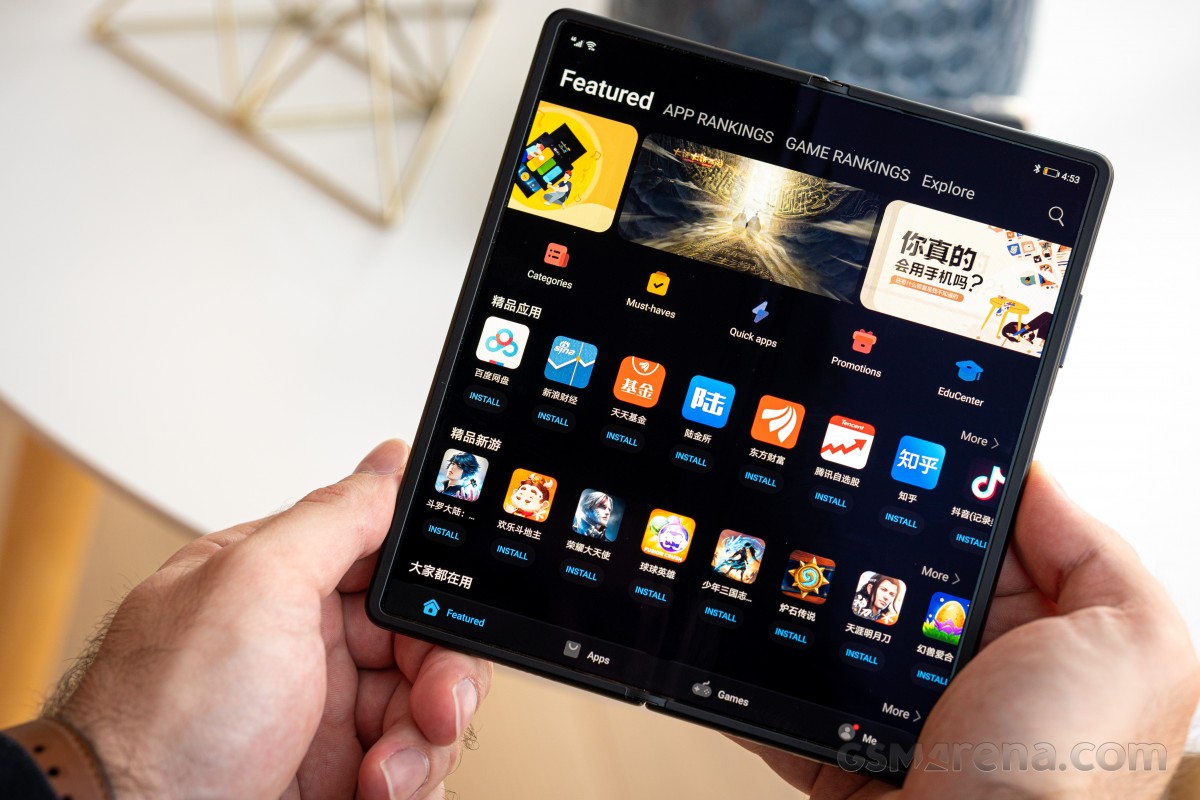
Anyway, Huawei's own AppGallery, as well as its HMS suite of Google Service replacements, are developing quickly. In no small part thanks to the enormous involvement and financial investment from Huawei themselves, both internally and towards third-party developers.
The app selection is constantly growing, and more and more familiar names are starting to pop up. Here is the UK store selection for some popular search queries as of writing this review.
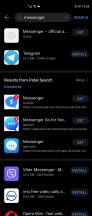
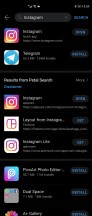
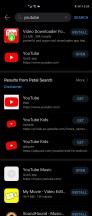
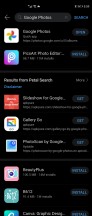
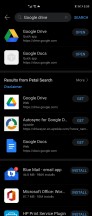
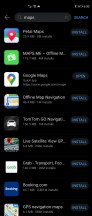
Growing app selection in AppGallery
Of course, the most notable omission is at least a subset of Google's own apps that either require Google Play Services to function at all or with a full feature set. Some of these are easier to compensate for than others, like YouTube. You can get very competent third-party clients. Google maps also work, for the most part, in a web app form, and the same goes for Drive and Gmail. In fact, you might notice that AppGallery suggests "installing" these as Instant apps when you search for them.
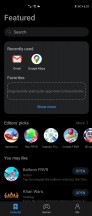
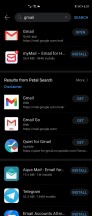
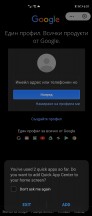
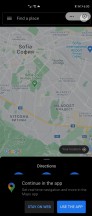

Google apps working as Instant Apps
Get a couple of these, and EMUI automatically suggests putting a nifty Instant Apps space on your home screen. This is just a launcher for web apps but can still get some tasks done. Of course, there are plenty of limitations, like some notifications and any sort of sync functionality, be it for your photos or contacts.
By the way, that notification limitation is also in play for many third-party apps that use Firebase notifications. Unfortunately, there is no easy way to just look at an app or its store listing on Google Play and determine whether it has some vital Google Services dependencies, so you just have to find out what works through trial and error and then substitute anything that doesn't if you are moving from a phone with Google Services. The Phone clone app does make such a transition a bit easier.
Beyond that, you are still mostly left to fend for yourself when it comes to potentially risky endeavors such as sideloading apps. There are many sketchy APK sources online and a growing number of malware for Android. You have to be vigilant. Some of our suggestions include looking into open-source app alternatives when you can - F-Droid is a great source, complete with its own app store with app update functionality. Amazon still has its awesome app store that can also keep your apps up to date. We have also taken a liking to the APKPure app for sideloading lately. Though, we don't believe that one can update your apps automatically.
Finally, if you are really feeling adventurous and simply can't live without a specific app from Google's roster or one that requires Play Services to function, there are sketchy ways to do that as well. Most involve an "emulated" sandbox environment. We don't feel comfortable giving any recommendations in this regard but search around online, and you will find a working solution. At least working for now, that is.
At the end of the day, despite Huawei's immense efforts and investment in its own software ecosystem, the lack of Google Play Services on its devices remains a sore spot for Western users. One that continues to hamper Android usability, at least in the casual everyday user sense, enough to merit constant warnings on our part prior to purchase. An unfortunate situation for sure, but one that we have to deal with.
Reader comments
- Fadi
- 08 May 2021
- 3Y9
Based on my experience with Mate Xs , the screen was really solid , it had 2 layers of expensive polymer film that were protecting and holding it tight, in my opinion this is better than glass , yes scratches is always an issue with any plastic scre...
- Anonymous
- 23 Apr 2021
- 7k0
The mate x/xs was way better than anything samsung had made till then but the technology was not there yet. The screen folded outwards and was made from plastic, which meant it scratched easily and was not that durable. But as soon as foldable glass ...
- Anonymous
- 12 Apr 2021
- JFi
Apart from the extra ram I can't see what are the pros of a Z fold from a hawardware point view. Possibly (and hopefully) Z fold 3 solves those, but until then Mate X2 is a no brainer (as long as you can find it that is, because -practicall...