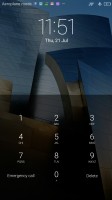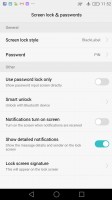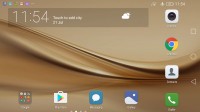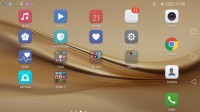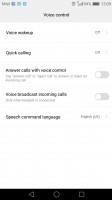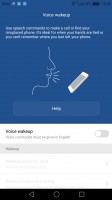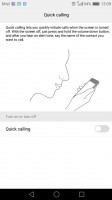Huawei P9 Plus review: Size up
Size up

Familiar interface with EMUI and Marshmallow
The Huawei P9 Plus runs on Android 6.0 Marshmallow, skinned with Huawei's own Emotion UI, in its v.4.1 iteration. Emotion UI has been pretty consistent between versions and recurring Huawei users should feel right at home.

There's plenty of stuff going on the lockscreen, starting with the alternating cover images - every time you wake up the device, you're greeted by a different wallpaper. That's if you opt for some of the Magazine unlock styles. You can also go old-school and pick a single image set to be shown on the lockscreen. Whatever you choose, you likely won't be seeing much of it, as the fingerprint unlock will take you straight to the homescreen.
If you do decide to wake up the P9 via the power button, you get a large clock with a date, steps counter (if enabled) and a shortcut to the camera. You can also quickly start the camera by a double press of the Volume Down button.
Back to the lockscreen, you can pull up an iOS-style menu from the bottom, where you get yet another camera shortcut, but also quick access to the flashlight, calculator and voice recorder. If you've chosen the magazine style lockscreen, the pull-up menu will give you eight more options for control over the changing covers.
Beyond the lockscreen we find a fairly standard Android homescreen with any number of customizable shortcuts between 0 and 5, which are docked at the bottom and are visible on all homescreens. There are eighteen homescreen panes at most, more than enough to house all of your apps since there is no app drawer.
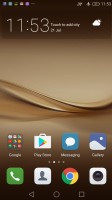
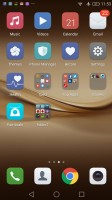
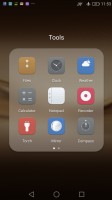
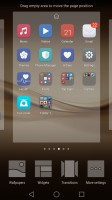
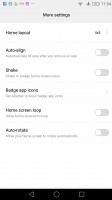
Default homescreen • apps-only homescreen • folders • settings • options
The P9 Plus offers landscape orientation for the homescreens, you just need to enabled it from the options.
A pinch on the homescreen triggers the familiar Overview mode to let you check out and organize the homescreen panes currently in use, remove or add panes as you please. Widgets are available too - it's mostly the stock Android ones, but Huawei has thrown in some of its own as well. If you like your homescreens neatly organized, you can enable the shake feature, which will arrange scattered apps starting from the top left.
Theme options are available in the Emotion 4.1 UX. They can swap your wallpapers, icon pack, and lockscreen style.
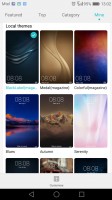
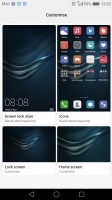
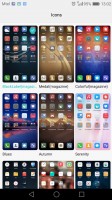
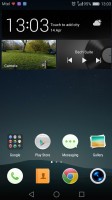
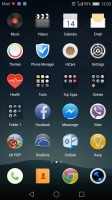
Themes • theme settings • icon packs • applying a new theme • another theme
The notification area has two panes - one that holds all notifications sorted in a timeline, and another for all of your quick toggles.
The P9 Plus task switcher lets you swipe up and away unwanted apps. A downward swipe locks the app so that when you hit the Kill all button, it remains open. That's nifty if you are trying to free some RAM for a particular app or game, but we doubt you'll need it with 4 gigs of RAM.
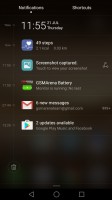
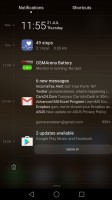
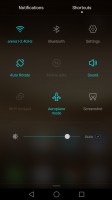
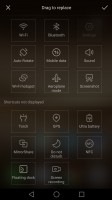
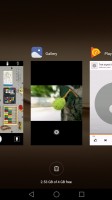
Notifications • Expanded notifications • quick settings • toggles rearrangement • pull down to keep
For certain scenarios, like in-car use, you can enable a Simple homescreen mode, which features large tiles for easy tapping. It's not particularly consistent, though, offering simple version of some menus, but not others - the dialler is the same size as in regular mode (in all fairness it's fairly oversized to begin with).
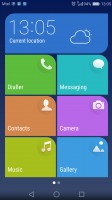
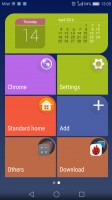
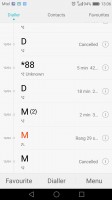
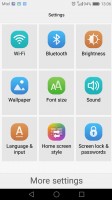
Simple homescreen with a tiled interface
Huawei had granular control over app permissions before it was cool, and there's no reason to change that, now that the feature comes as a part of latest Android Marshmallow.
The P9 Plus features a notification center, courtesy of the Phone Manager app, from which you can control which apps can send you the three types of available notifications - the shade notifications, the lockscreen notifications and the banner style notifications.
This level of control is also employed when it comes to the app access to network data. The user can control the rights of each application to access either WiFi or mobile data. This can save a lot of traffic and help you optimize your data plan and consumption in an easy and convenient way.
The Phone Manager also features harassment filter, battery manager with power-saving modes, and options to choose which apps to run in the background and which not (protected apps).
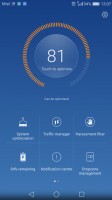
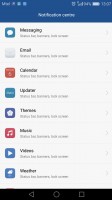
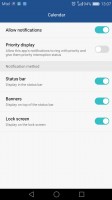
Phone Manager • Notification permissions • Notification permissions
As part of the extensive Smart assistance package, you can customize the bottom navigation bar - you can swap the task-switcher and back keys, or even add a shortcut for the notification area. There is also a one-handed UI mode, for easier menu surfing on the go.
You can enable the so-called Floating dock - it's a virtual key you can move anywhere on the screen, allowing you to expand it to the primary Android keys - Back, Home, Task Switcher, Lock and Close all running apps. It will help you control your phone with just one hand.
Motion control also plays a significant role on the Huawei P9 Plus. There are flip gestures, as well as picking up, tilting and even things like knuckle detection and drawing. All of those are extensively customizable to your liking as well.
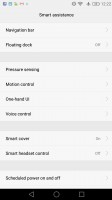
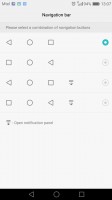
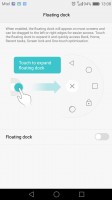
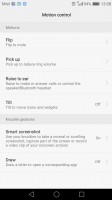
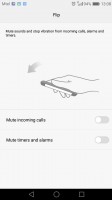
Smart assistance • navigation bar options • floating dock • motion control • motion control
One handed-more is available, as well as scheduled power on and off. The Smart Assistance package also offers Glove mode, and an option to prevent accidental unlocks while the P9 is in your pocket.
Voice control, on the other hand, lets you operate the P9 entirely hands-free. The functionality resembles what we have seen on certain Nexus and Samsung Galaxy devices and boils down to the ability to trigger a voice command, even when the phone is locked, and its screen is off.
Huawei does this by always listening for a "trigger word", which by default is... "Okay, Emy." Once triggered, the phone wakes up and awaits further voice instructions, like placing a call. Speech awareness is also customizable. The wake-up phrase can be changed, and you can also train the device to recognize your voice better.
Huawei's fingerprint recognition has long been among the best available, and that's only gotten better on the P9 series. The sensor is always on, and it will unlock the smartphone and take you to the homescreen in what can be described only as a 'mere instant'. The lightning fast unlock comes along with a new Level-4 3D figerprint detection technology ranking it among the most secure mobile phone readers on the market.
Reader comments
- Sarkirssian
- 31 Aug 2024
- B1u
Still have it and it is great.
- AK
- 07 Jun 2023
- 6qh
Yes. It will work fine, but some newer apps will not function.