LG GC900 Viewty Smart review: S-class act
S-class act
S-Class hasn't changed a bit
The S-Class UI has already taken a prominent place among mobile phone interfaces. LG look to have struck gold with it and the new fancy 3D platform will thrive across touchscreen feature phones and Windows Mobile handsets alike.
The S-Class builds heavily upon previous UI solutions in the LG range and thus still feels familiar enough even with the solid amount of upgrades.
The capacitive touchscreen is quite responsive and haptic feedback has always been on the LG feature list. Hardware graphic acceleration is essential: everything from homescreen to dropdown menus rolls, sweeps in, unfolds and revolves extra smoothly. The LG Arena gave us a good glimpse of all that.
Some may be moan the lack of any distinction between the LG Arena and the Viewty Smart in terms of interface - same icons, same menus, etc. Don't get this wrong - the S-Class is in no need of major tweaks, but at least a unique theme for each phone would've been nice.
Anyway, let's proceed with the rundown of the S-Class UI, which is novel enough to warrant a closer look.
The first thing to note is the four homescreens, which break down the interface into four easily manageable chunks: widgets, contacts, shortcuts and multimedia.
The eye catching 3D Cube is the core of the interface - the four homescreens are placed on the sides of a cube that you roll by finger sweeps. You can zoom out by pressing the dedicated key and roll the cube to select a homescreen. The 3D Cube interface is nothing unique: it dates back to the HTC cube launcher and gets various interpretations like in the Samsung Jet we just recently covered.

The sides of the cube are the homescreens
The Shortcut homescreen is well known since the LG Cookie and LG Prada2. The empty space can be populated with various shortcuts for different apps. But given the wonderful main menu, we are not sure this screen is all that necessary.
The Widget homescreen offers a bunch of widgets we've seen before in previous LG or Samsung handsets - there's the analog clock, calendar, world time, WeatherBug, games, FM radio, memo, and a calculator.
The messaging widget you see on the top of the widget screen is a new addition. It gives you quick access to the voice, text or email features, as well as a log of new events in any of the above categories.
The third Cube wall contains the Contact homescreen, where you can assign photos to various contacts for quick access to their numbers and SMS/call options. They are displayed on a rotating reel, similar to how the fourth multimedia homescreen is filled with pictures and songs. All the reels are touch-optimized and on some occasions are very quick and efficient.
Most of all though, these 3D simulations throughout the interface are just there for the sake of good looks before any practical purpose. We find the Contact homescreen the most appropriate for a homescreen and in fact many users prefer it, while the Multimedia and Shortcuts leave the impression of mostly filling the Cube space with content.
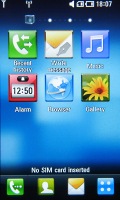

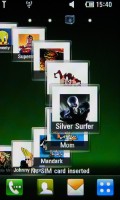

The four homescreens - Shortcuts, Widgets, Contacts and Multimedia
No matter which homescreen you choose, the UI never skimps on eye candy - smooth animations, reflections, 3D spatial effects, motion blurring - it's all there for your viewing pleasure. And better still - the 3" WVGA screen makes sure the image quality is exceptional.
S-Class main menu
The LG Viewty Smart main menu is accessible via the dedicated shortcut on the home screen. LG have opted for a layout of four rows of menu items that are scrollable horizontally. This way almost all menu items are accessible simultaneously without jumping tabs, like it used to be on previous LG touch handsets. Turning the phone sideways, the auto-rotate kicks in listing all menu items with smaller icons fitting the screen perfectly with no need for scrolling (but with no text labels either).
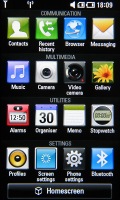
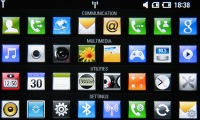
Main menu in portrait and landscape mode
LG Viewty Smart has the basic task manager, which is launched upon a press-and-hold of the Cube key on the handset's left side. This is another way to access the most common features, not just switch between the active ones. The active apps are signified by the respective icon bouncing up and down in a nice animation.
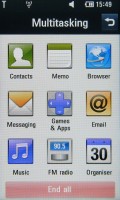
Pressing and holding the Cube key launches the multitasking menu
Multitasking is limited - only two applications can run at a time and Java apps interfere with other apps. For example, with a Java app running in the background you won't be able to turn the Radio on. Tapping the Status bar at the top of the screen launches a semitransparent menu that can be used to toggle Wi-Fi and Bluetooth on and off, change profiles and view recent events.
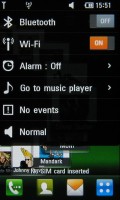
Easy access to common settings
Unfortunately, this connection manager menu is available only on the homescreen. It would have been handier if it was usable throughout the interface - the way it is in the Android OS.
Reader comments
- maulik
- 23 Mar 2011
- 2@q
i read here that we cant stream using wi-fi but i am using this phone and i can stream using wi-fi but cant stream using gprs/edge even when i am having its streaming setting..
- maulik
- 23 Mar 2011
- 2@q
i am using this phone and i cant stream using egde or gprs but i am able to stream using wi-fi even without setting up any streaming settings..
- Anonymous
- 28 Oct 2010
- PBA
well i bought this phone and was disappointed. a fault started right from the start. they have tried to fix it but now they have decided to give me my money back. only good thing about it was the camera. now back to the drawing board for me.