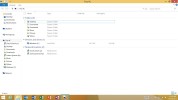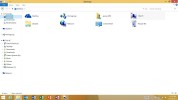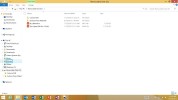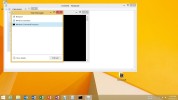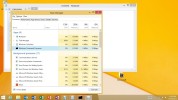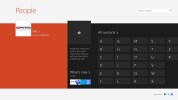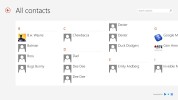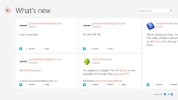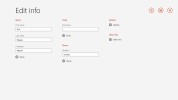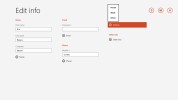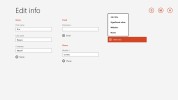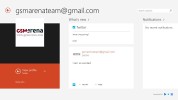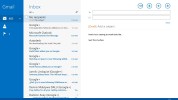Microsoft Surface 2 review: Sink or swim
Sink or swim
Limited desktop functionality
Unsurprisingly, Windows 8.1 RT features desktop mode. The biggest change compared to the previous version is the presence of a start button. The latter takes you to the Start menu - it doesn't act like a Windows Start button of old.
The most important feature of the classical desktop is that it allows you to access the file system on your Surface tablet. The internal storage and every additional drive connected to the Surface are displayed here.
Folders are organized just like on any computer running Windows 7 or 8. You can search folders, jump straight to the Desktop, Libraries, Homegroup, Computer and Network.
The Surface 2 comes with a USB 3.0 port and a microSD card slot. Whenever a USB flash drive is plugged into the Surface you get prompted to choose what to do. Autoplay includes the option to import content and open the folder to view files.
The Surface 2 had no trouble with any file we threw at it. DivX, XviD, avi, mp4, mov and MKV movies played without a hassle, all the way up to 1080p. Photos weren't a problem either and the same goes for PDFs and docs - none of those actually required us to install any kind of third party software.
While in Desktop mode, you are free to copy, cut and paste files all across the OS.
Although you cannot install legacy apps on Windows 8.1 RT, like you would on any x86 or x64 version of Windows, there are a couple of familiar faces present that will make you feel at home. Notepad, Calculator, Command prompt and Paint are all there.



Notepad*Calculator*Command prompt
And the same goes for the Control panel. You can uninstall apps, manage accounts, time and language options, view hardware information, etc.
When launched, the task manager shows you the currently running apps with the option to stop them or you could request to see more details. The latter displays a color-coded grid of your running apps with a per-app breakdown of CPU, RAM, Disk and Network usage.
There's a performance tab that lets you examine the CPU load over time as well as the load on RAM, storage, Bluetooth and Wi-Fi.
App History shows how much system resources your apps have used since the tablet has been active.
People is in charge of contacts
The phonebook on Windows 8.1 RT stores all of your contact information, rounded up from all of the accounts you sync with. You can view contacts from your Microsoft account, Facebook, Hotmail, Outlook, LinkedIn, Twitter and Google.
The What's New tab also made the cross from Windows Phone - it shows new events from all contacts in social networks.
The People app will even let you call contacts' phones from the Surface 2. It uses Skype to make the call, which requires a subscription or Skype credits. The slate comes with a year worth of free Skype calls to sixty destinations worldwide.
When editing a contact, you can add multiple phone numbers and email addresses of different types (home, work, etc), a custom ringtone, a note or a variety of different fields (like birthday, website, office location and so on).
The Me card is your own profile. From here you can post status updates, set chat status, check into locations. You can also change your profile picture (only for Facebook and Live though, still not Twitter) and view your online albums.
Skype handled instant messaging duties
Unlike the previous version, Windows 8.1 RT comes without a dedicated messenger app. Those duties are now handled by the Skype app.
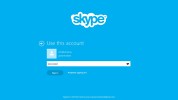
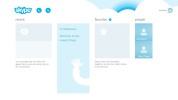
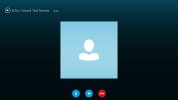
Skype is the instant messenger out of the box
The virtual QWERTY keyboard is very comfortable to use and offers sound feedback. Unfortunately, there is no haptic feedback (vibration) and there's no way of enabling it.
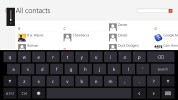
The virtual QWERTY of Windows 8.1 RT
The layout is tailored for the 16:9 aspect of the Surface screen. The keyboard comes in two modes - standard and split screen, which divides the QWERTY in two halves, docked on either side of the screen with a number pad in the middle.
There's handwriting recognition on Windows 8.1 RT. It works really well and, given the ample screen size, is very comfortable to use even with fingers.
The email app is divided into three screen panes. On the left you get the folder view, in the middle is the conversation view, while the currently selected email is displayed on the right.
You can set up any account, including Hotmail, Google, Yahoo or your own. The app supports exchange activesync, IMAP and POP accounts.
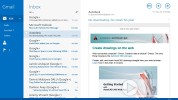
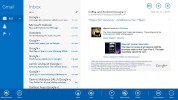
The email client • email options
You can mark individual messages and move them, mark as read or unread and even pin them to the start menu. You can send emails from whichever account you choose.
In case, the "regular" email client is a tad too plain for you, Windows 8.1 RT has Outlook 2013 on board. Available in desktop only mode, it offers an old-school UI and an overwhelming amount of functionality.
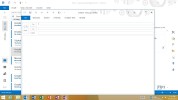
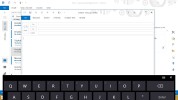
Outlook is available for the overly productive
Setting up an email address on Outlook 2013 however is ridiculously easy. All you need to do is type in the email address and the password. The function works even with IMAP accounts.
Reader comments
- william
- 24 Oct 2018
- NHS
my charging system have failed, what can I do?
- Musthafa
- 31 Mar 2017
- Lix
I have surface 2 tablet, but I need update windows 8 to windows10, what I can do now, please....
- Omid46
- 16 Aug 2016
- 6w{
Dearest readers +Microsoft authorities.We are in 2016 now and it is the right time to talk about Surface 4 pro qualities and how Microsoft cam be better and best in regainingglobal markets again,especially about the range of humia products...My deare...