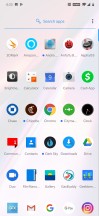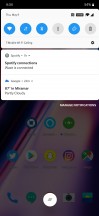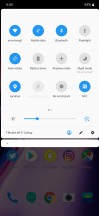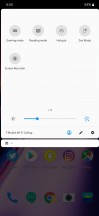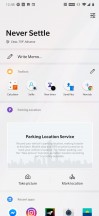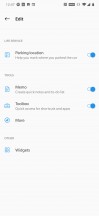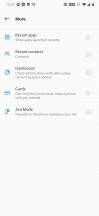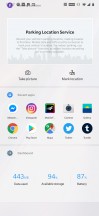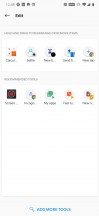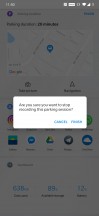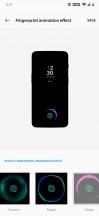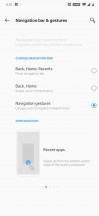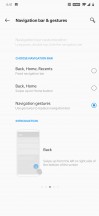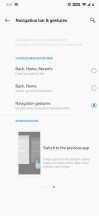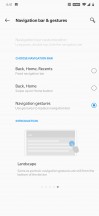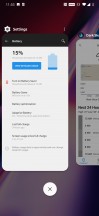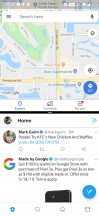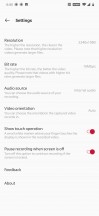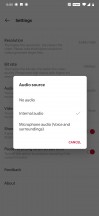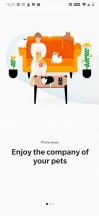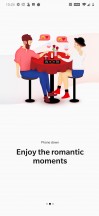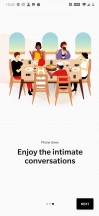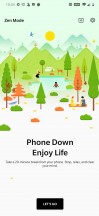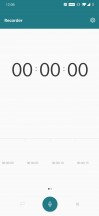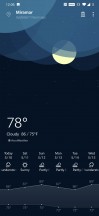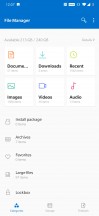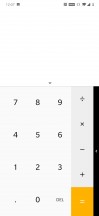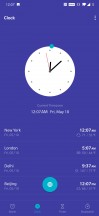OnePlus 7 Pro review

Oxygen OS
OnePlus has always been an excellent listener when it comes to its users. The company truly cares about the software experience and the endless pages of OnePlus forum threads can attest to that. The software on the OnePlus7 Pro is a culmination of feedback over the years which has matured the operating system to its latest iteration.
Oxygen OS adds many useful features and settings on top of stock Android for a well-rounded and well-optimized UX. OnePlus phones are generally quick to get firmware updates and OnePlus launches beta programs for its flagships regularly. In our experience, Oxygen OS feels even snappier than the vanilla Android that comes on the Pixel phones.

Out of the box, the phone comes with Android 9 Pie and Oxygen OS version 9.5.2 with minimally pre-installed apps. The only pre-loaded apps that are arguably close to bloatware are the OnePlus Switch app for transferring data from an old device, and a shortcut to the OnePlus Forums.
The lockscreen is simple and offers the two standard shortcuts: swipe from the left corner for Google Assistant or Swipe from the right corner to launch the camera. You can also launch the camera with a double-press of the Power button - but this setting isn't enabled out of the box.
There are two ways to unlock the OnePlus 7 Pro: using the in-display fingerprint scanner or facial recognition with the Pop-up Camera. We remind you that face unlock on this phone isn't as secure since it doesn't have a 3D camera.
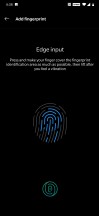
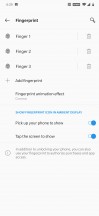
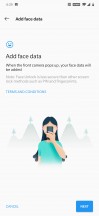
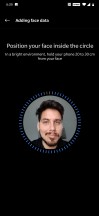
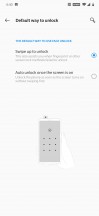
Scanning a finger • Fingerprint settings • Face unlock: Setup • Register • Settings
The Oxygen OS launcher is minimal but useful. You can select a different Icon pack and adjust the size of the icons. You can also choose between three different color themes: Light, Dark, and Colorful. You can change the accent color to anything you'd like.
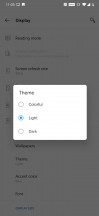
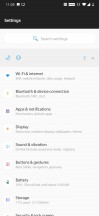
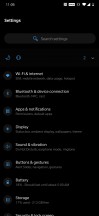
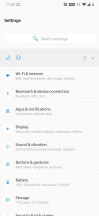
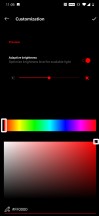
Color theme: selection • Colorful • Dark • Light • choosing a custom accent color
That's about as much as you can customize visually. You can always opt for a third-party launcher with more customizable settings if you'd like more control over a launcher's settings.
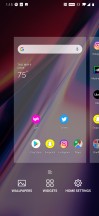
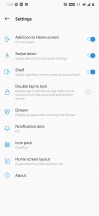


Homescreen settings • Launcher settings • Adjusting launcher rows and icon size
The homescreens are typical to what you'd see on many stock Android-based UI skins. However, its appearance is very similar to the Pixel's default launcher. Swiping side to side changes the pages and there is no dedicated app drawer button. Swiping up on the lower dock will open the app drawer.
On the flip side, a neat UI trick lets you swipe down from any part of any homescreen, and it will pull down the notification shade, so you don't have to reach to the top of the phone.
The notification shade offers the works. A row of rounded toggles appears at the top, and the battery percentage appears here as well. There's also a shortcut to Settings and the date, all at the top cluster. Another swipe down reveals many more Quick Settings, a brightness slider, and the current sound profile is displayed at the top.
Unlike the Pixel's launcher, swiping to the leftmost screen won't reveal your Google Feed. Instead, you get a nifty and customizable dashboard called 'Shelf' with useful tools and features.
You can add app-specific shortcuts, write a quick note, launch recently opened apps, or quickly glance at a cluster with shortcuts to storage usage, data consumption, and battery stats.
Our favorite feature is the 'Parking Location'. You can instantly mark the location you parked your car and it even keeps track of your elapsed parking time so you can keep track of how long it will be before your meter expires.
To retrieve your car, you can Navigate back to the location you parked at, and Google Maps will guide you with turn by turn walking directions.
Although this phone has an AMOLED display, OnePlus has so far been reluctant to implement an always-on feature. Instead, Ambient Display offers the same information whenever you receive an alert or grab the device. Tapping on the display one time wakes the Ambient screen, and you'll need to do this to use the in-display scanner.
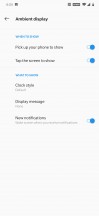

Ambient Display • Ambient Clock style
To use the in-display scanner, you need to wake the ambient display first, then you can scan your finger. Of course, simply grabbing the phone does this so there's no need to drain battery with an in-display scanner that's constantly awake. If the phone is on a table, quickly tapping and then scanning works just as well.
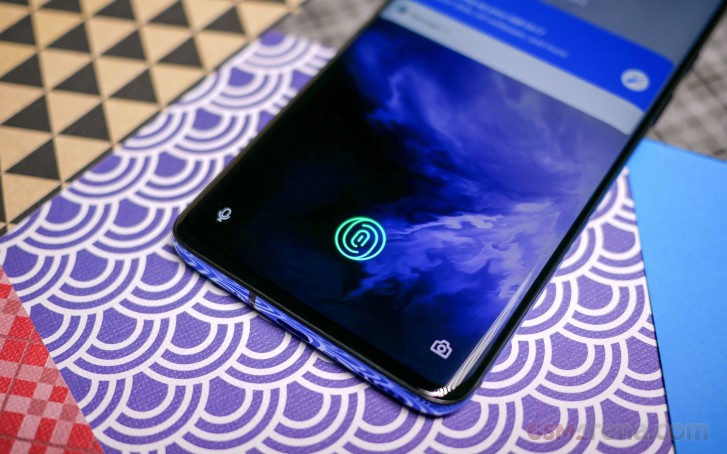
The in-display scanner is much quicker over the OnePlus 6T's. The company attributes this to a larger fingerprint sensor, 3-element lens, and new algorithm to improve both speed and accuracy over the first-generation in-display scanner. We also like that you can change the unlock animation on the screen to several ones offered.
OnePlus has one of the most fluid gesture control implementations. Going home and opening the recent apps is a lot like on the iPhone, except there's no visual bar. Swipe up from the edge to go home, swipe up and hold to open recent apps, and swipe up from either corner of the screen to go back. You can also swipe up and flick over to the right in a single motion to quickly switch between the current and most recent app.
You can also opt to use the traditional three-button navigation bar, or the gesture "pill" that's being used on all the latest-generation Google Pixels.
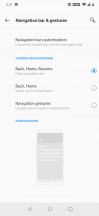
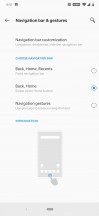
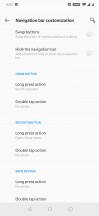
Navigation bar • Gesture pill • Nav button controls
With gesture controls enabled, if you want to use Google Assistant, you can map the power key to summon the assistant with a quick press-hold. Press-hold longer to get the power/restart menu.
Thanks to the 90Hz display, the phone's snappiness is further enhanced by the smoothness of the animation transitions between apps and menus for a fluid user-experience. It really looks super smooth.
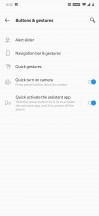
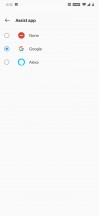
Physical button and slider options • Assistant selection
You can launch Split screen by entering the Recent Apps window and tapping the Overflow menu (three dots) on the app you'd like to launch in Split screen.
There are two brand new features debuting on Oxygen OS with the OnePlus 7 Pro. There's now a native screen recorder built-into the OS which can record anything you are doing on-screen. It will record the audio coming from the phone, as well as an external sound, picked up with the microphone.
We like that the resulting recording doesn't show the recording controls cluster like on Huawei devices. The Screen Recorder does knock the refresh rate down to 60Hz though.
Zen Mode is a fresh new take on tech-life balance apps or dashboards that offer data to help you curb your smartphone usage. Oxygen OS already offers the 'Digital Wellbeing' dashboard, but Zen Mode adds a new way to disconnect from your phone.
Zen Mode essentially locks the phone from usage for 20 minutes at a time. Once enabled, you won't be able to disable it until the time expires. During this time, you'll only have access to the camera app, and the ability to make and receive phone calls to emergency contacts. After long gaming sessions, a Zen Mode notification suggests you take some time away from your phone.
The mode disables all notifications and applications and only lets you use the camera. Once started, you need to let it run out before you can use your phone again. Not even restarting the phone will let you disable Zen Mode (we tried). If you do change your mind, you have three seconds after hitting "Start" to back out.
The camera works normally in Zen Mode. You have access to all the shooting modes, and you can preview the photos you take while in Zen Mode. The only thing you can't access is the camera settings.
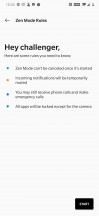
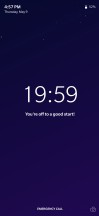
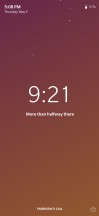
Zen mode warning • Zen mode in effect
Again, there aren't too many pre-loaded apps on this phone. There's a voice recorder with the option to record in either WAC or AAC files. There's a simple weather app and a built-in file manager that reminds us of Google's Files Go app. The calculator app is totally standard but the clock app is enhanced with weather for each location listed.
Reader comments
- Feitan
- 21 Apr 2025
- 8f6
Still using it. Incredible phone, performance is still very nice. Battery life is poor (~1 day in normal usage) and my usb port is becoming more and more capricious but for a phone of more than 5 years it is still very nice.
- Anonymous
- 13 Jan 2025
- CJ9
Wonderful ❣️ Mobile 📲 one plus amazing
- Muhammad Khalid khan
- 10 Aug 2024
- UUK
Xiaomi poco F5 pro is the best option